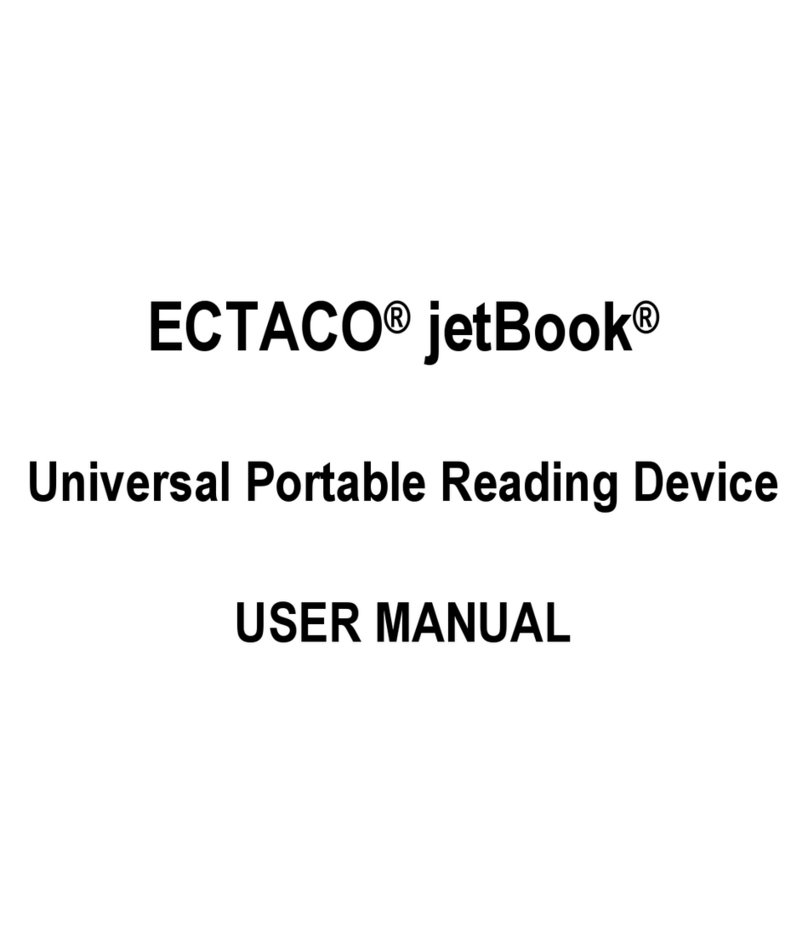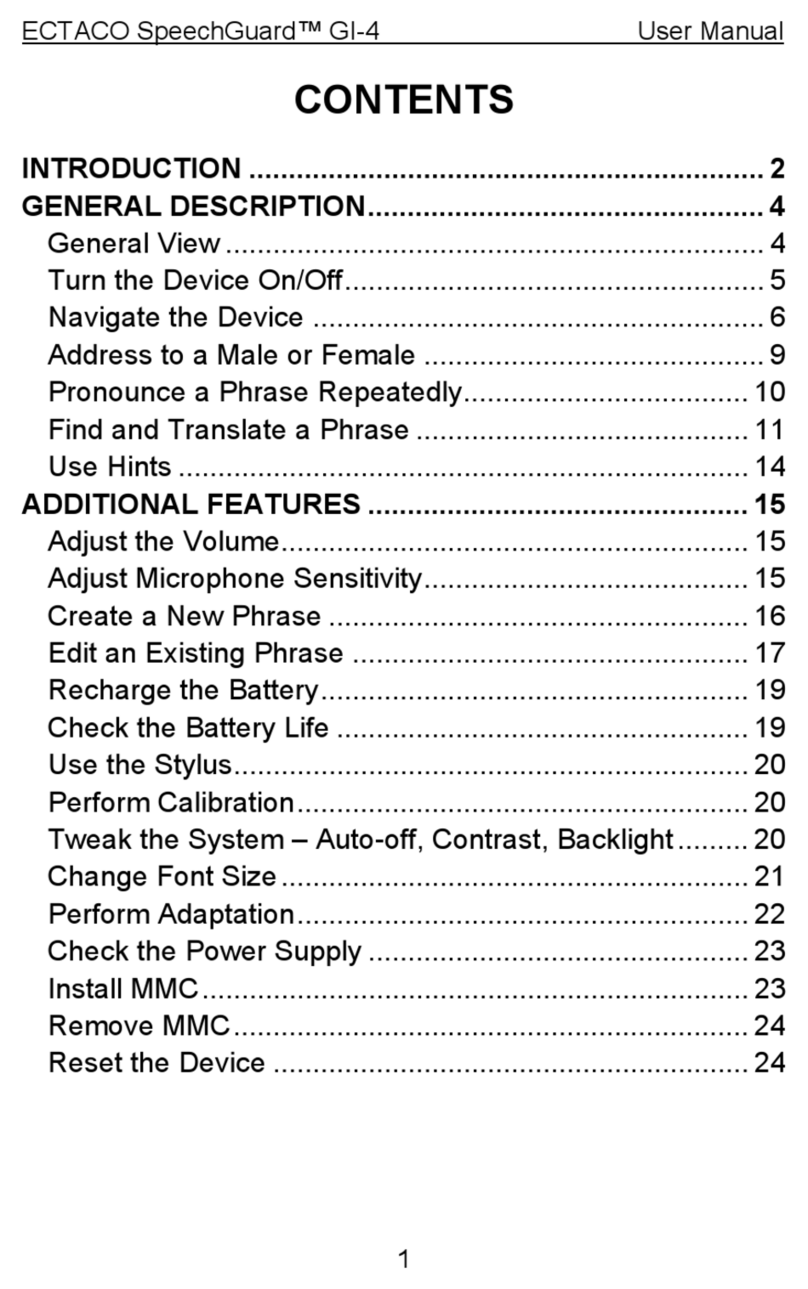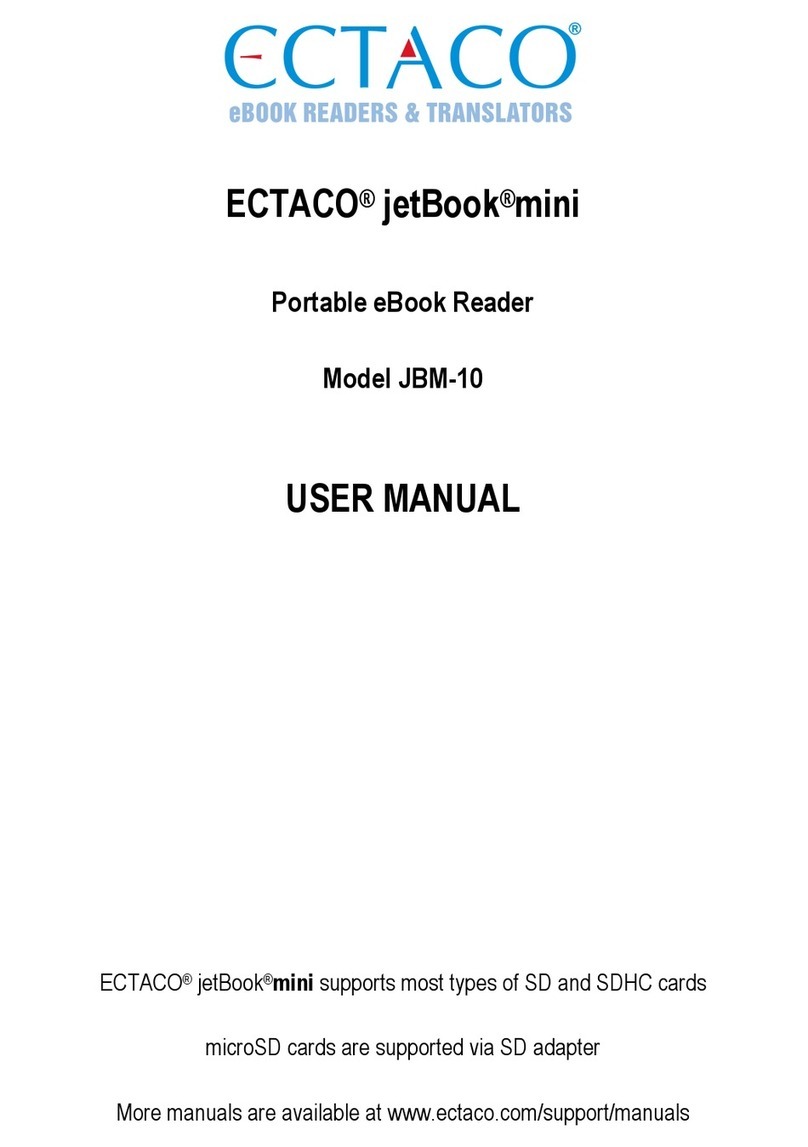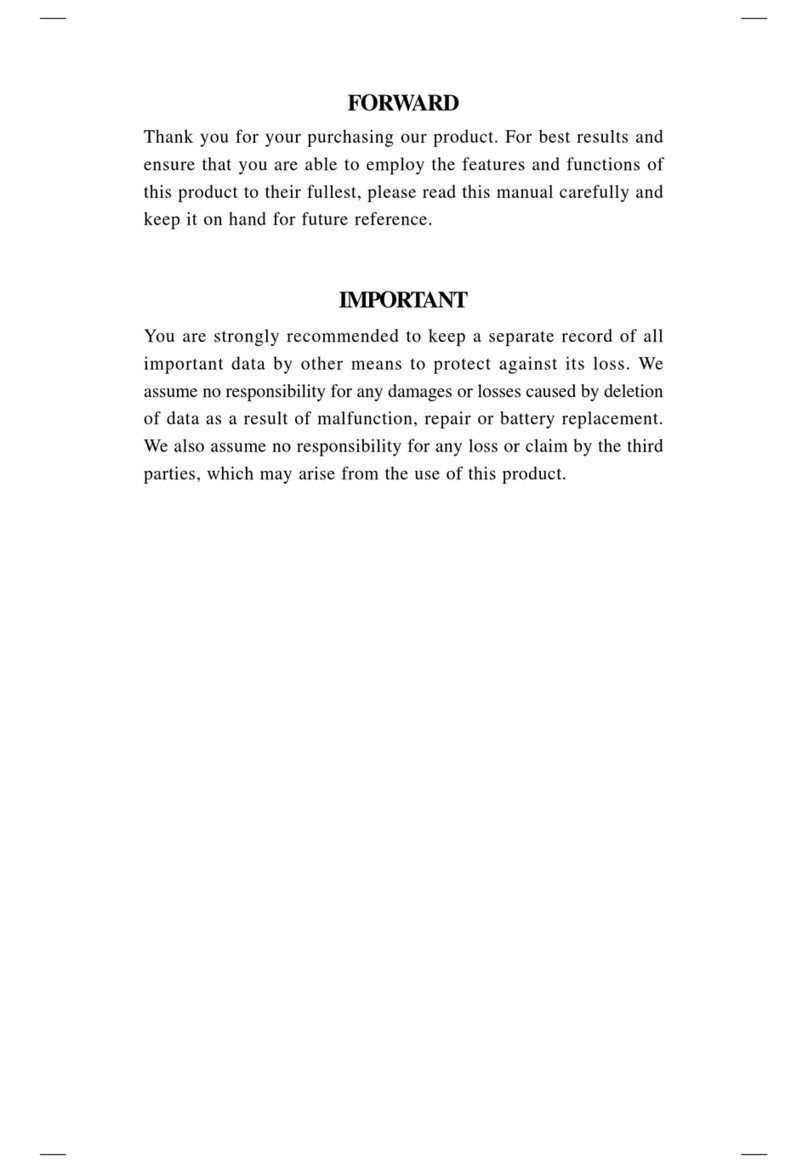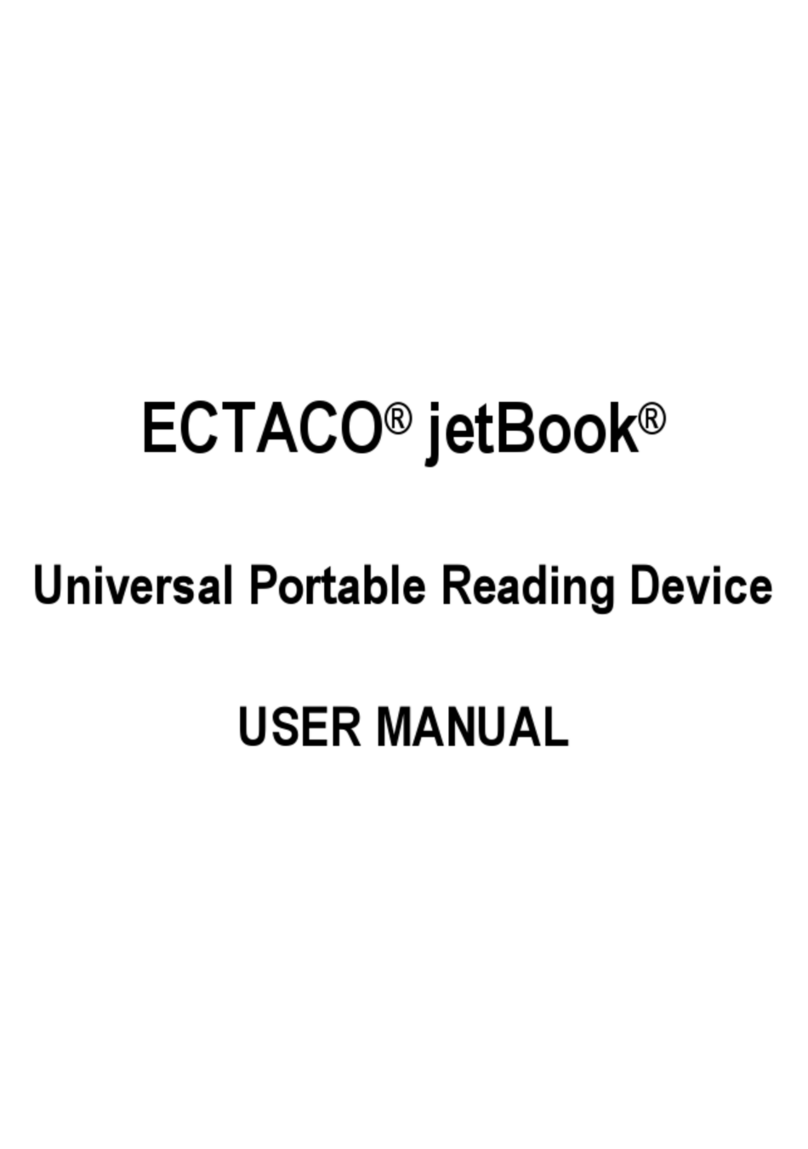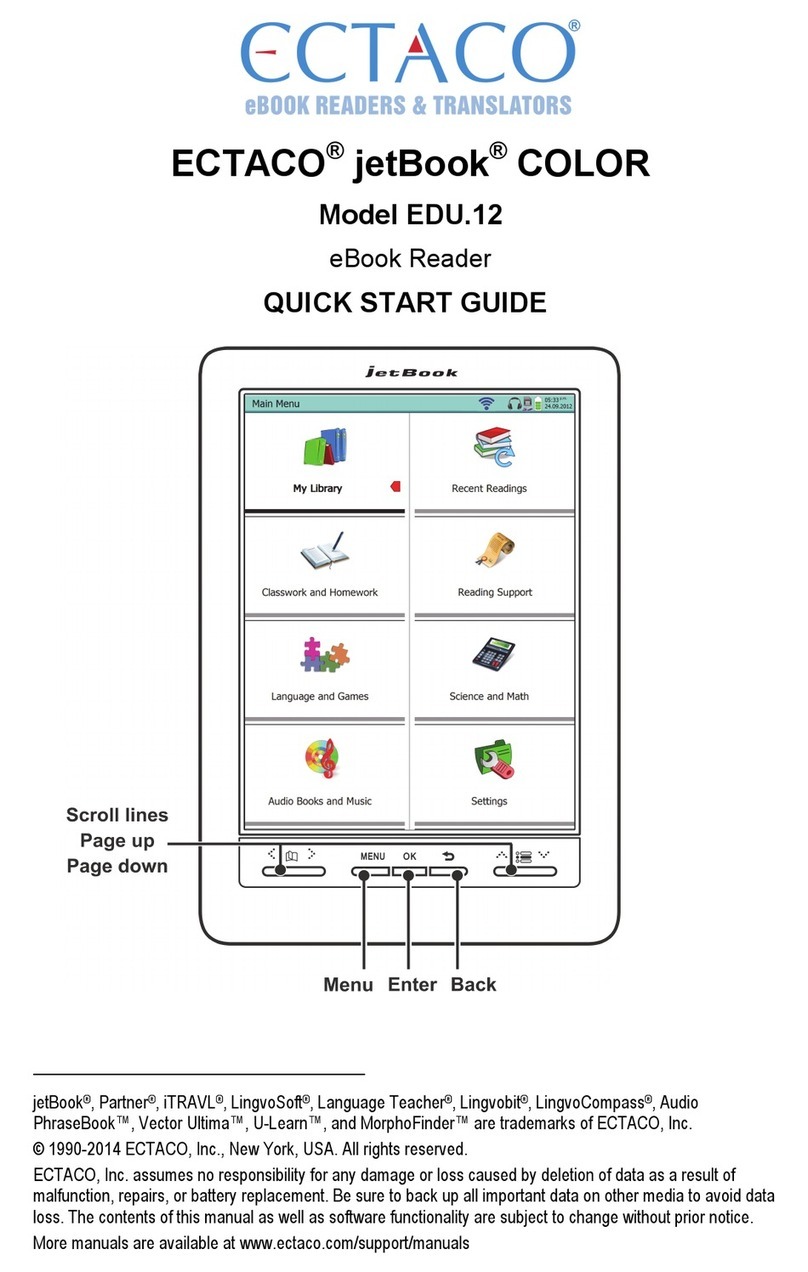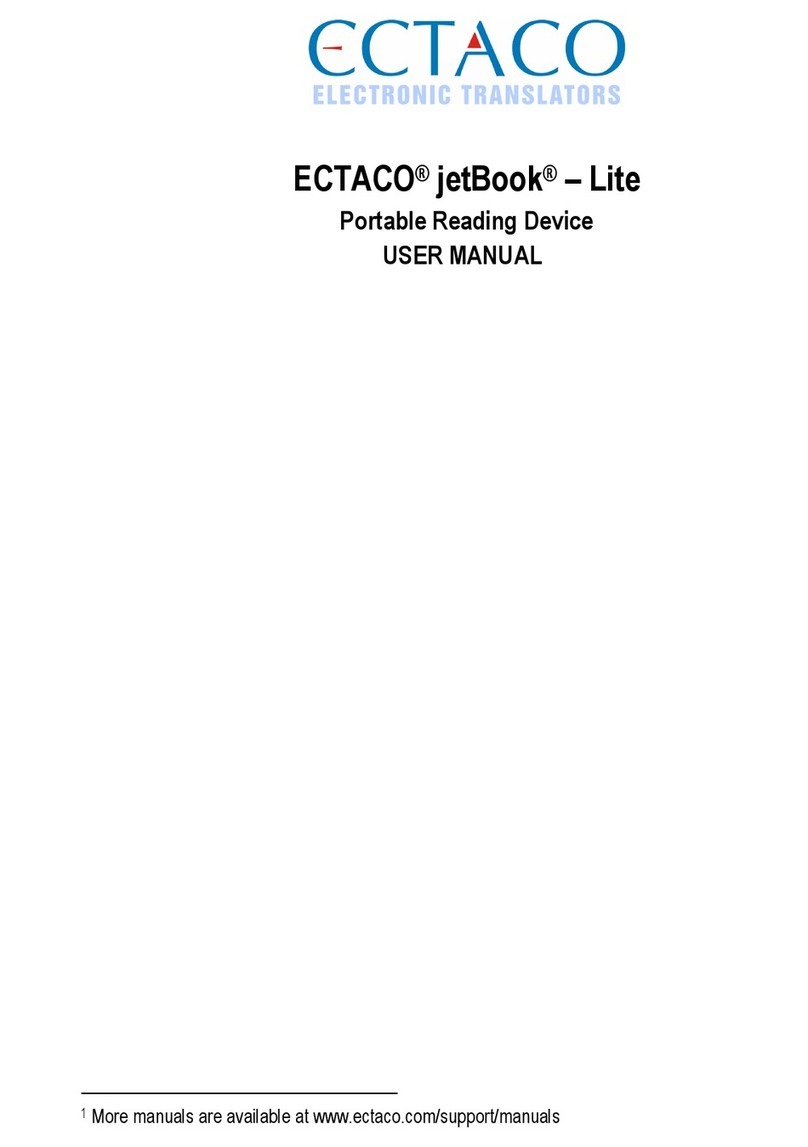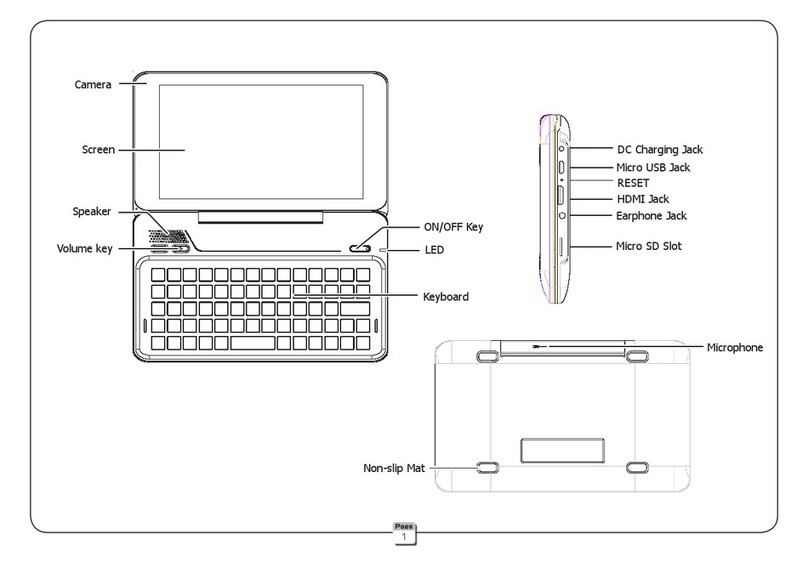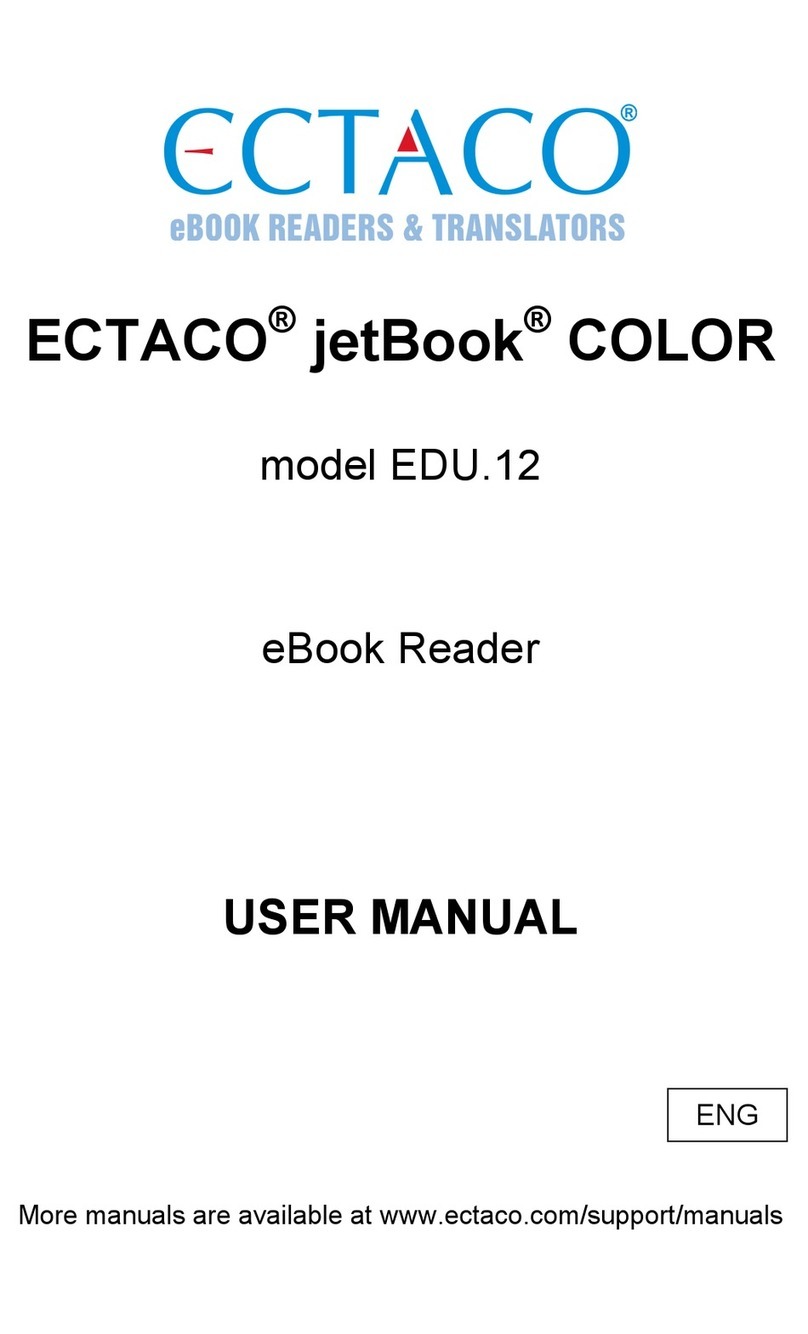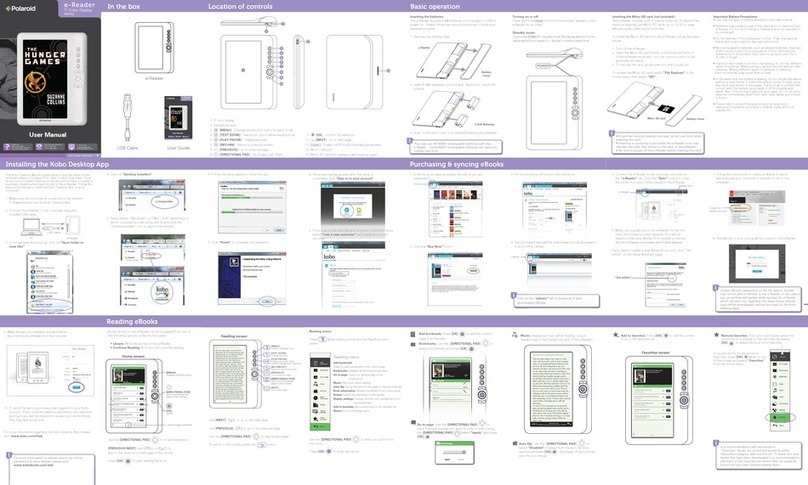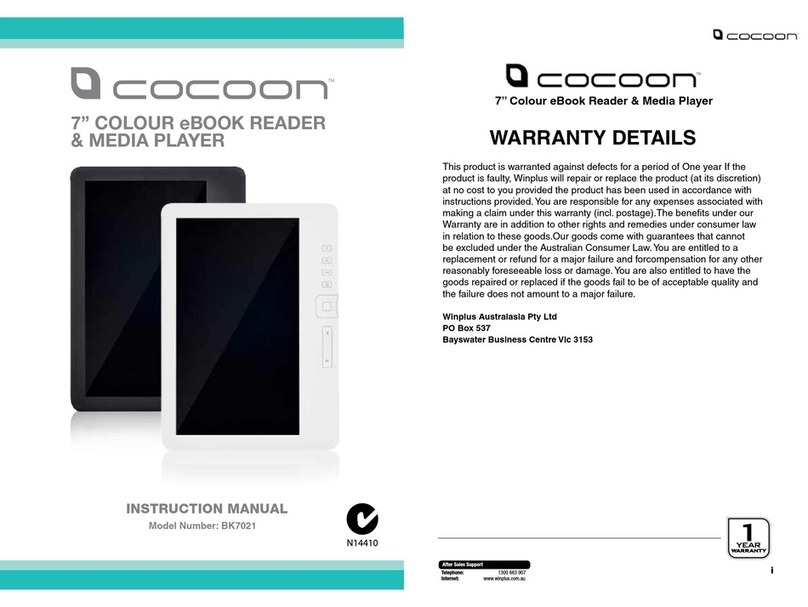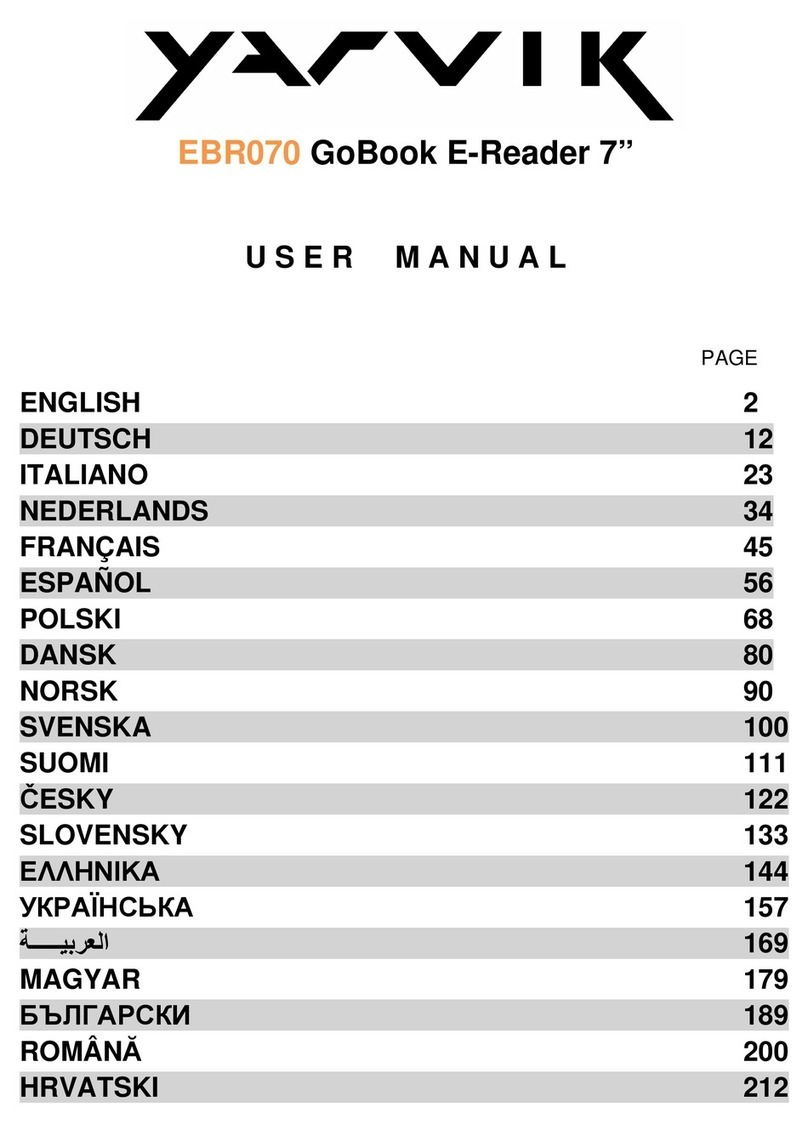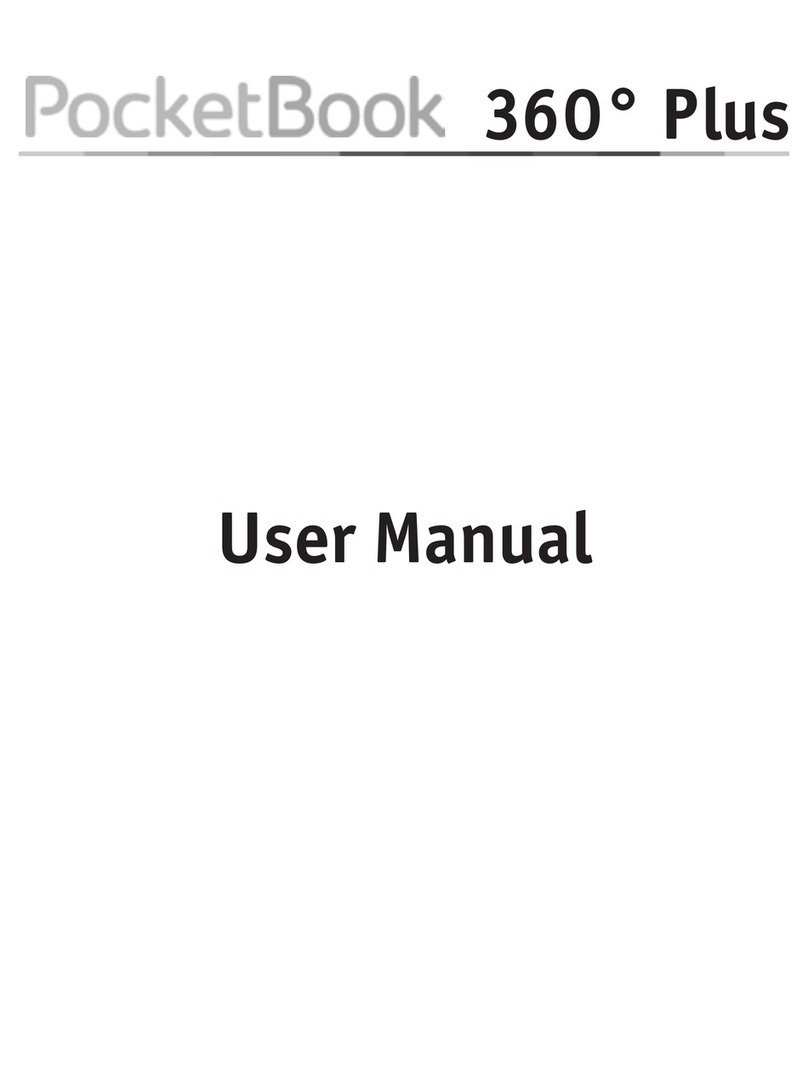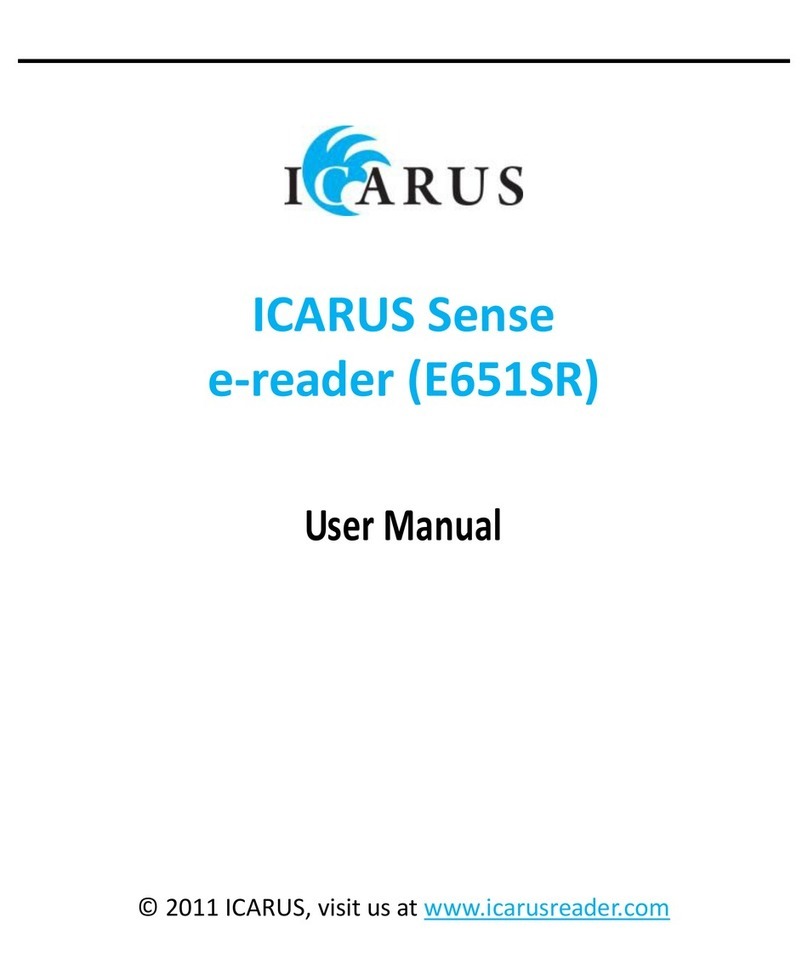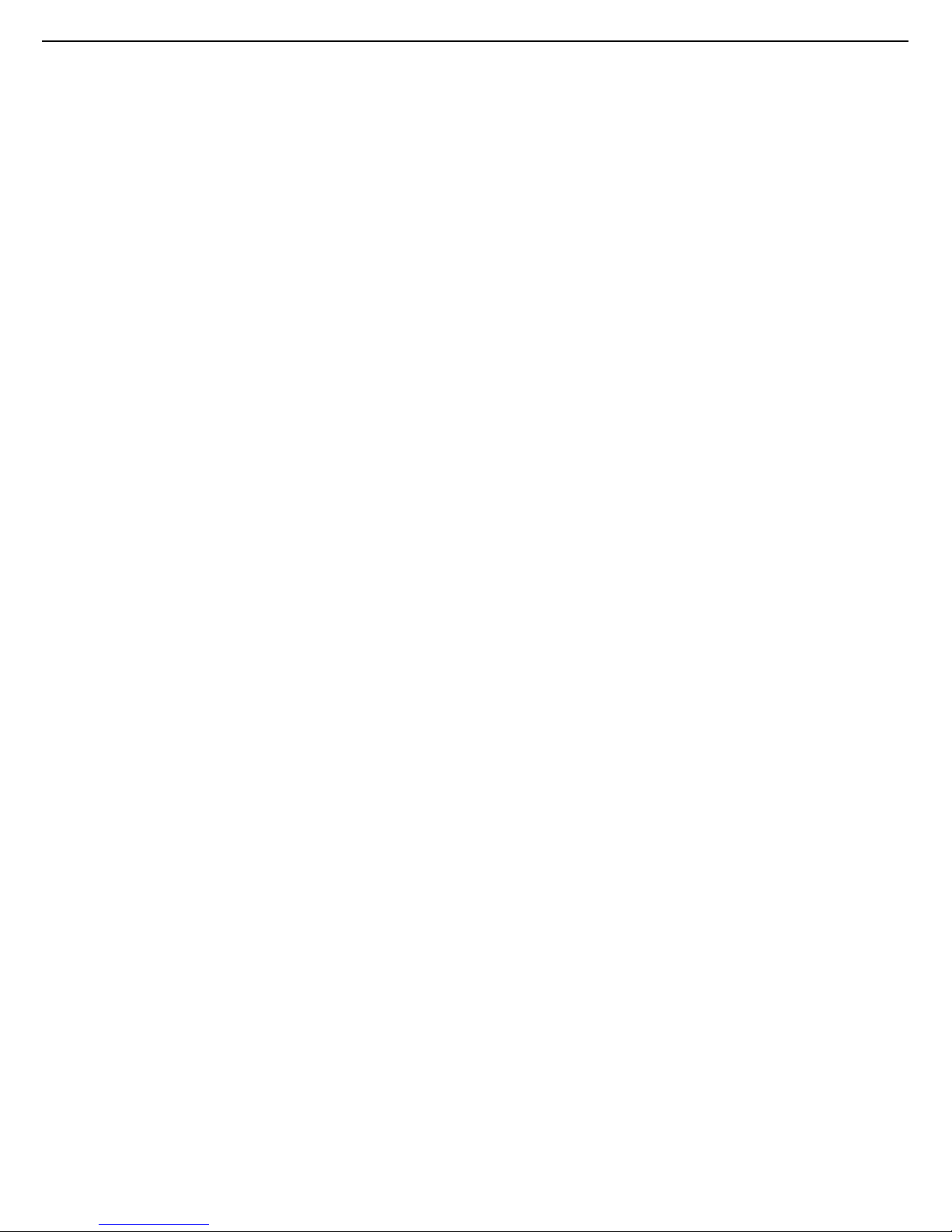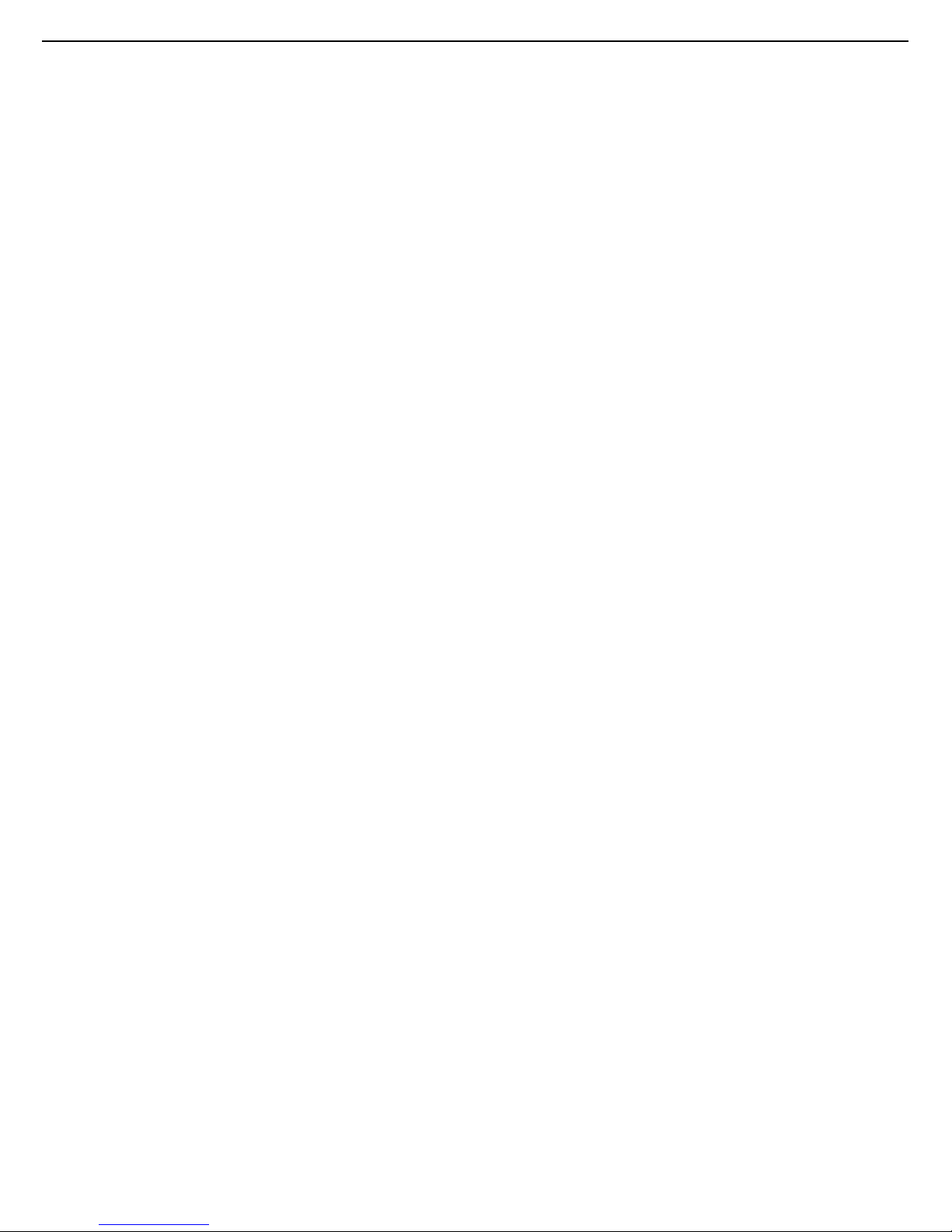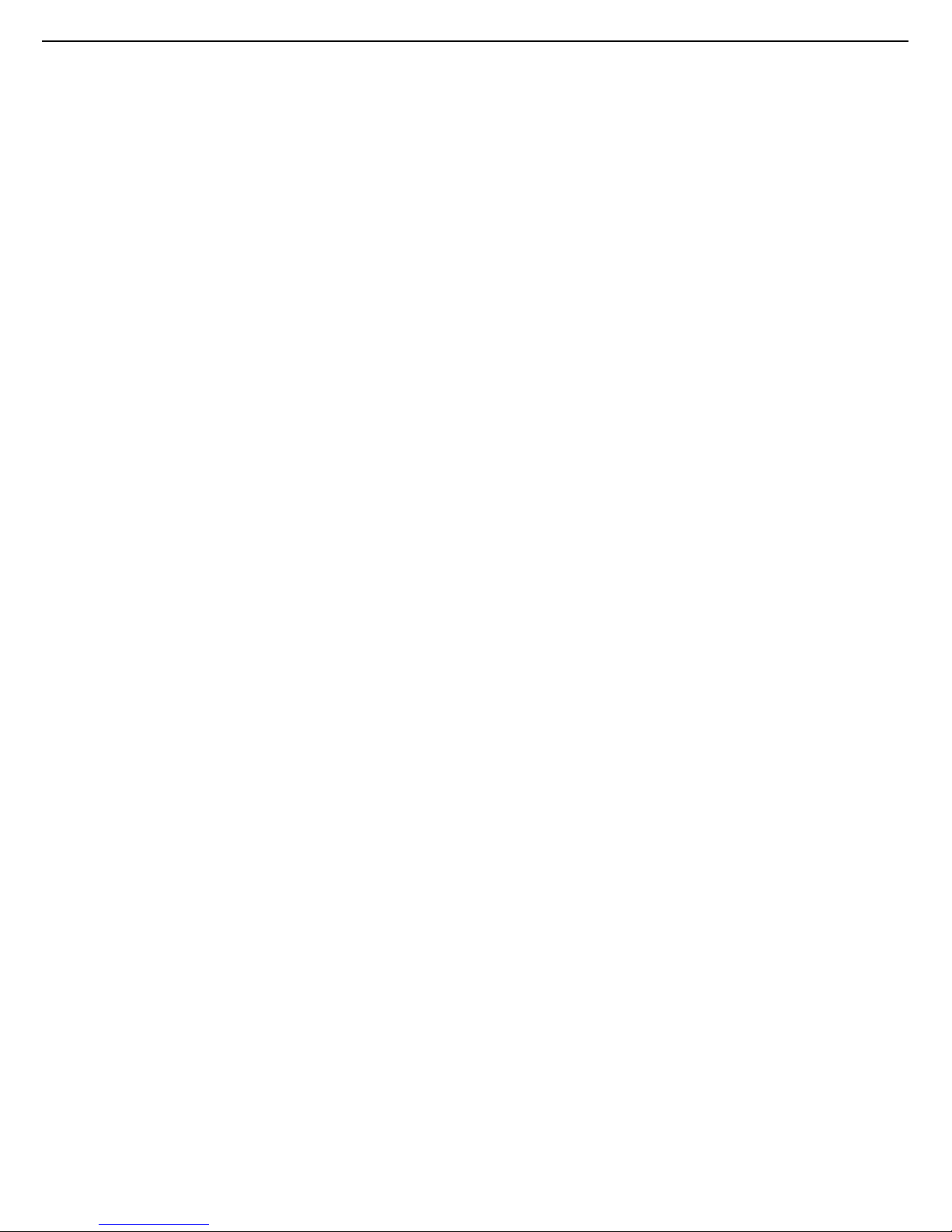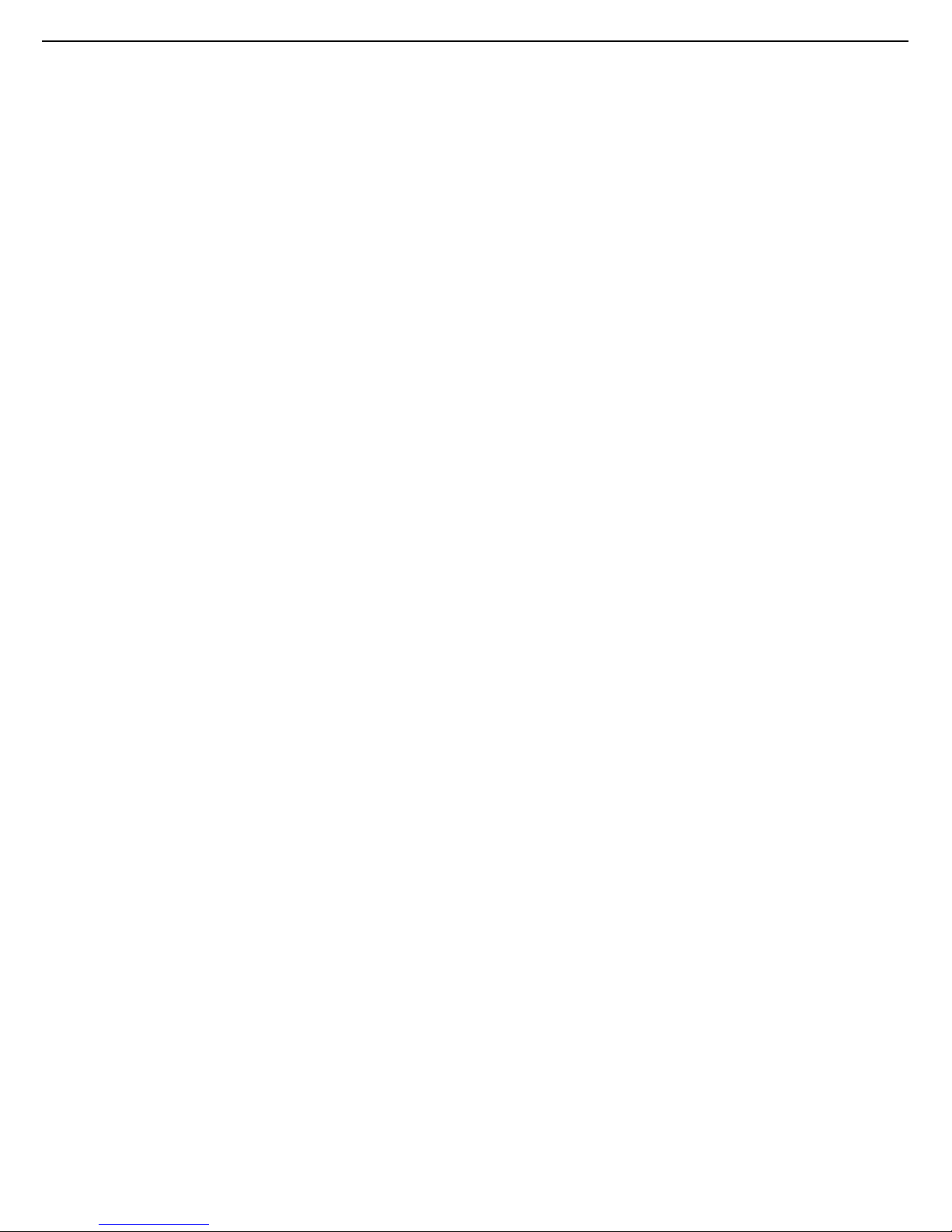ECTACO®jetBook®K-12 User Manual
2
ECTACO, Inc. assumes no responsibility for any damage
or loss resulting from the use of this manual.
ECTACO, Inc. assumes no responsibility for any loss or
claims by third parties which may arise through the use
of this product.
ECTACO, Inc. assumes no responsibility for any damage
or loss caused by deletion of data as a result of
malfunction, repairs, or battery replacement. Be sure to
back up all important data on other media to avoid data
loss.
The contents of this manual as well as software
functionality are subject to change without prior notice.
No part of this manual shall be reproduced, stored in a
retrieval system, or transmitted by any means, electronic,
mechanical, photocopying, recording, or otherwise,
without permission from ECTACO, Inc.
jetBook®, Partner®, iTRAVL®, LingvoSoft®, Language
Teacher®, Lingvobit®, LingvoCompass®, Audio
PhraseBook™, Vector Ultima™, U-Learn™, and
MorphoFinder™ are trademarks of ECTACO, Inc.
Windows is a registered trademark of Microsoft
Corporation in the United States and other countries.
Oxford American College Dictionary © 2010 Oxford
University Press, Inc.