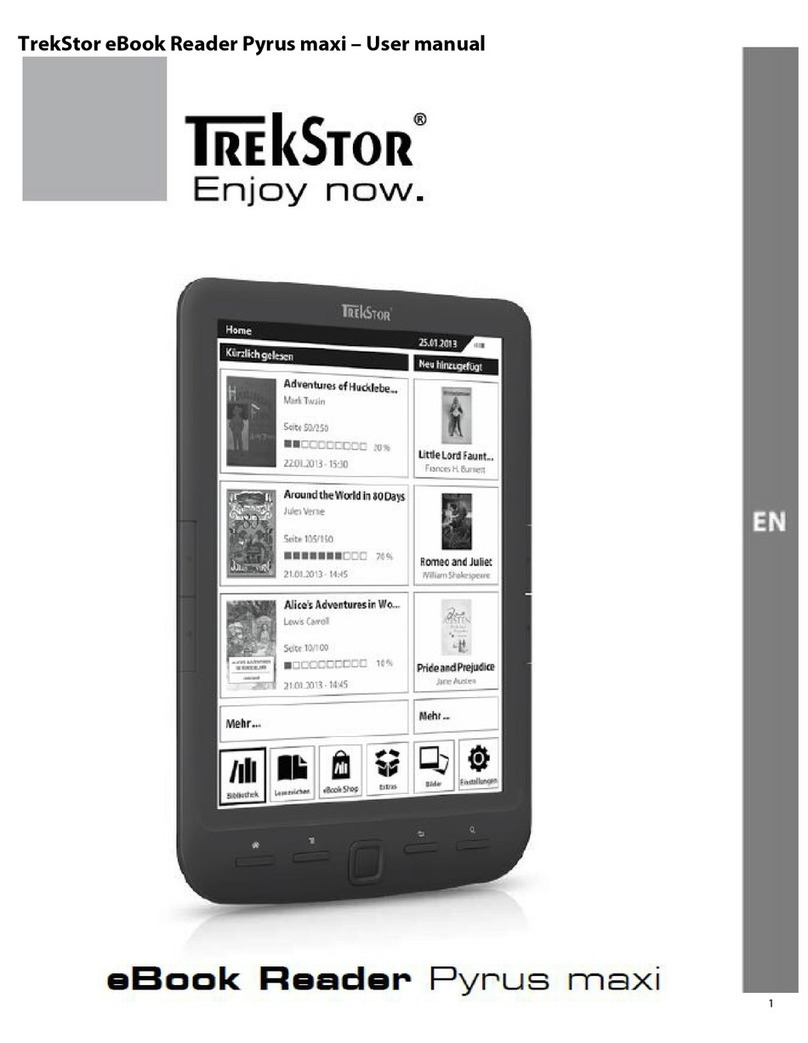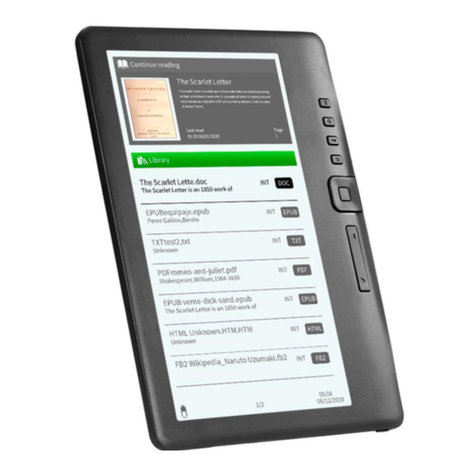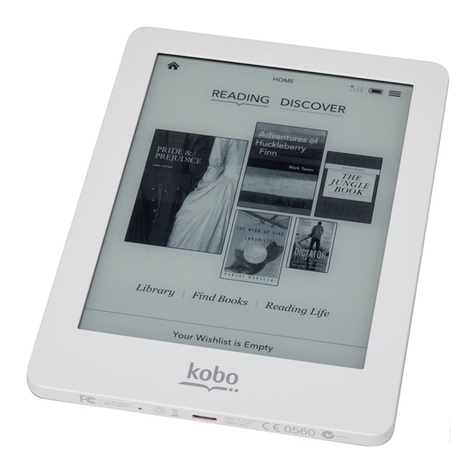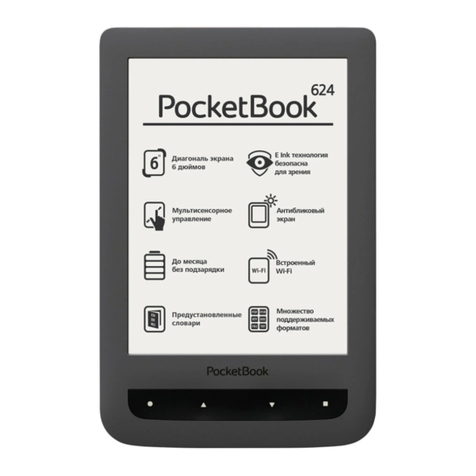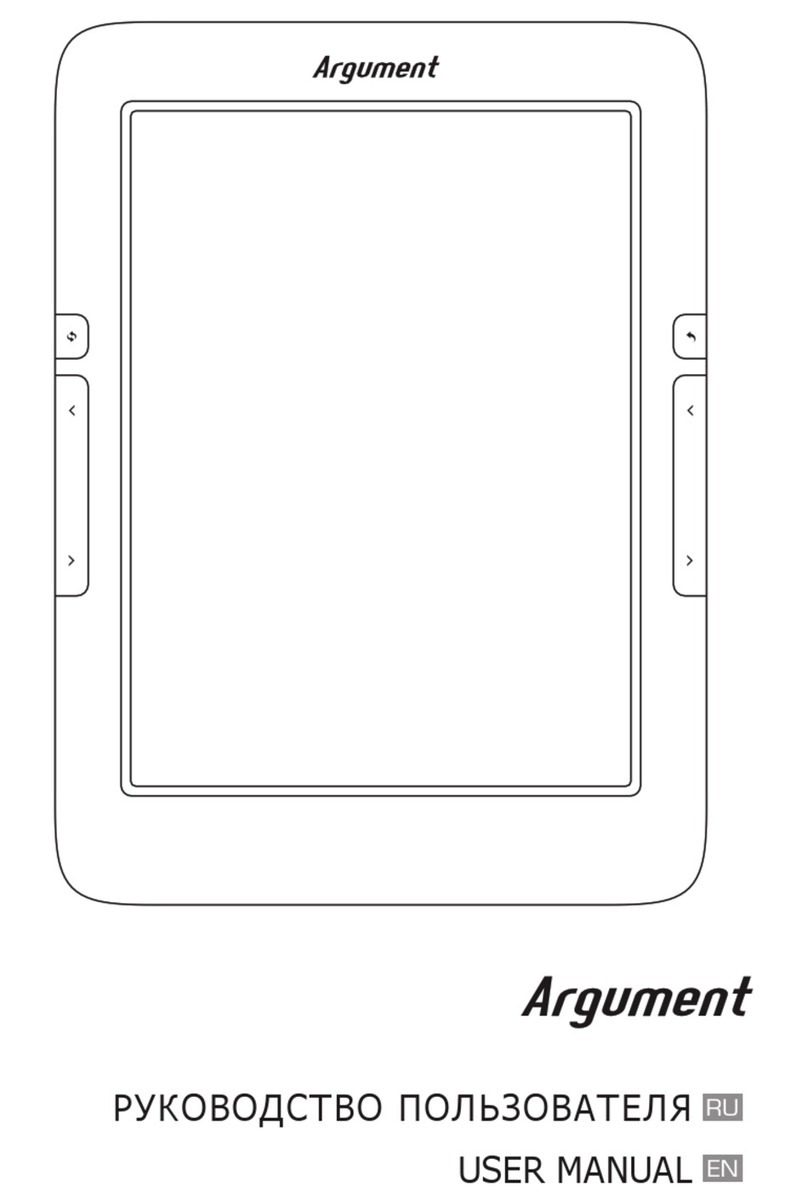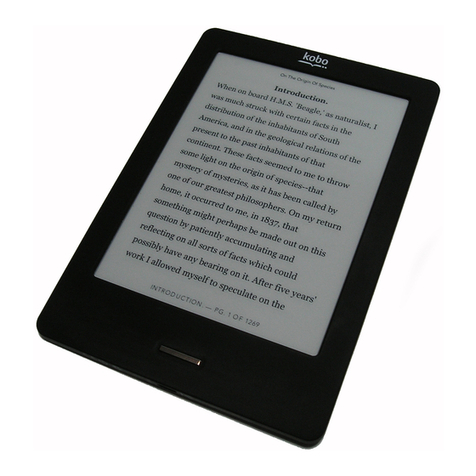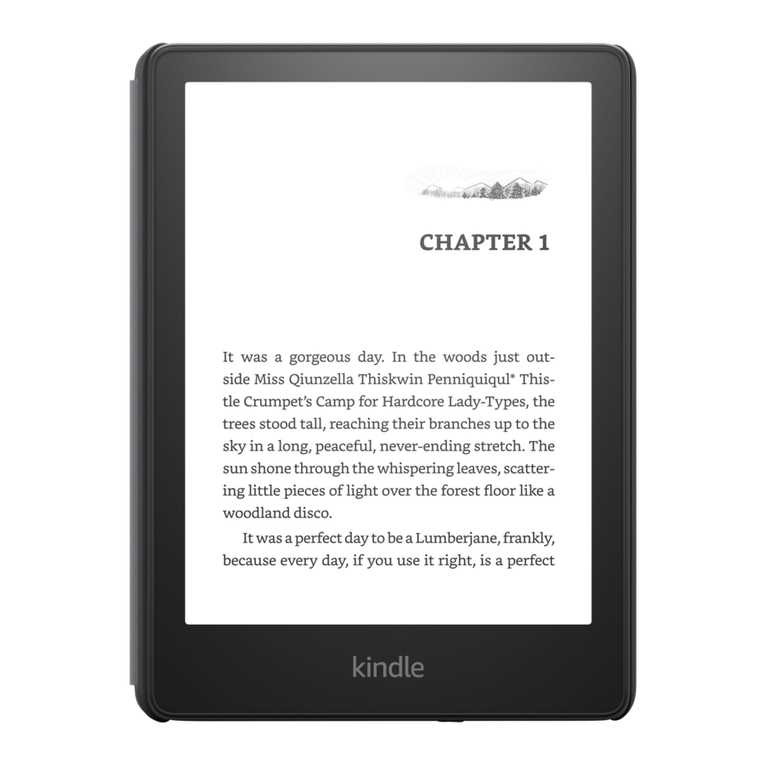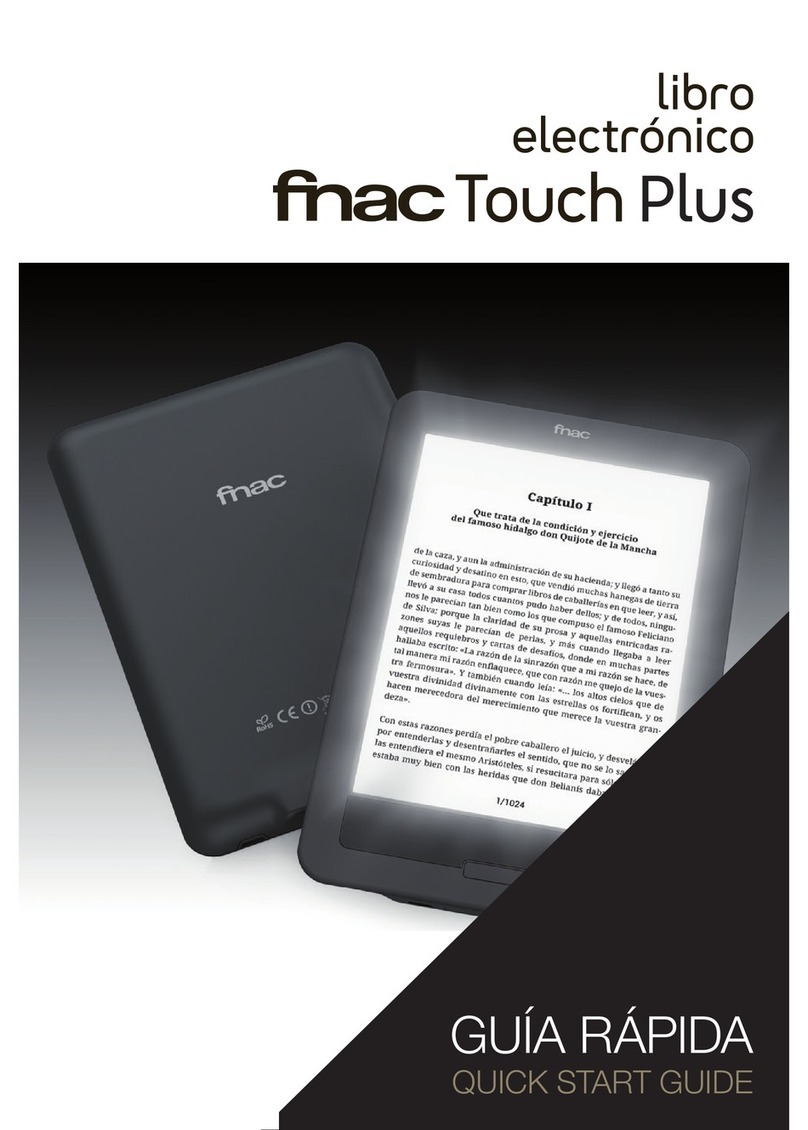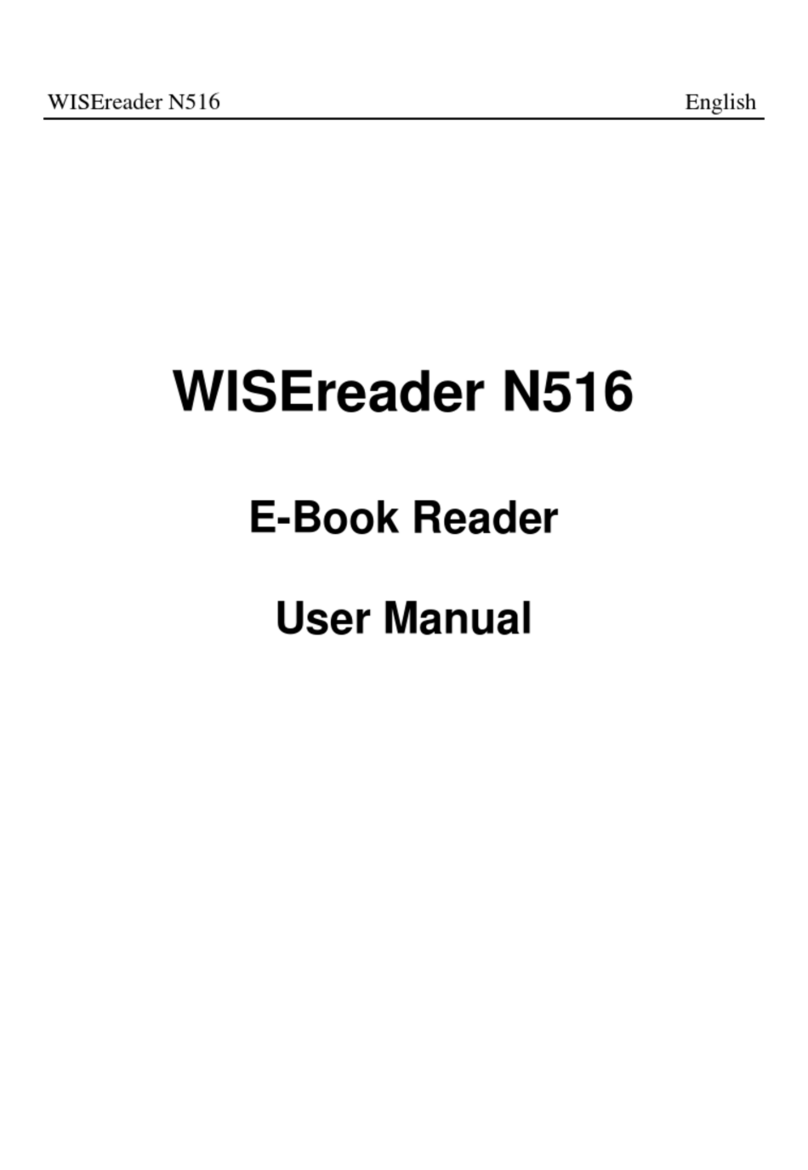TrekStor Liro Color User manual
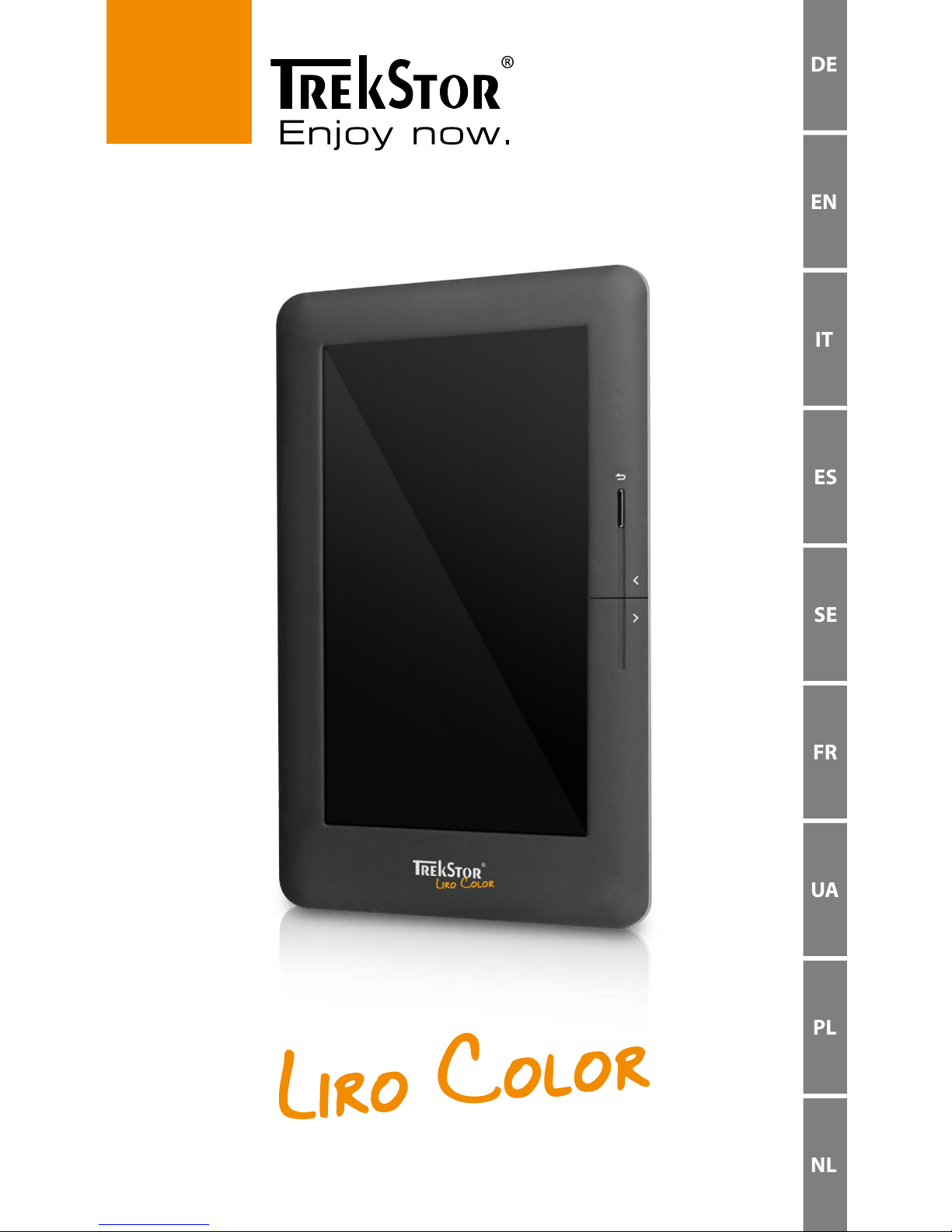
DE
SE
IT
UA
EN
FR
ES
PL
NL
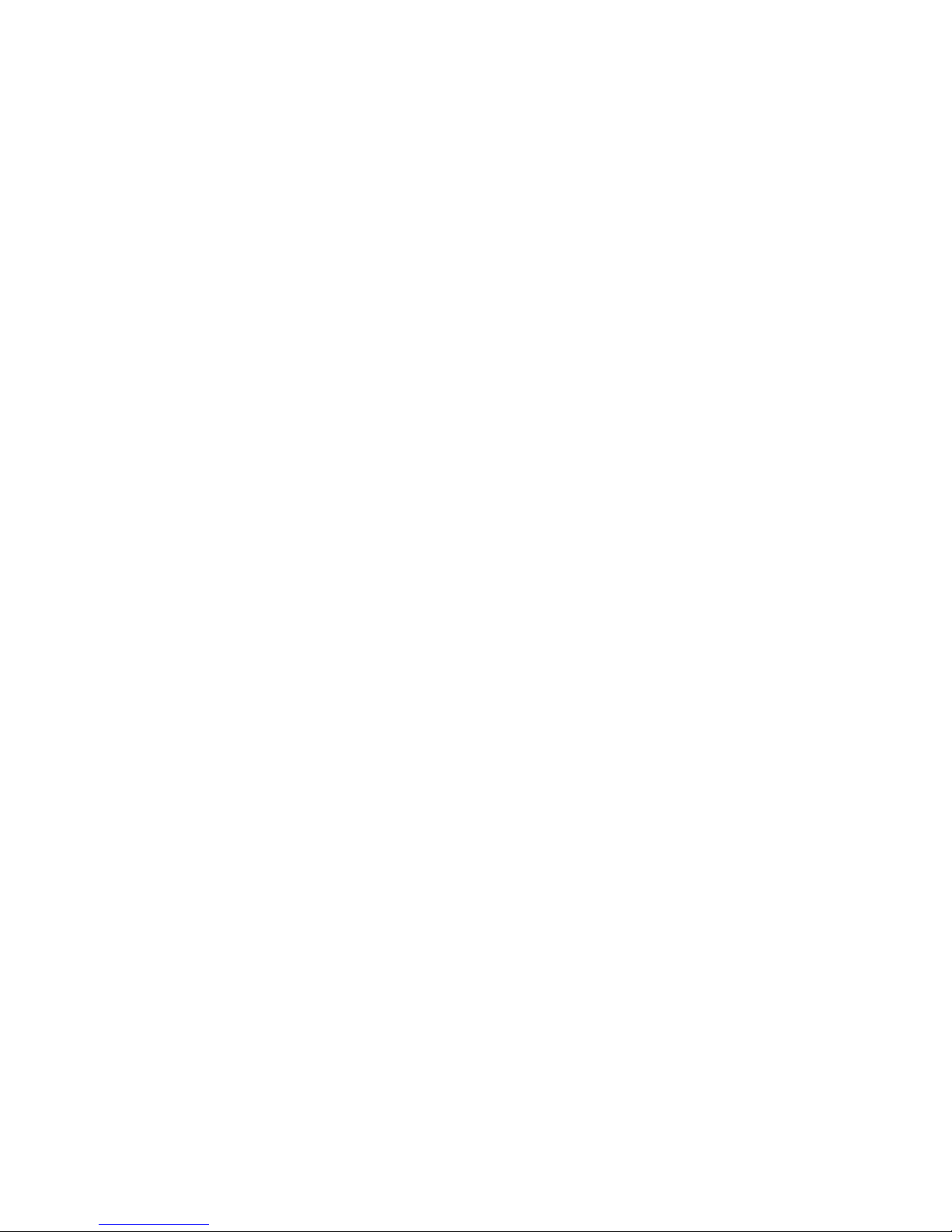
INDEX
DE ………………………………………………………………………………………… 4
EN ………………………………………………………………………………………… 10
IT ………………………………………………………………………………………… 16
ES ………………………………………………………………………………………… 22
SE ………………………………………………………………………………………… 28
FR ………………………………………………………………………………………… 34
UA ………………………………………………………………………………………… 40
PL ………………………………………………………………………………………… 46
NL ………………………………………………………………………………………… 52
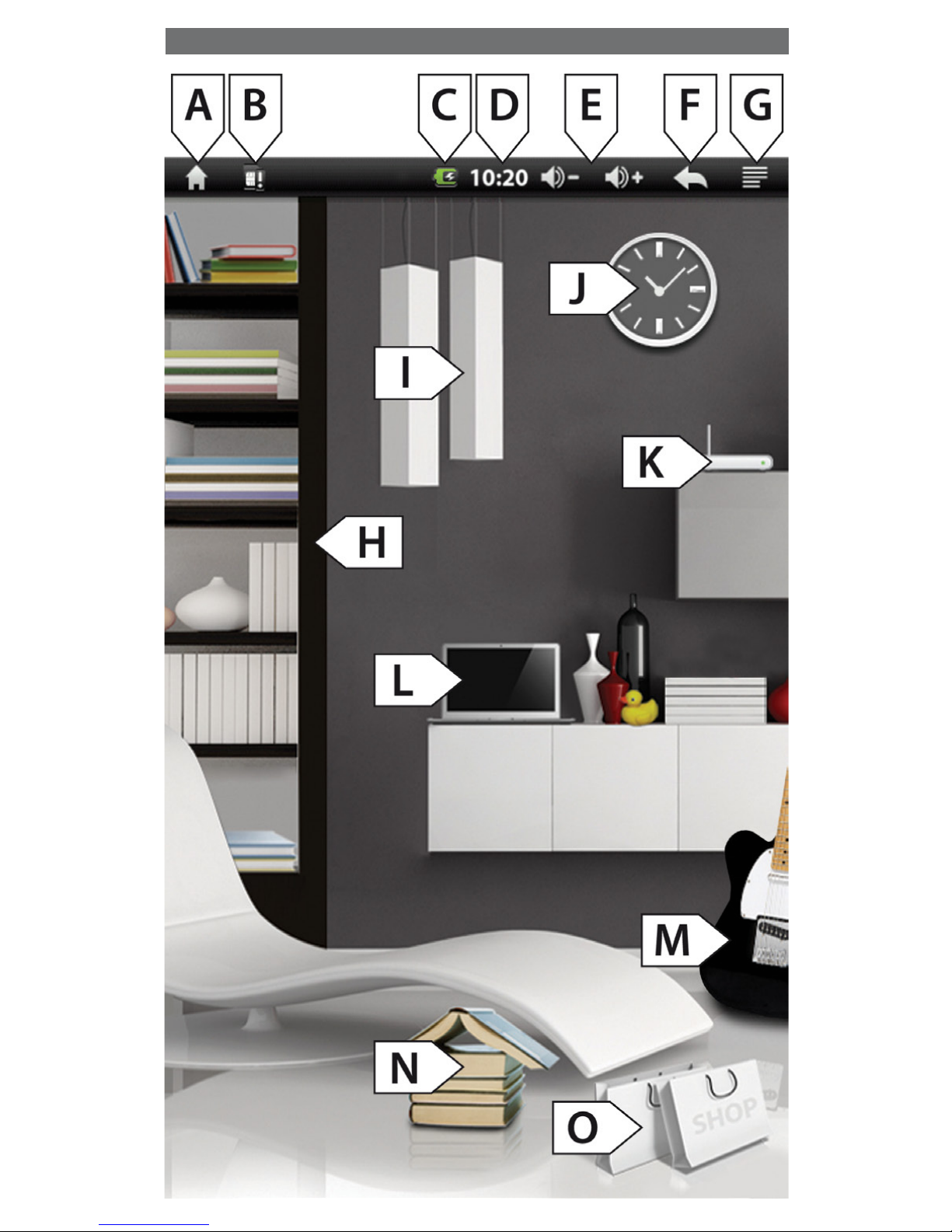
Home-Screen

DE 4
bKURZANLEITUNG
Wir gratulieren Ihnen zum Kauf des TrekStor Liro Color und sind sicher, dass Sie viel Freude mit
diesem Produkt haben werden. Bitte lesen Sie die folgenden Abschnitte aufmerksam durch,
damit Sie die Funktionen dieses Produkts und seine Bedienung kennenlernen.
Aktuelle Produktinformationen sowie eine ausführliche Bedienungsanleitung finden Sie auf
der TrekStor Website www.trekstor.de.
Lieferumfang
• TrekStor Liro Color
• micro-USB-Kabel
• Stereo-Kopfhörer
• Kurzanleitung
1) Bedienungselemente und Anschlüsse des TrekStor Liro Color
1) /-Taste: Ein längeres Drücken dieser Taste
(ca. 3 Sekunden) schaltet das Gerät ein. Nach
dem Einschalten dauert es einige Zeit, bis das
Betriebssystem bereit ist. Zum Abschalten
drücken Sie erneut ca. 3 Sekunden die Taste
und das Ausschaltmenü öffnet sich. Hier
können Sie das Gerät wahlweise ausschalten,
in den Ruhezustand versetzen oder aber
den Vorgang wieder abbrechen. Ein kurzes
Drücken der Taste schaltet das Display aus
bzw. wieder ein (z. B. wenn sich das Gerät
im Ruhemodus befindet).
2) M-Taste: Schließt ein Menü oder beendet
die Anzeige einer Datei und kehrt zur
Dateiauswahl zurück.
3) O-Taste: Blättert im Lesemodus eine Seite
zurück, sofern der Umblättereffekt aktiviert ist.
4) P-Taste: Blättert im Lesemodus eine Seite
vor, sofern der Umblättereffekt aktiviert ist.
5) Status-LED: Ein rotes Licht zeigt an, dass
das Gerät gerade geladen wird. Das Licht
erscheint blau, sobald der Akku vollständig
geladen ist.
6) micro-USB-Anschluss: Dient dem
Datenaustausch mit einem Computer und
dem Laden des eingebauten Akkus.
7) microSD-/microSDHC-Karteneinschub:
Zum Einsetzen einer microSD-/microSDHC-
Speicherkarte.
8) Lautstärkeregelung: Zum Anheben , /
Absenken ; der Lautstärke.
9) Kopfhöreranschluss: 3,5 mm Klinkenbuchse
10) RESET: Das Drücken dieser Taste
(vorzugsweise mit einer aufgeklappten
Büroklammer) führt ein Reset durch. Dies
kann in seltenen Fällen nötig sein, wenn
der Liro Color nicht mehr auf andere
Tastendrücke reagiert.
11) Lautsprecher
RESET
2
3
4
10
11
5 6 7 98
1

DE
5
Bedienelemente der Menüleiste (Home-Screen)
A) Haus: Tippen Sie auf dieses Symbol, wenn Sie zum Home-Screen zurückkehren möchten.
B) Statusinformationen: Dient zur Anzeige verschiedener Ereignisse (z. B. ob eine Speicherkarte
in das Gerät eingesetzt wurde).
C) Batterie: Zur Anzeige des aktuellen Ladezustandes der Batterie.
D) Uhrzeit
E) Lautstärkeregelung ,/ ;
F) Zurück: Schließt ein Menü oder beendet die Anzeige einer Datei und kehrt zur
Dateiauswahl zurück.
G) Optionsmenü: Je nachdem, in welchem Modus sich das Gerät befindet (Lesemodus,
Musikmodus etc.) stehen unter diesem Punkt unterschiedliche Einstellungsoptionen
zur Verfügung.
Bedienelemente des Home-Screens
H) Bücherregal: Tippen Sie auf das Bücherregal, um zu Ihren gespeicherten eBooks zu
gelangen.
I) Lampe: Zur Regulierung der Displayhelligkeit.
J) Uhr: Zum Einstellen der Uhrzeit und des Datums.
K) Router: Zum Öffnen der WLAN-Einstellungen und Aktivierung der drahtlosen
Netzwerkverbindung.
L) Laptop: Tippen Sie auf das Symbol, wenn Sie beispielsweise das Internet benutzen
oder weitere Geräteeinstellungen vornehmen möchten.
M) Gitarre: Tippen Sie auf dieses Symbol, um in den Musikwiedergabemodus zu gelangen.
N) Aufgeschlagenes Buch: Tippen Sie auf das Buch, um das zuletzt gelesene eBook zu öffnen.
O) Tasche: Über dieses Symbol können Sie eBooks kaufen. Bitte beachten Sie, dass eine
einmalige Anmeldung bei Adobe® Digital Editions erforderlich ist.
2) Verbinden des TrekStor Liro Color mit einem Computer
Schließen Sie Ihren Liro Color mit dem beiliegenden micro-USB-Kabel an einen USB-Anschluss
Ihres Computers an.
iDer microSD-/microSDHC-Kartenleser des Liro Color wird als weiterer "
Wechseldatenträger
" oder
"
laufWerk
" erkannt und ebenfalls angezeigt. Auf diesen "
Wechseldatenträger
" können Sie aber nur
zugreifen, wenn sich eine Speicherkarte im Karteneinschub befindet.
Windows® 7/Vista™/XP
Ihr Betriebssystem erkennt automatisch den Liro Color und fügt auf dem "
ArbeitsplAtz
"/"
Computer
"
einen "
WeChseldAtenträger
" hinzu.
Mac® OS X ab 10.4
Ihr Betriebssystem erkennt automatisch den Liro Color und fügt auf dem "
sChreibtisCh
" ein
"
lAufWerk
" hinzu.
3) Datenaustausch mit dem TrekStor Liro Color
iFür das Übertragen von kopiergeschützten eBooks auf Ihren Liro Color benötigen Sie Adobe®
Digital Editions (ADE). Weitere Informationen zu Adobe® Digital Editions erhalten Sie unter
http://www.adobe.com/de/products/digitaleditions. Von dieser Seite aus können Sie das
Programm dann auch auf Ihrem Computer installieren.
iWird der Liro Color auf seine Standardeinstellungen zurückgesetzt, werden ALLE DRM-
Aktivierungen sowie gespeicherte Daten (gekaufte DRM eBooks inbegriffen) von Ihrem Liro
Color gelöscht werden. In diesem Fall müssen Sie Ihr Gerät erneut über Ihre ADE ID autorisieren.
Windows® 7/Vista™/XP
a) Markieren Sie die gewünschten Dateien (z. B. EPUB, PDF, MP3) mit der Maus. Kopieren
Sie diese durch Drücken der rechten Maustaste ("
kopieren
").
b) Wählen Sie im "
ArbeitsplAtz
" bzw. "
Computer
" den Wechseldatenträger "
trekstor
" aus.
c) Drücken Sie die rechte Maustaste und wählen Sie die Option "
einfügen
", um den Kopiervorgang
zu starten. Nach Abschluss des Kopiervorgangs sind die Daten auf Ihrem Liro Color vorhanden.
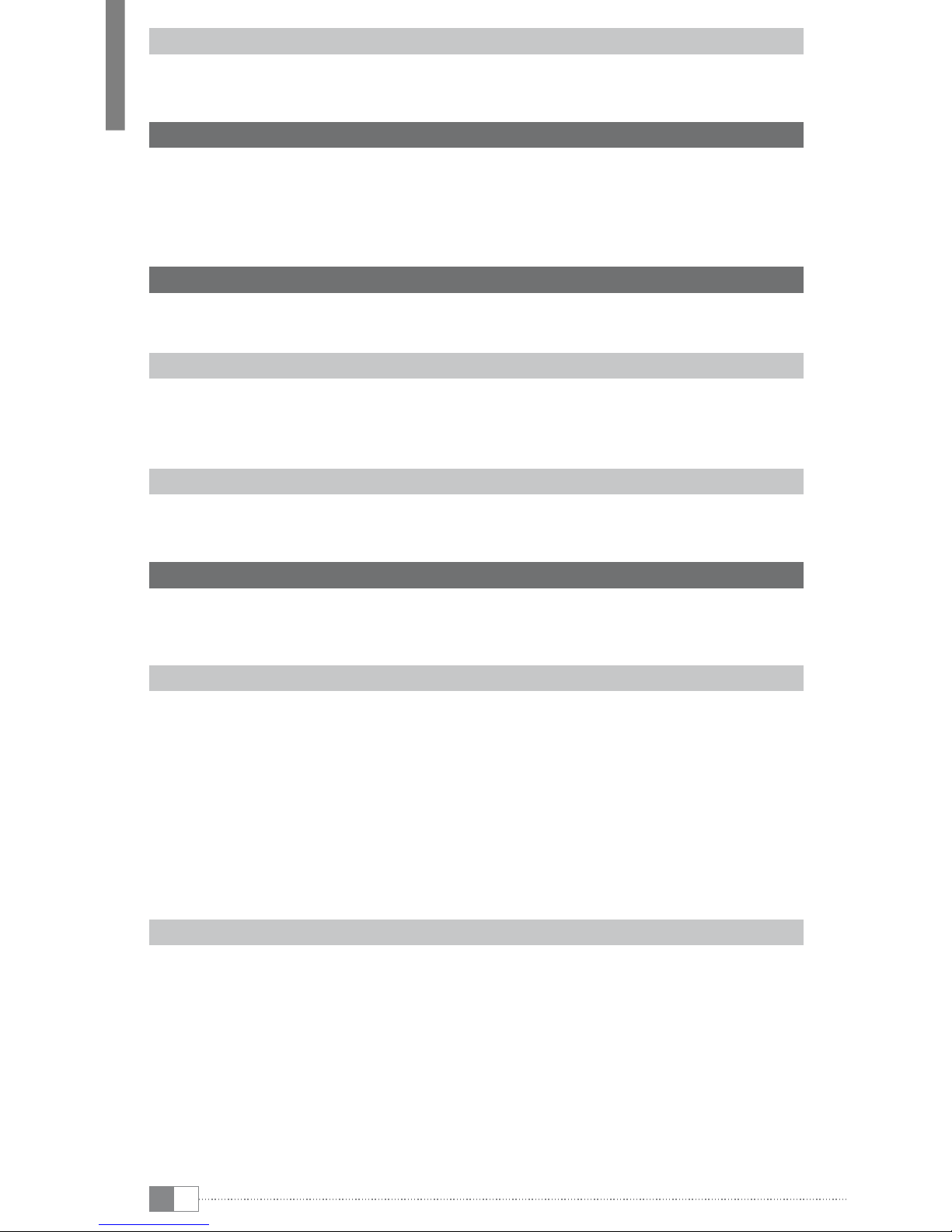
DE 6
Mac® OS X ab 10.4
Markieren Sie die gewünschten Dateien (z. B. EPUB, PDF, MP3) mit der Maus. Ziehen Sie per
Drag and Drop die Dateien im "
finder
" auf das Laufwerksymbol Ihres Liro Color.
4) Laden des TrekStor Liro Color
Sobald Sie Ihren Liro Color mit einem Computer verbinden, wird er automatisch aufgeladen.
Nach ca. 4 Stunden ist der Akku vollständig geladen und der Ladevorgang wird automatisch
beendet, um ein Überladen zu vermeiden.
iDie maximale Akkulaufzeit wird erst nach ca. 10 Ladezyklen erreicht.
5) Abmelden und Trennen des TrekStor Liro Color vom Computer
iBefolgen Sie bitte den empfohlenen Abmeldevorgang, um Schäden am Gerät oder
Datenverlust zu vermeiden!
Windows® 7/Vista™/XP
Klicken Sie mit der linken Maustaste unten rechts in der Taskleiste auf das Symbol
"
hArdWAre siCher entfernen
". Wählen Sie aus dem erscheinenden Kontextmenü den Punkt
"
usb-mAssenspeiChergerät – lAufWerk entfernen
" durch Klicken mit der linken Maustaste aus.
Jetzt können Sie Ihren Liro Color vom Computer trennen.
Mac® OS X ab 10.4
Sie müssen das Laufwerk vom "
sChreibtisCh
" entfernen, bevor Sie Ihren Liro Color trennen.
Dazu klicken Sie auf das Laufwerk-Symbol und ziehen es auf das Papierkorb-Symbol.
6) Bedienung des TrekStor Liro Color
iIhr Liro Color besitzt verschiedene Modi und Funktionen, die Sie ausgehend vom Home-Screen
über das Touchscreen oder zum Teil auch über die Tasten am Gerät auswählen und
kontrollieren können.
Ein- und Ausschalten
Um Ihren Liro Color einzuschalten, halten Sie die /-Taste für ca. 3 Sekunden gedrückt. Zum
Ausschalten drücken Sie erneut ca. 3 Sekunden die /-Taste und das Ausschaltmenü öffnet
sich. Hier können Sie wahlweise das Gerät ausschalten, in den Ruhezustand versetzen oder
aber den Vorgang wieder abbrechen. Ein kurzes Drücken der /-Taste schaltet das Display
aus bzw. wieder ein (z. B. wenn sich das Gerät sich im Ruhemodus befindet).
iNach dem Einschalten dauert es einige Zeit, bis das Betriebssystem bereit ist.
iNach dem ersten Einschalten muss der Bildschirm kalibriert werden, um die optimale Funktion
des Touchscreens sicherzustellen. Zwecks Nachkalibrierung, tippen Sie auf dem Home-Screen
das Laptop-Symbol oder das Optionsmenü an und wählen Sie über "
einstellungen
" +
"
touchscreen-kalibrierung
" aus.
Einstellen der Lautstärke
Drücken Sie kurz die ;- oder ,-Taste, um die Lautstärke anzuheben bzw. abzusenken. Ein
längeres Drücken dieser Tasten ändert die Lautstärke stetig.
iAlternativ können Sie die Lautstärke auch über das Antippen der entsprechenden Symbole auf
der Menüleiste des Home-Screens verändern.
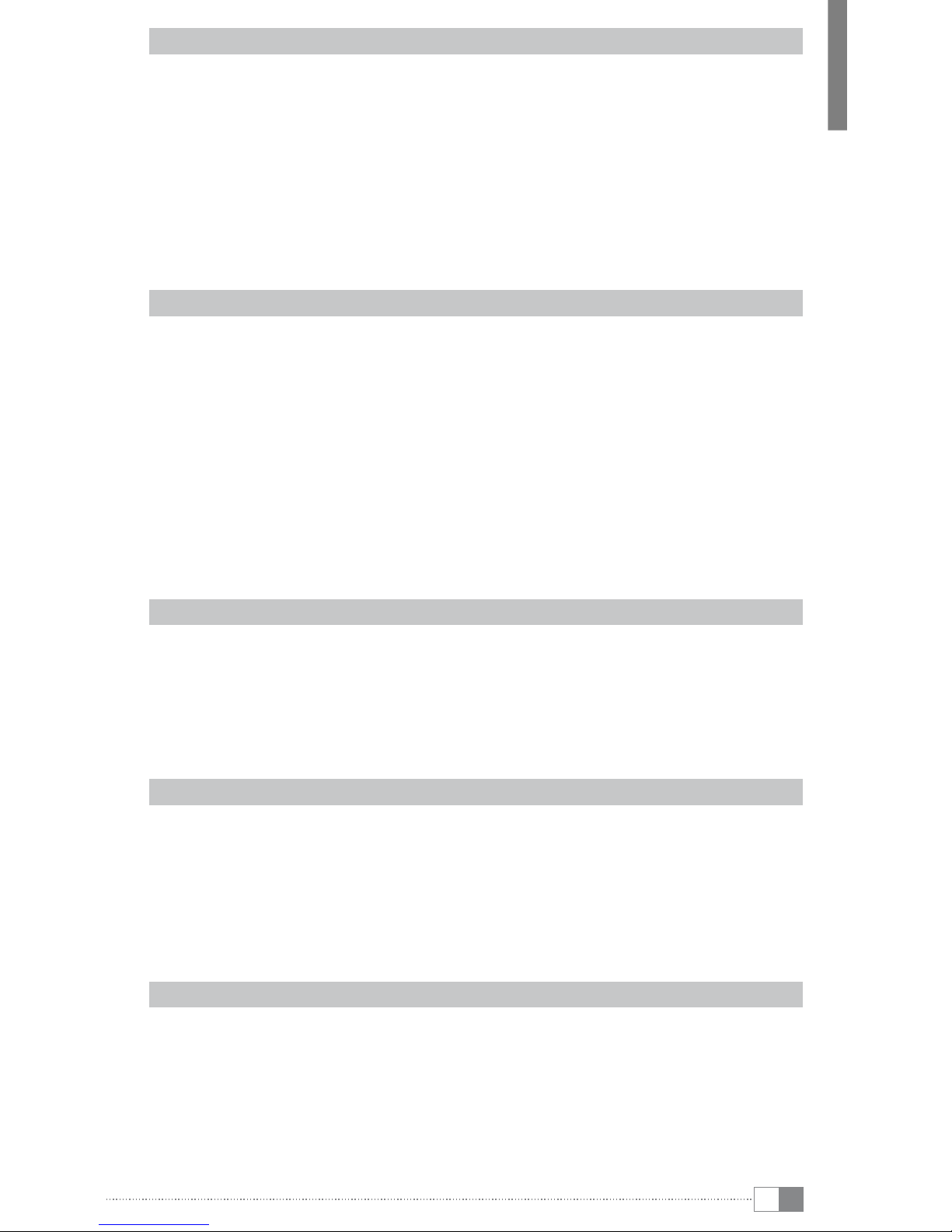
DE
7
eBooks lesen
a) Um zur Übersichtsanzeige aller verfügbaren eBooks zu gelangen, drücken Sie bitte,
ausgehend vom Home-Screen, auf das Bücherregal, das sich links im Bild befindet.
Alternativ können Sie auch den Finger von links nach rechts über den Touchscreen ziehen.
b) Eine Liste aller verfügbaren eBooks erscheint. Tippen Sie anschließend einmal kurz mit
dem Finger auf das gewünschte Buch, um dieses zu öffnen.
c) Zum Vor-/Zurückblättern der einzelnen Seiten, drücken Sie die P- bzw. O-Taste.
Alternativ können Sie auch den Finger von rechts nach links (und umgekehrt) über
den Touchscreen ziehen.
iÜber das Optionsmenü im Lesemodus können Sie unterschiedliche Umblättereffekte einstellen
und so den Liro Color Ihren individuellen Vorlieben anpassen.
Lesezeichen verwenden
iDas Setzen von Lesezeichen ermöglicht Ihnen, eine bestimmte Seite zu markieren und diese
bei Bedarf im geöffneten eBook direkt wieder aufzurufen.
a) Um ein Lesezeichen zu setzen, öffnen Sie zunächst das Optionsmenü durch kurzes
Drücken des entsprechenden Symbols in der Menüleiste.
b) Tippen Sie anschließend über "
lesezeiChen
" die Option "
lesezeiChen setzen
" an, um die
aufgeschlagene Seite in der Lesezeichenliste des aktuellen eBooks zu speichern.
Der Liro Color kehrt daraufhin automatisch zur gespeicherten Seite zurück.
c) Zum Öffnen bereits gesetzter Lesezeichen, tippen Sie erneut "
lesezeiChen
" im Optionsmenü
in der Menüleiste an und wählen Sie die gewünschte Seite aus.
d) Zum Löschen von Lesezeichen, drücken Sie länger (ca. 2 Sekunden) auf das entsprechende
Lesezeichen in der Lesezeichenliste. Ein Fenster, über das Sie durch Antippen das
Lesezeichen (oder auch alle Lesezeichen des aktuellen eBooks) löschen können, öffnet sich.
Schrift verändern
a) Öffnen Sie ein eBook und tippen Sie auf das Optionsmenü-Symbol oben rechts in der
Menüleiste.
b) Wählen Sie aus dem Menü am unteren Rand des Displays die Option "
grö
ß
e
" aus und die
verschiedenen Schriftgrößenvarianten öffnen sich. Hier haben Sie nun die Möglichkeit,
zwischen den 5 verschiedenen Schriftgrößen (S, M, L, XL und XXL) auszuwählen.
iDie Seitenzahlen ändern sich, wenn die Schriftgröße anders eingestellt wird.
Einstellen der Display-Orientierung
Durch den eingebauten Orientierungssensor können Sie den Bildschirm um 360° Grad in jede
Richtung drehen und somit auswählen, ob Sie im Hoch- oder Querformat lesen möchten bzw.
auf welcher Seite Sie die Bedienelemente haben möchten. Drehen Sie dazu den Liro Color
immer um eine Vierteldrehung und warten Sie, bis sich das Display eingestellt hat.
iDas Einstellen der Display-Orientierung funktioniert nicht im Hauptmenü, sondern nur, wenn eine
eBook-Datei geöffnet ist. Beachten Sie außerdem, dass einige Tastenfunktionen abhängig von
der jeweiligen Orientierung sind. Wenn Sie bspw. die Bedienelemente links halten (besonders für
Linkshänder geeignet), funktionieren u. a. die O- und P-Taste umgekehrt als unter 1) beschrieben.
Mit dem Internet verbinden
a) Tippen Sie auf dem Home-Screen das Router-Symbol an oder wählen Sie "
drAhtlos und
netzWerke
" über "
einstellungen
" im Optionsmenü aus.
b) Wenn Sie sich mit einem (neuen) Netzwerk verbinden möchten, tippen Sie bitte auf
"
WlAn Aktivieren
", sodass das Häkchen rechts grün erscheint.
c) Aktivieren Sie ebenso "
netzWerkhinWeise
" und eine Liste aller verfügbaren
Drahtlosnetzwerke erscheint unter "
WlAn-netzWerke
".
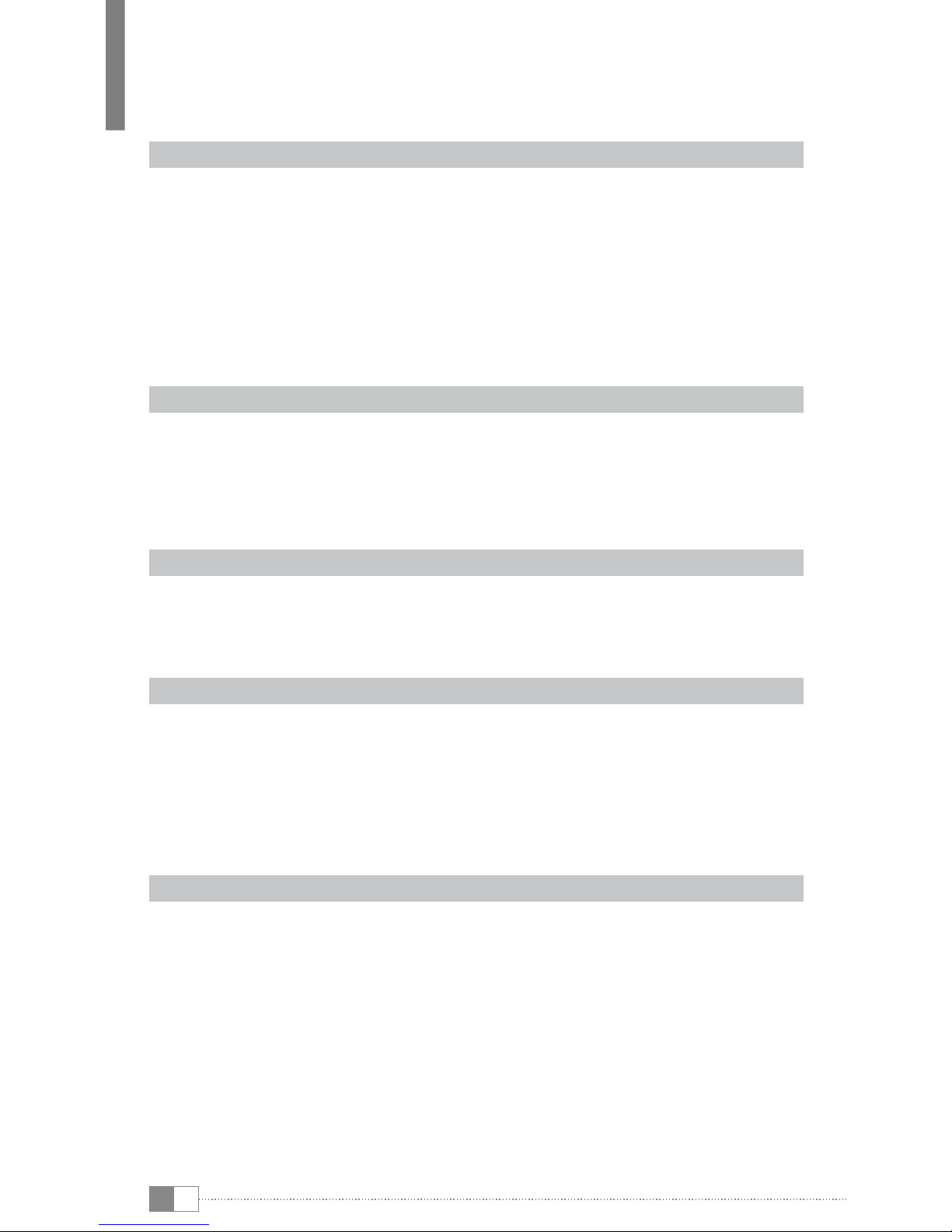
DE 8
d) Nachdem Sie das gewünschten Netzwerk angewählt haben, tragen Sie im Falle einer
verschlüsselten Verbindung das Passwort ein und tippen auf "
verbinden
". Das Geräte
sollte nun mit dem Internet verbunden sein.
iWenn das Gerät einmal mit einem WLAN-Netzwerk verbunden wurde, wählt es sich automatisch
in dieses ein, sobald es Reichweite ist und die WLAN-Funktion am Gerät aktiviert ist.
eBooks kaufen
iUm diese Funktion nutzen zu können, muss, wie zuvor beschrieben, eine Drahtlosverbindung
zum Internet hergestellt sein.
a) Tippen Sie auf dem Home-Screen das Taschen-Symbol an und eine Website zum Kauf von
eBooks erscheint. Bitte beachten Sie, dass Sie sich einmalig bei Adobe® Digital Editions
registrieren müssen, um DRM-geschützte eBooks auf dem Liro Color lesen zu können.
b) Befolgen Sie die auf der Website beschriebene Kauf- und Datenübertragungsanleitung
von eBooks.
c) Nachdem diese abgeschlossen sind, steht Ihnen das erworbene eBook, wie gewohnt, in
Ihrer gespeicherten Büchersammlung auf dem Gerät zur Verfügung.
Musik abspielen
a) Um zum Musikmodus zu gelangen, drücken Sie bitte, ausgehend vom Home-Screen,
auf das Gitarren-Symbol, das sich rechts im Bild befindet. Alternativ können Sie auch den
Finger von rechts nach links über den Touchscreen ziehen.
b) Eine Liste aller verfügbaren Musikdateien erscheint. Tippen Sie die gewünschte Datei an
und spielen Sie Ihre Musik entweder über den integrierten Lautsprecher oder über die im
Lieferumfang enthaltenen Kopfhörer, die Sie am Gerät anschließen können, ab.
Einstellungen
a) Tippen Sie auf dem Home-Screen das Laptop-Symbol oder das Optionsmenü an und
wählen Sie "
einstellungen
".
b) Hier haben Sie nun die Möglichkeit, verschiedene Systemeinstellungen vorzunehmen
(z. B. Touchscreen-Kalibrierung, Einstellen der Uhrzeit, Auswahl der Menüsprache).
Explorer
a) Tippen Sie auf dem Home-Screen das Laptop-Symbol oder das Optionsmenü an und
wählen Sie "
explorer
".
b) Von dort aus haben Sie nun die Möglichkeit, auf den internen Speicher oder die eingesetzte
Speicherkarte zuzugreifen und Inhalte von dort zu löschen, zu verschieben etc.
iDirektes Löschen, Verschieben etc. von Dateien des internen Speichers auf die Speicherkarte
wird bei NTFS formatierten Speicherkarten nicht unterstützt. Diese Funktion ist nur bei FAT32
formatierten Speicherkarten möglich.
Wichtige Hinweise
iBitte beachten Sie, dass der TrekStor Support nur bei technischen Fragestellungen bzw. bei
Fragen zur Funktion des Geräts zur Verfügung steht. Bei Fragen zum Kauf von eBooks über
entsprechende eBook-Shops, wenden Sie sich bitte an den Betreiber der jeweiligen Seite.
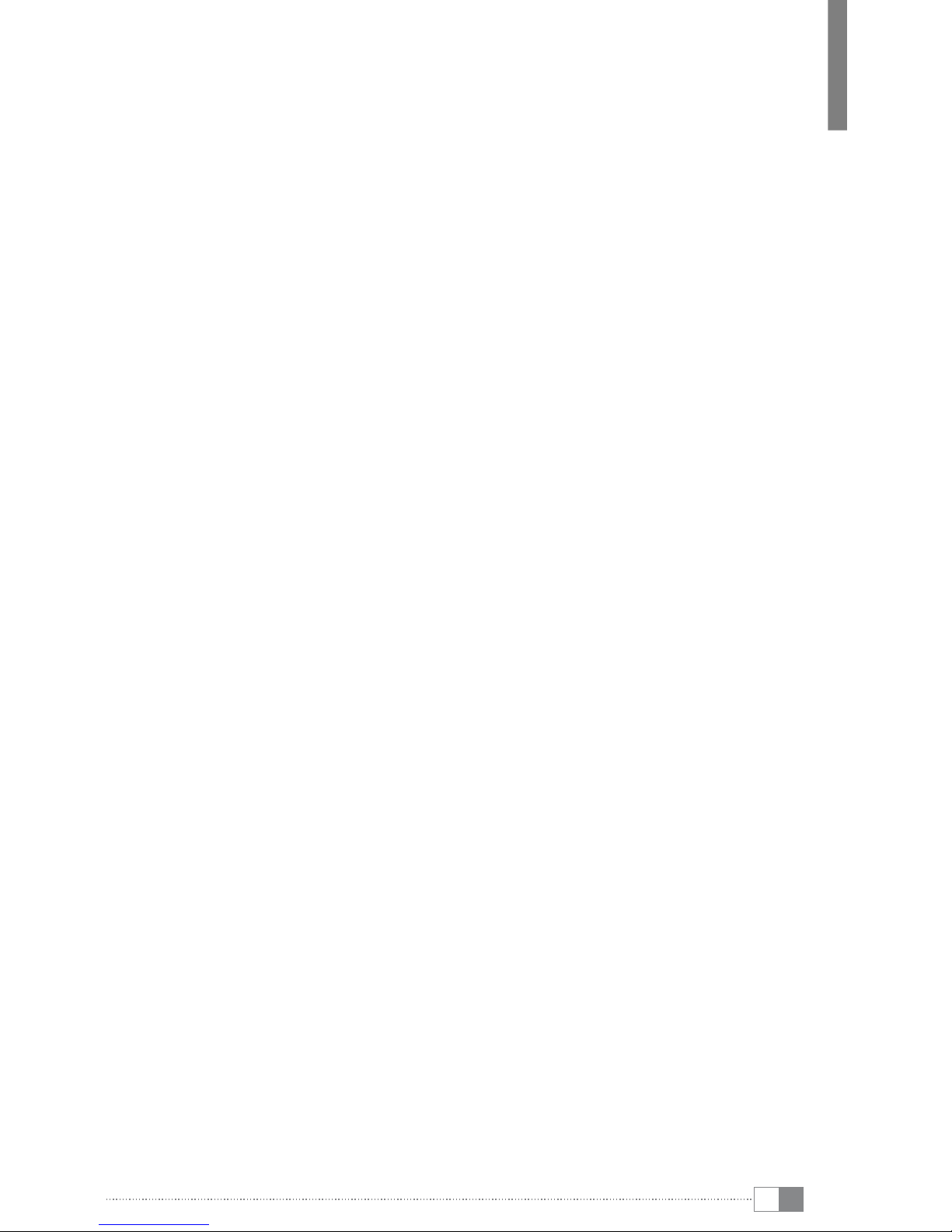
DE
9
Sicherheits- und Verwendungshinweise:
dTechnische Arbeiten an dem Produkt dürfen nur von entsprechend qualifizierten Personen durchgeführt
werden. Das Produkt darf weder geöffnet werden noch dürfen Änderungen daran vorgenommen werden.
Die Komponenten können nicht vom Nutzer gewartet werden.
eSetzen Sie das Gerät niemals Feuchtigkeit, Kondenswasser und Nässe aus.
jSchützen Sie das Gerät vor extrem hohen und niedrigen Temperaturen und Temperaturschwankungen.
Betreiben Sie es nur bei einer Umgebungstemperatur innerhalb des Bereichs von 10º C bis 40º C.
mStellen Sie das Gerät nicht in der Nähe einer Wärmequelle auf und schützen Sie es vor direkter
Sonneneinstrahlung.
hAchten Sie bei der Verwendung und Lagerung des Geräts auf eine möglichst staubfreie Umgebung.
gDie Reinigung der Oberfläche des Geräts darf niemals mit Lösungsmitteln, Farbverdünnern, Reinigungsmitteln
oder anderen chemischen Produkten erfolgen, nutzen Sie stattdessen ein weiches, trockenes Tuch bzw. einen
weichen Pinsel.
qDie Ihnen vom Betriebssystem angezeigte Speicherkapazität Ihres Geräts kann von der eigentlichen Kapazität
abweichen. TrekStor verwendet, wie auch die meisten Hardwarehersteller, zur Angabe der Speicherkapazität die
vom Internationalen Einheitensystem (SI) vorgegeben Präfixe für Einheiten (z. B. 1 GB = 1.000.000.000 Byte). Viele
Betriebssysteme halten sich allerdings nicht an diese Vorgabe und zeigen eine geringere Speicherkapazität an,
da sie ihren Berechnungen 1 GB = 2 Byte = 1.073.741.824 Byte zugrunde legen.
Hinweise:
pSollten Sie das Gerät einer elektrostatischen Entladung aussetzen, kann es u. U. zu einer Unterbrechung des
Datentransfers zwischen dem Gerät und dem Computer kommen bzw. Funktionen des Geräts können gestört
werden. In diesem Fall sollte das Gerät vom USB-Port abgezogen und erneut eingesteckt werden.
oVon der Nutzung von USB-Kabeln mit Leitungslängen von mehr als 3 m sollte abgesehen werden.
iDer Liro Color ist für den mitgelieferten Ohrhörer (Impedanz von 32 Ohm) optimiert. Die Verwendung anderer
Ohr-/Kopfhörer mit geringerer Impedanz kann u. U. zur Beschädigung des Liro Color oder auch des Kopfhörers
führen.
a
Dieses Gerät kann hohe Lautstärken erzeugen. Um Hörschäden zu vermeiden, die sofort, später oder
schleichend eintreten können, sollten Sie nicht längere Zeit mit hoher Lautstärke hören. Dies gilt unabhängig
davon, ob Sie über Lautsprecher, Kopfhörer oder Ohrhörer hören. Tritt ein Klingelgeräusch in Ihrem Ohr auf,
reduzieren Sie umgehend die Lautstärke oder verwenden Sie den Liro Color nicht mehr. Bitte bedenken Sie,
dass eine dauerhafte Schädigung des Gehörs auch erst zu einem späteren Zeitpunkt auftreten kann. Unter
Umständen gewöhnen Sie sich mit der Zeit zwar an höhere Lautstärken, sodass diese für Sie normal erscheinen
mögen, Ihre Hörfähigkeit kann dadurch jedoch bereits beeinträchtigt worden sein. Je höher Sie die Lautstärke
einstellen, desto schneller kann Ihr Gehör geschädigt werden.
aDas Verwenden von Ohr-/Kopfhörern beim Steuern eines Kraftfahrzeugs wird nicht empfohlen und ist in
einigen Ländern verboten. Fahren Sie stets vorsichtig und konzentriert. Stoppen Sie die Wiedergabe Ihres
Liro Colors, wenn Sie hierdurch beim Steuern eines Kraftfahrzeugs oder bei anderen Tätigkeiten, die Ihre
volle Aufmerksamkeit erfordern, abgelenkt oder gestört werden.
Der Hersteller behält sich das Recht vor, das Produkt ständig weiter zu entwickeln. Diese Änderungen können
ohne direkte Beschreibung in dieser Bedienungsanleitung vorgenommen werden. Informationen in dieser
Bedienungsanleitung müssen somit nicht den Stand der technischen Ausführung widerspiegeln.
Der Hersteller garantiert nur die Eignung für die eigentliche Bestimmung dieses Produktes. Weiter ist der Hersteller
nicht für Beschädigungen oder Verlust von Daten und deren Folgeschäden verantwortlich.
Copyright © 2011 TrekStor GmbH. Alle Rechte vorbehalten. Bei weiteren erwähnten Produkt- oder Firmenbezeichnungen
handelt es sich möglicherweise um Warenzeichen oder Markennamen der jeweiligen Inhaber.
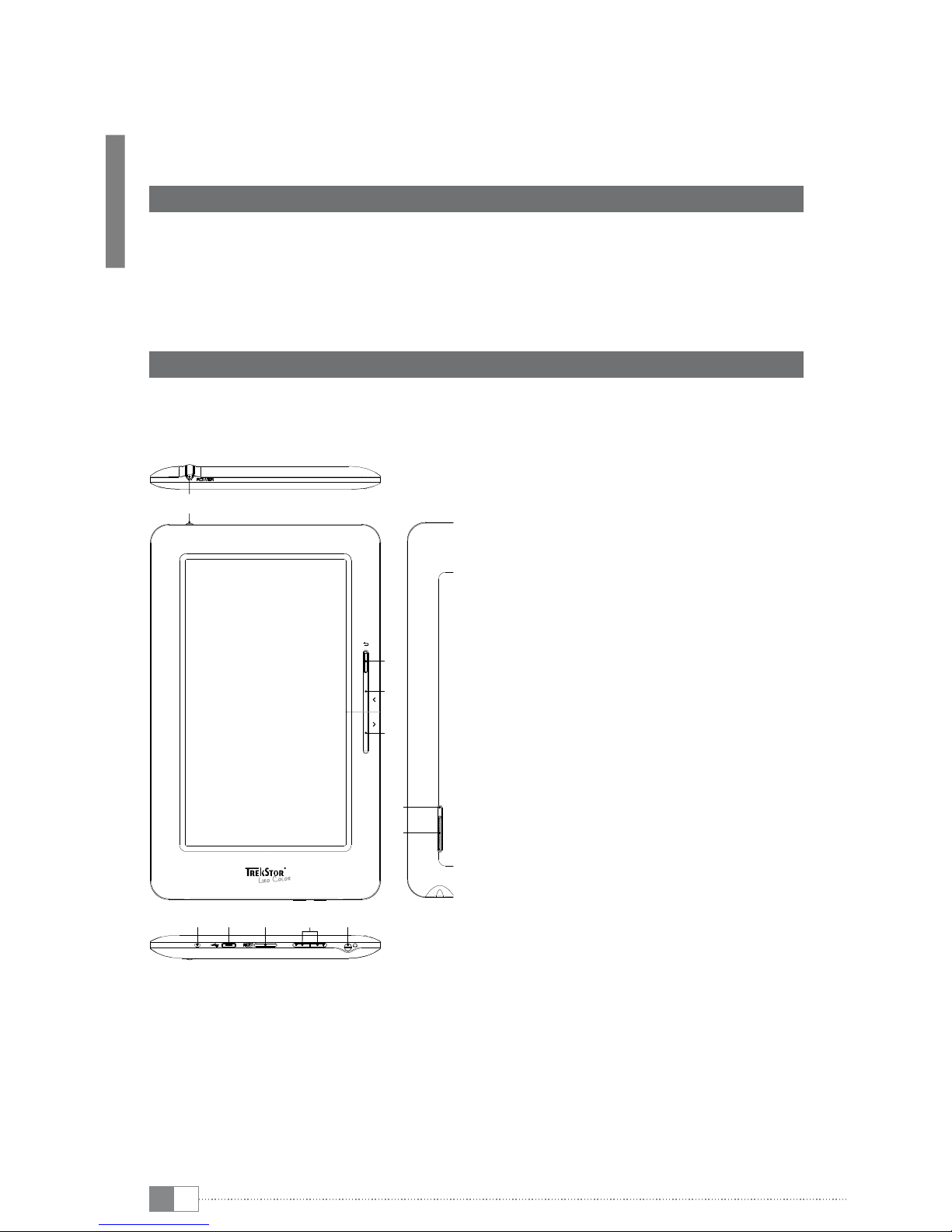
EN 10
bQUICK GUIDE
Thank you for buying the TrekStor Liro Color. We are confident that this product will be the
source of much enjoyment. Please read the following instructions carefully so that you can
become acquainted with the functions of this product and its use.
Current product information and a detailed manual can be found at the TrekStor Website
www.trekstor.de.
Package contents
• TrekStor Liro Color
• micro-USB cable
• Stereo headphones
• Quick guide
1) Controls and connections of the TrekStor Liro Color
1) /button: A longer push of that button
(approx. 3 seconds) switches the device on.
After switching the device on it may take
some time, until the operating system is
ready. To switch off, press the button again
for approx. 3 seconds and the shut down
menu opens. Here you have the choice to
either switch the device off, to put it into
the standby mode or to cancel the process
again. A short press onto the button turns
the display off respective on again (e. g.
when the device is in the standby mode).
2) Mbutton: Closes a menu or terminates
the display of a file and returns to the file
selection.
3) Obutton: Scrolls back one page in the
reading mode, if the flip effect is activated.
4) Pbutton: Scrolls forward one page in the
reading mode, if the flip effect is activated.
5) Status LED: A red light indicates, that
the device is just being loaded. The light
appears blue, as soon as the battery is fully
loaded.
6) micro-USB connection: Is used for
exchanging data with a computer and
loading the integrated battery.
7) microSD/microSDHC card slot: For inserting
a microSD/microSDHC memory card.
8) Volume control: To increase , / decrease
; the volume.
9) 3.5 mm earphone jack
10) RESET: Pressing that button (preferably with
an unfolded paperclip) performs a reset.
This may be necessary in rare cases when
the Liro Color no longer responds to other
keystrokes.
11) Loud speaker
RESET
2
3
4
10
11
5 6 7 98
1

EN
11
Controls of the menu bar (home screen)
A) House: Tap this icon if you want to return to the home screen.
B) Status information: Displays various events (e. g. whether a memory card was inserted
into the device).
C) Battery: To display the current state of the battery charge.
D) Time
E) Volume control ,/ ;
F) Back: Closes a menu or stops the display of a file and returns to the file selection.
G) Options menu: Depending on in what mode the unit is (reading mode, music mode etc.),
different settings are available under that point.
Controls of the home screen
H) Bookshelf: Tap to the bookshelf to get to your stored eBooks.
I) Lamp: To regulate the display brightness.
J) Clock: To set the time and date.
K) Router: To open the wireless settings and activate the wireless network connection
L) Laptop: Tap the symbol in case you would for example like to use the internet or would
like to adjust further settings of the device.
M) Guitar: Tap this icon to enter the music playback mode.
N) Open book: Tap onto the book and the last read eBook opens.
O) Bag: Via that symbol more eBooks can be acquired. Please consider that you have to
register once at Adobe® Digital Editions.
2) Connecting the TrekStor Liro Color to a computer
Use the included micro-USB cable to connect your Liro Color to a USB port on your computer.
iThe microSD/microSDHC card reader of the Liro Color is recognized as a second "
device With
removable storage
" or "
drive
". You can access this "
device With removable storage
" only if a memory
card is inserted in the card slot.
Windows® 7/Vista™/XP
Your operating system automatically detects the Liro Color and adds a "
deviCe With removAble
storAge
" to "
myComputer
"/"
Computer
".
Mac® OS X from 10.4
Your operating system automatically detects the Liro Color and adds a "
drive
" to "
desktop
".
3) Exchanging data with the TrekStor Liro Color
iIf you want to transfer a copy protected eBook to your Liro Color, then you need to do this via
Adobe® Digital Editions (ADE). You can find further information about Adobe® Digital Editions
at http://www.adobe.com/products/digitaleditions. From this page, you can also download
and install the program on your computer.
iWhen the Liro Color is restored to default settings, ALL DRM activation record and data
(including DRM books purchased) will be erased from the Liro Color. You are required to
authorize the device with your ADE ID again.
Windows® 7/Vista™/XP
a) Select the desired files (e. g. EPUB, PDF, MP3) with the mouse. Copy these files by clicking
them with your right mouse button ("
Copy
").
b) Under "
myComputer
" or "
Computer
", select the device with removable storage, "
trekstor
".
c) Right-click the device and select "
pAste
" to start copying. After copying has completed, the
data will be available on your Liro Color.
Mac® OS X from 10.4
Select the desired files (e. g. EPUB, PDF, MP3) with the mouse. Drag and drop the files in the
"
finder
" to the drive symbol of your Liro Color.

EN 12
4) Charging the TrekStor Liro Color
The Liro Color starts charging automatically as soon as you connect it to a computer. The
battery is charged after approx. 4 hours; charging stops automatically to prevent overcharging.
iThe maximum operating time of the Liro Color can be reached only after approximately
10 battery charging cycles have been completed.
5) Logging off and disconnecting the TrekStor Liro Color from
the computer
iPlease follow the recommended logout procedure to prevent damage to the device or data loss!
Windows® 7/Vista™/XP
At the bottom right on the task bar, left-click the "
sAfely remove hArdWAre
" icon. In the popup
menu that appears, left-click "
sAfely remove mAss storAge deviCe - drive
" to select it. You can now
disconnect your Liro Color from the computer.
Mac® OS X from 10.4
You must remove the drive from the "
desktop
" before you disconnect your Liro Color. Click the
relevant drive icon and drag it to the trash icon.
6) Operation of the TrekStor Liro Color
iYour Liro Color has different modes and features, which you can choose and control via the
touch screen starting from the home screen or partly by using the buttons on the device.
Turning the device on and off
If you want to switch on the Liro Color, hold the /button for approx. 3 seconds. To switch
off, press the button again for approx. 3 seconds and the shut down menu opens. Here you
have the choice to either switch the device off, to put it into the standby mode or to cancel
the process again. A short press onto the /button turns the display off respective on again
(e. g. when the device is in the standby mode).
iAfter switching the device on it may take some time, until the operating system is ready.
iAfter the first start up, you will have to calibrate the screen. For the purpose of recalibration,
tap the laptop icon on the home screen or the options menu and choose via "
settings"
+
"
touch Panel calibration
".
Adjusting the volume
Shortly press the ;or ,button in order to raise or lower the volume. A longer press of
these buttons changes the volume continously.
iAlternatively, you can change the volume via tapping the icons on the menu bar of the home
screens.
Reading eBooks
a) To get to the summary display of all available eBooks, please press, starting from the
home screen, on the bookshelf, which is located on the left. Alternatively, you can also
drag your finger from left to right across the screen.
b) A list of all eBooks will appear. Tap once with your finger on the book, which you would
like to open.
c) To turn the pages forward or back, press the Por Obutton. Alternatively, you can also
drag your finger from right to left (and vice versa) across the touch screen.
iVia the options menu different flip effects can be adjusted in the reading mode, so that you can
adapt the Liro Color to your individual preferences.

EN
13
Using bookmarks
iThe bookmarking allows you to mark a certain page and go directly to it when you need it.
a) To set a bookmark in an open eBook, first open the options menu by pressing the
appropriate icon in the menu bar.
b) Tap then via "
bookmArk
" the option "
mArk
", in order to store the open page inside the
bookmark list of the current eBook. The Liro Color returns automatically to the saved page.
c) To open an already set bookmark, tap again "
bookmArk
" inside the options menu in the
menu bar and select the desired page.
d) To delete a bookmark, press and hold (approx. 2 seconds) on the appropriate bookmark.
A window, through which you can delete the bookmark (or all bookmarks of the current
eBook) by tapping on it, opens in the bookmark list.
Font change
a) Open an eBook and tap the options menu symbol on the menu bar.
b) Select from the menu at the bottom of the display the option "
size
" and the different
font types open. Here you have the possibility to choose between 5 different font sizes
(S, M, L, XL and XXL).
iThe page numbers will change if the font size is set differently.
Adjusting the display orientation
Through the built-in orientation sensor, you can rotate the screen around 360 degrees in any
direction and therefore choose whether you want to read in either portrait or landscape mode
or on which side you want to have the controls. For that rotate the eBook player always one
quarter turn and wait until the display has stopped.
iAdjusting the screen orientation does not work in the main menu, but only if an e-book,
image file etc. is opened. Also note that some key functions are dependent on the particular
orientation. If you hold for example the controls on the left (especially for left handers), i. a. the
buttons Oand Pwork vice versa as described under 1).
Connection with the internet
a) Tap the router symbol on the home screen or select "
Wirelesss And netWorks
" via "
settings
"
inside the options menu.
b) If you would like to connect with a (new) network, please tap onto "
Wi-fi
" so that the
small hook on the right side appears green.
c) Aktivate as well the "
netWork notifiCAtion
" and a list with all available wireless networks
appear under "
Wi-finetWorks
".
d) After you have selected the desired network, please enter in case of an encrypted
connection the password and tap onto "
ConneCt
". The device should now be connected to
the internet.
iIf the device has once been connected to a Wi-Fi network, it automatically dials into this as
soon as it is in reach and the Wi-Fi function is enabled on the device.
Buy eBooks
iTo use this function, a wireless connection to the internet has to be established as described
previously.
a) Tap onto the bag symbol at the home screen and a website for buying eBooks appears.
Please note, that you have to register once at Adobe® Digital Editions, in order to read
DRM protected eBooks on your Liro Color.
b) Follow the purchase and data transfer instructions as they are described on the website.
c) Once these are completed, the purchased eBook will be available, as usual, inside your
stored book collection on your device.
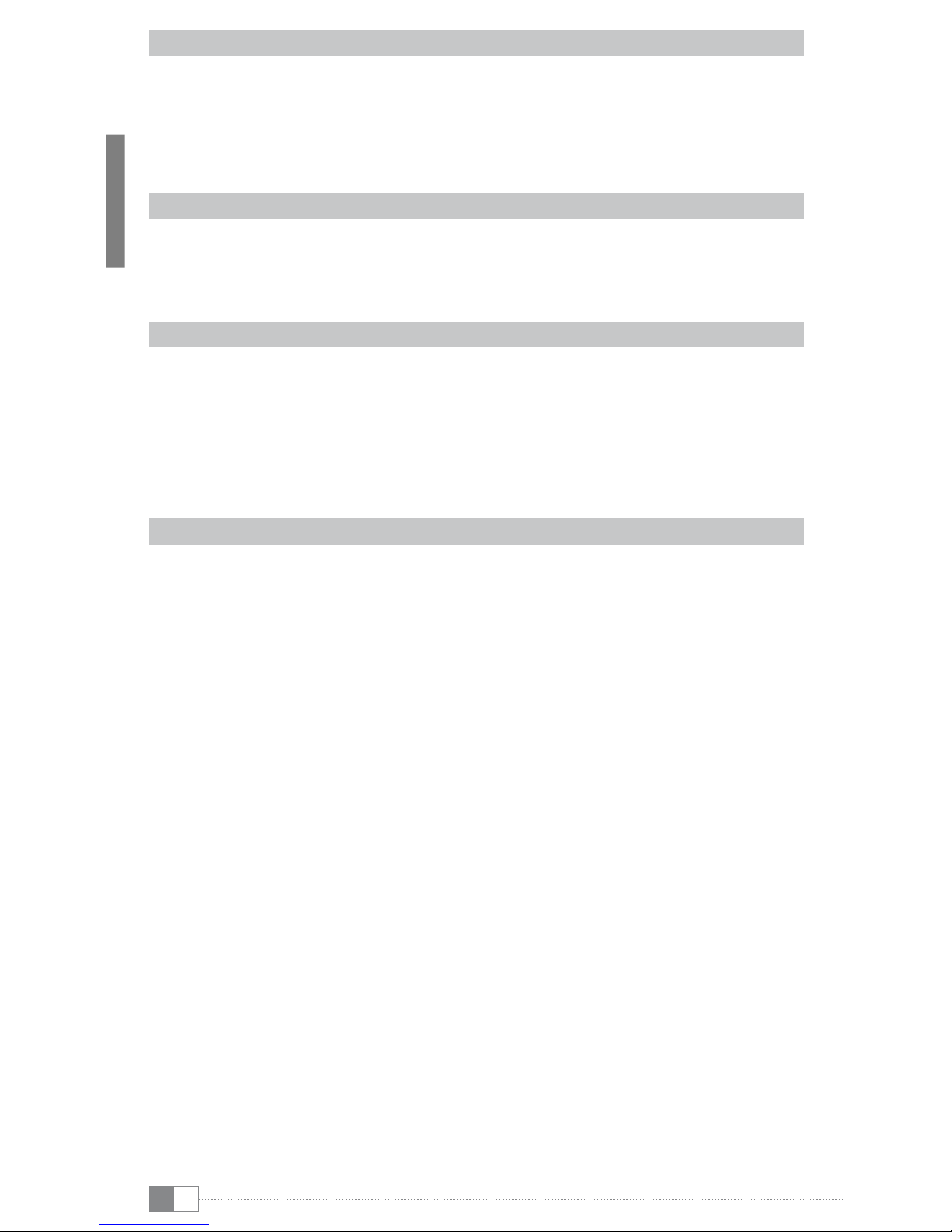
EN 14
Play music
a) In order to get to the music mode, please tap, beginning from the home screen, onto the
guitar symbol, which is located on the right side of the picture. Alternatively, you can also
drag your finger from right to left across the screen.
b) A list of all available music files appears. Tap on the desired file and play your music either
via the integrated loudspeaker or via the earphones, which are included in the delivery
and which you can connect to the device.
Settings
a) Tap onto the laptop symbol at the home screen or onto the options menu and select
"
settings
".
b) You have now the opportunity to carry out various system settings (e. g. touch screen
calibration, setting the time, selecting the menu language).
Explorer
a) Tap onto the laptop symbol at the home screen or onto the options menu and select
"
explorer
".
b) From there you have the opportunity to access the internal memory or the inserted
memory card and to delete, move etc. the contents.
iDirect deleting, moving etc. of files of the internal memory onto the memory card is not
supported on NTFS formatted memory cards. This function is only possible with FAT32
formatted memory cards.
Important information
iPlease note, that the TrekStor support is only responsible for technical questions respective for
questions concerning the function of the device. For questions concerning the purchase of
eBooks via an eBook shop, please contact the operator of the current site.

EN
15
Instructions for safety and use:
dOnly qualified persons may perform technical work on the product. The product may not be opened or
changed. The components cannot be serviced by the user.
eNever expose the device to moisture, condensation and liquids.
jProtect the device from extremely high and low temperatures and temperature fluctuations. Use the device
within an ambient temperature of 10º C untill 40º C.
mNever place the device close to a source of heat, and protect it from direct sunlight.
hMake sure that the surroundings are as dust-free as possible when you use and store the device.
gNever clean the surface of the device with solvents, paint thinners, cleansers or other chemical products. Instead,
use a soft, dry cloth or soft brush.
qThe capacity indicated by your operating system can be different than the actual capacity of your device. Like
most manufacturers of computer hardware, TrekStor uses the prefixes for units (e. g. 1 GB = 1.000.000.000 bytes)
as prescribed by the International System of Units (SI). Unfortunately, many operating systems do not comply
with this norm and display a lower capacity because they base their calculations on the assumption that
1 GB = 2 bytes = 1.073.741.824 bytes.
Notes:
pIn certain circumstances, exposing the device to an electrostatic discharge may interrupt the data transfer
between the device and the computer and impair the functions of the device. If this occurs, the device should be
unplugged from the USB port and then plugged in again.
oDo not use USB cables longer than 3 meters.
iThe Liro Color is optimized for the provided earphones (32 Ohm impedance). Using other earphones/
headphones with a lower impedance can damage the Liro Color or earphone/headphone.
a
This device can produce high sound volumes. In order to avoid hearing loss that can occur immediately, in
the future, or gradually, you should not listen at high volumes for extended periods. This applies regardless of
whether you listen with speakers, headphones, or earphones. If you notice a ringing noise in your ears, lower
the volume immediately or stop using the Liro Color. Please keep in mind that permanent hearing loss can first
appear at a later point in time. While you may become accustomed to higher volumes over time so that they
may seem normal to you, your sense of hearing may still have been impaired by this. The higher you set the
volume, the faster your sense of hearing can be damaged.
aUsing earphones/headphones while driving a motor vehicle is not recommended and is prohibited in some
countries. Always drive carefully and with full concentration. Stop using your Liro Color if you become distracted
or interrupted by it when driving a motor vehicle or during other activities that require your full attention.
The manufacturer retains the right to continually improve the product. These changes may be made without being
directly described in these operating instructions. For this reason, the information provided in these operating
instructions may not reflect the current state of the art.
The manufacturer only guarantees suitability for the product's intended purpose. In addition, the manufacturer is
not responsible for damages or loss of data and subsequent consequences.
Copyright © 2011 TrekStor GmbH. All rights reserved. Other cited product or company names may be trademarks or
brand names of the respective owner.
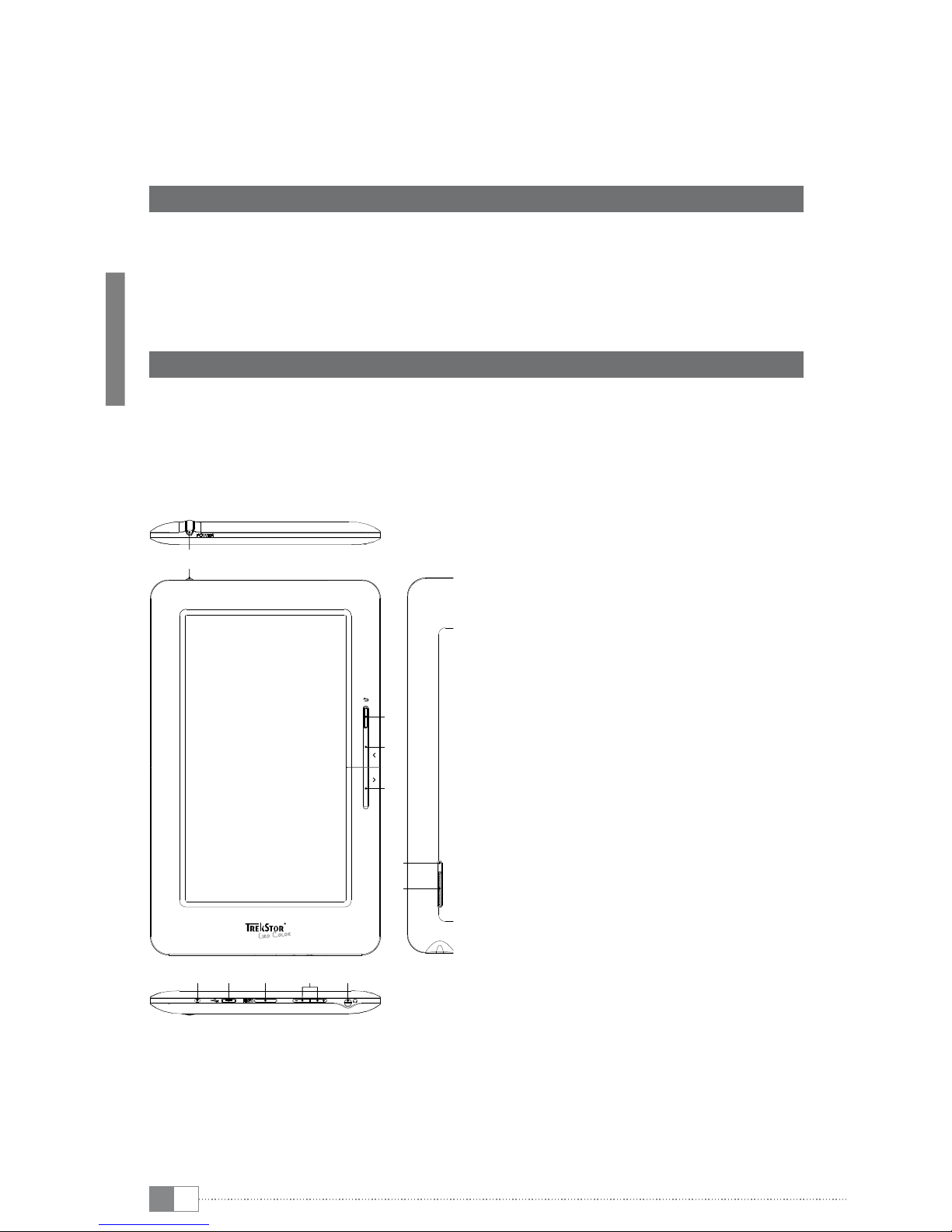
IT 16
bGUIDA RAPIDA
Congratulazioni per l'acquisto del TrekStor Liro Color: siamo sicuri che vi divertirete a usare
questo prodotto. Si prega di leggere attentamente le seguenti sezioni in modo da conoscere
le funzioni di questo prodotto ed il suo uso.
Per informazioni aggiornate sul prodotto e di un manuale di istruzioni dettagliate, fare
riferimento al sito web TrekStor www.trekstor.de.
Contenuto della confezione
• TrekStor Liro Color
• Cavo micro-USB
• Auricolari stereo
• Guida rapida
1) Comandi e collegamenti di TrekStor Liro Color
1) Pulsante /: Una pressione prolungata
del tasto (circa per 3 secondi) accende il
dispositivo. Dopo l'accensione ci vuole
un certo tempo, prima che il sistema
operativo sia pronto. Per spegnere, premere
nuovamente il pulsante per 3 secondi
e il menù di spegnimento si apre. Qui è
possibile spegnere il dispositivo o metterlo
in stand-by o annullare l'operazione.
Una breve pressione del tasto spegne
o riaccende il display (per esempio, se il
dispositivo è in modalità di stand-by).
2) Pulsante M: Chiude un menù o termina
la visualizzazione di un file e ritorna alla
selezione dei file.
3) Pulsante O: Scorre indietro di una pagina
in modalità di lettura, se la funzione di
scorrimento è abilitata.
4) Pulsante P: Scorre avanti di una pagina
in modalità di lettura, se la funzione di
scorrimento è abilitata.
5) LED di stato: Una luce rossa indica che il
dispositivo è in carica. La luce diventa blu
quando la batteria è completamente carica.
6) Connettore micro-USB: Permette di
scambiare dati con un computer e caricare
la batteria integrata.
7) Inserimento della scheda microSD/
microSDHC: Per l'inserimento di una scheda
di memoria microSD/microSDHC.
8) Controllo del volume: Per alzare , /
abbassare ; il volume.
9) Presa cuffie: Presa da 3,5 mm
10) RESET: Premendo questo pulsante
(preferibilmente con una graffetta) avviene
un reset. Questo può essere necessario in
rari casi in cui Liro Color non reagisce più
ad altri tasti.
11) Altoparlante
RESET
2
3
4
10
11
5 6 7 98
1
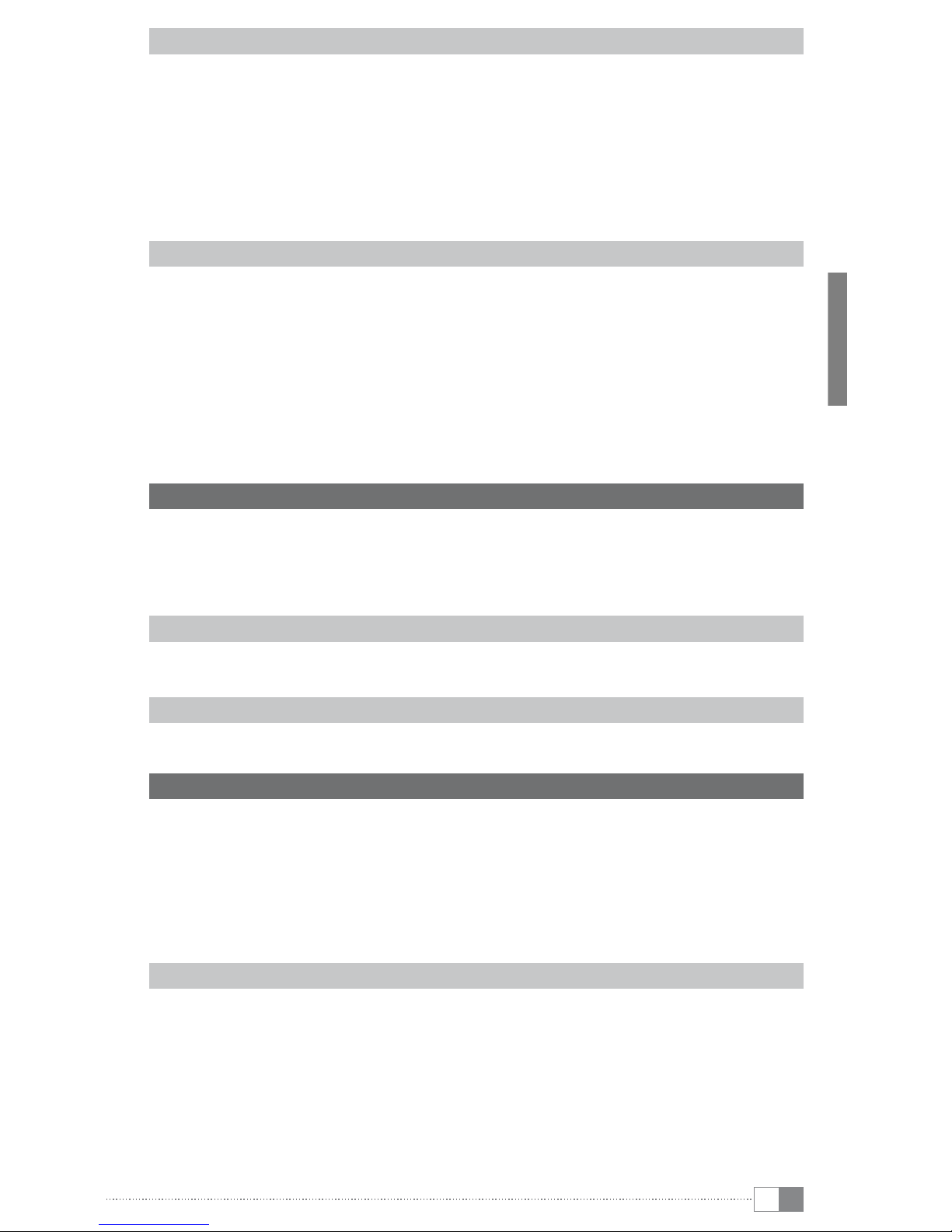
IT
17
Comandi della barra dei menu (schermata iniziale)
A) Home: Toccare questa icona se si desidera tornare alla schermata iniziale.
B) Informazioni sullo stato: Serve a visualizzare vari eventi (ad esempio se una scheda di
memoria è inserita nel dispositivo).
C) Batteria: Per visualizzare l'attuale stato di carica della batteria.
D) Orario
E) Controllo del volume ,/ ;
F) Indietro: Chiude un menù o termina la visualizzazione di un file e ritorna alla selezione dei file.
G) Menù delle opzioni: Secondo la modalità in cui l'unità si trova (modalità lettura, musica,
ecc.) in questo punto sono disponibili diverse impostazioni.
Controlli della schermata iniziale
H) Libreria: Toccare la libreria per arrivare agli eBook memorizzati.
I) Lampada: Per regolare la luminosità del display.
J) Orologio: Per impostare l'ora e la data.
K) Router: Per aprire le impostazioni wireless e attivare la connessione di rete wireless.
L) Laptop: Toccare l'icona, ad esempio, se si vuole utilizzare internet o effettuare altre
impostazioni dei dispositivi.
M) Chitarra: Toccare questa icona per accedere alla modalità di riproduzione musicale.
N) Libro aperto: Toccare il libro per aprire l'eBook del punto dell'ultima lettura.
O) Borsa: Su questa icona è possibile acquistare eBook. Si prega di notare che la registrazione
per Adobe® Digital Editions è richiesta una sola volta.
2) Collegamento di TrekStor Liro Color a un computer
Con il cavo micro-USB fornito in dotazione, collegare il Liro Color ad una porta USB libera del
computer.
iIl lettore di schede microSD/microSDHC del lettore, è riconosciuto come "
disPositivo rimovibile
".
È possibile accedere ad essa solo quando una scheda di memoria è inserita nello slot.
Windows® 7/Vista™/XP
Il sistema operativo riconosce automaticamente il Liro Color e lo aggiunge alle "
risorse del
Computer
"/"
Computer
" sotto il nome "
periferiChe di ArChiviAzione di mAssA
".
Mac® OS X versione 10.4 o superiore
Il sistema operativo riconosce automaticamente il Liro Color e su "
desktop
" inserisce una "
periferiCA
".
3) Scambio di dati con TrekStor Liro Color
iLaddove si desideri trasferire una copia protetta di eBook su Liro Color, tale operazione deve
essere effettuata mediante Adobe® Digital Editions (ADE). Ulteriori informazioni su Adobe®
Digital Editions sono disponibili presso http://www.adobe.com/products/digitaleditions.
Da tale pagina, è altresì possibile scaricare e installare il programma sul computer.
iQuando il lettore di eBook viene resettato alle impostazioni originali, TUTTI i DRM aattivati
e i dati (inclusi i libri acquistati con DRM) saranno cancellati dal lettore di eBook. Vi verrà
richiesto di nuovo di autorizzare il vostro dispositivo con l’ADE ID.
Windows® 7/Vista™/XP
a) Con il mouse selezionare i file desiderati (ad. es. EPUB, PDF, MP3). Copiarli premendo il
pulsante destro del mouse ("
CopiA
").
b) In "
risorse del Computer
" aprire "
trekstor
".
c) Premere il pulsante destro del mouse e selezionare l'opzione "
inCollA
" per avviare il
processo di copia. Al termine del processo di copia i dati sono presenti all'interno del
Liro Color.

IT 18
Mac® OS X versione 10.4 o superiore
Evidenziare i file desiderati (ad. es. EPUB, PDF, MP3) con il mouse. Trascinare i dati con la
funzione Drag and Drop in "
finder
" sul simbolo della periferica del proprio Liro Color.
4) Caricamento di TrekStor Liro Color
Non appena si collega il Liro Color a un PC, la ricarica si avvia in modo automatico. Dopo al
massimo 4 ore, la batteria risulterà completamente carica ed il processo di ricarica si conclude
in modo automatico per evitare un sovraccarico.
iLa durata massima della batteria si raggiunge dopo circa 10 cicli di ricarica.
5) Disinstallazione di TrekStor Liro Color e scollegamento dal computer
iPer evitare danni alla periferica o eventuali perdite di dati, attenersi al processo di rimozione
suggerito!
Windows® 7/Vista™/XP
In basso a destra sulla barra delle applicazioni, fare clic con il pulsante sinistro del mouse
sull'icona "
rimozione siCurA dell'hArdWAre
". Dal menu contestuale visualizzato selezionare la voce
"
rimozione siCurA periferiCA di ArChiviAzione di mAssA usb
" facendo clic con il pulsante sinistro del
mouse. A questo punto è possibile scollegare il Liro Color dal PC.
Mac® OS X versione 10.4 o superiore
Prima di scollegare il Liro Color è necessario rimuovere la periferica dal "
desktop
". Per eseguire
questa operazione, fare clic sull'icona della periferica e spostarla sull'icona del cestino.
6) Funzionamento di TrekStor Liro Color
iLiro Color ha diverse modalità e funzioni, che si possono scegliere e controllare a partire dalla
schermata principale del touchscreen o in parte dai pulsanti dell'unità.
Accensione e spegnimento
Per accendere il vostro Liro Color, tenere premuto il tasto /per circa 3 secondi. Per
spegnere, premere nuovamente il pulsante per 3 secondi e il menù di spegnimento si apre.
Qui è possibile spegnere il dispositivo o metterlo in stand-by o annullare l'operazione. Una
breve pressione del tasto /spegne o riaccende il display (per esempio, se il dispositivo è in
modalità di stand-by).
iDopo l'accensione ci vuole un certo tempo, prima che il sistema operativo sia pronto.
iDopo la prima accensione lo schermo deve essere calibrato per garantire il funzionamento
ottimale del touchscreen. Per fare la calibrazione, toccare sulla schermata iniziale l'icona del
computer portatile o il menù delle opzioni e selezionare da "
imPostazioni
" +"
calibrazione del
touchscreen"
.
Regolazione del volume
Premere brevemente il pulsante ;oppure ,, per alzare o abbassare il volume. Una lunga
pressione di questi pulsanti cambia il volume in maniera costante.
iIn alternativa, è possibile modificare il volume toccando le icone sulla barra dei menù della
schermata iniziale.
Leggere gli eBook
a) Per arrivare alla visualizzazione di riepilogo di tutti gli eBook disponibili, premere, a partire
dalla schermata iniziale, sullo scaffale, che si trova sulla sinistra. In alternativa, è possibile
anche trascinare il dito da sinistra a destra sul touchscreen.
b) Apparirà una lista degli eBook disponibili. Quindi toccare una volta con il dito il libro che
si desidera aprire.

IT
19
c) Per andare avanti/indietro di una pagina, premere il pulsante Poppure O. In alternativa,
è possibile anche trascinare il dito da destra a sinistra (e indietro) sul touchscreen.
iTramite il menù delle opzioni nella modalità di lettura, è possibile impostare diversi effetti di
cambio pagina e così regolare Liro Color alle proprie preferenze individuali.
Utilizzo dei segnalibri
iL'impostazione dei segnalibri consente di contrassegnare una pagina particolare e quando
necessario richiamare direttamente l'eBook aperto.
a) Per impostare un segnalibro, si apre il menù delle opzioni premendo l'apposita icona nella
barra dei menù.
b) Poi toccare su "
segnAlibro
" l'opzione "
inserire segnAlibro
", in modo da salvare la pagina aperta
nella lista dei segnalibri dell'eBook corrente. Liro Color poi ritorna automaticamente alla
pagina salvata.
c) Per aprire i segnalibri già impostati, toccare di nuovo "
segnAlibro
" nel menù delle opzioni
nella barra dei menù e selezionare la pagina desiderata.
d) Per eliminare un segnalibro, premere e tenere premuto (circa 2 secondi) sul segnalibro
appropriato nell'elenco dei segnalibri. Si apre una finestra, attraverso cui premendo
potete eliminare il segnalibro (o tutti i segnalibri nell'eBook corrente).
Cambiare carattere
a) Aprire un eBook e quindi toccare l'icona del menù delle opzioni nella barra del menù in
alto a destra.
b) Selezionare dal menù nella parte inferiore dello schermo l'opzione "
dimensioni
" e aprire
le diverse opzioni di dimensione del carattere. Ora avete la possibilità di scegliere tra 5
diverse dimensioni di caratteri (S, M, L, XL e XXL).
iI numeri di pagina cambiano se la dimensione dei caratteri è impostata in modo diverso.
Orientamento del display
Tramite il sensore di orientamento, è possibile ruotare lo schermo di 360 gradi in qualsiasi
direzione, in modo da poter scegliere se leggere in verticale o in orizzontale, oppure da
quale parte avere i pulsanti. Basta ruotare il lettore di un quarto di giro e attendere che il
posizionamento del display.
iL'orientamento dello schermo non funziona sul menu principale, ma solo quando è aperto
un file (eBook, immagine, ecc.). Si noti inoltre che alcuni comportamenti dipendono
dall’orientamento: se tenete, ad esempio, i controlli sulla sinistra (soprattutto per i mancini),
i tasti Oe Pfunzioneranno al contrario, come descritto al punto 1).
Connessione a internet
a) Toccare l'icona del router nella schermata iniziale o selezionare "
Wireless ereti
" da
"
impostAzioni
" nel menù delle opzioni.
b) Se si desidera collegarsi a una (nuova) rete, toccare su "
AbilitAre WlAn
", così che il segno
di spunta verde appaia a destra.
c) Attivare pure "
Avvisi di rete
" e un elenco di tutte le reti wireless disponibili apparirà in
"
reti WlAn
".
d) Una volta selezionata la rete desiderata, in caso di una connessione crittografata
immettere una password e toccare su "
Connettere
". Il dispositivo dovrebbe ora essere
collegato a internet.
iSe il dispositivo è stato collegato a una rete WLAN, si collega automaticamente a questa
appena la rileva e la funzione WLAN è abilitata sul dispositivo.
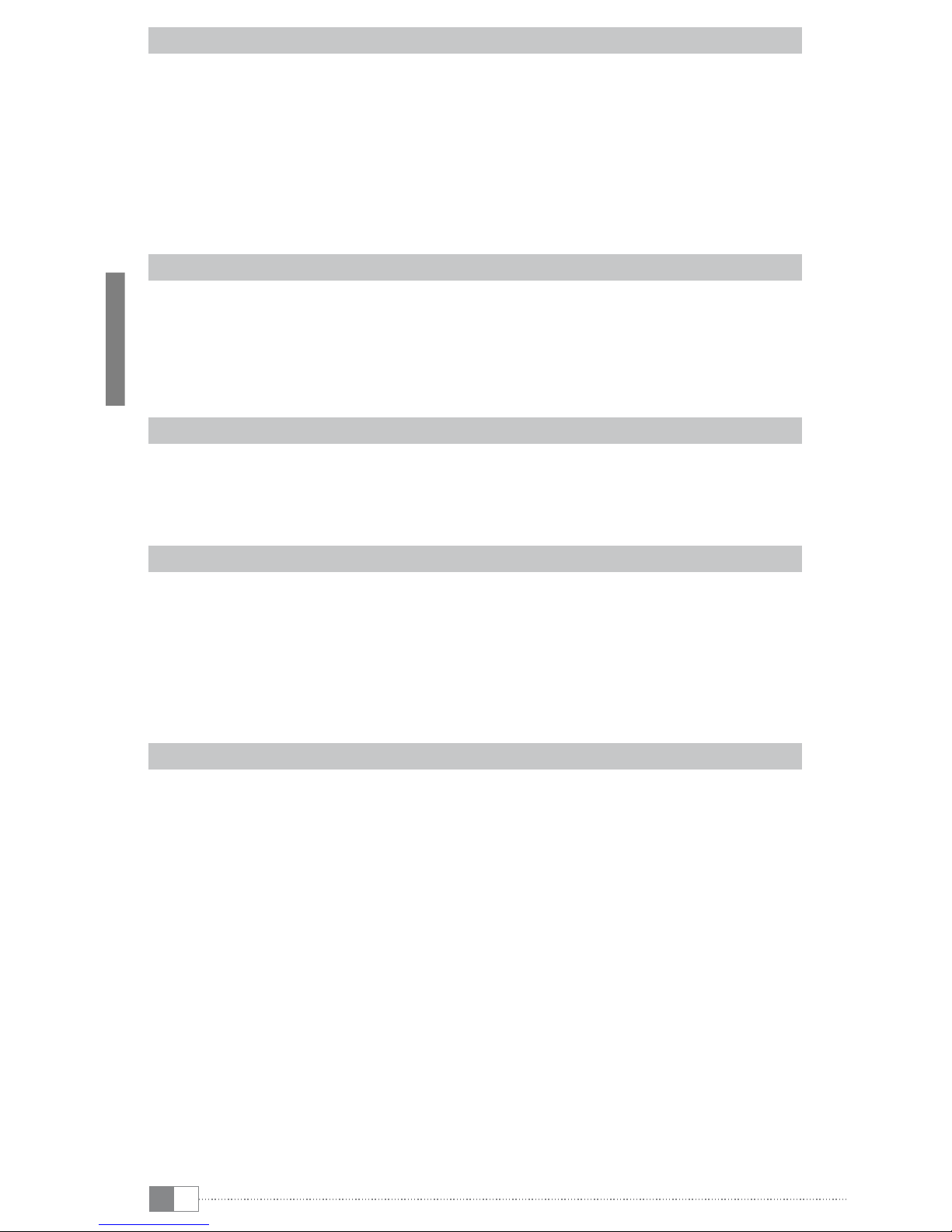
IT 20
Acquistare eBook
iPer utilizzare questa funzione, come descritto in precedenza, ci deve essere una connessione
wireless ad internet.
a) Toccare l'icona della borsa nella schermata iniziale e compare un sito web per acquistare
eBook. Si prega di notare che una volta che vi siete registrati con Adobe® Digital Editions,
potete leggere eBook protetti da DRM su Liro Color.
b) Seguire le istruzioni descritte sul sito per l'acquisto e il trasferimento dei dati dell'eBook.
c) Una volta che ciò è stato completato, l'eBook acquistato si trova, come al solito, nella
vostra collezione di libri disponibili memorizzati sul dispositivo.
Riprodurre musica
a) Per raggiungere la modalità musica, premere, a partire dalla schermata principale, l'icona
chitarra, che si trova a destra nell'immagine. In alternativa, è possibile anche trascinare il
dito da destra a sinistra sul touchscreen.
b) Apparirà una lista dei file musicali disponibili. Toccare il file desiderato e riprodurre la
vostra musica attraverso l'altoparlante integrato o tramite le cuffie incluse, che si possono
collegare al dispositivo.
Impostazioni
a) Toccare sulla schermata iniziale l'icona del computer portatile o il menù delle opzioni e
selezionare "
impostAzioni
".
b) Ora avete la possibilità di effettuare diverse impostazioni di sistema (come ad esempio la
calibrazione del touchscreen, l'impostazione dell'orario, selezionare la lingua del menù).
Explorer
a) Toccare sulla schermata iniziale l'icona del computer portatile o il menù delle opzioni e
selezionare "
explorer
".
b) Da lì, ora avete la possibilità di accedere alla memoria interna o scheda di memoria
inserita ed eliminarne il contenuto, spostarlo, ecc.
iLa cancellazione diretta, lo spostamento ecc. dei file della memoria interna sulla scheda di
memoria non è supportato su schede di memoria formattate NTFS. Questa funzione è possibile
solo con schede di memoria formattate FAT32.
Informazioni importanti
iSi prega di notare è che il supporto TrekStor è disponibile solo per questioni tecniche o problemi
relative al funzionamento dell'apparecchio. Per domande riguardanti l'acquisto di eBook sui
vari negozi eBook, si prega di contattare il responsabile di ogni sito.
Other manuals for Liro Color
2
Table of contents
Languages:
Other TrekStor Ebook Reader manuals
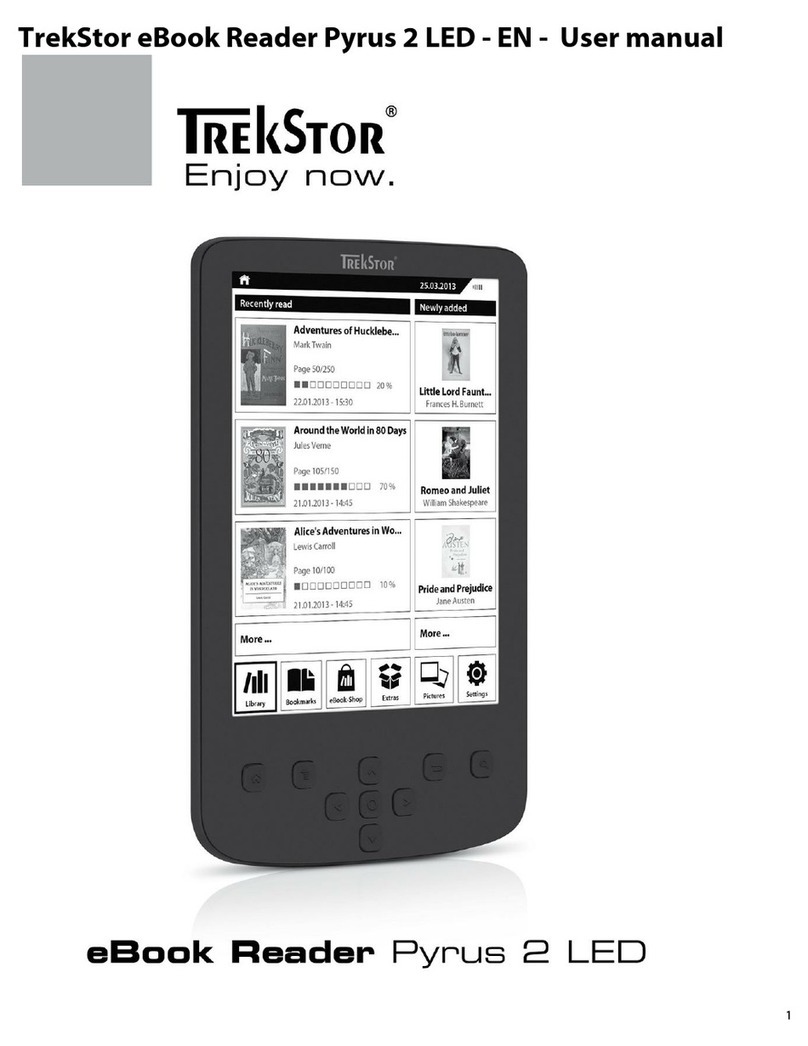
TrekStor
TrekStor Pyrus 2 LED User manual

TrekStor
TrekStor Liro Color User manual
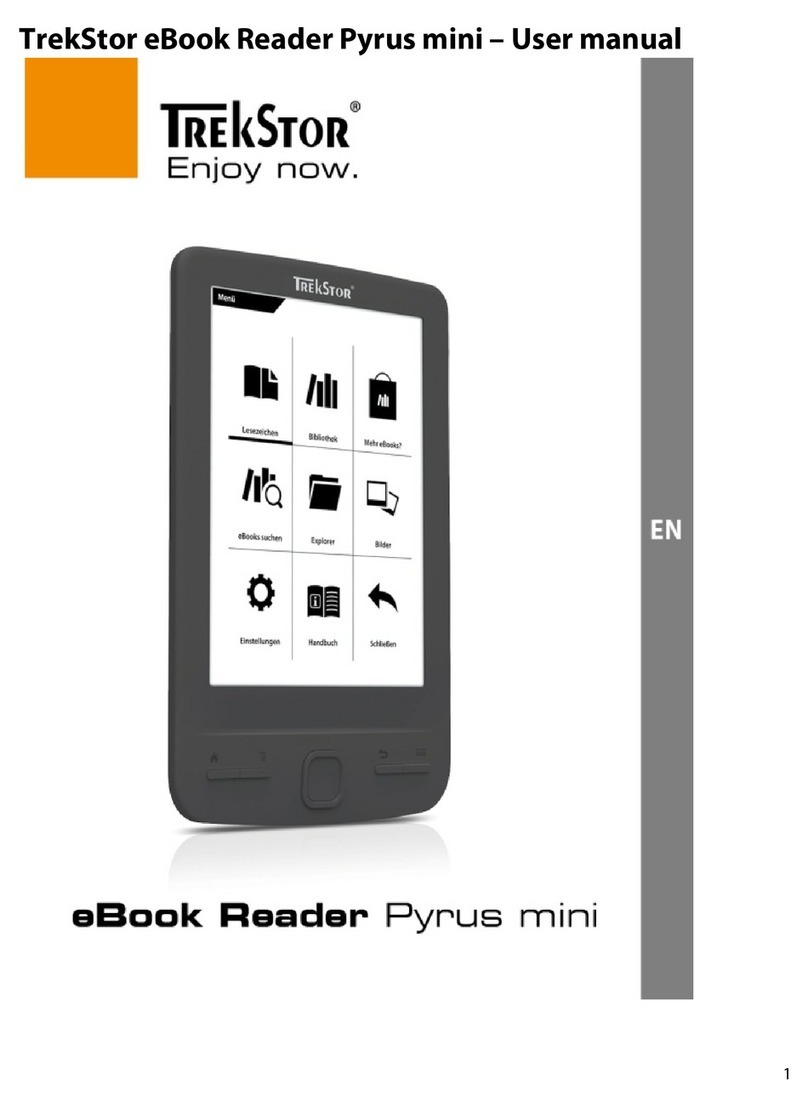
TrekStor
TrekStor Pyrus mini User manual

TrekStor
TrekStor Pyrus maxi User manual
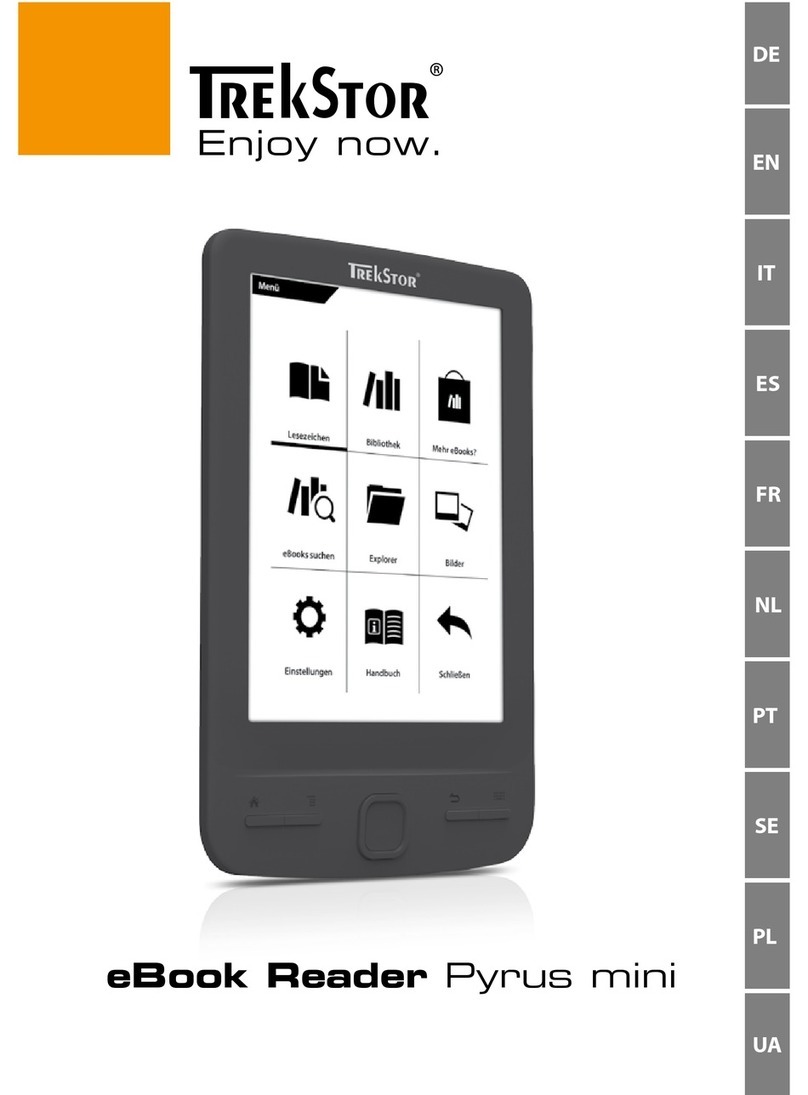
TrekStor
TrekStor Pyrus mini User manual
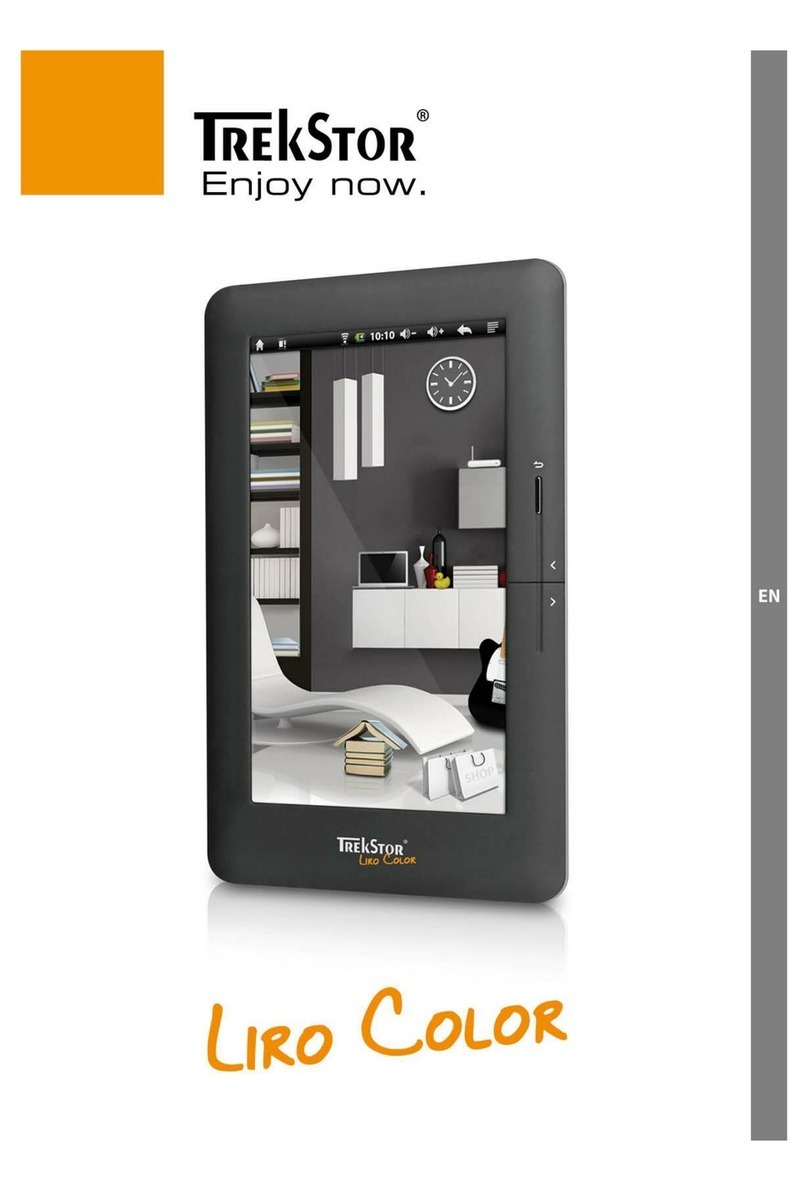
TrekStor
TrekStor Liro Color User manual

TrekStor
TrekStor eBook Player 7 User manual
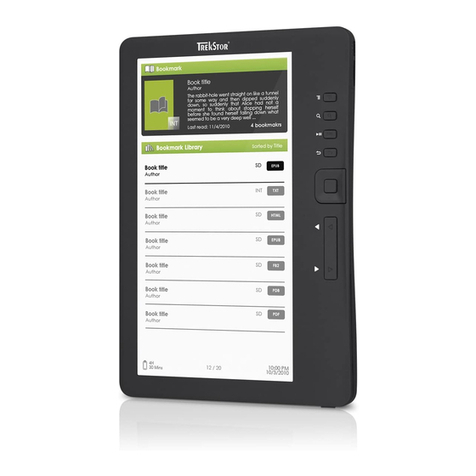
TrekStor
TrekStor eBook-Reader 3.0 User manual
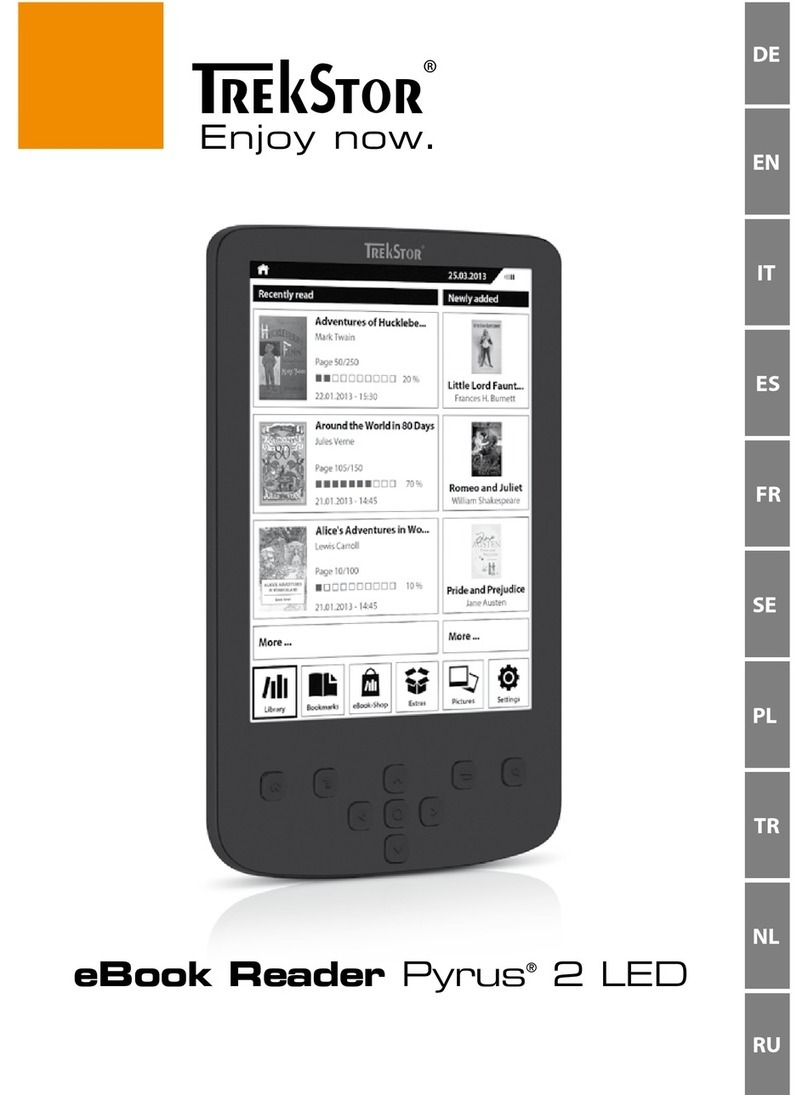
TrekStor
TrekStor Pyrus 2 LED User manual
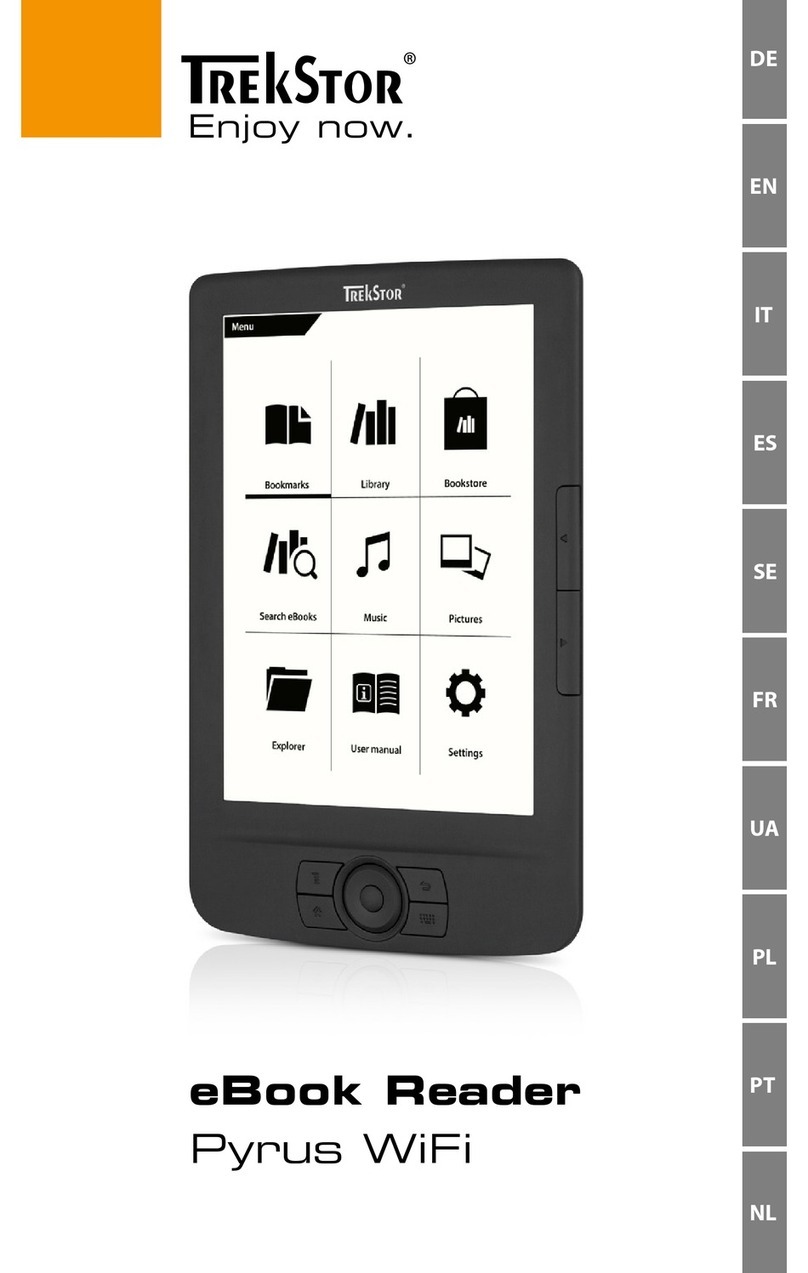
TrekStor
TrekStor Pyrus WiFi User manual