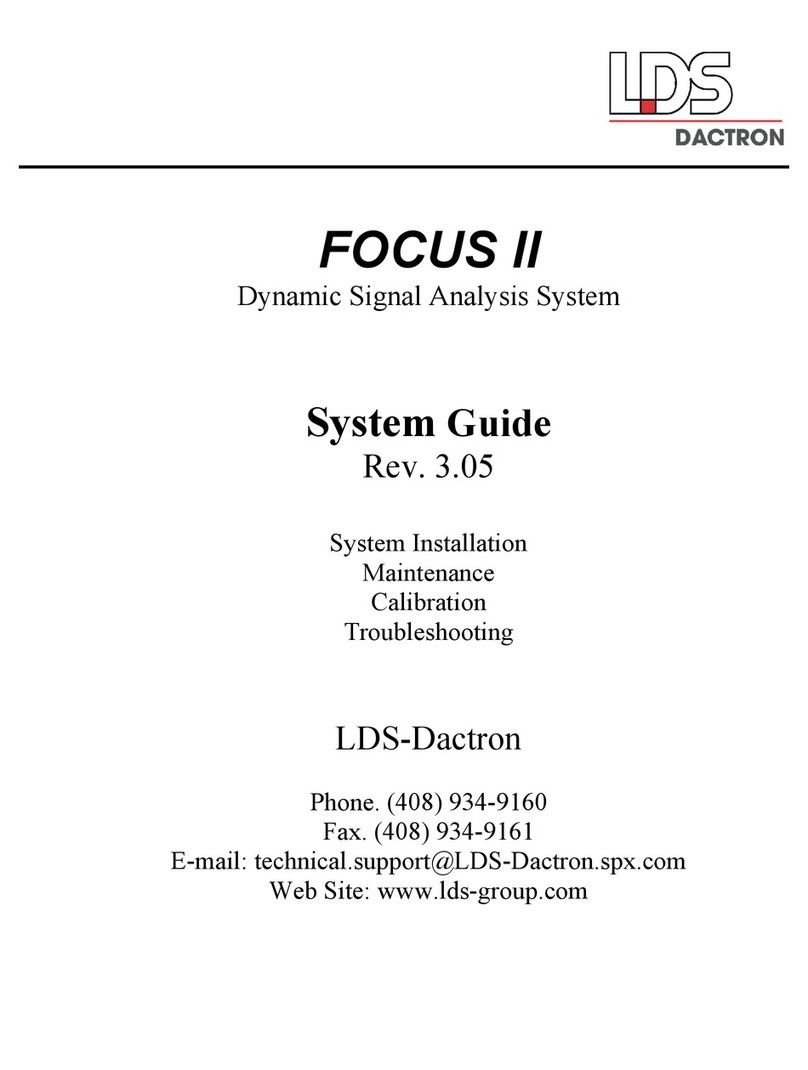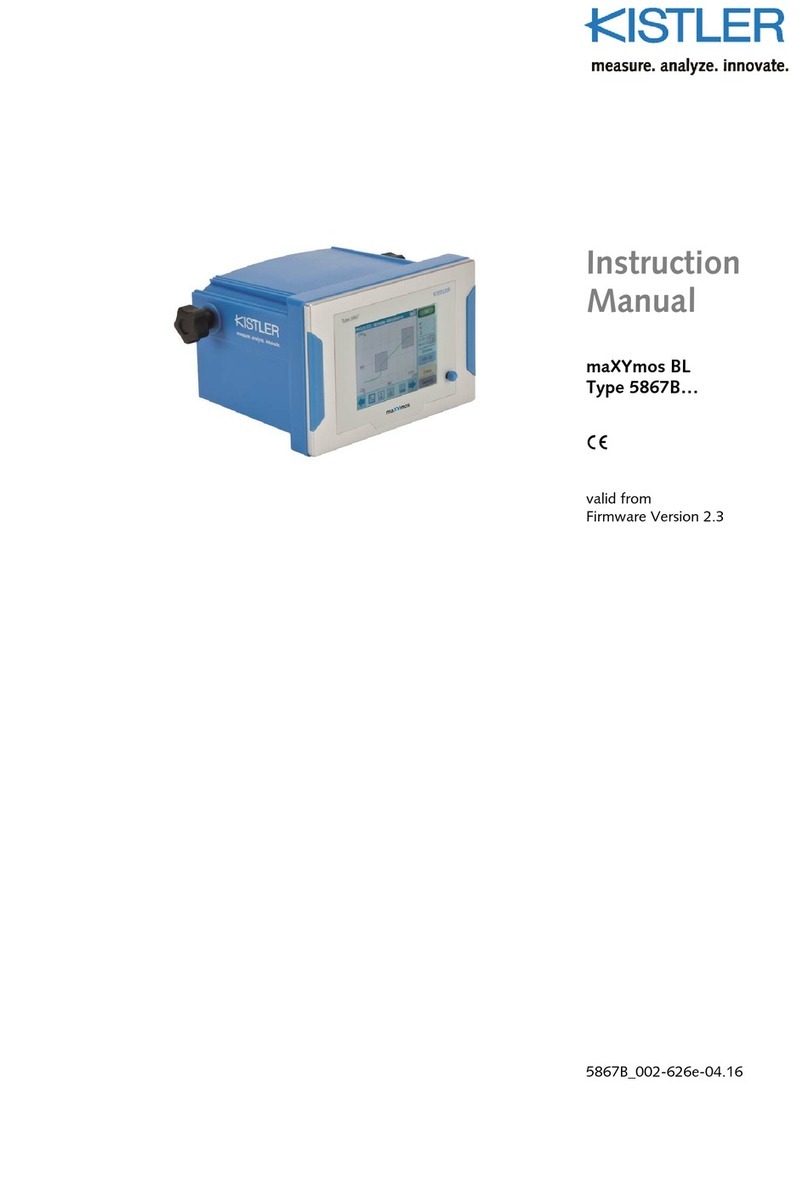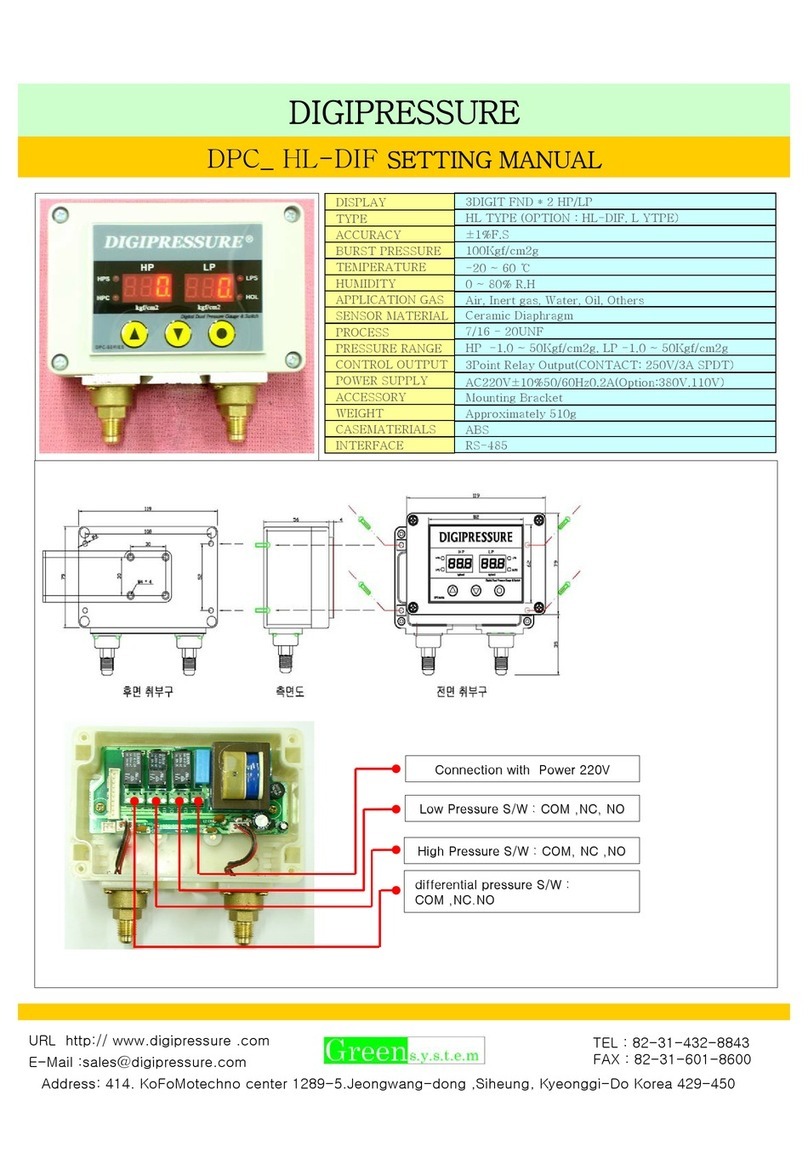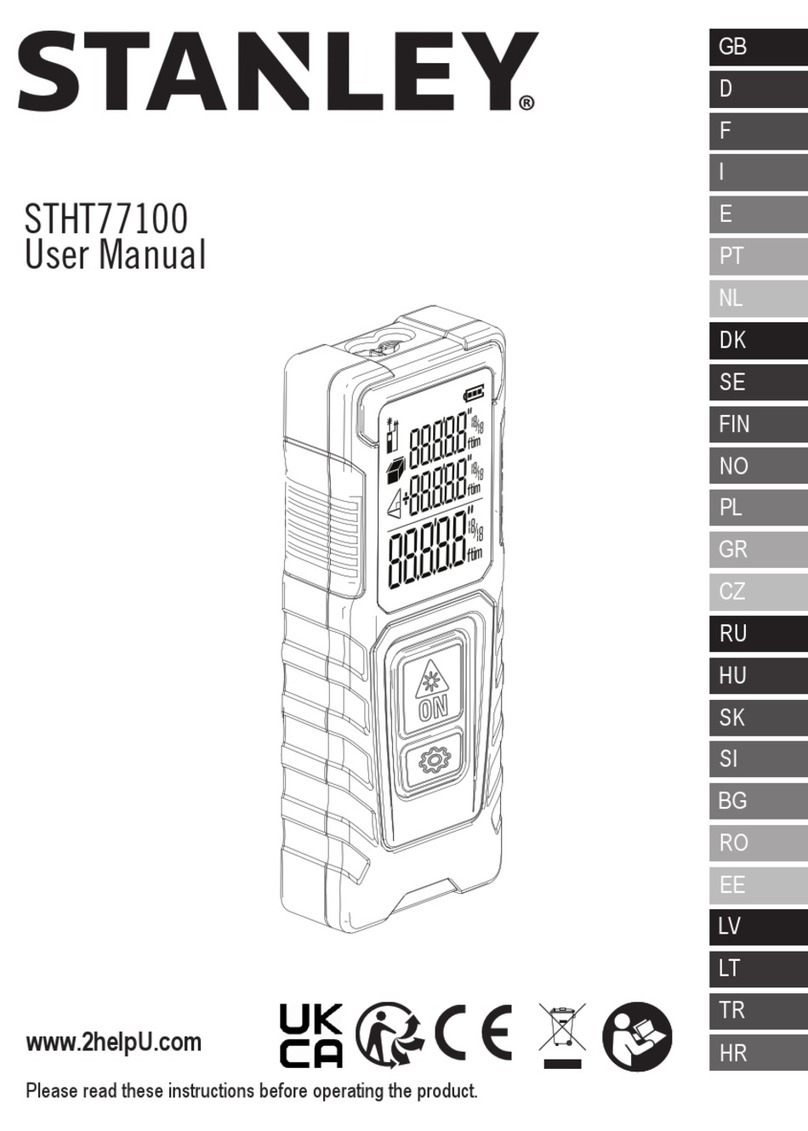LDS Dactron PHOTON+ Parts list manual

PHOTON +
Dynamic Signal Analysis System
System Guide
Rev. 1.00
System Installation
Maintenance
Calibration
Troubleshooting
LDS-Dactron
Phone: (608) 821-6600
Web Site: www.lds-group.com

Notice
Information in this document is subject to change without notice. No part of this
document may be reproduced or transmitted in any form or by any means, electronic or
mechanical, for any purpose, without the express written permission of LDS.
LDS makes no warranties on the software, whether express or implied, nor implied
warranties of merchantability or fitness for a particular purpose. LDS does not warrant
your data, that the software will meet your requirements, or that the operation will be
reliable or error free. The user of the software assumes the entire risk of use of the
software and the results obtained from use of the software. LDS shall not be liable for
any incidental or consequential damages, including loss of data, lost profits, cost of
cover or other special or indirect damages. Your rights under law may vary.
US Government Restricted Rights
The software and documentation are provided with Restricted Rights. Use,
duplication, or disclosure by the Government is subject to restrictions as set forth in
subparagraph c(1)(ii) of the Rights in Technical Data and Computer Software clause at
DFARS 252.227-7013 or subparagraphs c(1) and (2) of the Commercial Computer
Software - Restricted Rights at 48 CFR 52.227-19 as applicable. The Manufacturer is
LDS Test and Measurement LLC, 8551 Research Way, M/S 140, Middleton, WI
53562.
Copyright ©2000-2008 LDS Test and Measurement. LDS is a member of SPX
Corporation. All rights reserved
All trademarks and registered trademarks are the property of their respective holders

Table of Contents
PHOTON+System Guide 1
Table of Contents
1Introduction ............................................................................................................ 1
System Description................................................................................................... 1
Options...................................................................................................................... 2
System Hookups and Status Indicators .................................................................... 2
Specifications............................................................................................................ 5
2Safety and Equipment Protection......................................................................... 7
Safety Summary ....................................................................................................... 7
Danger Warnings...................................................................................................... 8
3Power and Environmental Requirements............................................................ 9
Power Requirements................................................................................................. 9
USB Cable Requirements....................................................................................... 10
Environmental Requirements................................................................................. 10
Operation................................................................................................................ 10
Storage and Shipment............................................................................................. 10
Packaging for Shipment.......................................................................................... 10
4System Installation ............................................................................................... 12
Step 1: PHOTON+Driver Installation Instructions............................................... 12
Step 2: Installing Application Software on the PC................................................. 15
Step 3: Running the RT Pro Software.................................................................... 15
Updating the Device Driver.................................................................................... 17
Uninstall the Device Driver.................................................................................... 18
5Maintenance.......................................................................................................... 22
6Calibration ............................................................................................................ 23
What Do We Calibrate?.......................................................................................... 23
Signal Source Used for Calibration........................................................................ 23
Calibration Tools.................................................................................................... 24
Install the Calibration Software.............................................................................. 25
Calibration Procedure............................................................................................. 25
Calibration Data File and Report............................................................................ 34
7System Troubleshooting....................................................................................... 35
USB not connected at application startup............................................................... 35
Check if USB driver is installed correctly.............................................................. 36
Failure to initialize the PHOTON+........................................................................ 38
USB cable disconnected while operating software ................................................ 38
Inadequate Power Supplied to the PHOTON+...................................................... 39
Windows Application Software Failure................................................................. 40
8Limited Warranty Statement.............................................................................. 41
9Manual Revision History ..................................................................................... 43
10 Index .................................................................................................................... 44


Introduction
PHOTON+System Guide 1
1 Introduction
This manual provides instructions on installing, maintaining, and
calibrating a PHOTON+™Dynamic Signal Analysis System. It also
provides information on power and environmental requirements
and safety considerations. Any person responsible for installing,
maintaining or calibrating the system should be fully familiar with
the contents of this manual. For instructions on using the system
refer to the “RT Pro Dynamic Signal Analysis Series.”
Other sections of this manual cover:
•Power and environmental requirements
•Safety
•Installation
•Maintenance
•Calibration
•Troubleshooting
System Description
PHOTON+makes any PC an instrument-quality analyzer that is a flexible
multi-channel system for noise and vibration analysis. Designed for
realtime signal analysis, the PHOTON+offers remarkable performance with
a measurement dynamic range of 110 dB and an 84.2 kHz real-time rate.
Signal analysis applications are available for the range of noise and
vibration testing – realtime spectrum analysis, modal data acquisition,
realtime octave analysis, order tracking and waterfall analysis, transient

Introduction
PHOTON+System Guide 2
capture and SRS analysis, swept sine analysis. The PHOTON+can also be
used for data recording and post analysis. The PHOTON+System comes
standard with two inputs with ICP®sensor power, an output signal source,
a storage case, a 6’ (1.83 m) USB Type A to Type B cable, a user manual
(on CD), installation CD, calibration data CD, and a one year warranty
covering parts and labor.
Options
There are both hardware and software options available for the
PHOTON+. These options are listed in the table below.
Hardware Option Description
One extra analog input Two inputs standard, expandable to four inputs
Real-Time Software Options Description
RT Pro Signal analysis and waveform source functions
Modal Data Acquisition Compute FRF for modal analysis
Acoustic Data Acquisition Realtime octave analysis
Order Tracking and Analysis Order tracking and waterfall analysis
Environmental Data Reduction Transient capture and SRS analysis
Swept Sine Analysis Swept Sine analysis with digital tracking filters
Long Waveform Recording Gap free streaming of data to disk
Calibration In-house System Calibration
Post Processing Options Description
RT Pro Playback Time and frequency domain signal analysis
Acoustic Analysis Playback Post processed octave analysis
Order Tracking Playback Post processed order tracking and waterfalls
Environmental Data Reduction Post processed SRS synthesis
Sound Quality Analysis Data editing and sound quality metrics
Data Recorder Options Description
Data Recorder software RT Pro data recorder with voice channel
System Hookups and Status Indicators
The front of the system has 4 BNC connectors. These connectors are
labeled 1 through 4 and are for connection to analog voltage signals. The
back of the system has 1 BNC connector labeled OUTPUT/TACH IN.
When Output functionality is used, the connector supplies an analog output
signal to drive devices such as electrodynamic shakers. The Output can also
be switched from an Output to a tachometer input. The back of the system is
also the location of the USB connector.

Introduction
PHOTON+System Guide 3
Warning
Do not connect analog voltage signals exceeding
+36 Volts to the input channel or the system
electronics may be damaged.
Front view of the PHOTON+showing the BNC Connectors for Four Input Channels
Rear view of the PHOTON+showing the BNC connector forOutput/Tach-in and the
USB Cable Port.

Introduction
PHOTON+System Guide 4
Two LED’s on the top of the unit provide status indication:
ACQ – flashes when the system is acquiring data.
SYS – lit when the DSP is powered.
The START/STOP button can be used to remotely start or stop
a measurement (when using RT Pro software)
Top view of the PHOTON+showing the ACQ LED, SYS LED, and
START/STOP button.

Introduction
PHOTON+System Guide 5
Specifications
Inputs
Analog channels Two standard, expandable to four channels. All are differential inputs with
1M Ohm impedance. Setup allows per channel selection of gain (x0.01, .0.1,
x1, x10), transducer sensitivity, sensor type (e.g., acceleration, force, pressure,
etc.), and coupling (AC, DC, ICPTM).
Electronics Differential amplifier, programmable gain amplifier, anti-aliasing filters, and
24-bit Analog to Digital Converter (ADC).
Filtering An analog filter at 300 kHz plus a 160 dB/octave linear-phase digital filter
prevent aliasing and phase distortion.
Frequency range Up to 84.2 kHz analysis frequency (192 k samples per second).
Voltage range +10 Vpeak
Signal conditioning Voltage or ICP sensor power (2.4 mA, 22 Vpeak open circuit)
Maximum input +36 Vpeak without damage
Resolution 24-bit
Dynamic range 115 dBfs
(two tone test, 100 linear averages)
Accuracy +0.15 dB
Channel match
Amplitude
Phase
Within +0.04 dB
Within +0.5 degree
(from DC to 21 kHz, frequency response measurement, both inputs on the
same input range, linear average)
Alias protection >117 dB stopband rejection
Signal-to-noise >90 dB (from DC to 1000 Hz measured with half-full-scale sine wave).
Total Harmonic
Distortion < -95 dBfs
Frequency accuracy Within 0.01%
Output
Analog channels Waveform Source standard.
Electronics 24-bit Digital to Analog Converter (DAC) with anti-imaging filter.
Filtering A 160 dB/octave digital filter plus an analog filter prevent imaging and phase
distortion.
Frequency range Up to 42 kHz output frequency (96k samples per second).
Voltage range +10 Vpeak
Resolution 24-bit
Dynamic range 110 dBfs
Total Harmonic
Distortion
<-95 dBfs
Output impedance 50 Ω
Maximum current 24 mApeak
All Specifications subject to change without notice.

Introduction
PHOTON+System Guide 6
Regulatory Compliance
Compliance CE1Marking
Safety EN261010-1, CAT 1 Pollution Degree 2
EMC FCC4Part 15 (CFR 47) Class A, EN 61326 Class A,
CISPR225Class A
1CE = European Compliance.
2EN = European Norm.
3IEC = International Electrotechnical Commission.
4FCC = Federal Communications Commission.
5CISPR = International Special Committee on Radio Interference.
European Community Statement
This equipment complies with the following European directives:
EMC Directive 89/336/EEC and amending Directives 92/31/EEC and 93/68/EEC
Low Voltage Directive 73/23/EEC.
FCC Class A Statement
This equipment has been tested and found to comply with the limits for a Class A
digital device, pursuant to Part 15 of the FCC Rules.
These limits are designed to provide reasonable protection against harmful
interference when operated in a commercial environment.
This equipment generates, uses, and can radiate radio frequency energy and, if not
installed and used in accordance with the instruction manual, may cause harmful
interference to radio communications.
Operation of this equipment in a residential area is likely to cause harmful
interference, in which case, the user will be required to correct the interference at his
own expense.
Any changes or modifications to this equipment not expressly approved by LDS-
Dactron could void the user's authority to operate this equipment.
All Specifications subject to change without notice.

Safety and Equipment Protection
PHOTON+System Guide 7
2 Safety and Equipment Protection
Safety Summary
The following general safety precautions must be observed during all
phases of operation, maintenance, and calibration of this system.
Failure to comply with these precautions or with specific warnings
elsewhere in this manual violates safety standards or design,
manufacture, and intended use of this system. LDS-Dactron
assumes no liability for the customer’s failure to comply with these
requirements.
Do Not Operate In an Explosive Atmosphere
Do not operate the system in the presence of flammable gases or fumes.
Operation of any electrical instrument in such an environment constitutes
a definite safety hazard.
Keep Away From Live Circuits
Operating personnel must not remove the system cover. Qualified
service personnel must make component replacement and internal
adjustments. Do not replace components with power cable connected.
Under certain conditions, dangerous voltages may exist even with the
power cable removed. To avoid injuries, always disconnect power and
discharge circuits before touching them.
Do Not Substitute Parts or Modify the System
Because of the danger of introducing additional hazards, do not install
substitute parts or perform any unauthorized modification to the system.
Return the system to LDS-Dactron for service and repair to ensure that
safety features are maintained.

Safety and Equipment Protection
PHOTON+System Guide 8
Danger Warnings
The warning messages below, and throughout this guide, are important
notices regarding safe system operation and system protection.
Instructions given by these warning must be followed to ensure safety for
both personnel and equipment.
Warning
Dangerous voltages may be present in the system.
Use the same care as you would for any electronics
equipment when handling, calibrating, or maintaining
this system.
Warning
Under no circumstances should an operator remove
any covers, screws, or in any way enter the PHOTON+
System. There are no operator settable controls or
adjustments inside the PHOTON+.
Warning
To prevent potential fire or shock hazard, do not
expose the system to rain or moisture.
Warning
Do not connect analog voltage signals exceeding
+36 Volts to the input or tachometer channels or the
system electronics may be damaged.
Warning
Do not connect an analog voltage source to the output
channel or the system electronics may be damaged.

Power and Environmental Requirements
PHOTON+System Guide 9
3 Power and Environmental
Requirements
Power Requirements
Power for the PHOTON+is provided by the USB connection. No other
power connection is needed. The USB standard requires the USB port to
provide 2.5 Watts of power to the USB device. The PHOTON+can
consume as much as to 2.5 Watts. To ensure proper power supply to the
PHOTON+, it is not recommended that it be used on a hub with other USB
devices.
2.5 watts at 5 volt DC is equivalent to 500mA of electrical current. Some
PC USB-controllers provide the electrical current information. Below is
a bitmap showing the power management of the USB Root Hub with a
LDS-Dactron PHOTON+under typical operation:

Power and Environmental Requirements
PHOTON+System Guide 10
USB Cable Requirements
The maximum USB cable length is 16 feet. Additional USB cables can
be added to increase the length provided that a powered USB hub is
added between cables to boost the power.
Environmental Requirements
Operation
When powered on, the allowable ambient temperature for operation of
the PHOTON+is from 5 to 45 oC (41 to 113 oF). The relative humidity
range for operation is from 10 to 90% under non-condensing conditions.
Storage and Shipment
Store the PHOTON+in a clean, dry environment. The following
environment limitations apply to both storage and shipment:
Temperature: -20 to 60 oC (-4 to 140 oF)
Humidity: Up to 95%
The system should be protected against temperature extremes that would
cause condensation within the system.
Packaging for Shipment
Original Packaging
Use the original factory packaging containers to return ship the system to
LDS-Dactron for Calibration or service. If the system is being returned
to LDS-Dactron for service, attach a tag indicating the return
merchandise authorization (RMA) number provided by LDS-Dactron
customer support, type of service required, return address, system model
name, and serial number.
The following general instructions should be used for repackaging with
commercially available materials:
1. Wrap the system with heavy paper or plastic.
2. Use a strong shipping container. A double wall carton made of 350-
pound test material is adequate.

Power and Environmental Requirements
PHOTON+System Guide 11
3. Use a layer of shock absorbing material 3 to 4 inches (70 to 100 mm)
thick around all sides of the system to provide firm cushioning and
prevent movement inside of the container. Protect the control panel
with cardboard.
Caution
Styrene pellets in any shape should never be used as packing
material. The pellets do not adequately cushion or prevent the
system from shifting in the carton. The pellets also create static
electricity that can damage electronic components.
4. Seal the shipping container securely.
5. Mark the shipping container FRAGILE to ensure careful handling.
6. In any correspondence, refer to the system by model name and serial
number.

System Installation
PHOTON+System Guide 12
4 System Installation
Step 1: PHOTON+Driver Installation Instructions
The PHOTON+communicates with the PC through a USB
connection. This requires Windows driver software to enable the
USB connection. The USB is a “plug and play” device which
means that after the driver is initially installed, the configuration
of the driver is automatically launched every time the device is
plugged into the USB port. To install the PHOTON+driver you
will need the PHOTON+hardware, a USB cable, and the
installation CD.
The driver installation process first locates the INF file named
Photon.inf on the CDROM. Using the information provided by
Photon.inf, the device driver file Photon.sys is copied into the
Windows\ System32 \drivers folder. The operating system
registers the PHOTON+device in its registry so the next time the
PHOTON+is plugged in it can be identified. Finally the
Photon.inf file is copied into the Windows\INF or its subfolder
for future use.
Follow the instructions below to install the PHOTON+driver
software.
1. Turn on the PC and launch Windows. Your PC must use a
Windows Vista or XP operating system. If you are using
Windows Vista you must be logged on with administrator
privileges to install a new driver.
2. Place the Install CD into the CD drive.

System Installation
PHOTON+System Guide 13
3. Plug the USB cable into the PHOTON+and the PC.
The PC will auto detect the presence of the new hardware and
launch the “Add New Hardware Wizard.” Note the dialog boxes
shown below are from Windows XP. The dialogs for Windows
Vista will vary slightly.
3. Select “Install the software automatically (Recommended)”
4. Click on the Next button.
5. Once the Photon USB driver is located, it will automatically
install

System Installation
PHOTON+System Guide 14
6. If the files are not automatically located, they are named
Photon.sys and Photon.inf and are in the root directory of the
installation CD ROM.
7. Select, “Continue Anyway” when the Windows Logo Testing
message appears.

System Installation
PHOTON+System Guide 15
The driver installation should now be complete. Press “Finish”
The driver is now installed and the PHOTON+should be auto-
detected every time it is plugged into the USB cable on this USB
port. If a different USB port on the same PC is used, the driver
will need to also be installed again for this second USB port.
Step 2: Installing Application Software on the PC
Application software, such as the RT Pro Dynamic Signal
Analysis Series, is installed on the host PC. Refer to the “RT
Pro Dynamic Signal Analysis Series” User Guide, “Installation
and Setup Procedure”, for complete details on installation of
application software.
The PHOTON+is now ready to run. Start the LDS-Dactron
application software from the host PC then you will be ready to
use the application software.
Step 3: Running the RT Pro Software
When the PHOTON+is combined with RT Pro Dynamic Signal
Analysis Software, the result is a full featured dynamic signal
analyzer.
1. If your PHOTON+is not already connected to the PC’s USB
connector, please do so now. Then, start the application
software by either double-clicking on the RT Pro icon on the
Windows desktop, or by selecting RT Pro from the Windows
Start menu.

System Installation
PHOTON+System Guide 16
2. The next screen that appears is the hardware initialization
screen, which shows the progress of the system firmware
download into the PHOTON+’s Digital Signal Processor.
3. Once the DSP code downloading is finished, the calibration
file import prompt will appear.
4. Insert the Calibration CD that came with your PHOTON+
system into the PC. This CD contains the calibration file that
was generated for your PHOTON+prior to shipment. You
must load this file in order to have a calibrated and accurate
PHOTON+. After placing the calibration diskette in your CD
drive, select “Yes” to import the calibration file.
5. Your PHOTON+system is now calibrated. You will next see
the RT Pro Photon Start-up Page
Table of contents
Other LDS Measuring Instrument manuals
Popular Measuring Instrument manuals by other brands

TDE Instruments
TDE Instruments Digalox DPM72-AV instruction manual
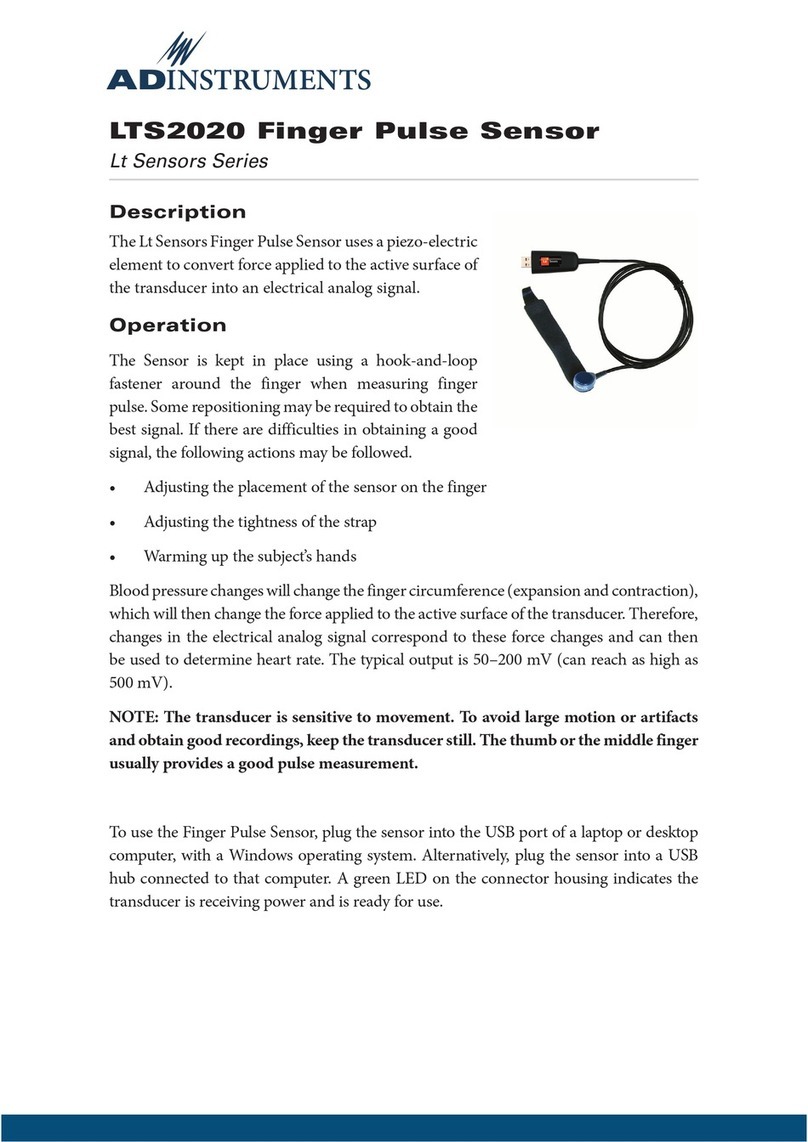
ADInstruments
ADInstruments Lt Sensors Series quick start guide
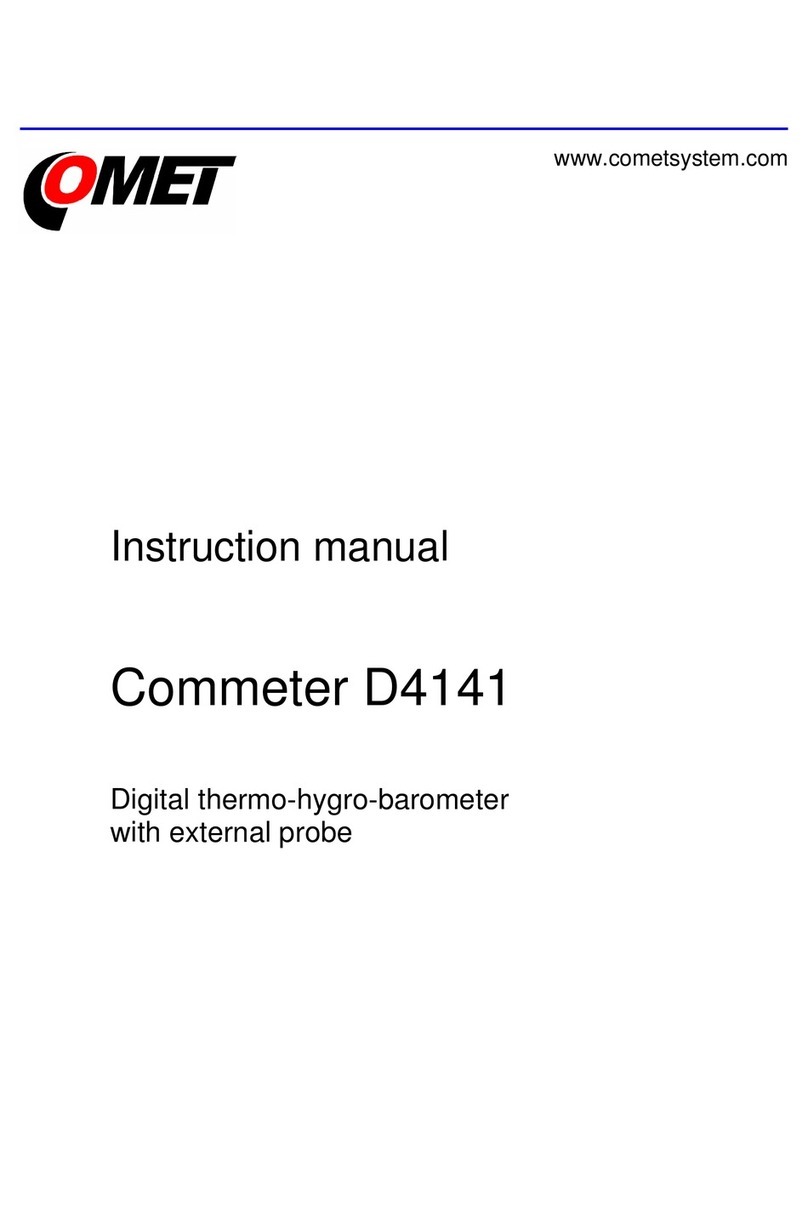
Comet
Comet Commeter D4141 instruction manual

Chauvin Arnoux
Chauvin Arnoux C.A 742 IP2X user manual

Michell Instruments
Michell Instruments Optidew user manual

PCE Health and Fitness
PCE Health and Fitness PCE-CP Series user manual

PCB Piezotronics
PCB Piezotronics IMI SENSORS 637A06 Installation and operating manual

ToolKitRC
ToolKitRC WM150 manual

Siargo
Siargo MF5806E1 user manual

Audio Precision
Audio Precision APx500 Flex Setup guide

Genesis Automation
Genesis Automation moTrona DX020 operating instructions
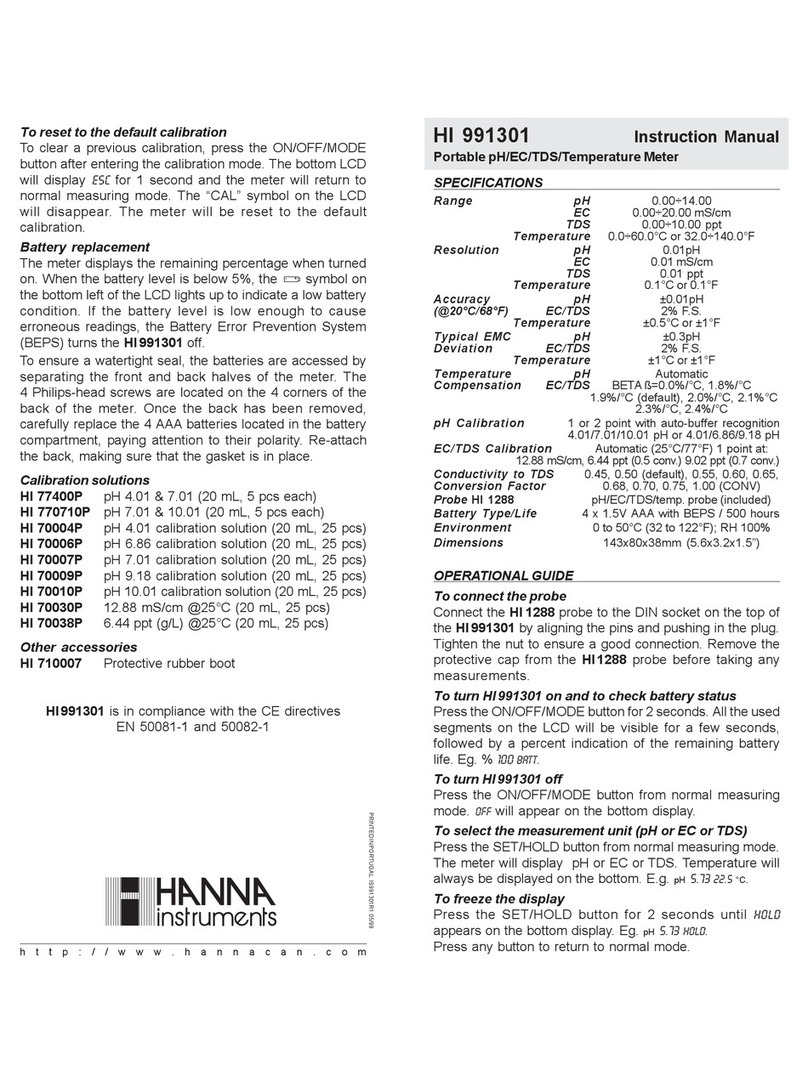
Hanna Instruments
Hanna Instruments HI 991301 instruction manual