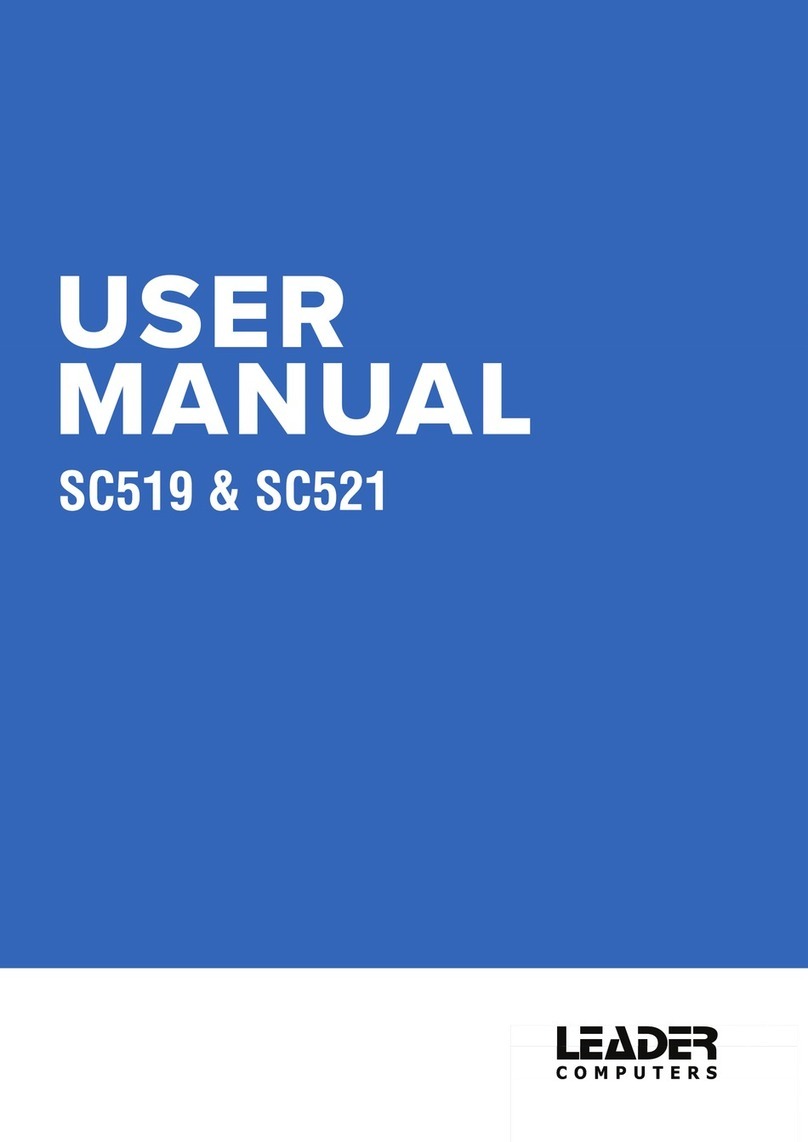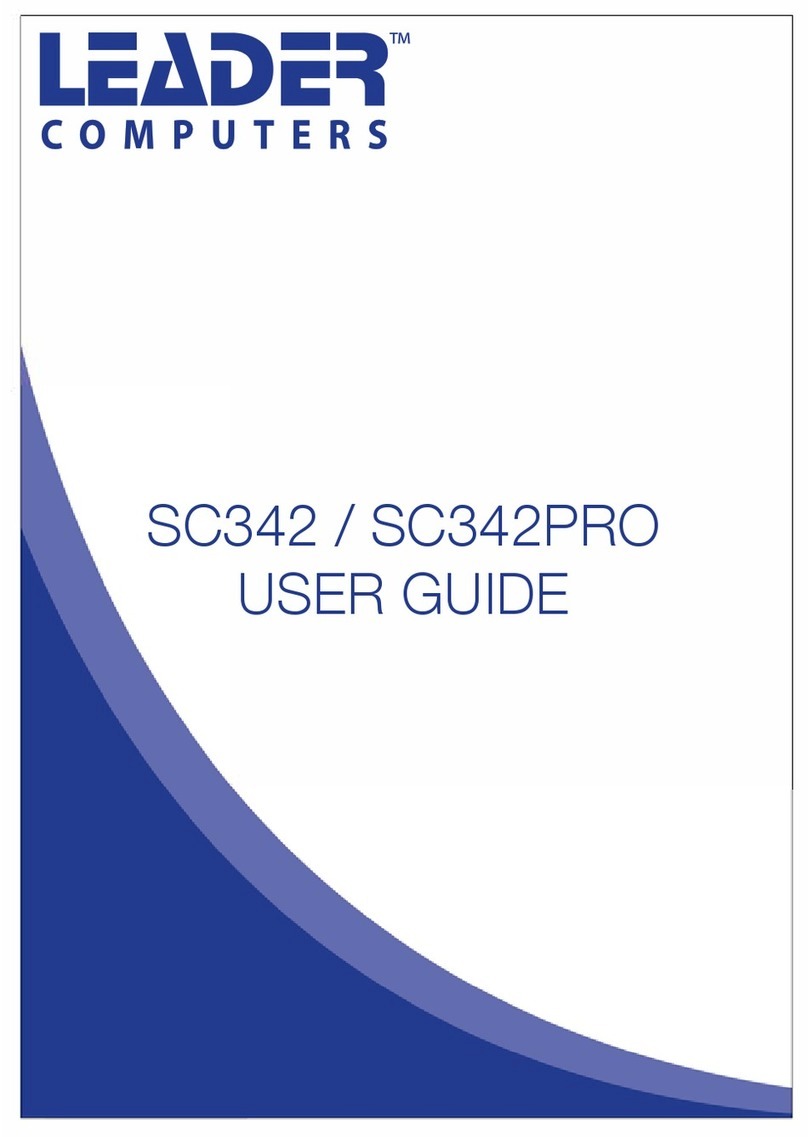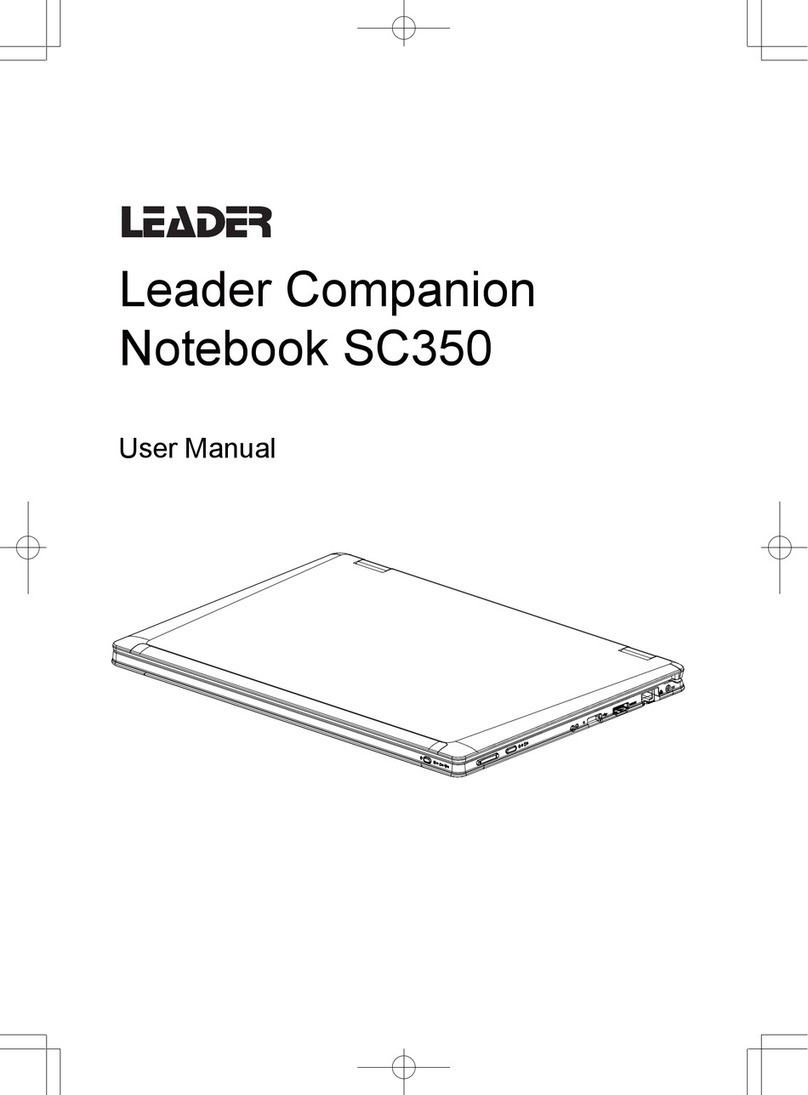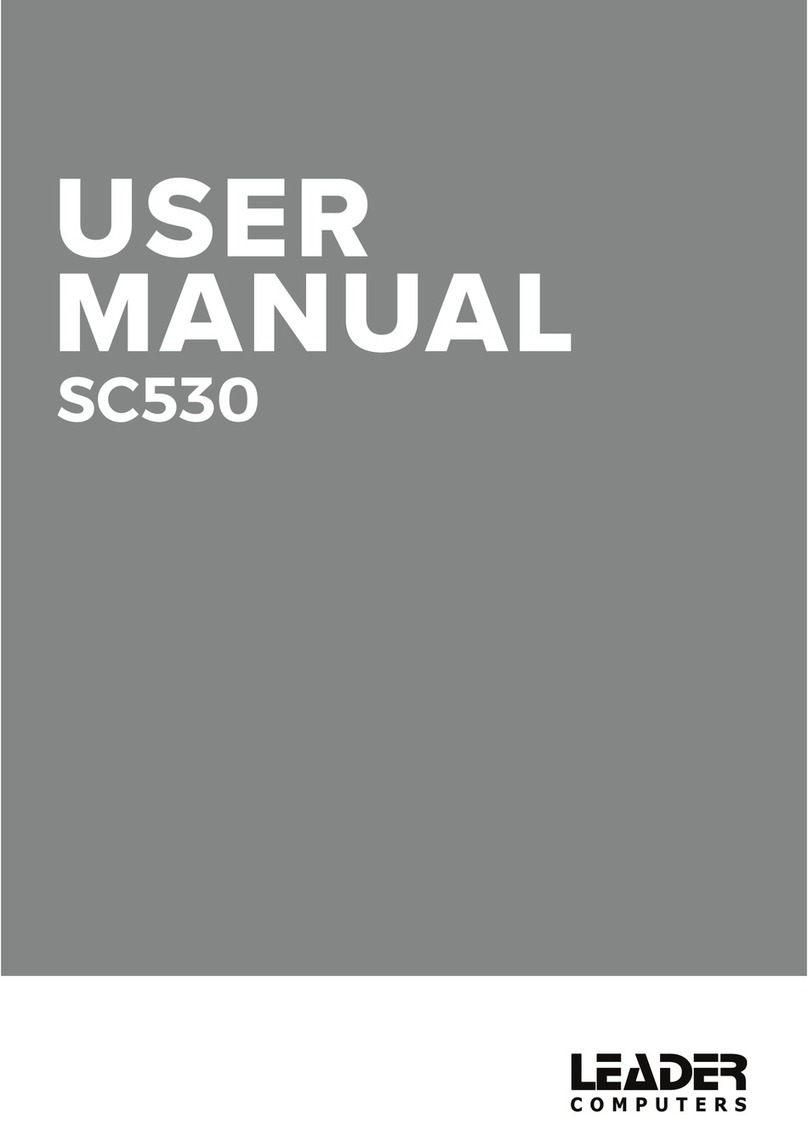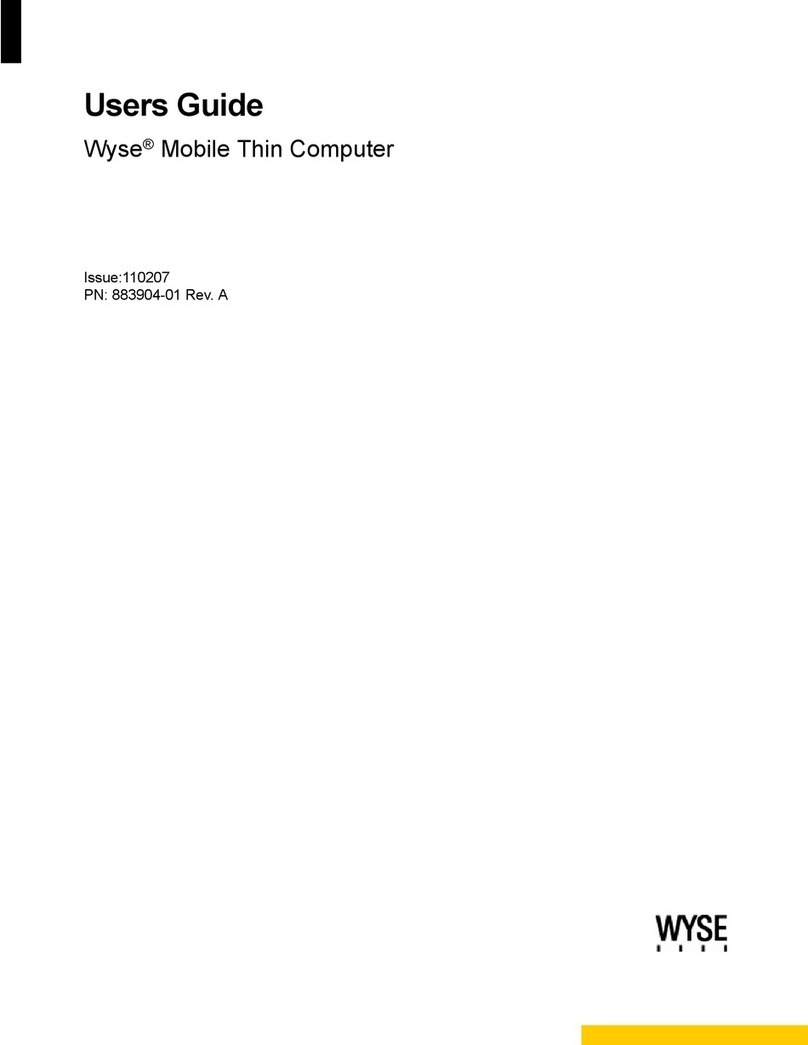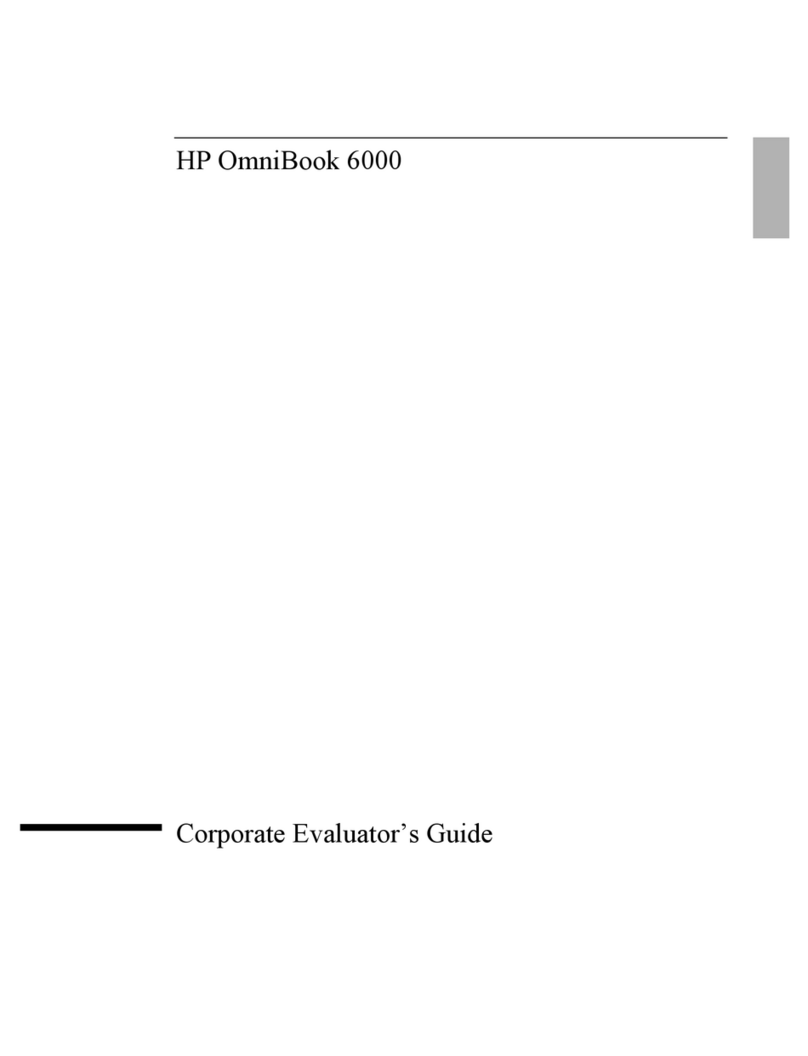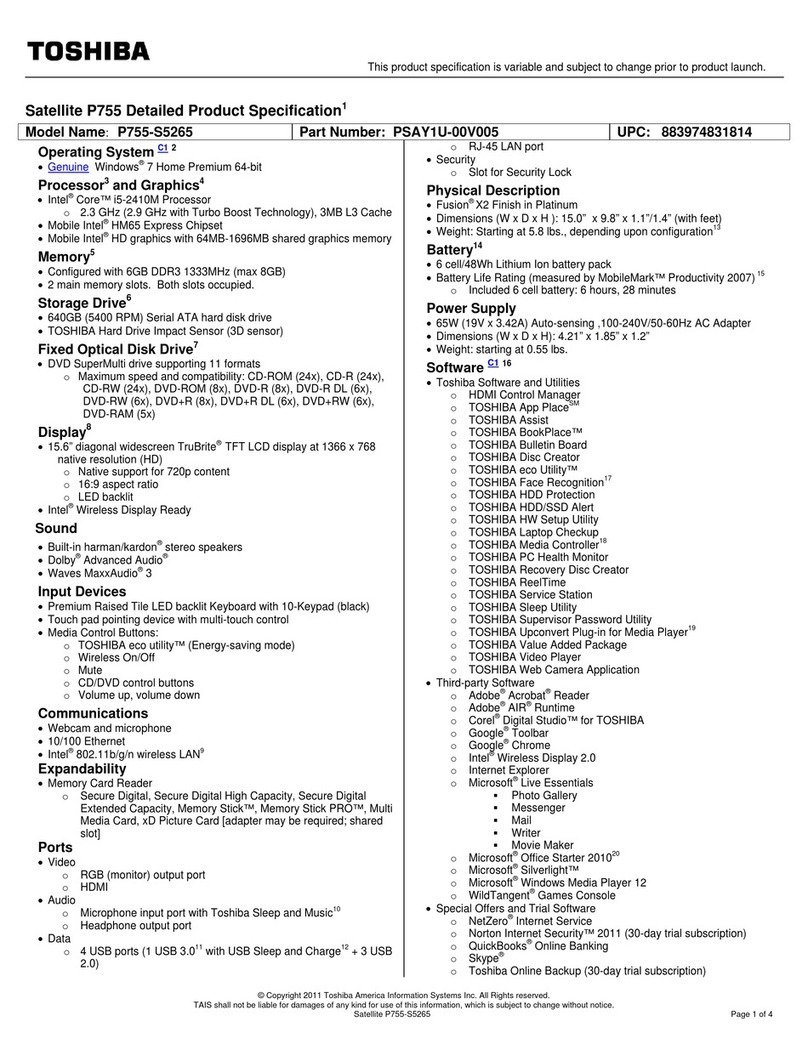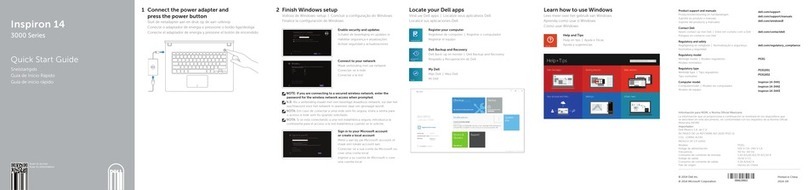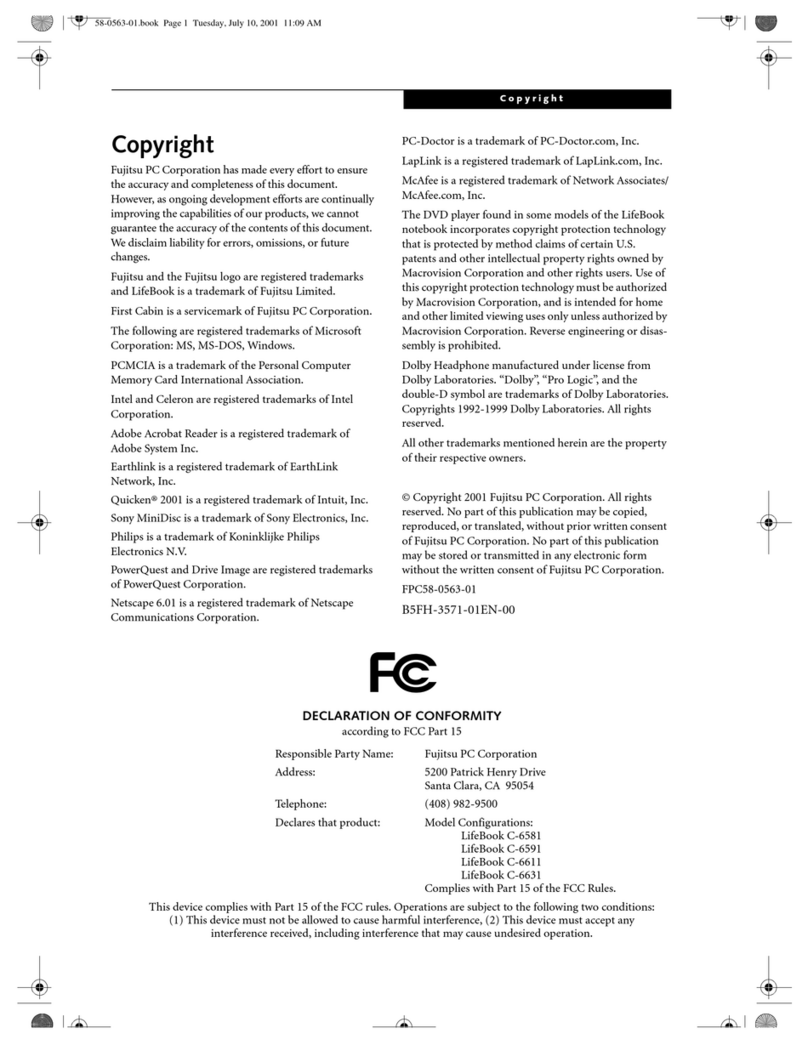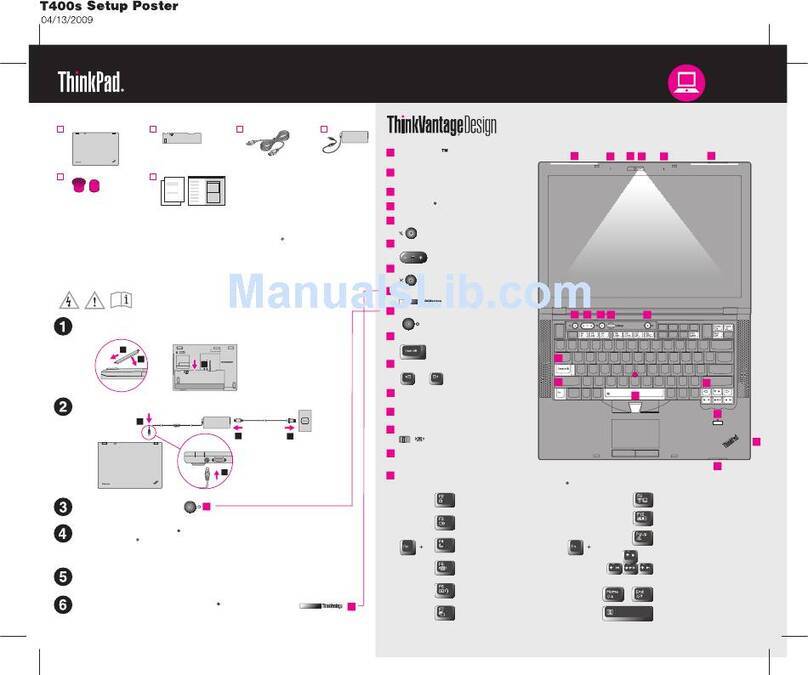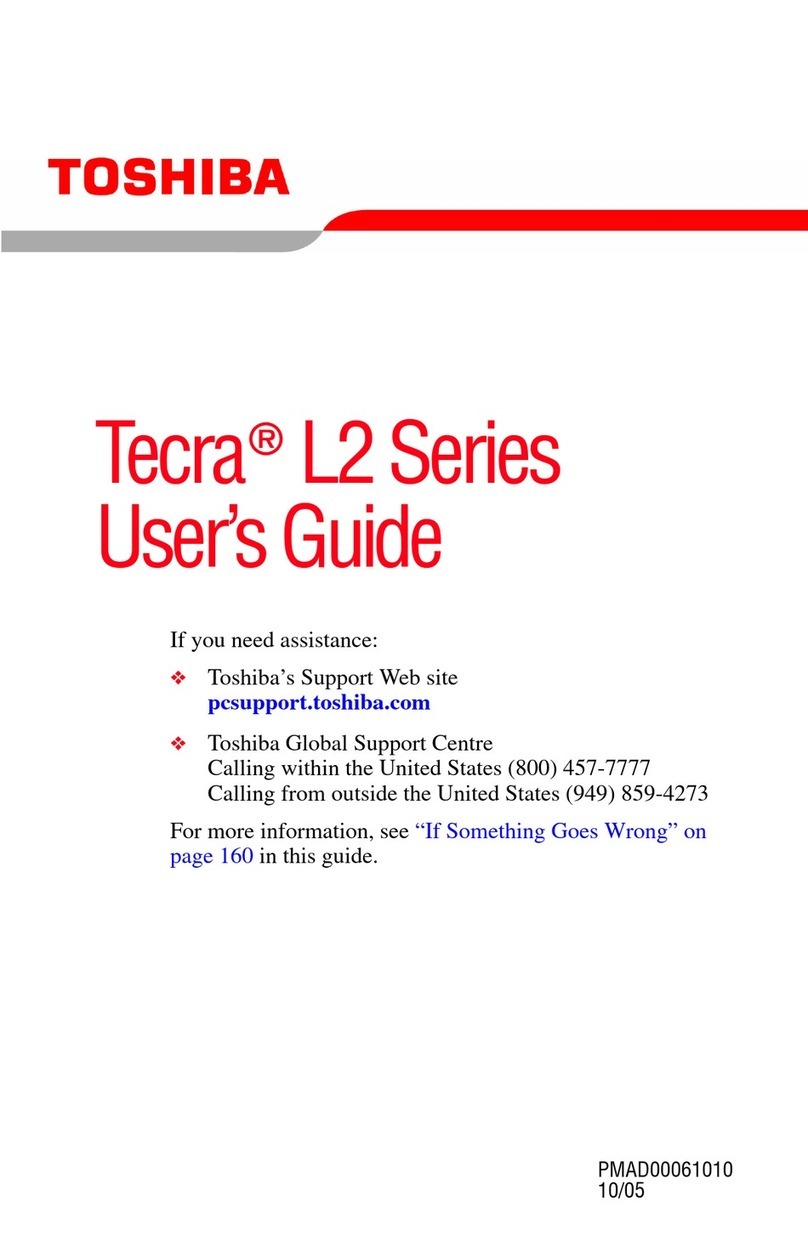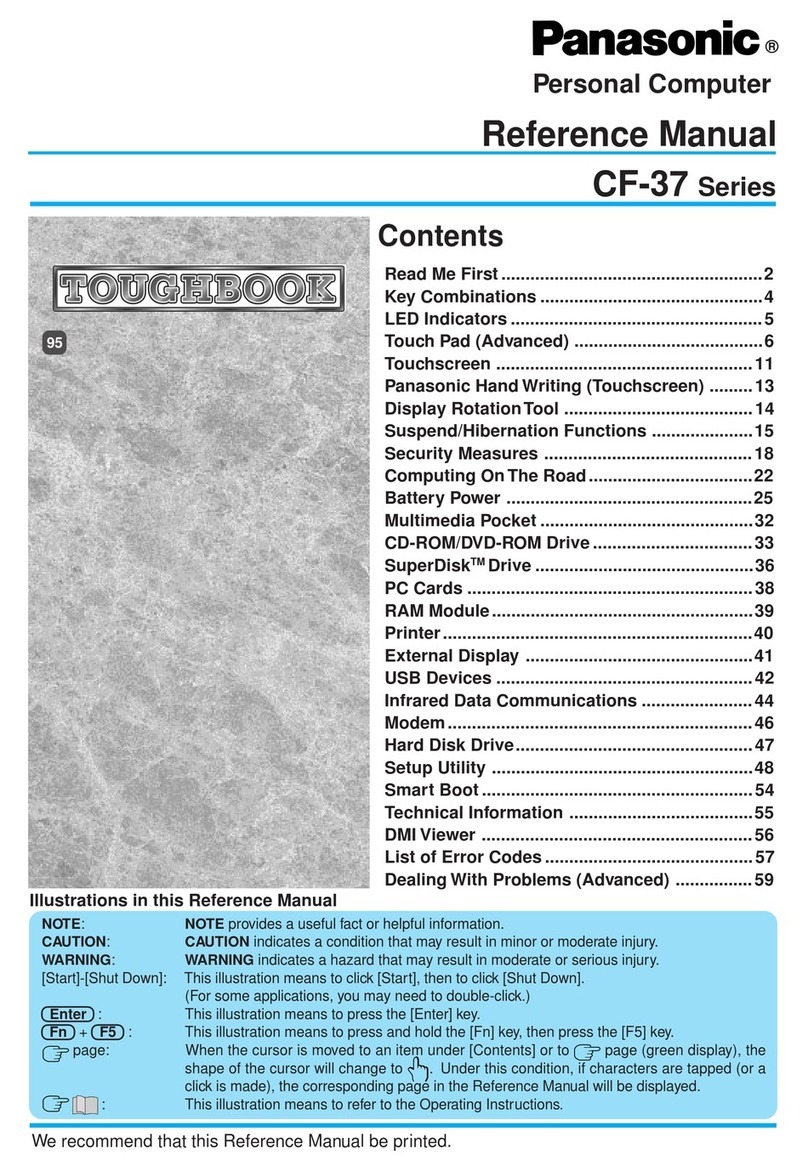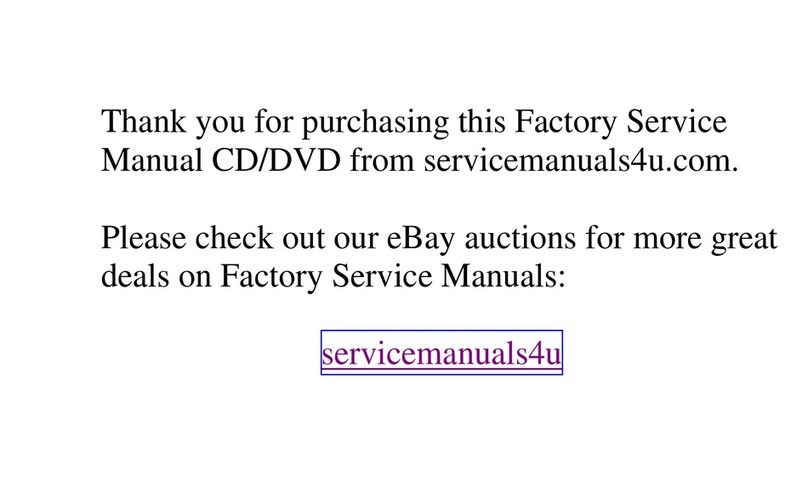Leader Companion 314 User manual

1 | P a g e

2 | P a g e
About this User Guide
This guide is a brief introduction to getting your system started.
(Note: LEADER™ Computers reserves the right to revise this publication or to change its contents
without notice).
Regulatory and Safety Information
Please pay careful attention to the full regulatory notices and safety information contained in this
guide © April 2014
Trademarks
Intel, Pentium and Celeron are trademarks/registered trademarks of Intel Corporation.
FCC Statement
This device complies with Part 15 of the FCC Rules. Operation is subject to the following two
conditions:
1. This device may not cause harmful interference.
2. This device must accept any interference received, including interference that may cause
undesired operation.
Instructions for Care and Operation
The computer is quite rugged, but it can be damaged. To prevent this, follow these suggestions:
Don’t drop it, or expose it to shock. If the computer falls, the case and the components could be
damaged.
Keep it dry, and don’t overheat it. Keep the computer and power supply away from any kind of
heating element. This is an electrical appliance. If water or any other liquid gets into it, the computer
could be badly damaged.
Avoid interference. Keep the computer away from high capacity transformers, electric motors, and
other strong magnetic fields. These can hinder proper performance and damage your data.
Follow the proper working procedures for the computer. Shut the computer down properly and
don’t forget to save your work. Remember to periodically save your data as data may be lost.
Servicing
Do not attempt to service the computer yourself. Doing so may violate your warranty and expose
you and the computer to electric shock. Refer all servicing to authorized service personnel.
Unplug the computer from the power supply. Then refer servicing to qualified service personnel
under any of the following conditions:
When the power cord or AC/DC adapter is damaged or frayed.
If the computer has been exposed to any liquids.
If the computer does not work normally when you follow the operating instructions.
If the computer has been dropped or damaged (do not touch the poisonous liquid if the LCD
panel breaks).
If there is an unusual odour, heat or smoke coming from your computer.
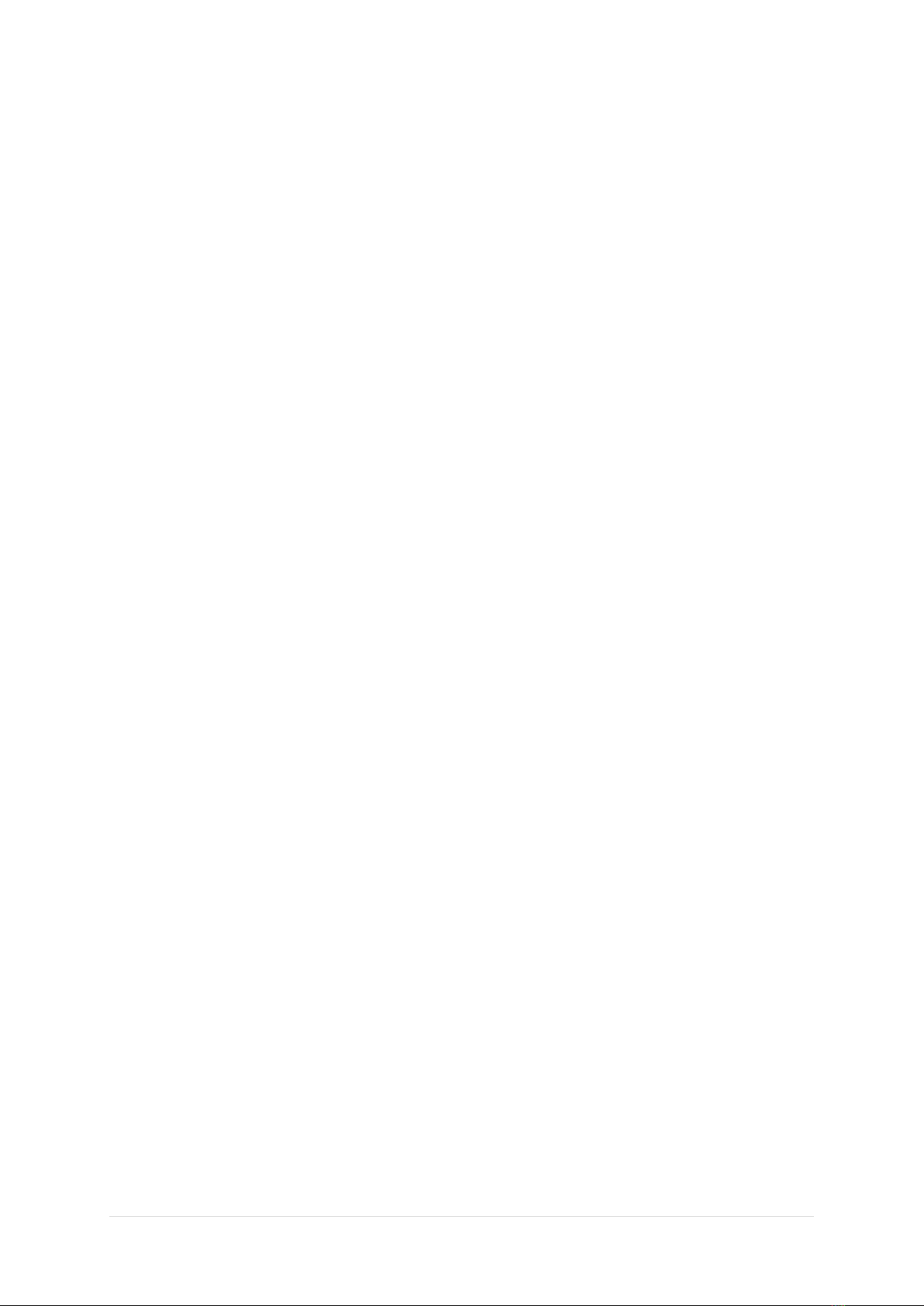
3 | P a g e
Safety Information
Only use an AC/DC adapter approved for use with the Notebook.
Use only the power cord and batteries indicated in this manual. Do not dispose of batteries
in a fire. They may explode. Check with Australian codes for possible special disposal
instructions.
Do not continue to use a battery that has been dropped, or that appears damaged (e.g. bent
or twisted) in any way. Even if the computer continues to work with a damaged battery in
place, it may cause circuit damage, which may possibly result in fire.
Make sure that your computer is completely powered off before putting it into a travel bag
(or any such container).
Before cleaning the computer, make sure it is disconnected from any external power
supplies, peripherals and cables (including telephone lines). It is advisable to also remove
your battery in order to prevent accidentally turning the machine on.
Use a soft clean cloth to clean the computer, but do not apply cleaner directly to the
computer. Do not use volatile (petroleum distillates) or abrasive cleaners on any part of the
computer.
Do not try to repair a battery pack. Refer any battery pack repair or replacement to your
service representative or qualified service personnel.
Note that in computer’s featuring a raised LCD electro-plated logo, the logo is covered by a
protective adhesive. Due to general wear and tear, this adhesive may deteriorate over time
and the exposed logo may develop sharp edges. Be careful when handling the computer in
this case, and avoid touching the raised LCD electro-plated logo. Avoid placing any other
items in the carrying bag which may rub against the top of the computer during transport.
If any such wear and tear develops contact your service centre.
Polymer Battery Precautions
Note the following information which is specific to polymer batteries only, and where
applicable, this overrides the general battery precaution information.
Polymer batteries may experience a slight expansion or swelling, however this is part of the
battery’s safety mechanism and is not a cause for concern.
Use proper handling procedures when using polymer batteries. Do not use polymer
batteries in high ambient temperature environments, and do not store unused batteries for
extended periods.
Battery Disposal & Caution
The product that you have purchased contains a rechargeable battery. The battery is recyclable. At
the end of its useful life, under various state and local laws, it may be illegal to dispose of this battery
into the municipal waste stream.
Check with your local solid waste officials for details in your area for recycling options or proper
disposal.
Danger of explosion if battery is incorrectly replaced. Replace only with the same or equivalent type
recommended by LEADER™ Computers. Discard used battery according to Local instructions.
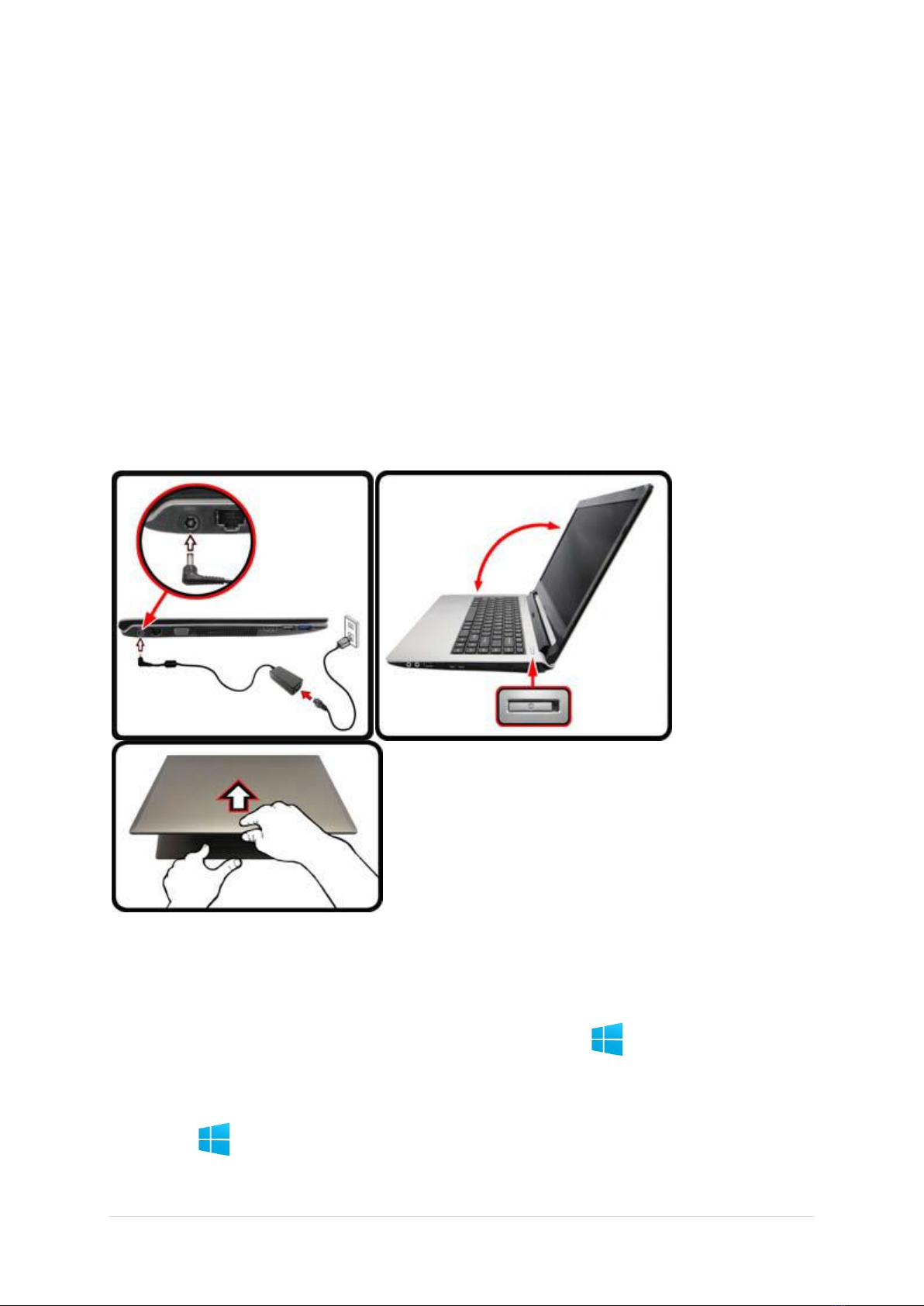
4 | P a g e
System Start up
1. Remove all packing materials.
2. Place the computer on a stable surface.
3. Insert the battery and make sure it is locked in position.
4. Securely attach any peripherals you want to use with the computer (e.g. keyboard and
mouse) to their ports.
5. Attach the AC/DC adapter to the DC-In jack on the right of the computer, then plug the AC
power cord into an outlet, and connect the AC power cord to the AC/DC adapter.
6. Use one hand to raise the lid/LCD to a comfortable viewing angle (do not exceed 130
degrees); use the other hand (as illustrated in Figure 1) to support the base of the computer
(Note: Never lift the computer by the lid/LCD).
7. Press the power button to turn the computer “on”.
System Software
Your computer may already come with system software pre-installed.
Figure 1 - Opening the Lid/LCD/Computer with AC/DC Adapter Plugged-In
Shut Down
Note that you should always shut your computer down by choosing the Shut down command in
Windows (see below). This will help prevent hard disk or system problems.
1. Click Settings in the Charms Bar (use the Windows Logo Key + C key combination to
access the Charms Bar) and choose Shut down from the Power menu.
Or
2. Choose Shut down or sign out > Shut down from the context menu (use the Windows Logo
Key + X key combination to access the context menu).

5 | P a g e
System Map: Front View with LCD Panel Open
1. PC Camera
2. *PC Camera LED *When the PC camera is in use, the LED will be illuminated in red.
3. Built-In Microphone
4. LCD
5. Power Button
6. Keyboard
7. Touchpad & Buttons
Note that the Touchpad and Buttons valid operational area is that indicated within the red dotted
lines above.

6 | P a g e
LED Indicators
The LED indicators on the computer display helpful information about the current status of the
computer.
Icon
Colour
Description
Orange
The AC/DC Adaptor is Plugged In
Green
The Computer is On
Blinking Green
The Computer is in Sleep Mode
Orange
The Battery is Charging
Green
The Battery is Fully Charged
Blinking Orange
The Battery has rached a critically low power
status
Green
Airplane Mode is ON (the WLAN, Blutooth &
3G Modules are OFF)
Green
The Hard Disk is in Use
LED Indicators
Keyboard
The keyboard has a numeric keypad for easy numeric data input. Pressing Fn + Num Lk turns on/off
the numeric keypad. It also features function keys to allow you to change operational features
instantly.
Keyboard
Windows Logo Keyboard Shortcut
Use the Windows Logo Key + D key combination to switch from the Start screen to the
Windows Desktop.
Menu/Application Keyboard Shortcut
When the Desktop app is running you can use the Menu/Application key on the keyboard to act as a
mouse right click. In the Start screen this function is useful to quickly display the Customize bar.
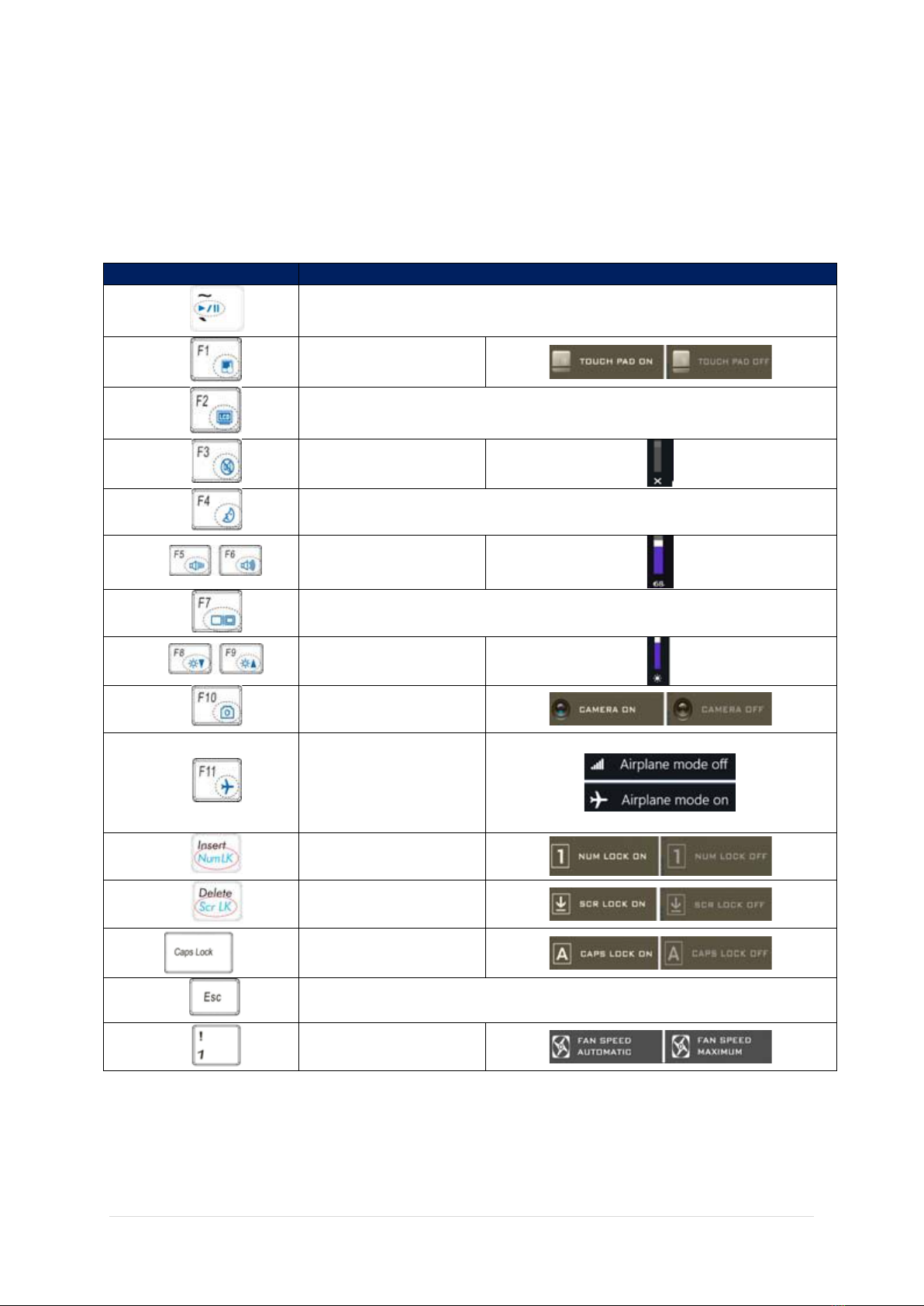
7 | P a g e
Function Keys & Visual Indicators
The function keys (F1 - F11 etc.) will act as hot keys when pressed while the Fn key is held down. In
addition to the basic function key combinations, some visual indicators are available (in the
Windows Desktop application only and not in the Start Screen) when the hot key driver is installed.
Keys
Function/Visual Indicators
Fn +
Play/Pause (in Audio/Video Programs)
Fn +
Touchpad Toggle
Fn +
Turn LCD Backlight Off
(Press a key to or use Touchpad to turn on)
Fn +
Mute Toggle
Fn +
Sleep Toggle
Fn +
Volume Decrease/
Increase
Fn +
Change Display Configuration
Fn +
Brightness Decrease/
Increase
Fn +
PC Camera Power
Toggle
Fn +
Airplane Mode Toggle
Fn +
Number Lock Toggle
Fn +
Scroll Lock Toggle
Caps Lock Toggle
Fn +
Control Center Toggle
Fn +
Fan Automatic Control/
Full Power
Table 2 - Function Keys & Visual Indicators

8 | P a g e
Control Center
The Control Center in Windows 8.1 works under the Desktop app and not under the Start screen.
Press the Fn + Esc key combination, or double-click the icon in the notification area of the
taskbar to toggle the Control Center on/off. The Control Center gives quick access to frequently
used controls and enables you to quickly turn the camera/Touchpad on/off.
Figure 4 - Control Center
Click the Control Center icons to toggle the appropriate function, or hold the mouse button down
and move the dial control where applicable. Certain functions will automatically be adjusted when a
power mode is selected.
Power Modes
You can set a Power Mode by clicking the appropriate icon at the top of the Control Center. Each
power mode will affect the Power Conservation Mode, Airplane Mode, Power Plan and PC camera
power etc.
You can click a Control Center icon to set an overall power mode and then click individual icons in
the Control Center to power on/off the Touchpad and PC camera.
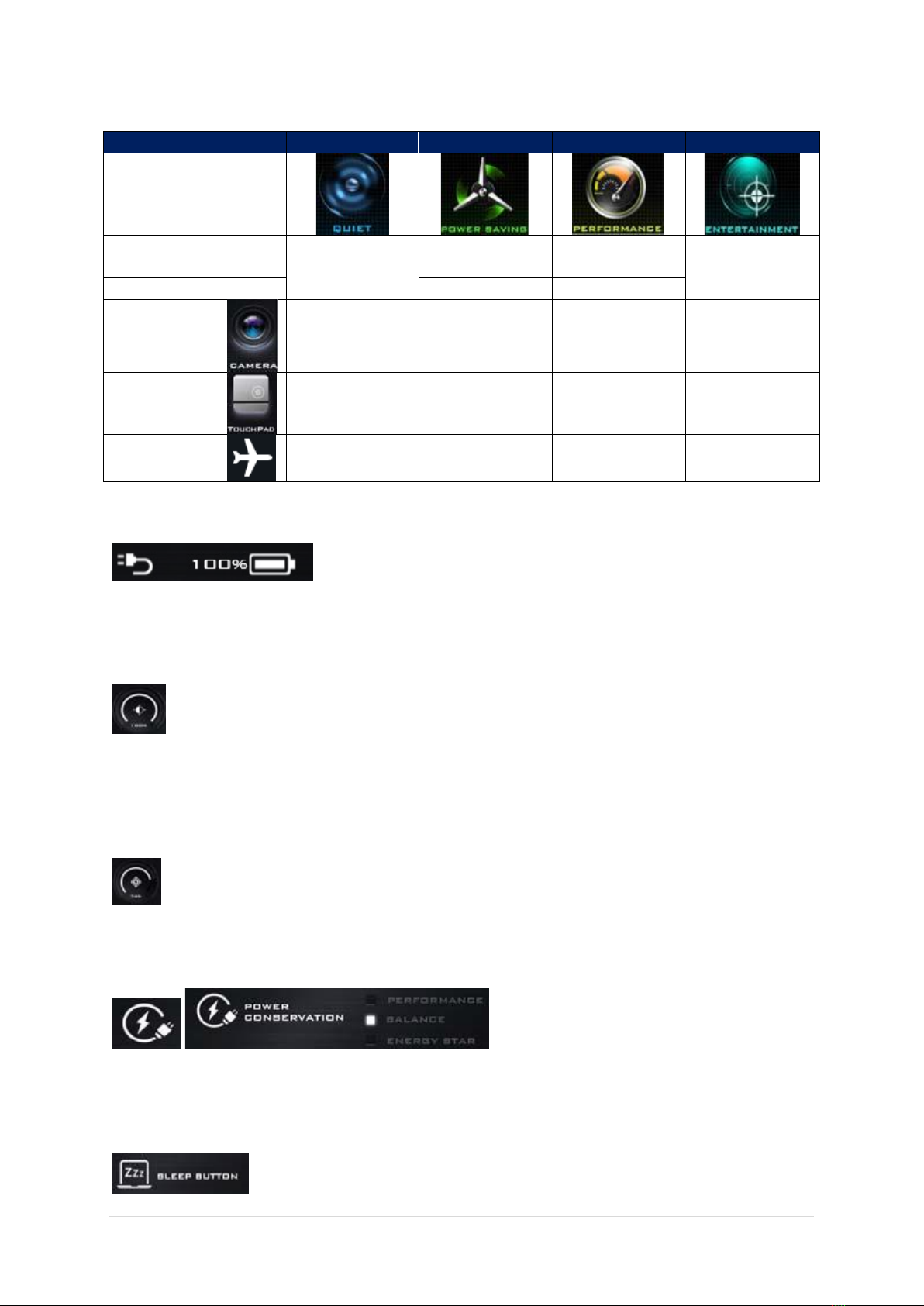
9 | P a g e
Modes
Quiet
Power Saving
Performance
Entertainment
Icon
Power Plan
Balanced
Power Saver
High
Performance
Balanced
Power Conservation
Energy Saver
Performance
PC Camera
ON
OFF
ON
ON
TouchPad
ON
ON
ON
ON
Airplane
Mode
OFF
ON
OFF
OFF
Table 3 - Power Modes
Power Status
The Power Status icon will show whether you are currently powered by the battery, or by the AC/DC
adapter plugged in to a working power outlet. The power status bar will show the current battery
charge state.
Brightness
The Brightness icon will show the current screen brightness level. You can use the slider to adjust
the screen brightness or the Fn + F8/F9 key combinations, or use the Fn + F2 key combination to
turn off the LED backlight (press any key to turn it on again). Note that screen brightness is also
effected by the Power Mode selected.
Volume
The Volume icon will show the current volume level. You can use the slider to adjust the volume or
the Fn + F5/F6 key combinations, or use the Fn + F3 key combination to mute the volume.
Power Conservation
This system supports Energy Star power management features that place computers (CPU, hard
drive, etc.) into a low-power sleep mode after a designated period of inactivity. Click either the
Performance, Balanced or Energy Star button.
Sleep Button

10 | P a g e
Click either the Hibernate or Sleep button to have the computer enter the selected power-saving
mode.
Display Switch
Click the Display Switch button to access the menu (or use the + P key combination) and select the
appropriate display mode.
Time Zone
Clicking the Time Zone button will access the Date and Time Windows control panel.
Desktop Background
Clicking the Desktop Background button will allow you to change the desktop background picture.
Touchpad/PC Camera
Click either of these buttons to toggle the Touchpad or camera module’s power status. Note that the
power status of the camera module is also effected by the Power Mode selected.
System Map: Front, Left, Right, Rear & Bottom Views
11
12
13
14
15
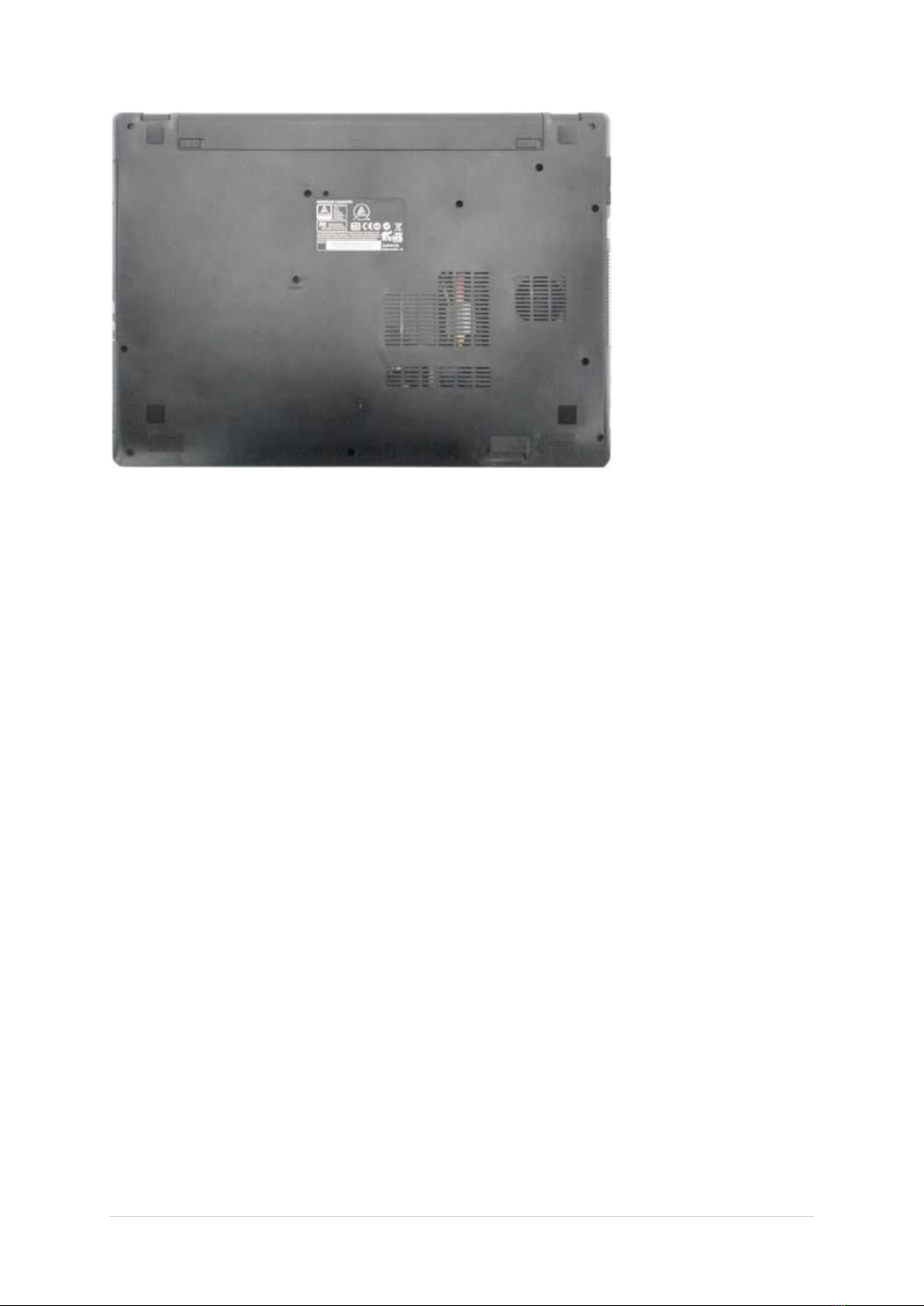
11 | P a g e
Figure 5 - Front, Left, Right, Rear & Bottom Views
1. LED Indicators
2. Multi-in-1 Card Reader
3. DC-in Jack
4. RJ-45 LAN Jack
5. External Monitor Port
6. Vent
7. HDMI-Out Port
8. USB 2.0 Ports
9. USB 3.0 Port
10. Microphone In Jack
11. Headphone Out Jack
12. Optical Device Drive Bay
13. Emergency Eject Hole
14. Security Lock Slot
15. Battery
16. Speakers
Bottom Cover Removal Warning
Do not remove any cover(s) and/or screw(s) for the purposes of device upgrade as this may violate
the terms of your warranty.
If you need to replace/remove the hard disk/RAM/optical device etc., for any reason, please contact
your distributor/supplier for further information.
16
16

12 | P a g e
Windows 8.1 Control Panel
Throughout this manual you will see an instruction to open the Control Panel. Right-click the Start
button in the Desktop app or Start screen (or use the Windows Logo Key + X key combination)
to bring up an advanced context menu of useful features such as Control Panel, Programs and
Features, Power Options, Task Manager, Search, File Explorer, Command Prompt, Device Manager
and Network Connections etc. and then select Control Panel.
Figure 6 - Context Menu
Move the mouse to the bottom left of the screen and right-click the Start button to access the menu.

13 | P a g e
Windows 8.1 Start Screen & Desktop
The Apps, control panels, utilities and programs within Windows are accessed from the Start screen
and/or Windows Desktop app. The Desktop (which runs as an app within the Start screen) can be
accessed by clicking the Desktop item in the Start screen (or by using the Windows Logo Key +
D key combination). The taskbar is displayed at the bottom of the desktop screen, and you can see
the notification area of the taskbar in the bottom right of the screen. Click the arrow at the bottom
of the Start screen to access Apps.
Figure 7 Start Screen
Apps & Tiles
The Start screen will contain a number of apps, and many more will be installed as you add more
applications etc. Not all of these apps can fit on one screen so you will often need use the slider at
the bottom of the screen in order to view all the necessary Apps.
Click the arrow at the bottom of the screen to access Apps
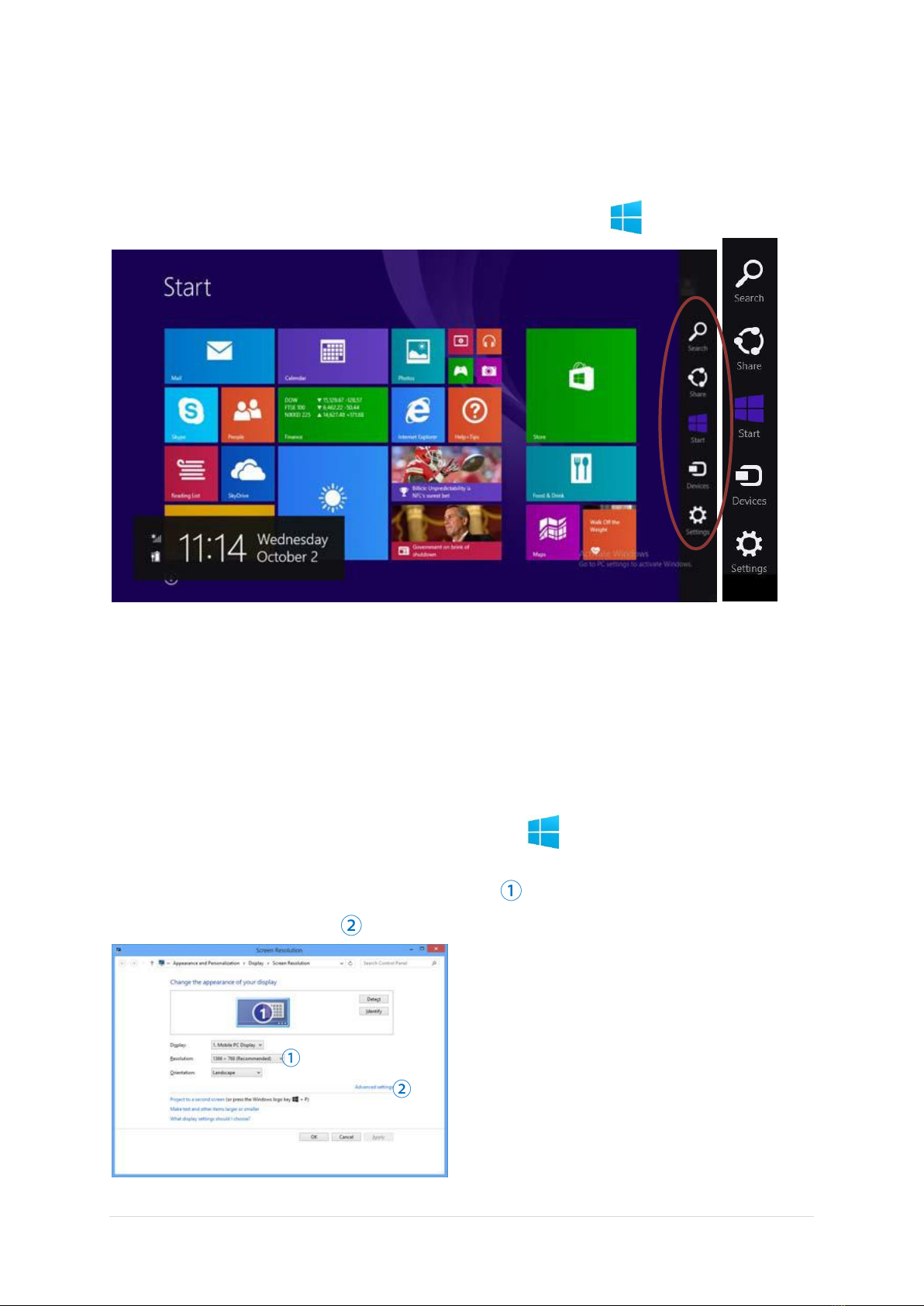
14 | P a g e
Charms Bar
The right side of the screen displays the Charms Bar. The Charms Bar contains the Search, Share,
Start, Devices and Settings menus. To access up the Charms Bar move the cursor to the upper or
lower right corners of the screen, and then hover over one of the items in the Charms Bar to activate
it (the bar will be black when it is active), or use the Windows Logo Key + C key combination.
Figure 8 - Start Screen with Charms Bar
Video Features
The system features an Intel integrated GPU. You can switch display devices, and configure display
options, from the Display control panel in Windows as long as the video driver is installed.
To access the Display control panel in Windows:
1. Go to the Control Panel.
2. Click Display (icon) - in the Appearances and Personalization category.
3. Click Adjust Screen Resolution/Adjust resolution.
OR
1. Right-click the desktop (use the Windows Logo Key + D key combination to access the
desktop) and select Screen resolution.
2. Use the dropbox to select the screen resolution
3. Click Advanced settings
Figure 9 - Display Control Panel
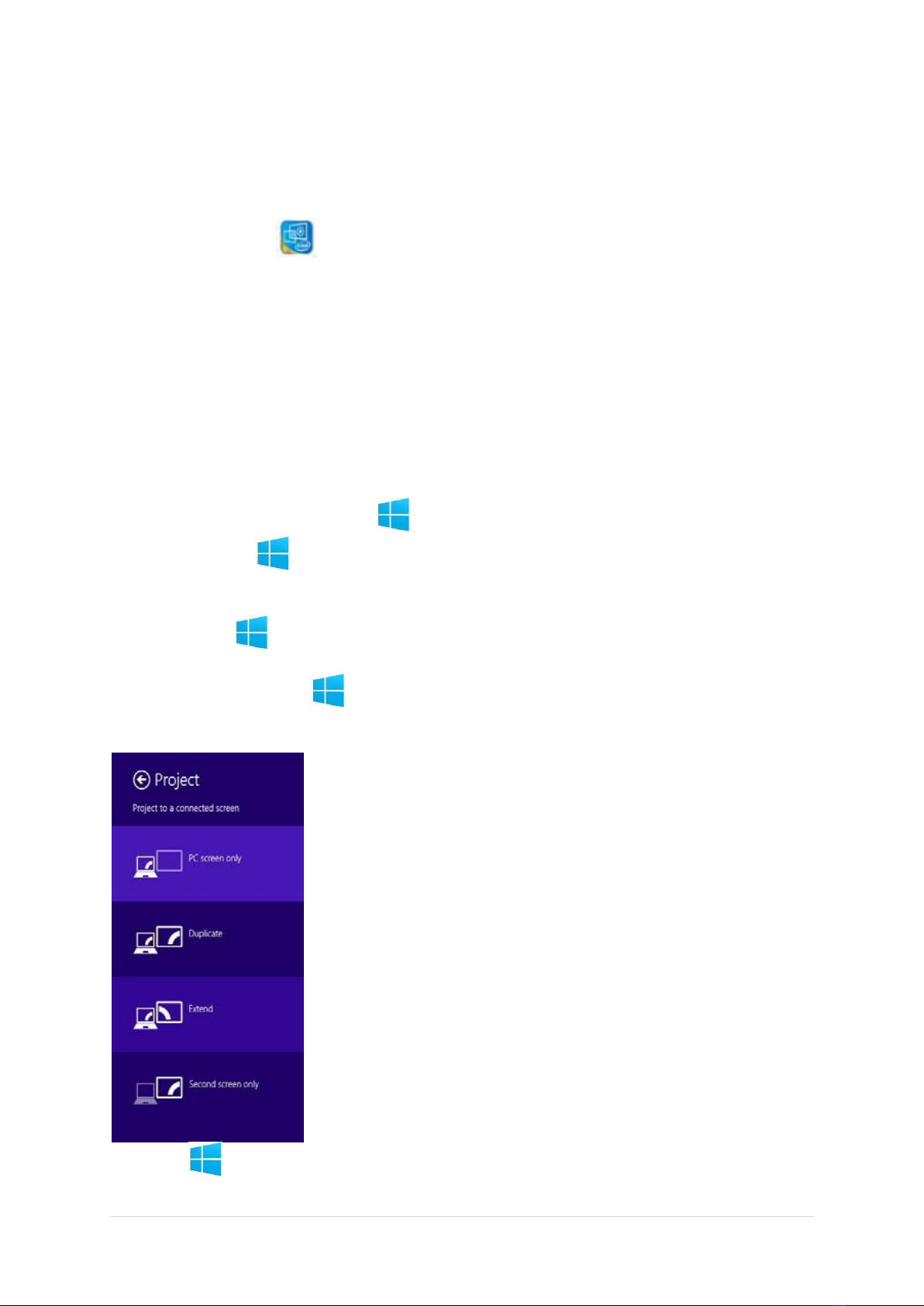
15 | P a g e
To access the Intel® HD Graphics Control Panel:
1. Click the icon (Intel® HD Graphics Control Panel) on the Apps screen.
OR
2. Right-click the desktop (use the Windows Logo Key + D key combination to access the
desktop) and select Graphics Properties from the menu.
OR
3. Click the icon in the notification area of the Desktop taskbar and select Graphics
Properties from the menu.
Display Devices
Besides the built-in LCD, you can also use an external VGA monitor (CRT)/external Flat Panel Display
or TV (connected to the external monitor port/HDMI-Out port) as your display device.
Screen Resolution for Apps (Windows 8.1)
The minimum resolution in which Apps will run is 1024x768.
The minimum resolution required to support all the features of Windows 8.1 (including multitasking
with snap) is 1366x768.
Using the Windows Logo Key + P Key Combination to Switch Displays
You can also use the + P key combination (or Fn + F7) to quickly change display configuration
and modes (this is particularly useful when attaching a projector) in Windows.
1. Attach your external display to the external monitor port/HDMIOut port, and turn it on.
2. Press the + P (or Fn + F7) key combination.
3. An on-screen menu will pop up.
4. Use the cursor keys ( + P) to select the appropriate configuration from the menu, and
press Enter to confirm the selection.
Figure 10 - + P (Change Display Configuration)

16 | P a g e
Power Options
The Power Options (Hardware and Sound menu) control panel icon in Windows allows you to
configure power management features for your computer. You can conserve power by means of
power plans and configure the options for the power button, sleep button (Fn + F4), computer lid
(when closed), display and sleep mode (the default power saving state) from the left menu. Note
that the Power saver plan may have an affect on computer performance.
Click to select one of the existing plans, or click Create a power plan in the left menu and select the
options to create a new plan. Click Change Plan Settings and click Change advanced power settings
to access further configuration options.
Figure 11 - Power Options
Troubleshooting
Problem
Possible Cause –Solution
The Wireless LAN/Bluetooth modules cannot be
detected.
The modules are off as the computer is in
Airplane Mode. Check the LED indicator to
see if it is in Airplane Mode. Use the Fn + F11
key combination to toggle Airplane Mode
on/off.
The PC Camera module cannot be detected.
The module is off. Press the Fn + F10 key
combination in order to enable the module. Run
the camera application to view the camera
picture.
The captured video files from the PC Camera are
taking up too much disk space.
Note that capturing high resolution video files
requires a substantial amount of disk space for
each file.
Note that the Windows system requires a
minimum of 20GB (64bit) of free space on the C:
drive system partition. It is recommended that
you save the capture video file to a location
other than the C:drive, limit the file size of the
captured video or reduce video resolution.

17 | P a g e
Specifications
Latest Specification Information
The specifications listed in this here are correct at the time of going to press. Certain items
(particularly processor types/speeds) may be changed, delayed or updated due to the
manufacturer's release schedule.
Processor
Intel® Pentium™ N3530 processor (up to 2.58GHz, DDR3L-1333, 2MB L3 cache, TDP: 7.5W)
Display
15.6”HD(1366x768) 16:9 panel, 3.8mm
Memory
4GB DDR-3
Two 204 pins SODIMM socket, DDR3L 1333MHz, Expandable memory up to 8GB, depends on
2GB/4GB/8GB SODIMM Module
Video Controller
Intel® HD Graphics
Dynamic frequency
Intel Dynamic Video Memory Technology up to 1.7GB
Microsoft DirectX® 11 compatible
Storage
500GB HDD, SATA interface, 2.5" 7mm (H)
Audio
High Definition Audio
Built in microphone
Built in two speakers
Keyboard and Pointing Device
Multi languages isolated keyboard
Built in touch pad with multi-gesture and scrolling function
I/O ports
3 x USB 2.0 ports
1 x USB 3.0 ports
1 x external VGA port
1 x HDMI output port (with HDCP)
1 x Headphone jack
1 x Microphone jack
1 x RJ-45 LAN port
1 x DC-in jack
Card Reader
9-in-1 Card reader
MMC / RSMMC
SD / mini SD / SDHC / SDXC
MS / MS Pro / MS Duo
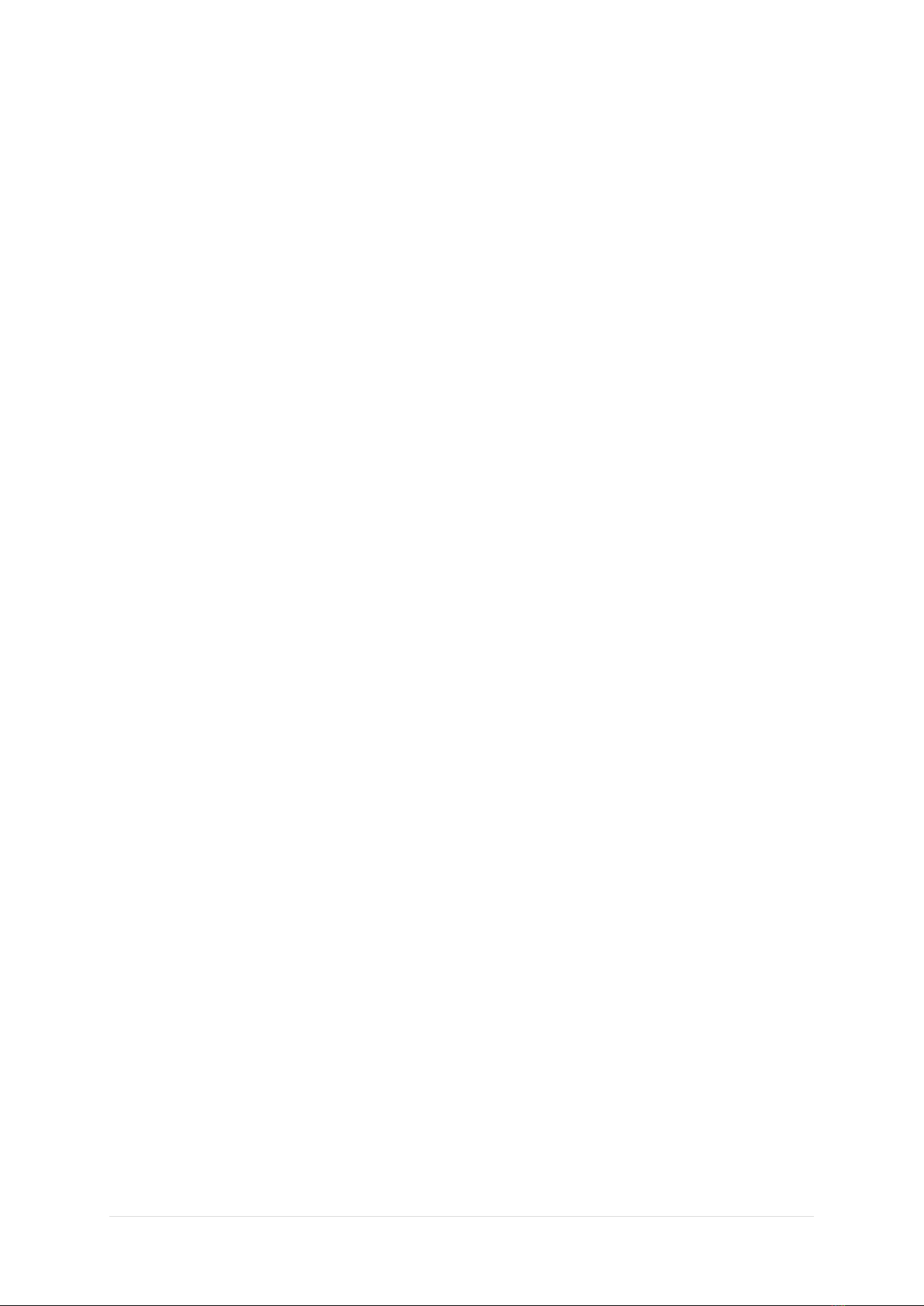
18 | P a g e
Communication
Built in 10/100Mb Base-TX Ethernet LAN
Intel® Wireless-N 3160, 1x1 AC +BT HMC (Wilkins Peak)
1.0M HD video camera
Power Supply
Full Range AC adapter, AC in 100~240V 50~60Hz, DC output 19V 1.58A, 30W
Security
Kensington® Lock
Operating System
Windows® 8.1 with Bing
Dimension
374(W) X 258.5(D) X 12~24.7(H)mm
Weight
2.1kg and 32WH Battery
Included Items
30W AC Power Adapter
12 Months Leader Care Australia Wide Warranty Card
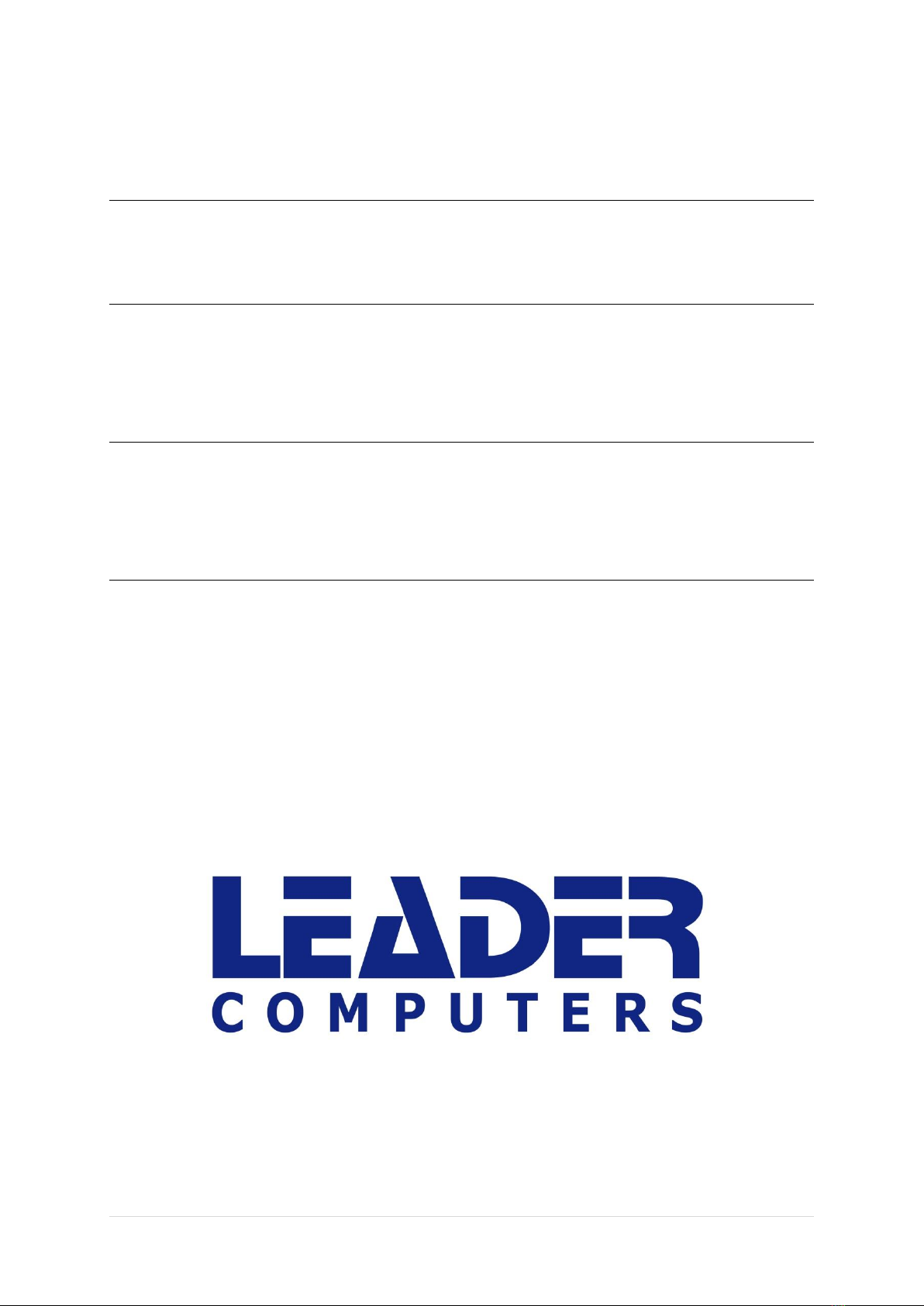
19 | P a g e
We recommend you take note of your Serial number & License Key for future reference.
SERIAL NUMBER:
LICENSE KEY:
DATE OF PURCHASE:
STORE NAME & PHONE NUMBER:
For Warranty, Service & Technical Support,
please call the warranty number below.
1300 789 701
Table of contents
Other Leader Laptop manuals