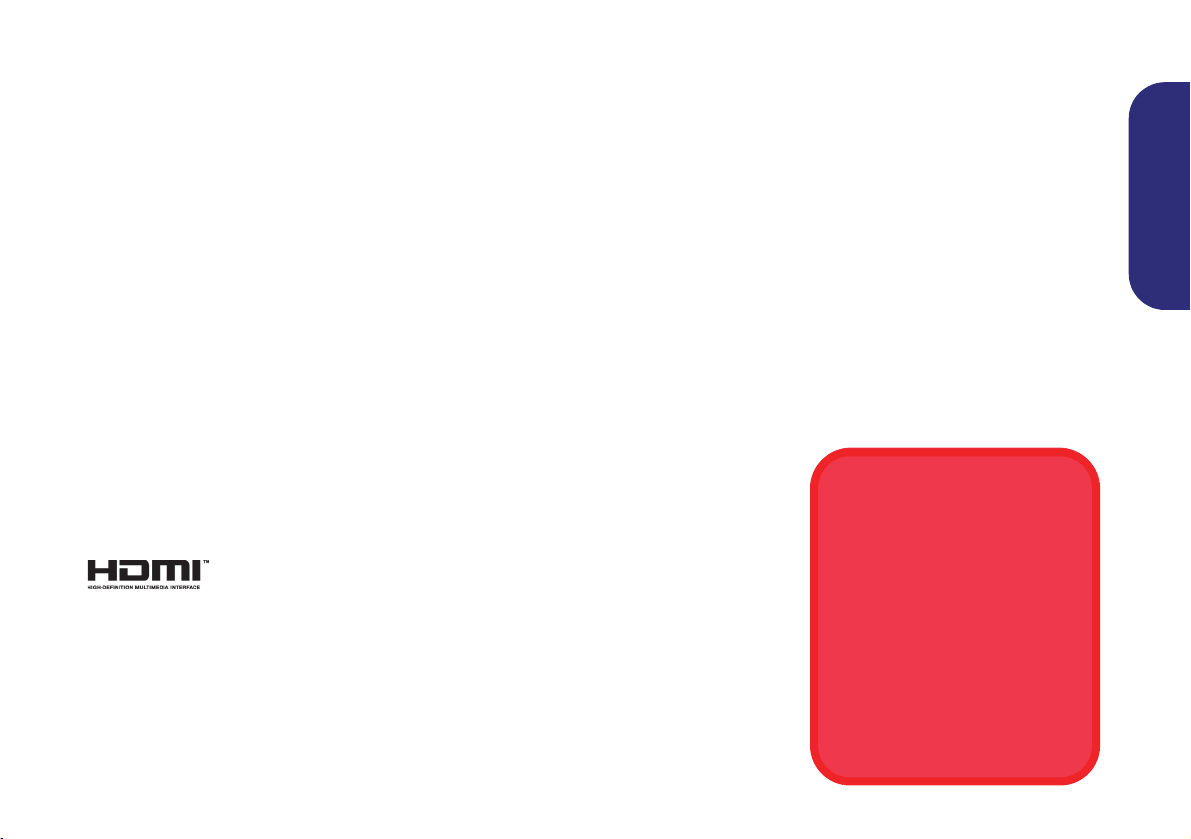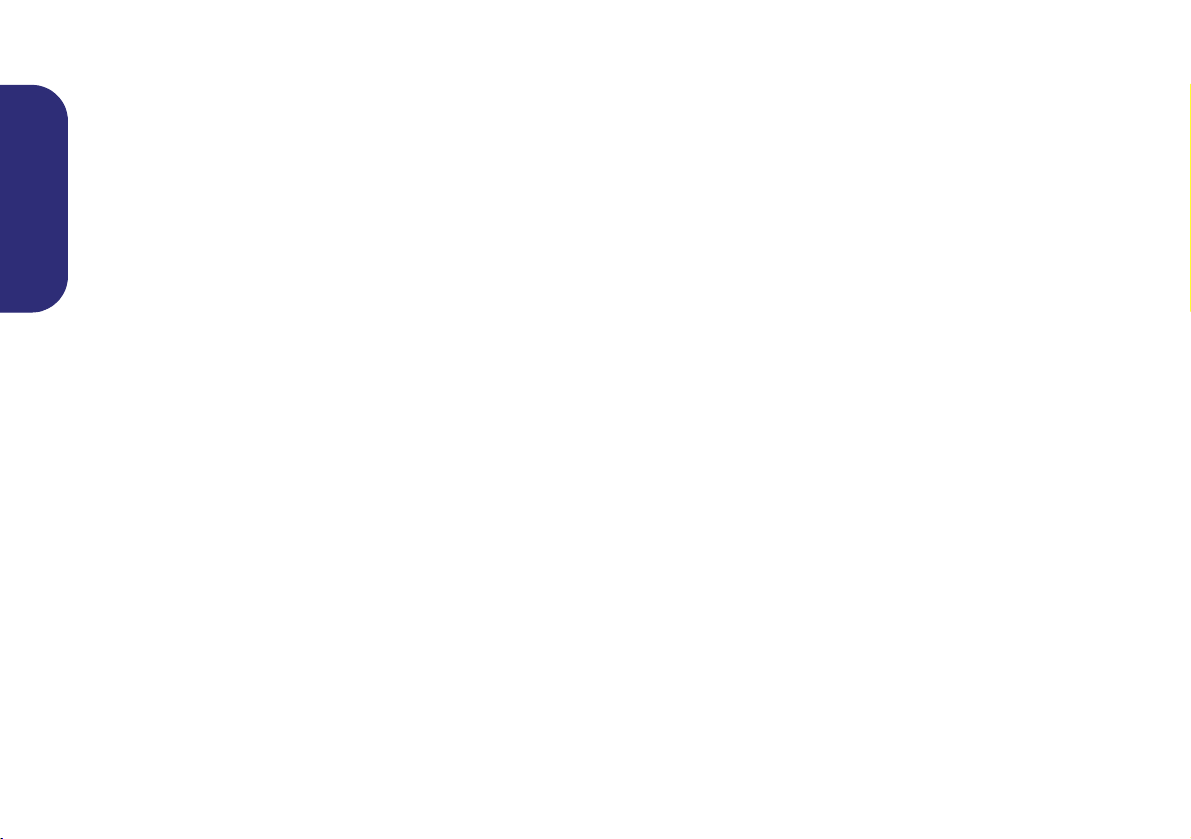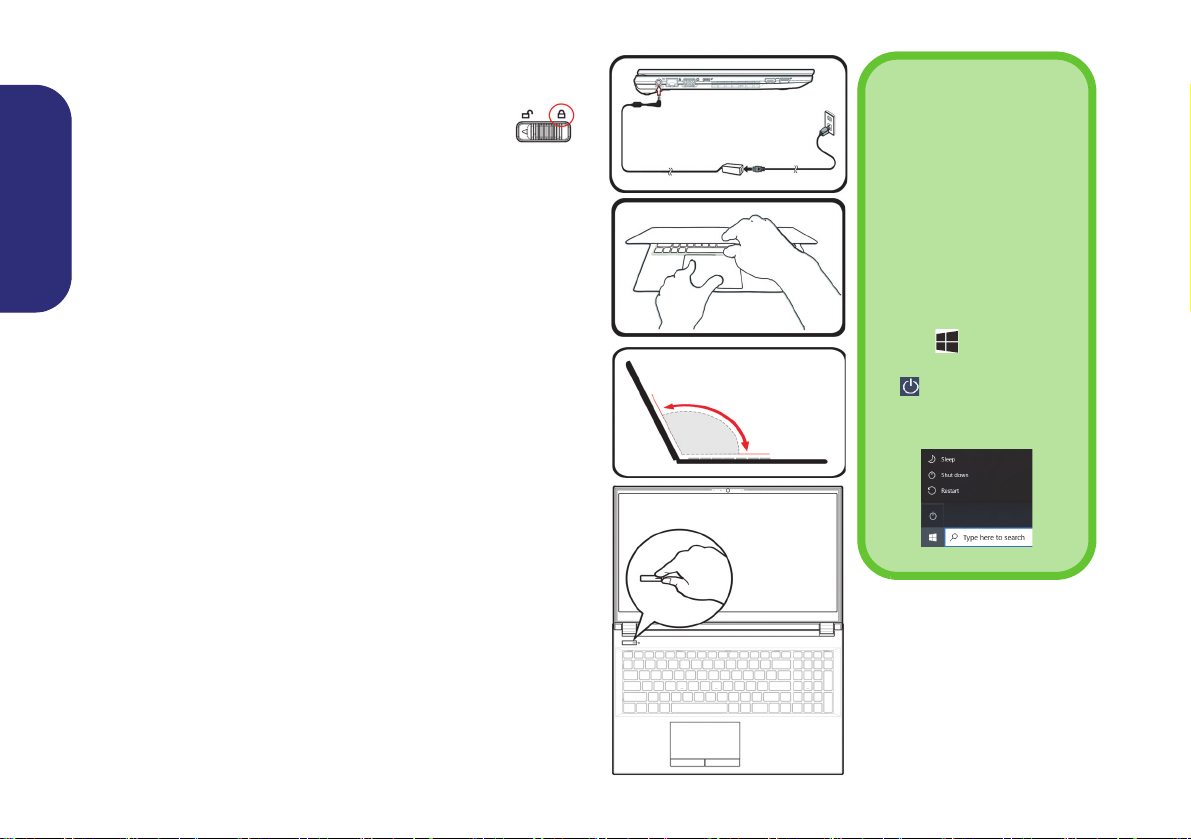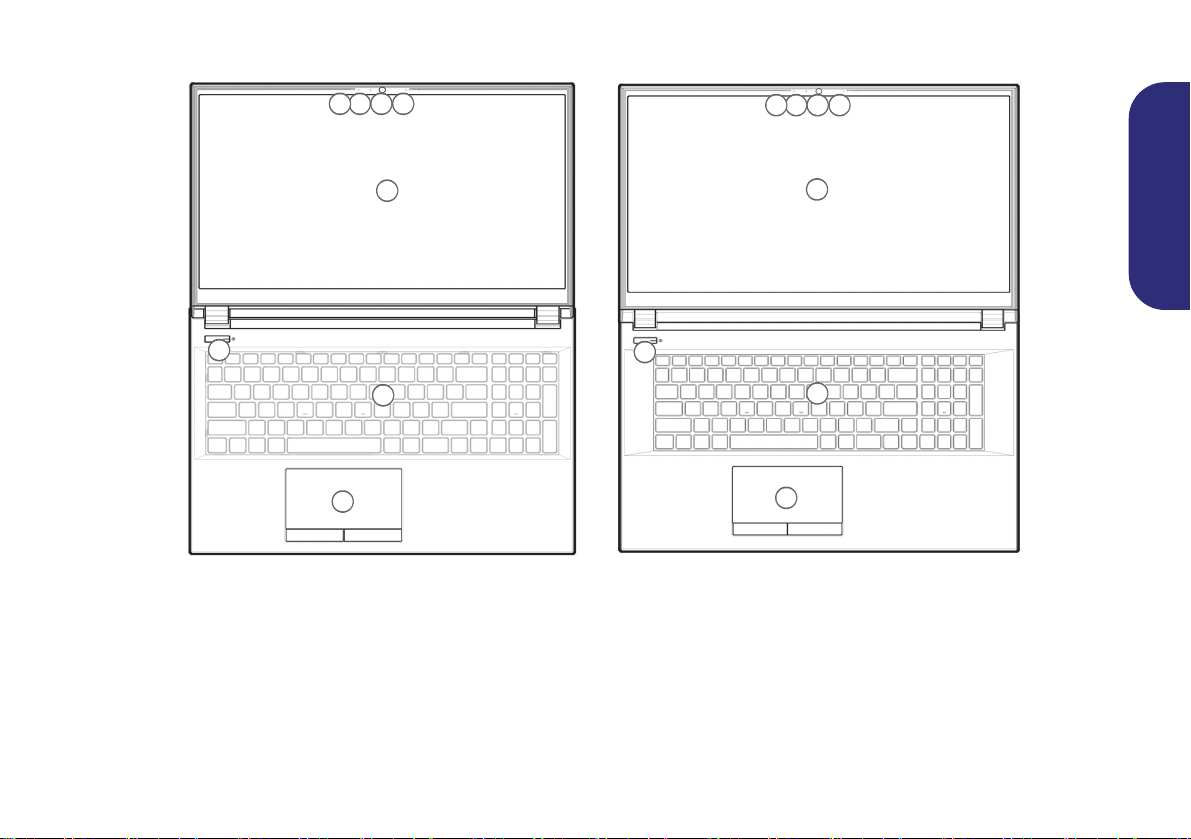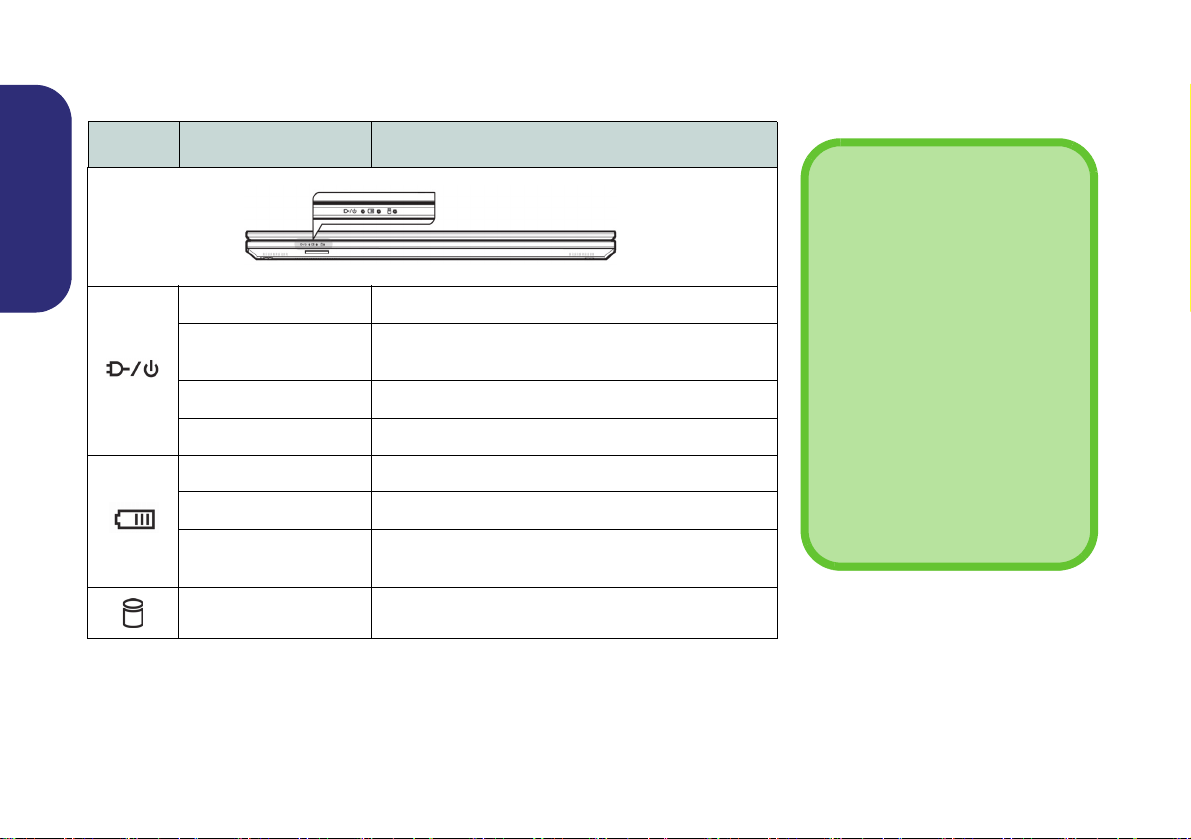2
English
Instructions for Care and Operation
The computer is quite rugged, but it can be damaged. To pre-
vent this, follow these suggestions:
•Don’t drop it, or expose it to shock. If the computer falls, the
case and the components could be damaged.
•Keep it dry, and don’t overheat it. Keep the computer and
power supply away from any kind of heating element. This is an
electrical appliance. If water or any other liquid gets into it, the
computer could be badly damaged.
•Avoid interference. Keep the computer away from high capacity
transformers, electric motors, and other strong magnetic fields.
These can hinder proper performance and damage your data.
•Follow the proper working procedures for the computer. Shut
the computer down properly and don’t forget to save your work.
Remember to periodically save your data as data may be lost.
Servicing
Do not attempt to service the computer yourself. Doing so may
violate your warranty and expose you and the computer to
electric shock. Refer all servicing to authorized service person-
nel. Unplug the computer from the power supply. Then refer
servicing to qualified service personnel under any of the fol-
lowing conditions:
• When the power cord or AC/DC adapter is damaged or frayed.
• If the computer has been exposed to any liquids.
• If the computer does not work normally when you follow the
operating instructions.
• If the computer has been dropped or damaged (do not touch the
poisonous liquid if the panel breaks).
• If there is an unusual odor, heat or smoke coming from your com-
puter.
Safety Information
• Only use an AC/DC adapter approved for use with this computer.
• Use only the power cord and batteries indicated in this manual.
Do not dispose of batteries in a fire. They may explode. Check
with local codes for possible special disposal instructions.
• Do not continue to use a battery that has been dropped, or that
appears damaged (e.g. bent or twisted) in any way. Even if the
computer continues to work with a damaged battery in place, it
may cause circuit damage, which may possibly result in fire.
• Make sure that your computer is completely powered off before
putting it into a travel bag (or any such container).
• Before cleaning the computer, make sure it is disconnected from
any external power supplies, peripherals and cables.
• Use a soft clean cloth to clean the computer, but do not apply
cleaner directly to the computer. Do not use volatile (petroleum
distillates) or abrasive cleaners on any part of the computer.
• Do not try to repair a battery pack. Refer any battery pack repair
or replacement to your service representative or qualified service
personnel.
• Note that in computer’s featuring a raised electro-plated logo, the
logo is covered by a protective adhesive. Due to general wear and
tear, this adhesive may deteriorate over time and the exposed logo
may develop sharp edges. Be careful when handling the computer
in this case, and avoid touching the raised electro-plated logo.
Avoid placing any other items in the carrying bag which may rub
against the top of the computer during transport. If any such wear
and tear develops contact your service center.