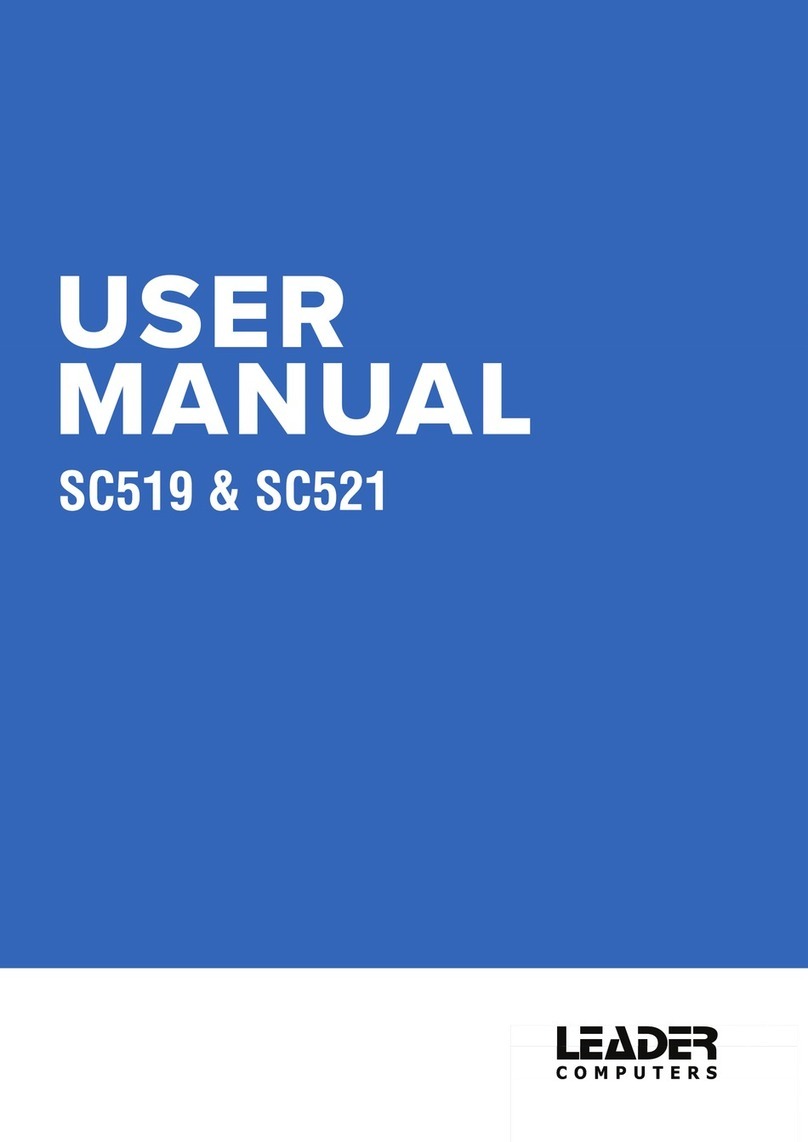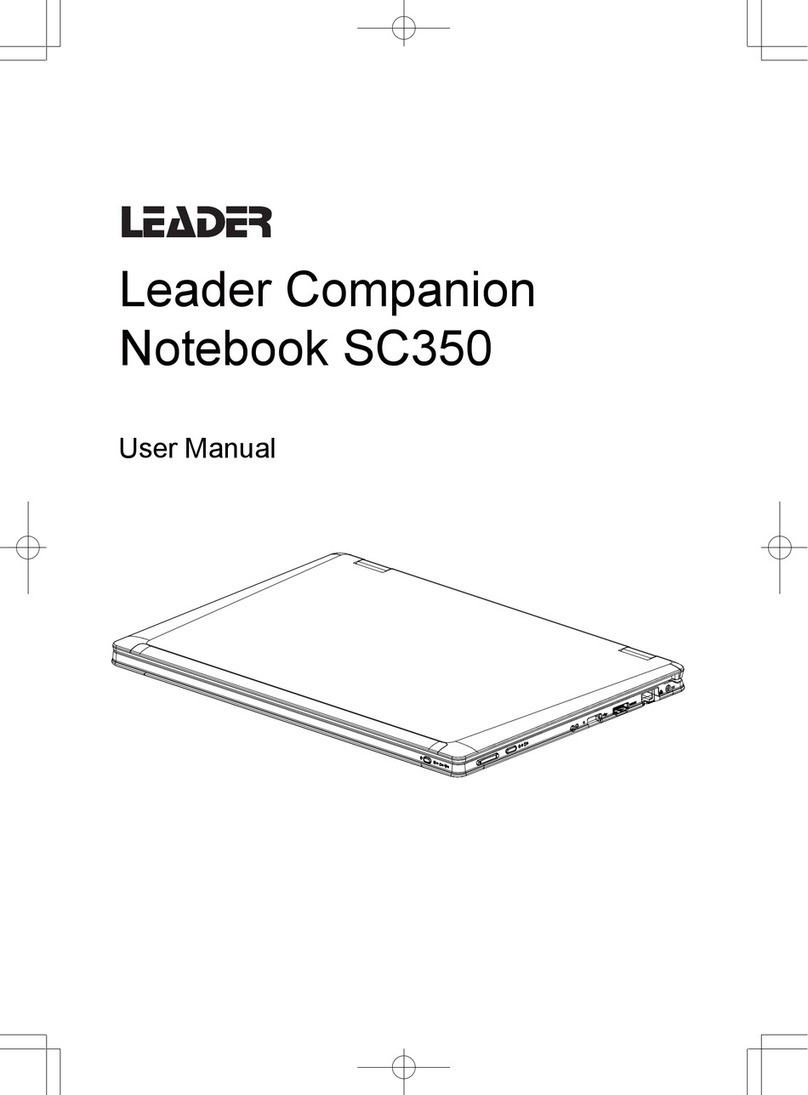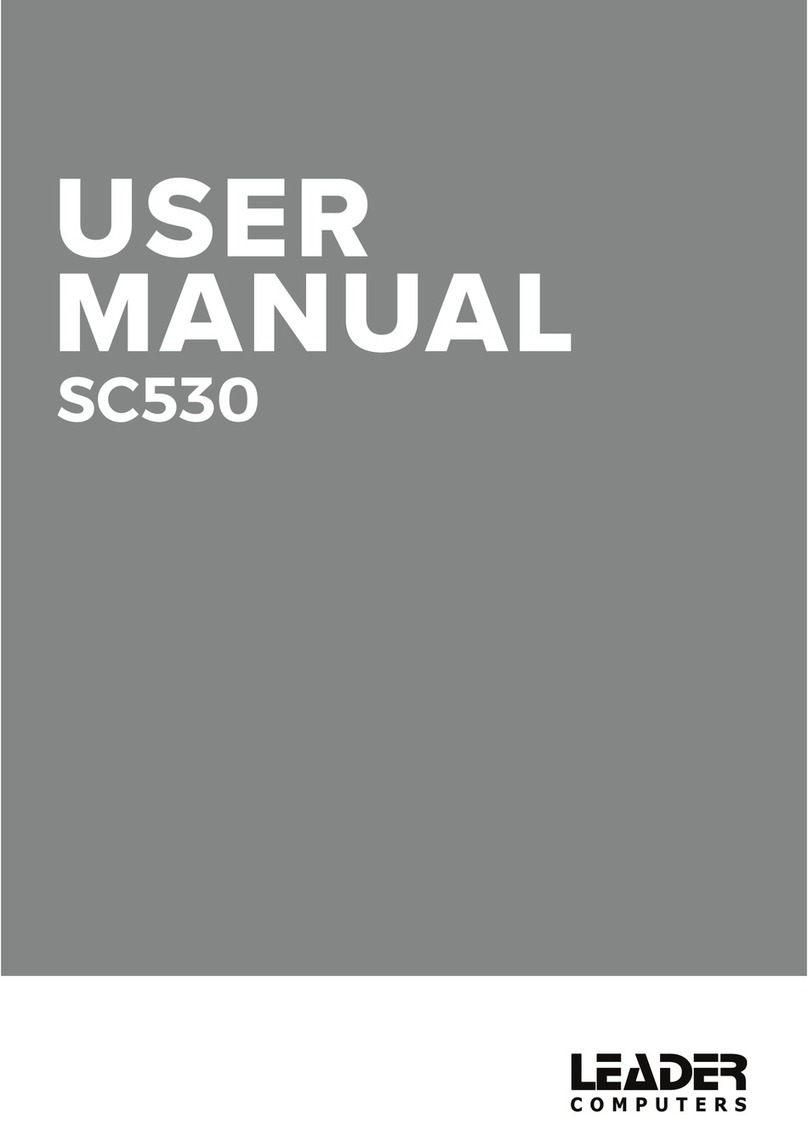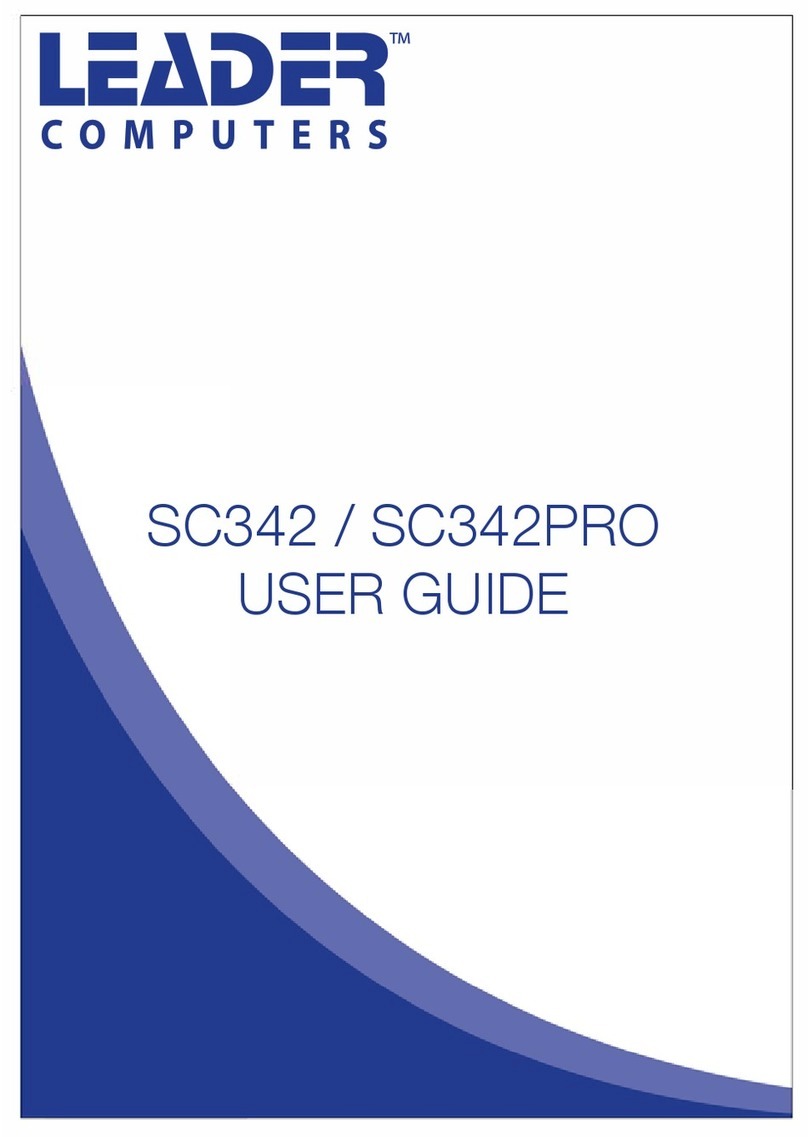Leader SC502 User manual

User Manual

The illustrations in this user’s manual are for reference only.
Actual product specications may vary with territories.
The information in this user’s manual is subject to change without
notice.
THE MANUFACTURER OR RESELLER SHALL NOT BE LIABLE
FOR ERRORS OR OMISSIONS CONTAINED IN THIS MANUAL
AND SHALL NOT BE LIABLE FOR ANY CONSEQUENTIAL
DAMAGES, WHICH MAY RESULT FROM THE PERFORMANCE
OR USE OF THIS MANUAL.
The information in this user’s manual is protected by copyright laws.
No part of this manual may be photocopied or reproduced in any
form without prior written authorization from the copyright owners.
Product names mentioned herein may be trademarks and/or
registered trademarks of their respective owners/companies.
The software described in this manual is delivered under a license
agreement. The software may be used or copied only in accordance
with the terms of the agreement.
This product incorporates copyright protection technology that is
protected by U.S. patents and other intellectual property rights.
Reverse engineering or disassembly is prohibited.
Notice

TABLE OF CONTENTS
Notice ...............................................................................................2
Preface .............................................................................................5
1.1 Regulations Information ...................................................5
1.2 Safety Instructions............................................................6
1.3 Notes for this Manual .......................................................7
1.4 Release History ................................................................7
Getting to know the basics ...............................................................8
2.1 Product Specication .......................................................8
2.2 Preparing your Computer ...............................................11
2.3 Product Overview ...........................................................12
2.3.1 Top-Open View ....................................................12
2.3.2 Bottom Side View .................................................14
2.3.3 Right Side View ....................................................15
2.3.4 Left Side View ......................................................16
2.3.5 Front Side View ....................................................17
Getting Started ...............................................................................18
3.1 AC Adapter.....................................................................18
3.2 Knowing the Keyboard ...................................................19

3.2.1
Windows 8.1 / Windows 10 for keyboard users ............20
3.3 Using the ClickPad .........................................................22
3.3.1 Windows 8.1 Touchpad Usage ............................23
3.3.2 Windows 10 Touchpad Usage .............................25
3.4 Using the touch panel (Optional) ...................................26
BIOS SETUP ..................................................................................27
4.1 About BIOS Setup ..........................................................27
4.1.1 When to Use BIOS Setup ?..................................27
4.1.2 How to Run BIOS Setup ?....................................27
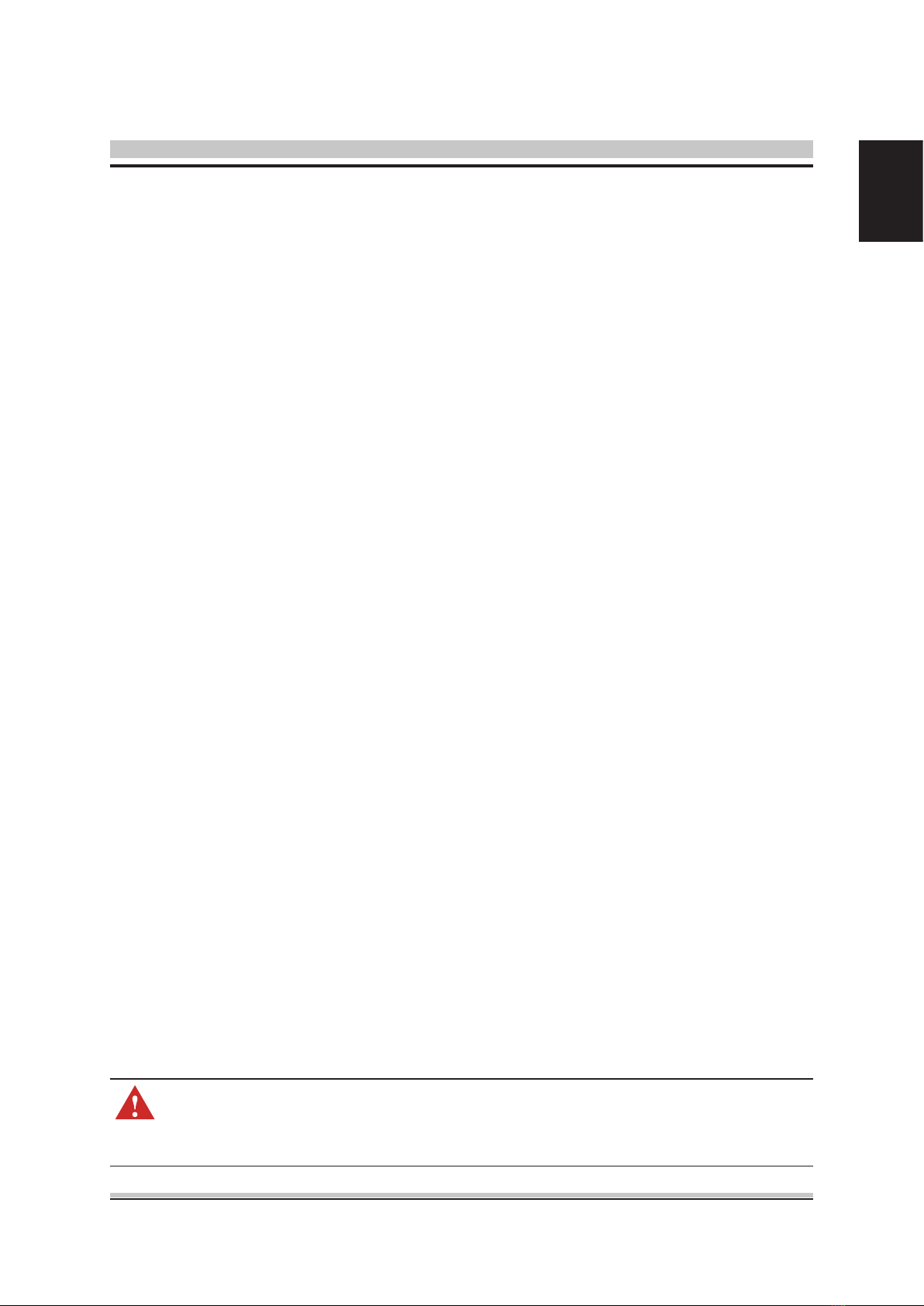
5
English
1.1 Regulations Information
CAUTION: Any changes or modifications not expressly approved
by the guarantee of this device could void the user's au-
thority to operate the equipment.
Preface
• CE compliance
This device is classed as a technical information equipment (ITE) in
class B and is intended for use in living room and oce.

6
English
The following safety precautions will increase the life of the
Computer. Follow all Precautions and instructions.
Do not place this device underneath heavy
loads or in an unstable position.
Do not expose this device to high levels of
direct sunlight, high-humidity or wet conditions.
Do not use or expose this device around
magnetic elds as magnetic interference may
aect the performance of the device.
Do not block the air vents to this device or
impede the airow in any way.
1.2 Safety Instructions
Do NOT expose to or use near liquid, rain, or
moisture.
Do NOT use the modem during electrical storms.
• The unit can be operated at an ambient temperature of max. 35°C (95°F).
Do not subject it to temperatures below 5°C (41°F) or above 35°C (95°F).
• CAUTION: RISK OF EXPLOSION IF BATTERY IS REPLACED BY
AN INCORRECT TYPE DISPOSE OF USED BATTERIES
ACCORDING TO THE INSTRUCTIONS.

7
English
CAUTION! Important information that must be followed for safe op-
eration.
1.3 Notes for this Manual
NOTE : Information for special situations.
1.4 Release History
Version Revision Note
1.0 First Released
Date
03.2016

8
English
Getting to know the basics
2.1 Product Specication
This User’s Manual provides instructions and illustrations on how
to operate this notebook. It is recommended to read this manual
carefully before using this notebook.
・Physical Characteristic
Dimension
Weight
・Memory
DDRIII
・Power
AC Adapter 65 Watts, 2 Pin
Li-ion Battery
・Storage
HDD 2.5” SATA HDD support (7mm)
Card reader Support SD/MS/MS Pro Memory Card
Battery
DDR3L 1600 MHz, RAM socket x1
System DDR3 up to 8GB total
・CPU
Support Processor Intel® Shark Bay ULT platform
(depend upon the actually shipping product)
380 x 263.8 x 25.1~26.35 mm (w/o rubber foot)
1.90~2.14kg w/4-cell

9
English
・I/O Port (Optional)
・Optical Device
ODD 9.5 mm SATA ODD support
・Audio
・Input
DC-in x 1
USB USB2.0 x 2 + USB3.0 x 1
RJ45 x 1
Phone jack x 1 (Microphone/ Headphone)
Card Reader Socket x 1 (SD/MS/MS pro)
HDMI x 1
Kensington® Lock x 1
Audio Codec Azalia standard support, D3 mode support
Speaker Build-in one speaker as default, two as option
MIC internal MIC support
Keyboard Standard NB KB
Pointing Device PS2+SMBus ClickPad with 1 button
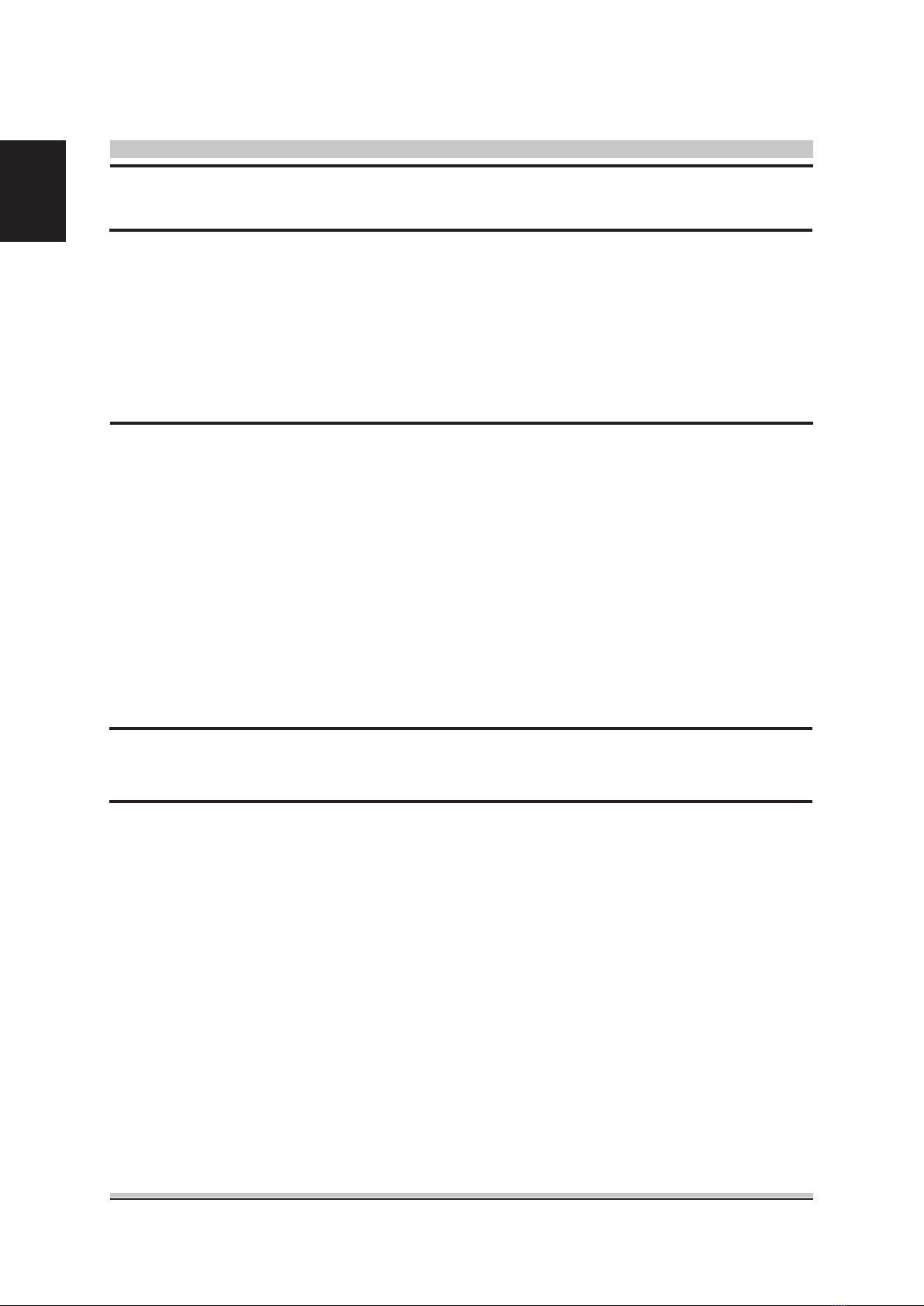
10
English
・Display
VGA Integrated HD Graphics
LCD 15.6" HD 16:9 LED type, resolution 1366 x 768
Touch panel (Optional)
CAUTION: MODEL IS DESIGNED TO USE WITH THE DC INPUT:
(19V/3.42A) ADAPTERS.
・Webcam
Webcam Build-in Webcam module
・Communication Port
LAN Controller
Wireless LAN IEEE802.11b/g/n support
Network Proxy-Remote Wake Supports S3/S4/S5 wake ON LAN (WOL) feature
Sleep mode or LPM <10W
Supports 10/100/1000 Mb/Sec.
Wireless LAN+Bluetooth
(Optional)
IEEE802.11b/g/n support, BT 4.0, USB interface
Table of contents
Other Leader Laptop manuals