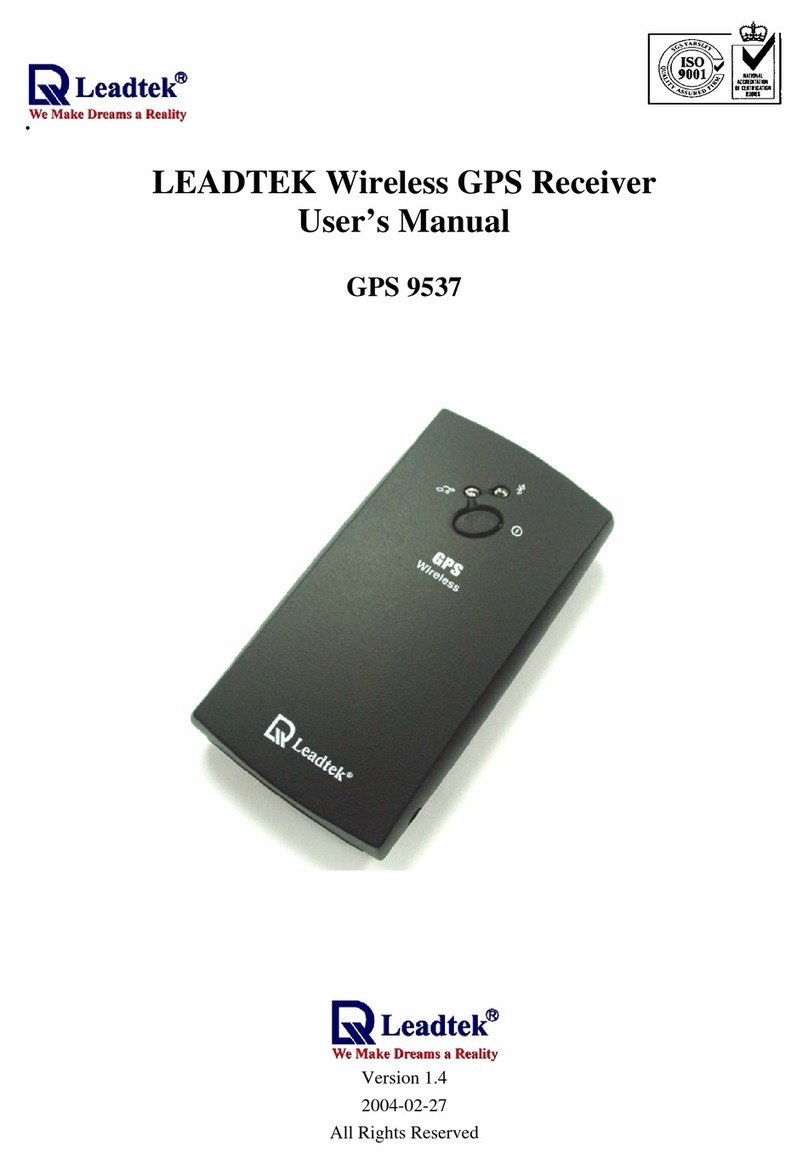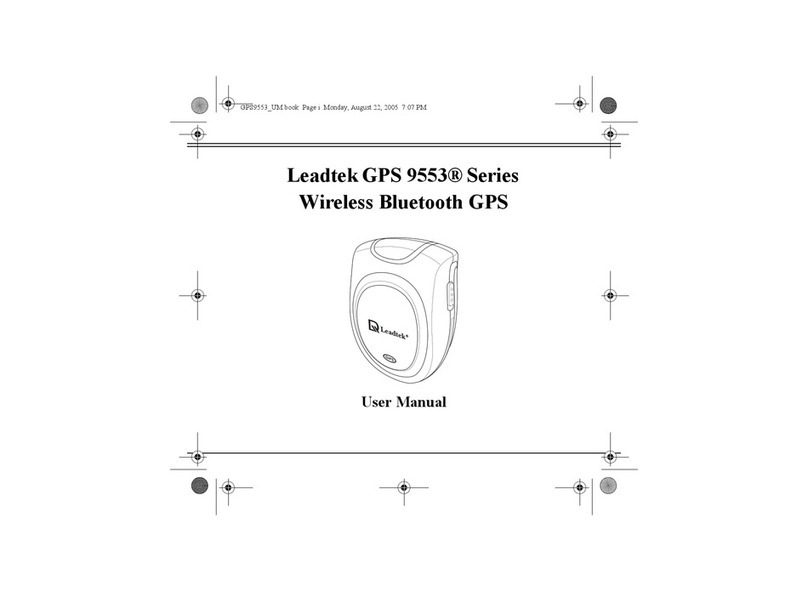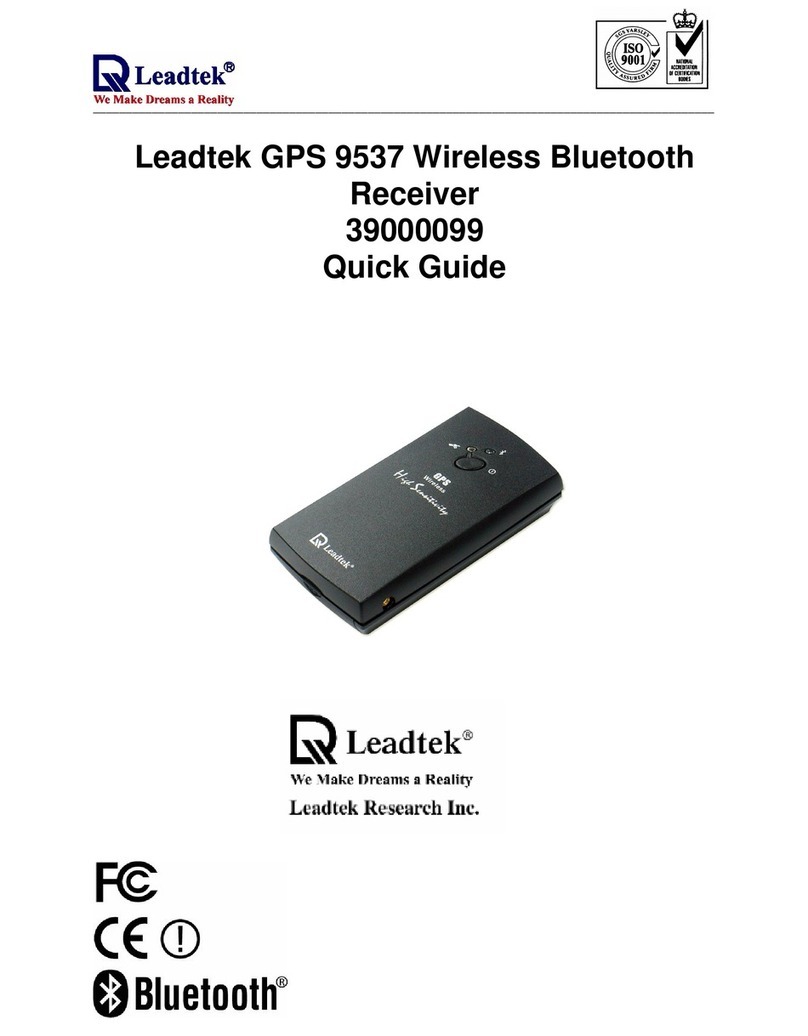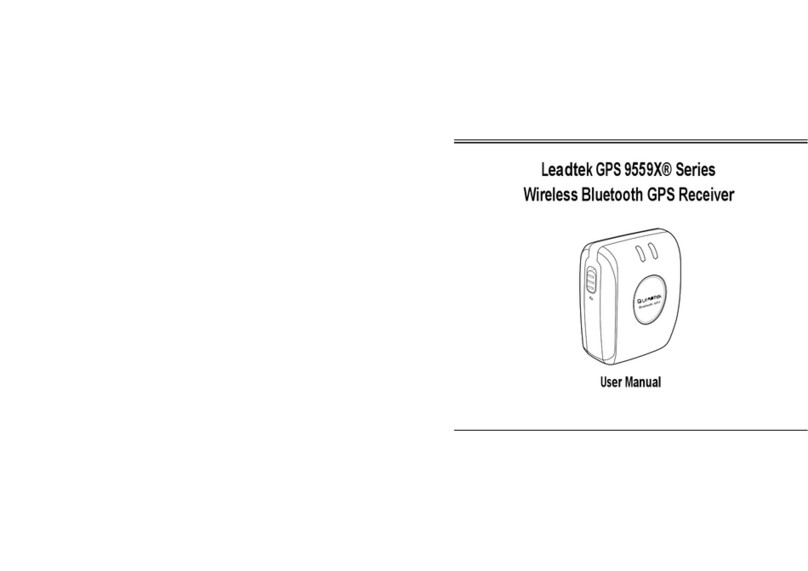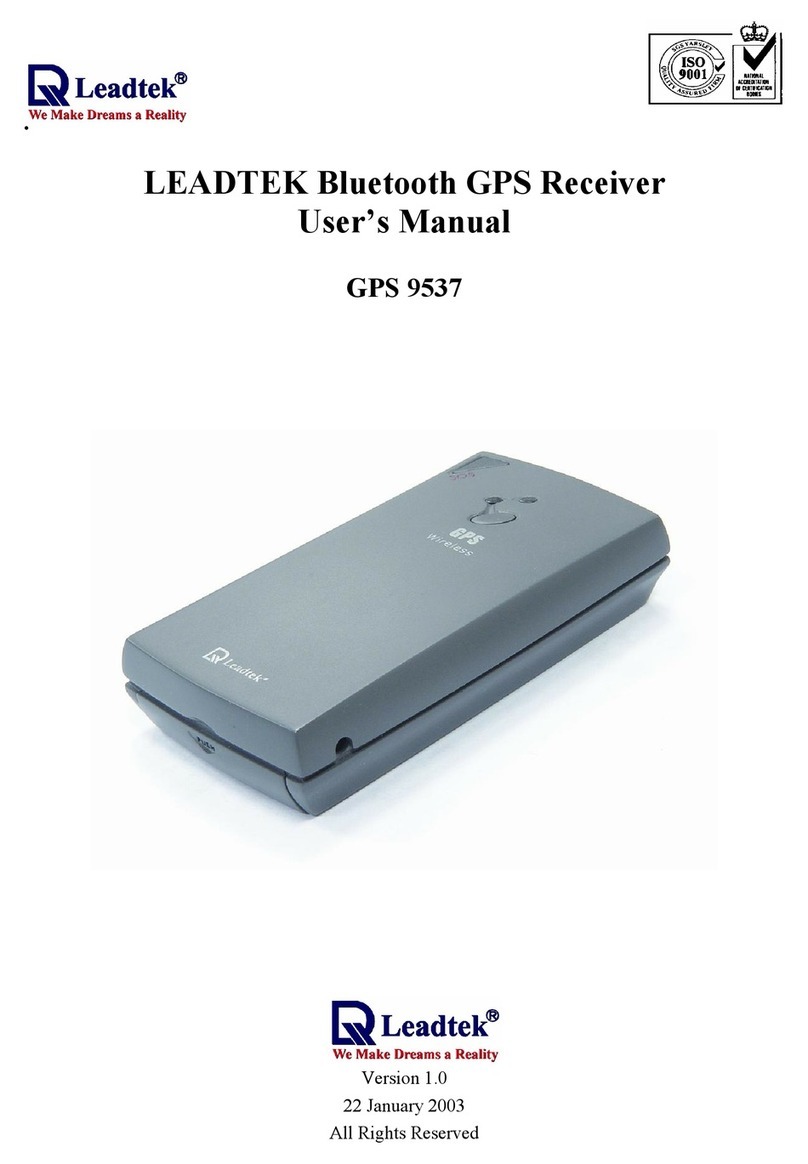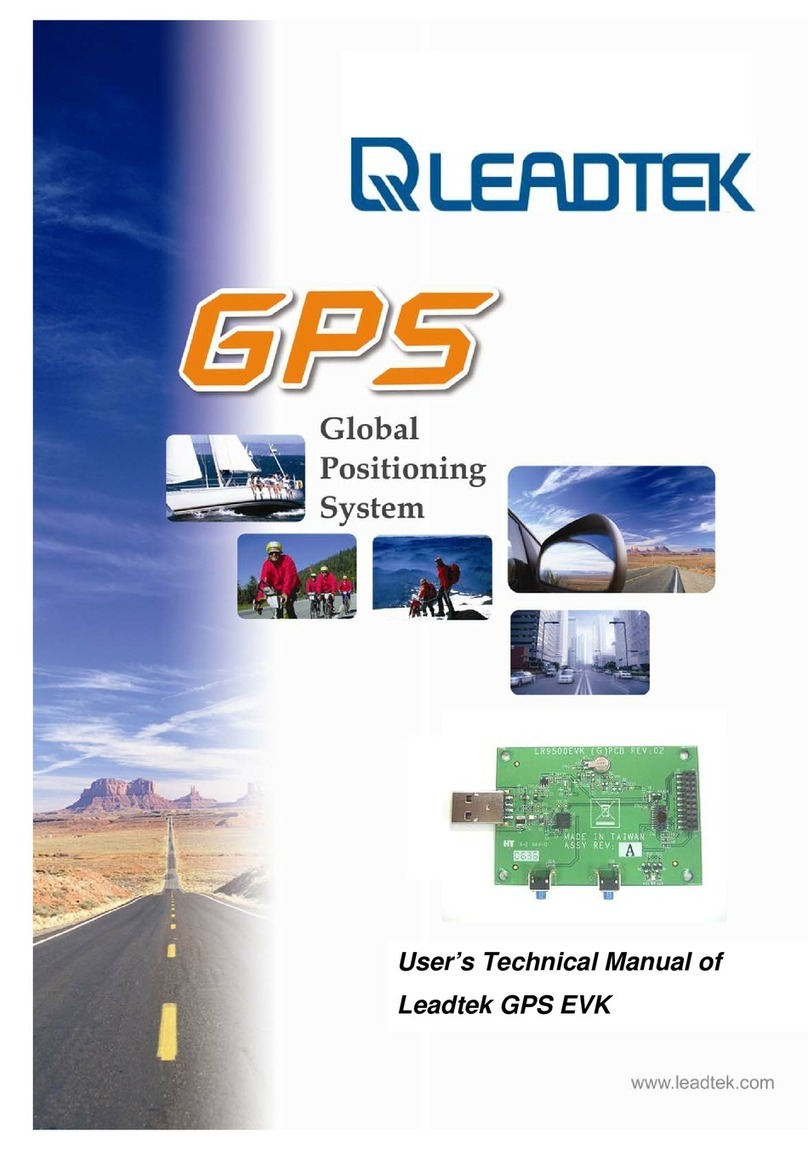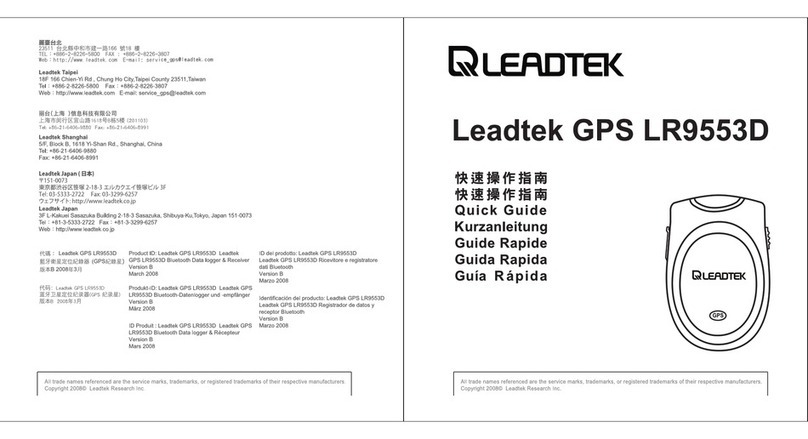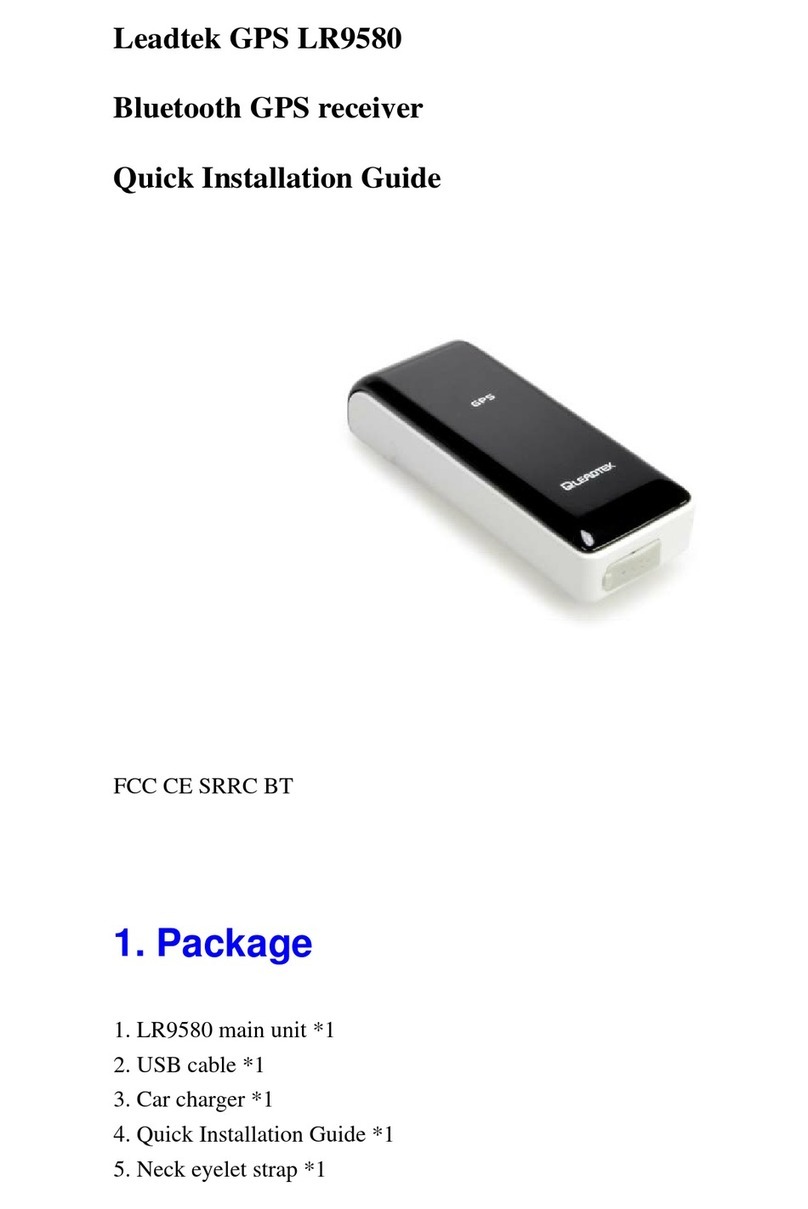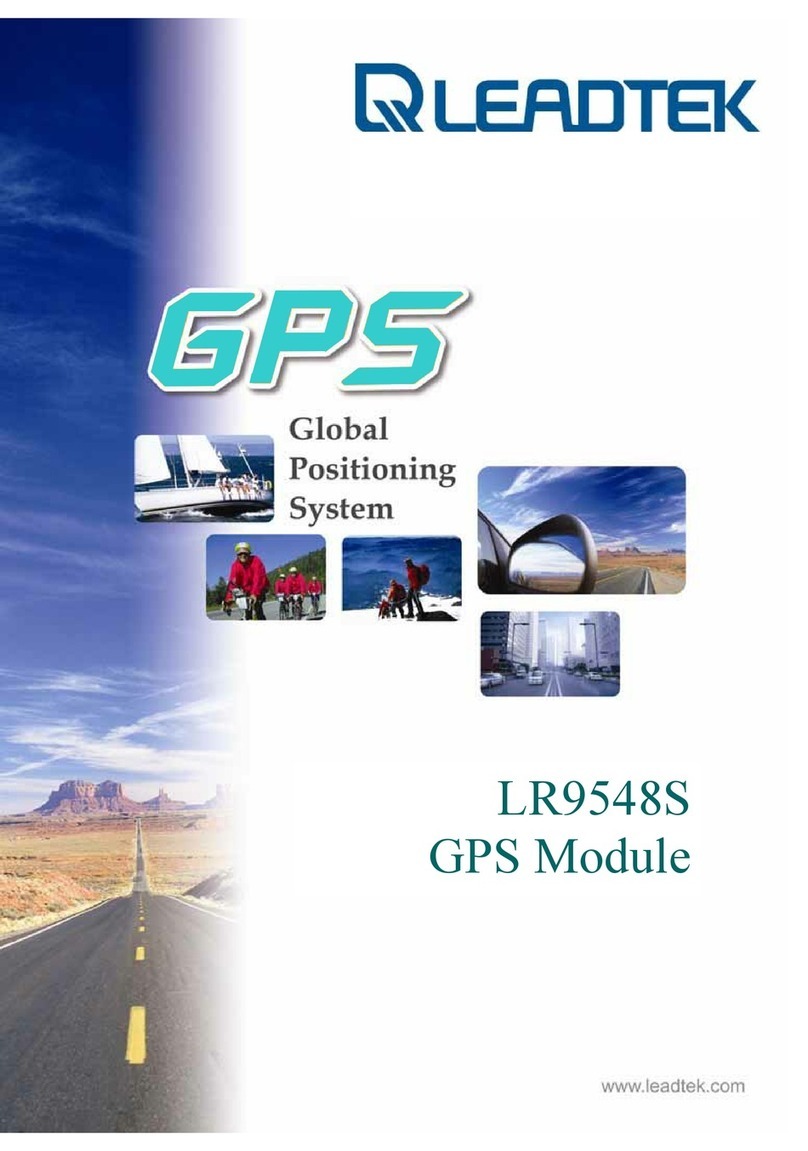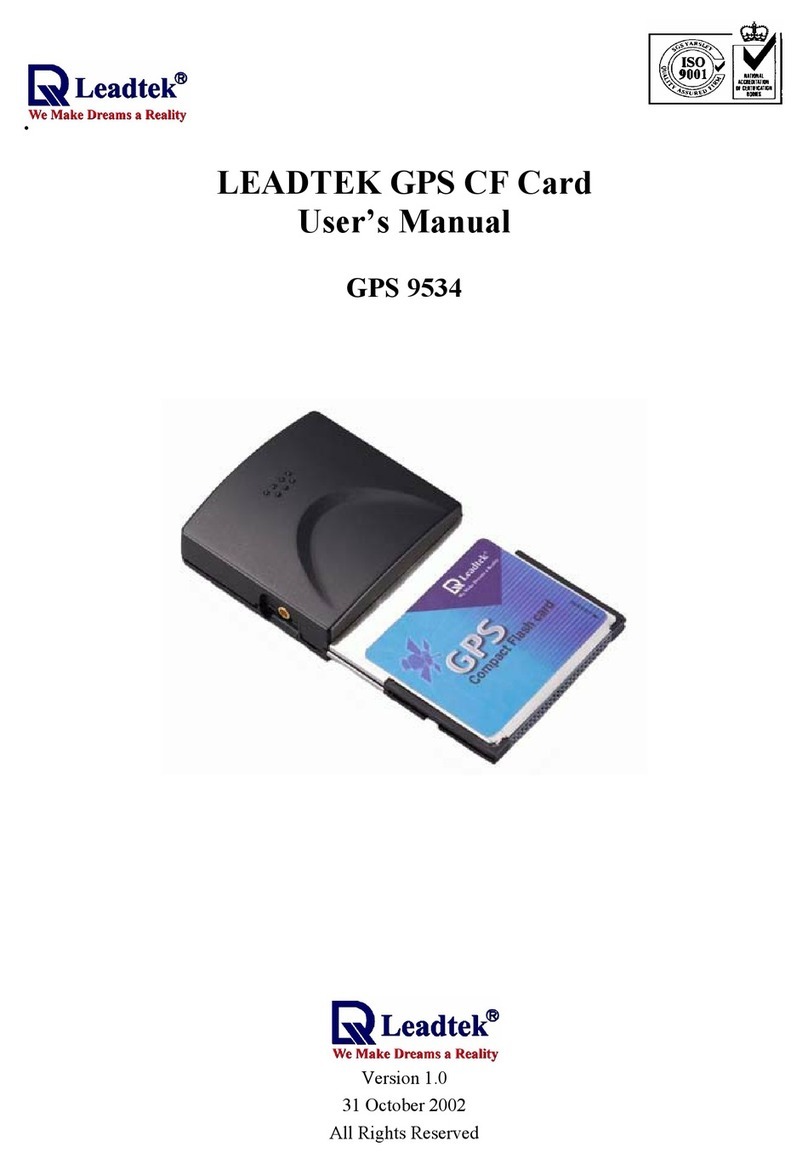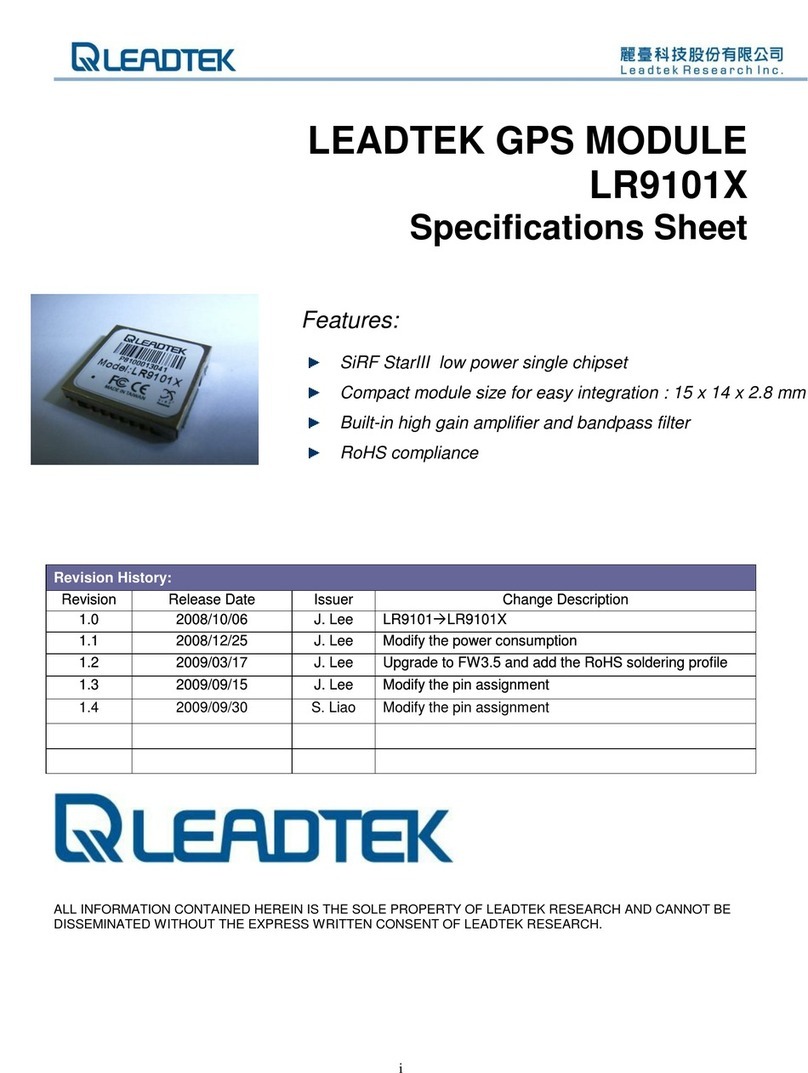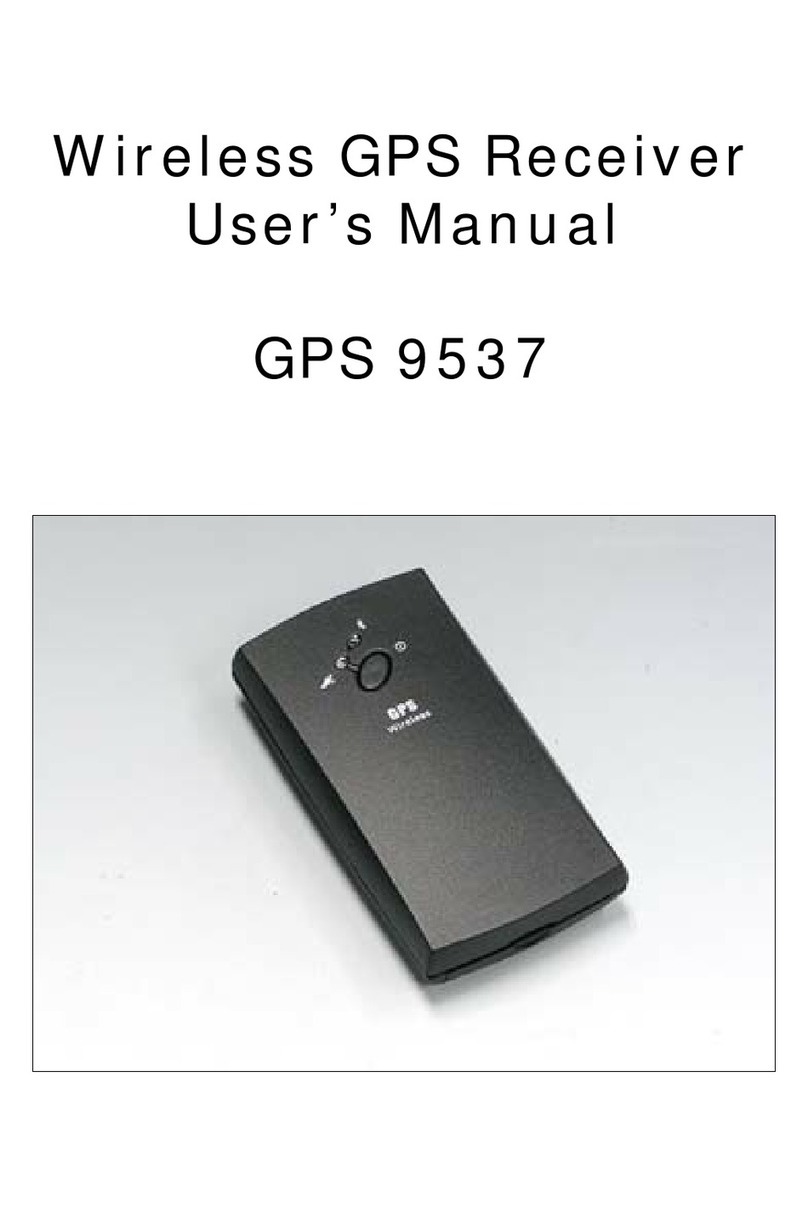Safety Precautions
When using your Leadtek GPS receiver in a vehicle, it is your sole responsibility
to place, secure and use the device in a manner that will not cause accidents,
personal injury or property damage, or in any manner obstruct your view or
vehicle safety equipment. The user of this product is solely responsible for
observing safe driving practices. Do not operate your Leadtek GPS receiver while
driving. Park the vehicle first. It is your sole responsibility that the vehicle mount
installation instructions are read carefully, understood and followed. LEADTEK
Research Corporation, Inc. DISCLAIMS ALL LIABILITY FOR ANY USE OF
THIS PRODUCT IN A WAY THAT MAY CAUSE ACCIDENTS, DAMAGE
OR THAT MAY VIOLATE THE LAW.
Avoid using your Leadtek GPS receiver in environments where it will be exposed
to:
Extreme temperature
High humidity or moisture
Excessive dust or sand
Excessive vibration or shock
,
,
,
,
Never open the case of the Leadtek GPS receiver or attempt to modify the
product in any way since this can result in damage to the unit and will invalidate
your warranty.
Use a soft, dry cloth to clean the Leadtek GPS receiver. If necessary, slightly
moisten the cloth. Do not use abrasive cleanser, wax, or solvents (such as painter
thinner or cleaning alcohol), since they may dull the finish or damage this surface
of the unit.
Warning
Caution
Caution
Caution
2