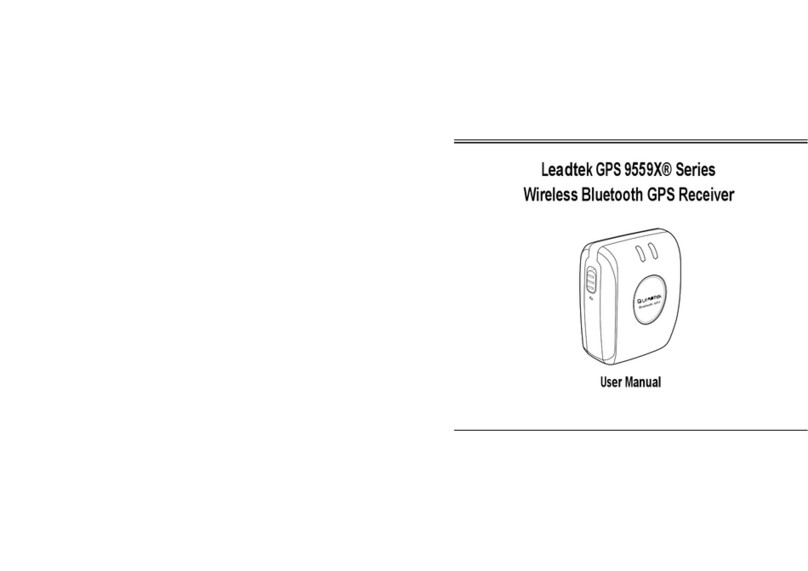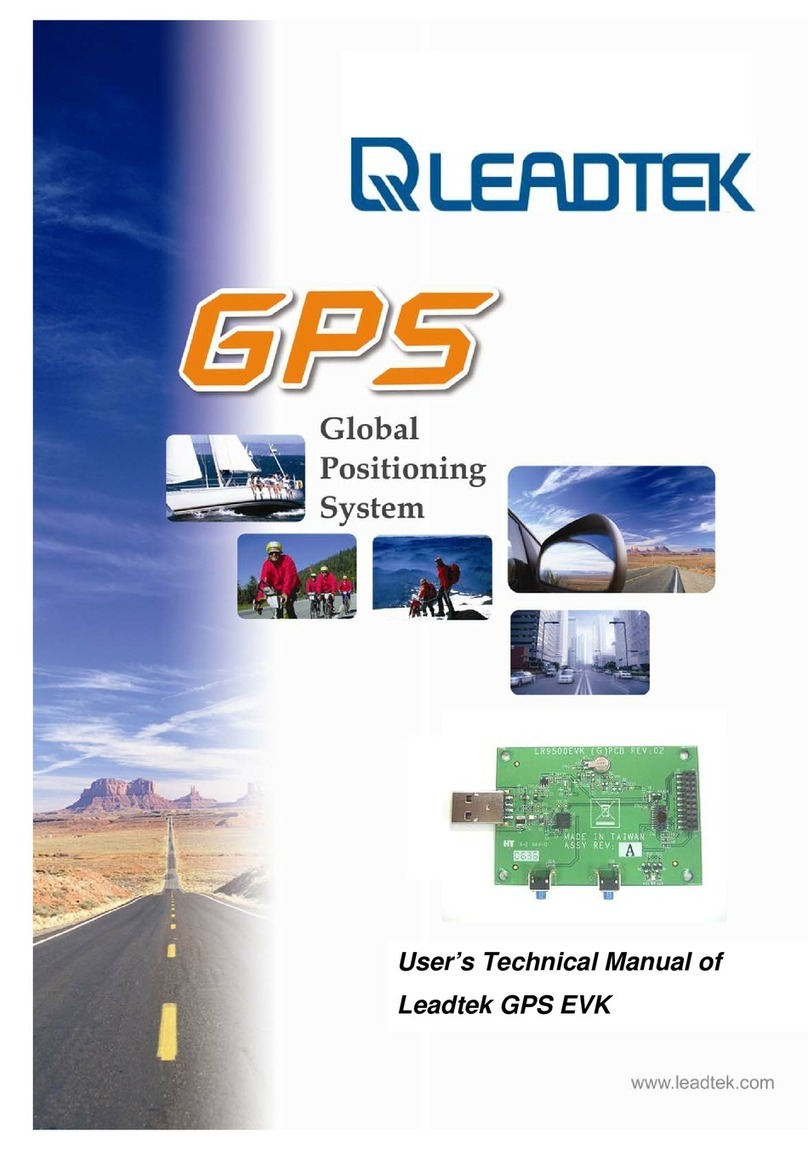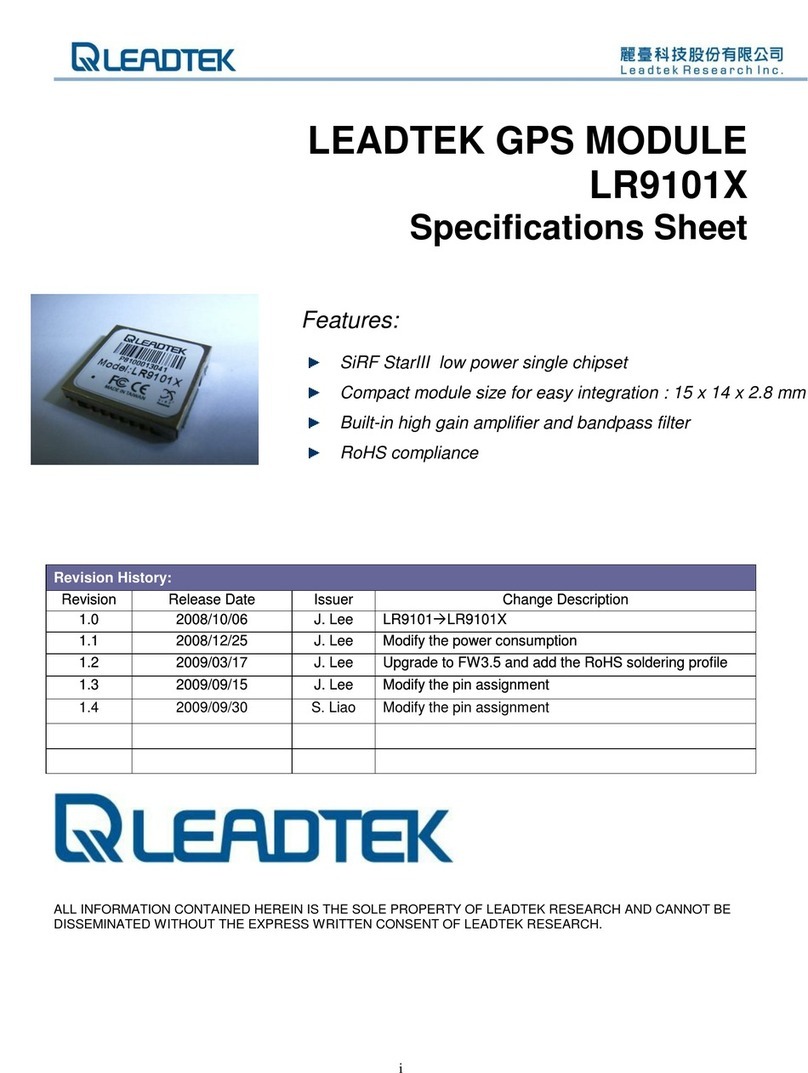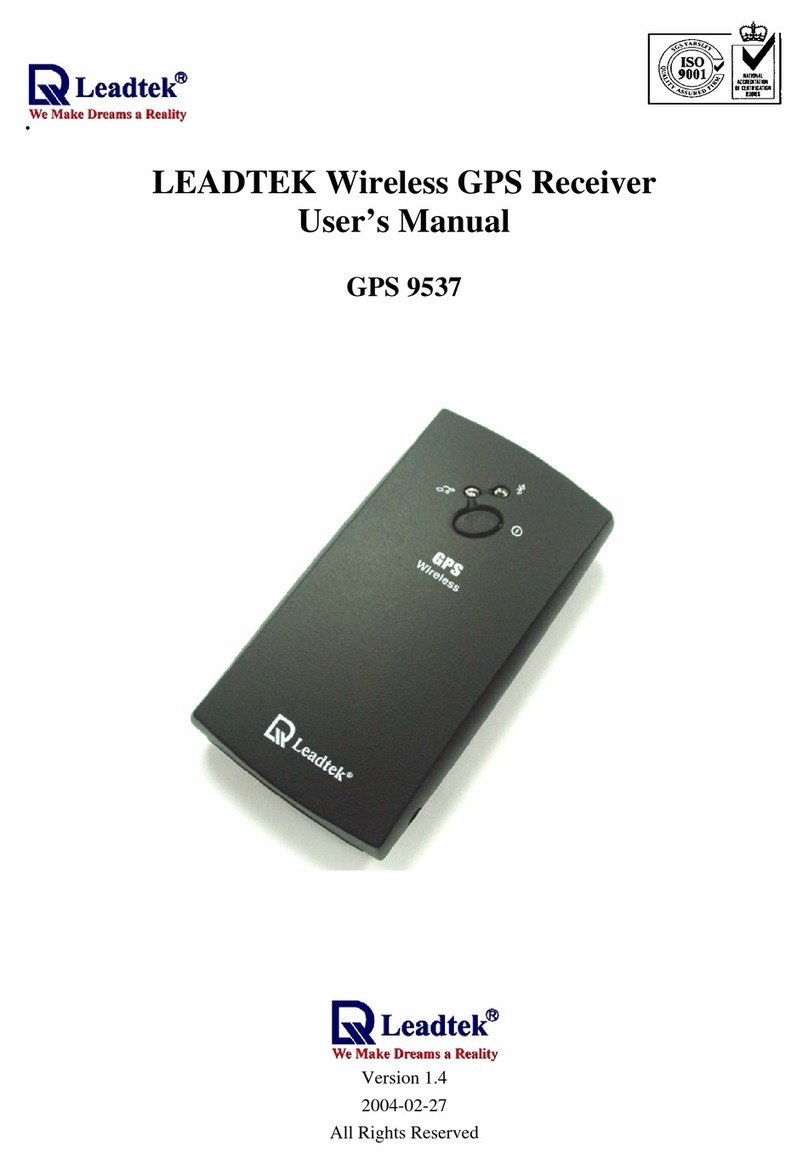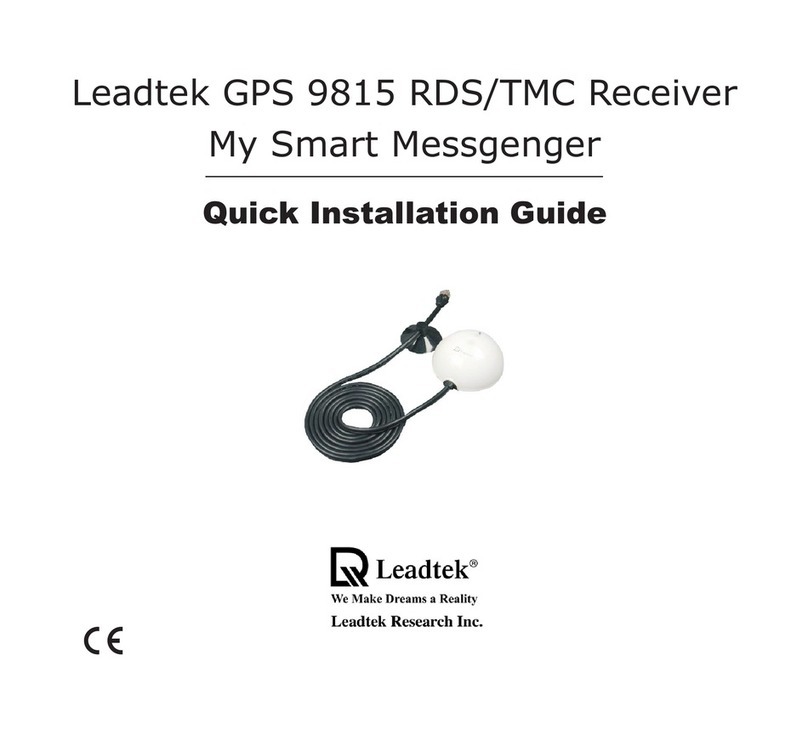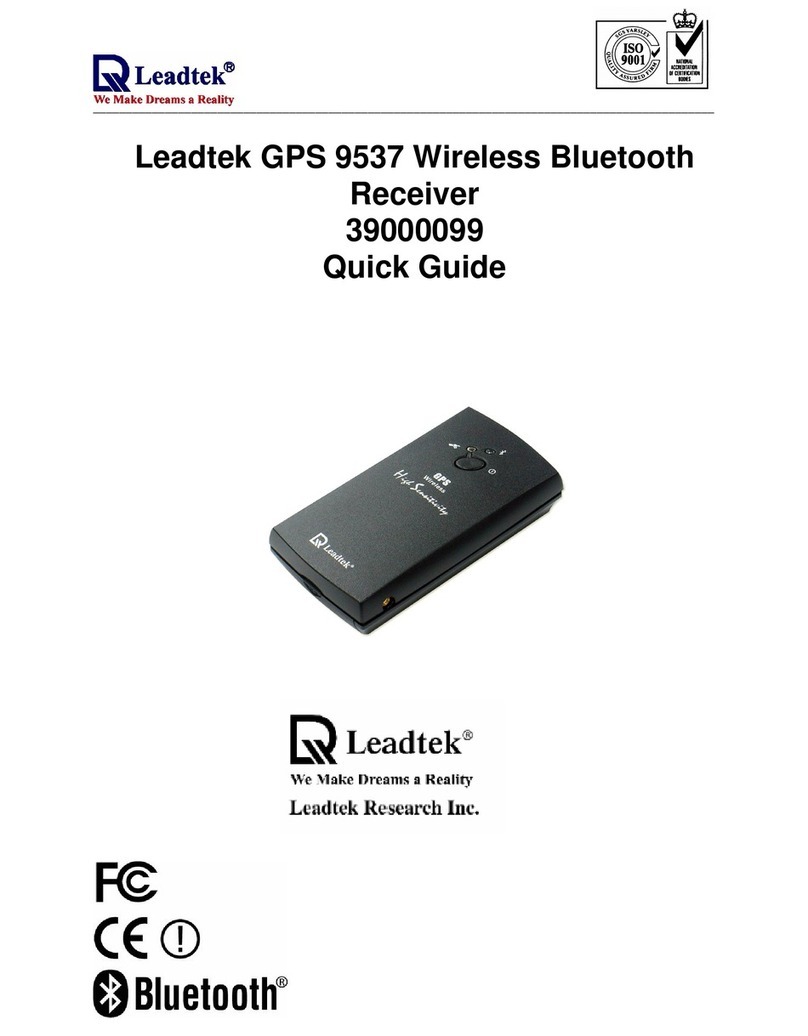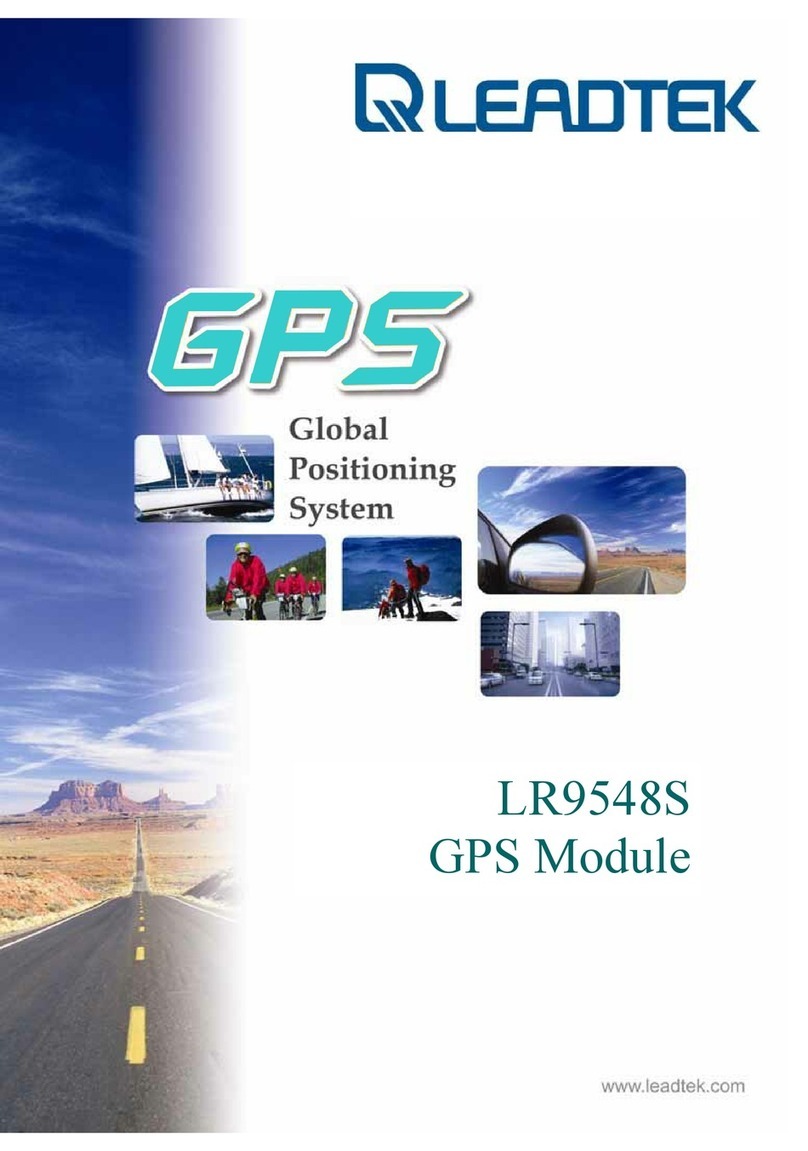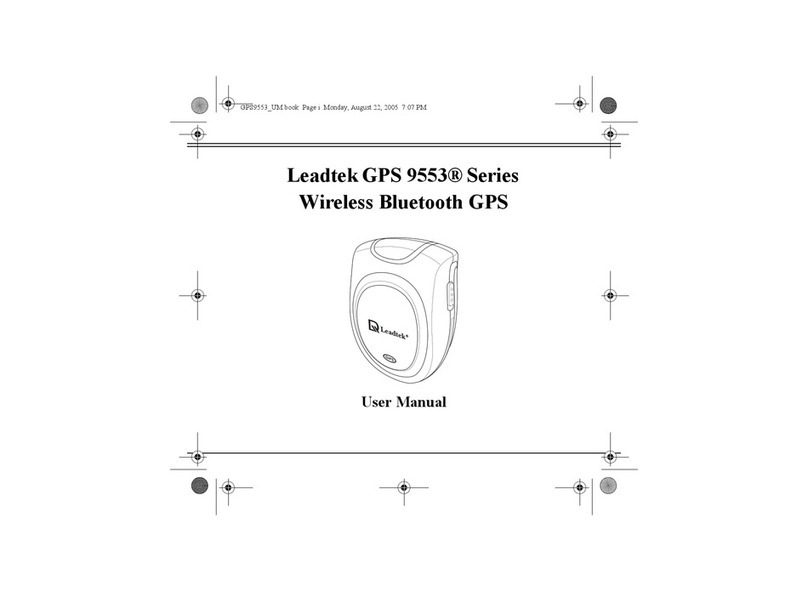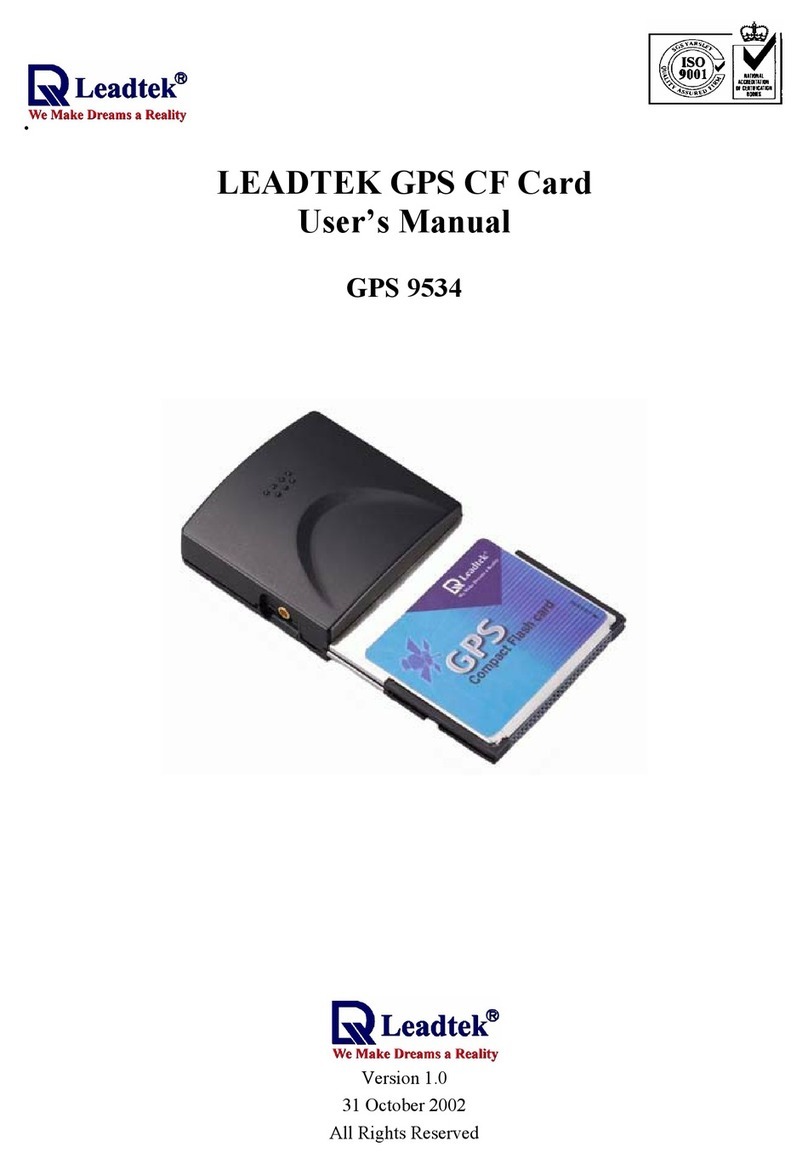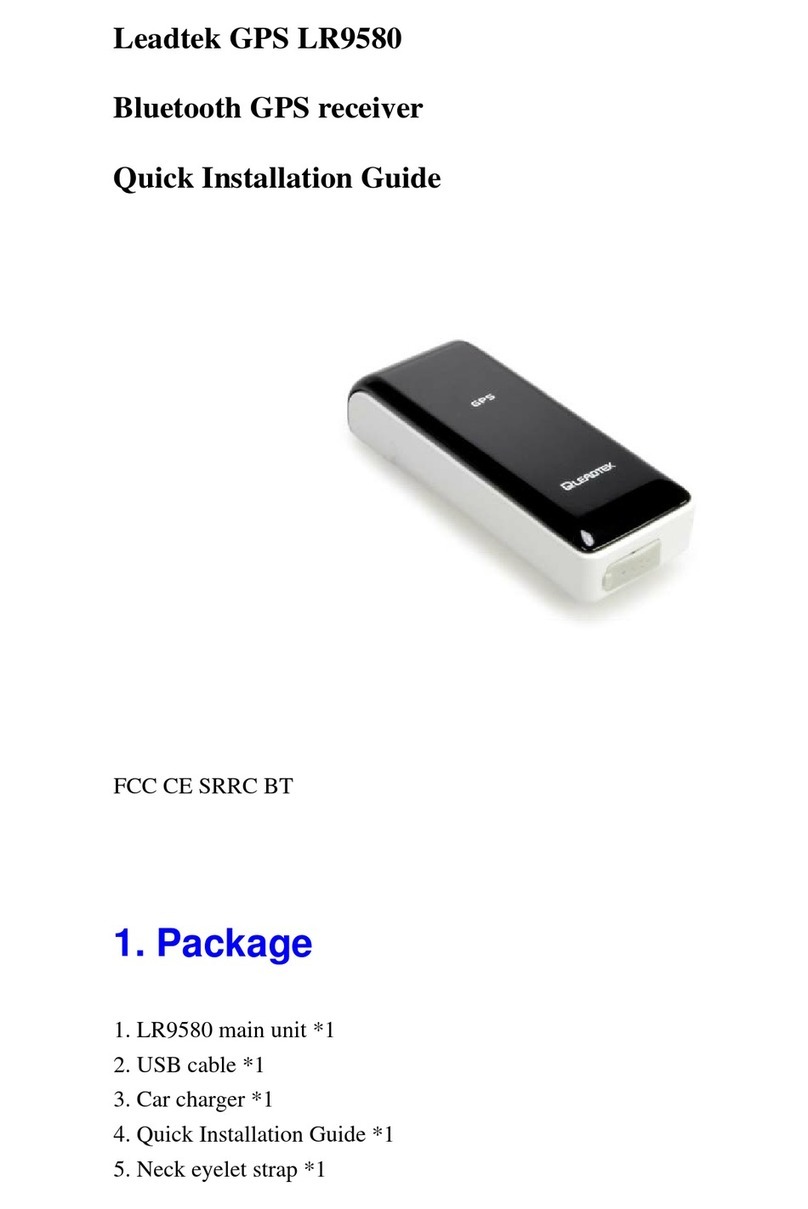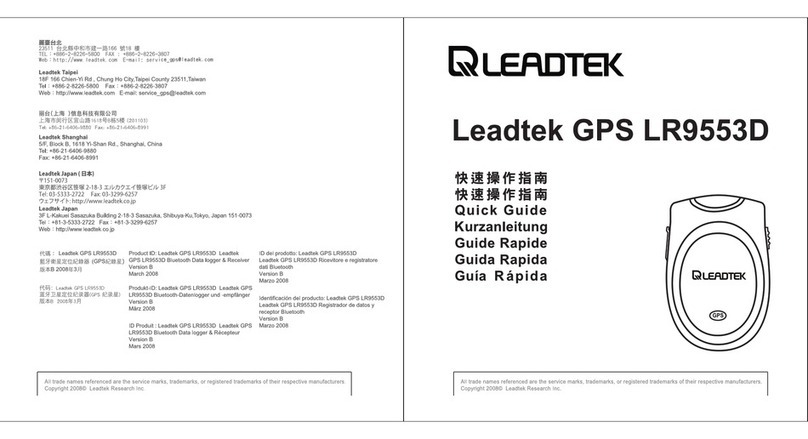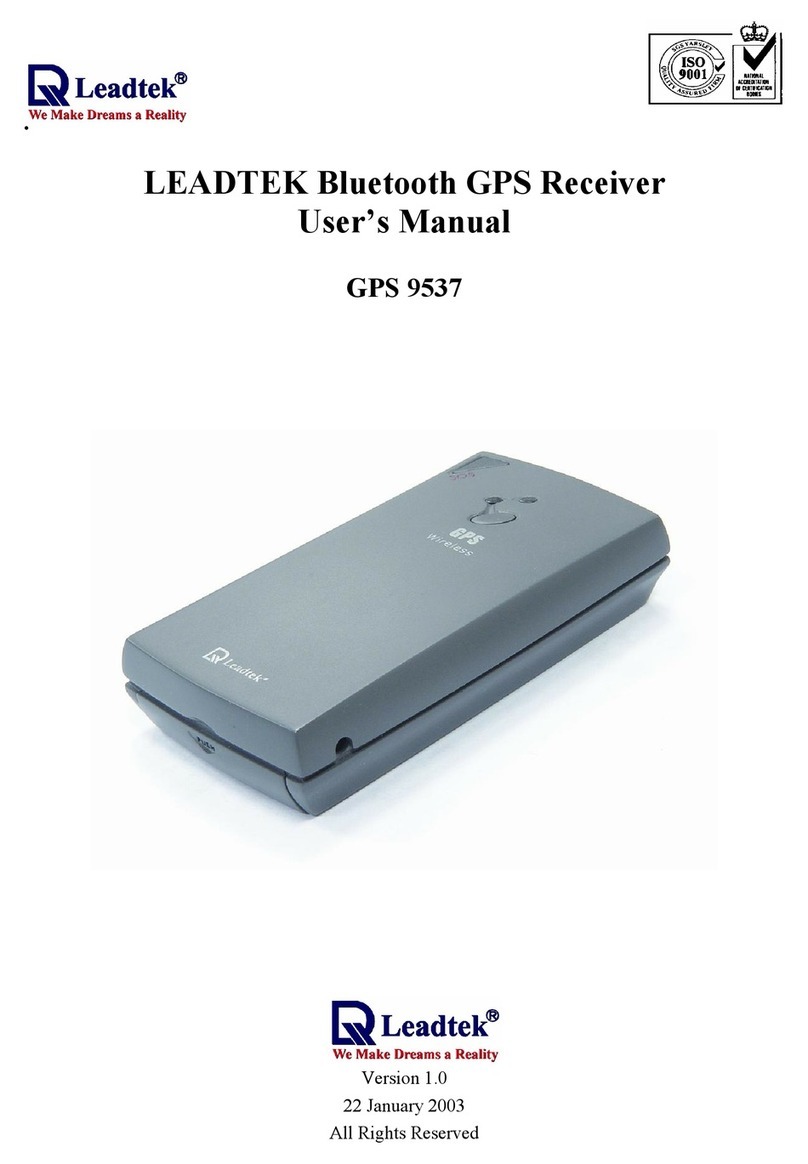- -
5
3. TECHNICAL SPECIFICATIONS
3.1. Electrical Characteristics
Items Description
Chipset GSP2e/LP SiRF starII LP technology
Frequency L1, 1575.42 MHz
C/A code 1.023 MHz chip rate
General
Channels 12
10 meters, 2D RMS
7 meters 2D RMS, WAAS corrected
Position
<5 meters(50%), DGPS corrected
Velocity 0.1 meters/second
Accuracy
Time 1 microsecond synchronized to GPS time
Default WGS-84Datum
Other selectable for other Datum
Reacquisition 0.1 sec., average
Snap start 2 sec., average
Hot start 8 sec., average typical TTFF
Warm start 38 sec., average typical TTFF
Acquisition
Rate(Open Sky &
Stationary
Requirements)
Cold start 45 sec., average typical TTFF
Hot 23 dB-Hz
Warm 28 dB-Hz
Cold 32 dB-Hz
Tracking Sensitivity 16 dB-Hz
Acquisition
Sensitivity
<Note>32dB Hz is equivalent to -172 dBW
Altitude 18,000 meters (60,000 feet) max.
Velocity 515 meters/second (1000 knots) max.
Acceleration 4g, max.
Dynamic
Conditions
Jerk 20 meters/second3, max.
Operational Power 3.3VDC±10% (from internal Lithium-Ion battery
pack)
Input Power 5VDC±10%
Battery Source Rechargeable and removable 900mAh Lithium-Ion
battery with 5V DC input charging circuit.
Battery Charging Full charge 3 hours
Backup Power 3.3V ( internal on board rechargeable backup
battery)
Power
Operational Current
& Power
Consumption
Please refer to the following table
Connection: Communication via Bluetooth Serial Port
Profile(SPP)
Protocol messages NMEA-0183 Version 2.20 output protocol
Interface
Output message Default output format: GGA(1sec), GSA(5sec),
GSV(5sec), RMC(1sec),VTG(1sec)
Operational Current & Power Consumption
Measure of Power Consumption
Status Current (mA) Power Consumption(mW)
Power On 75 300
GPS connect BT 70 280
LR-9537 Fix without connecting BT Device. 20 80
LR-9537 Fix with connecting BT Device 100 400