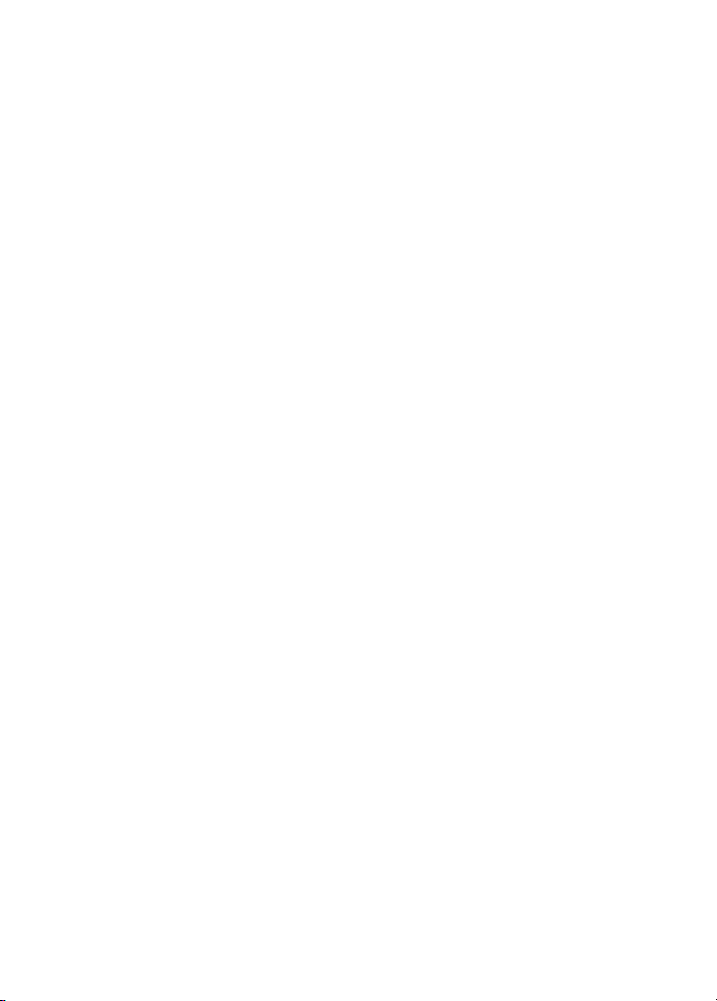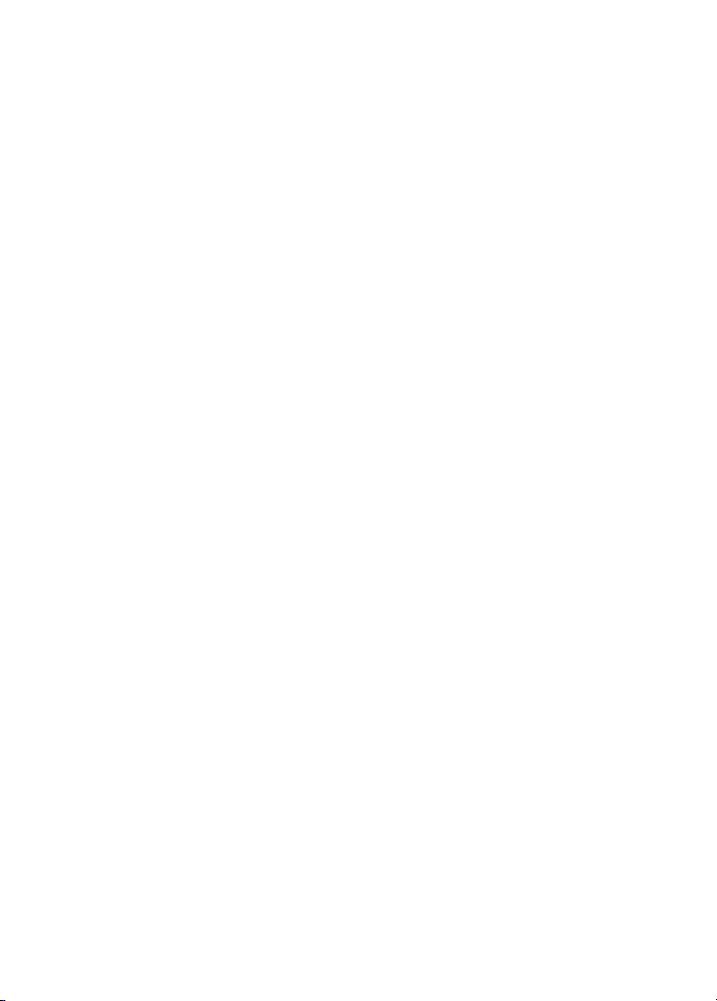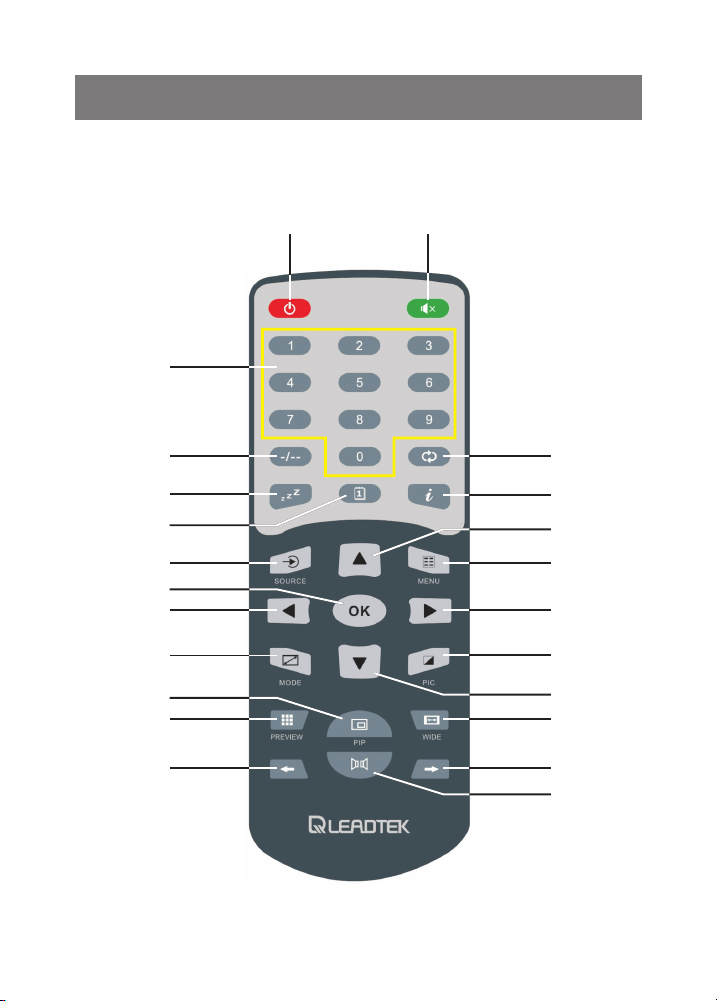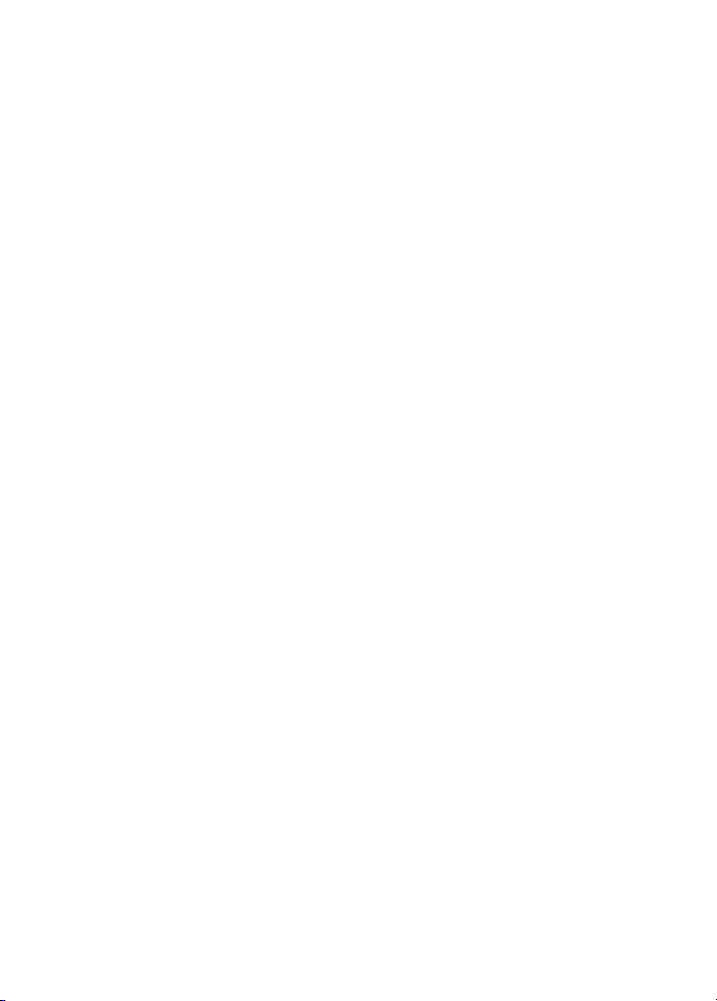1. Introduction
WinFast TV Pro 1920S uses the professional progressive scannig
TV (DPTV) chip, supports signal output in multiple resolutions, and
can be fully compatible with CRT and LCD monitors. WinFast TV
Pro 1920S has PIP function on PC mode, and 3D noise
suppression function. WinFast TV Pro 1920S is the best choice for
personal and family use.
1.1 Features
Adopts advanced scanning frequency enhanced technology to
deliver stable pictures without flicker.
Resolution can be conveniently switched among 1024x768 /
1280x1024 / 1440x900 / 1680x1050 / 1920x1080 / 1920x1200.
Fully compatible with CRT and LCD monitors.
Support 4:3 / 16:9 picture aspect ratio and 16:10 PS image
stretch mode.
Channel pre-view function to facilitate the channel selection.
Still-image function enables you to capture wonderful moments
in TV program.
Super 3D image denoise function to make picture clearer and
more stable.
Unique PIP function & adjustable window size and position.
TV tuner with frequency phase lock (PLL) to offer stable
reception.
AV / S-VIDEO / YPbPr input port can be extended through MMI
cable, which can be connected to devices such as DVD player,
TV game console, etc. Support SD and HD signal input (480i /
480P / 576i / 576P / 720P@60Hz / 1080i).
Channel number ordering function allows you to arrange the
order of programs as per your favorites.
1