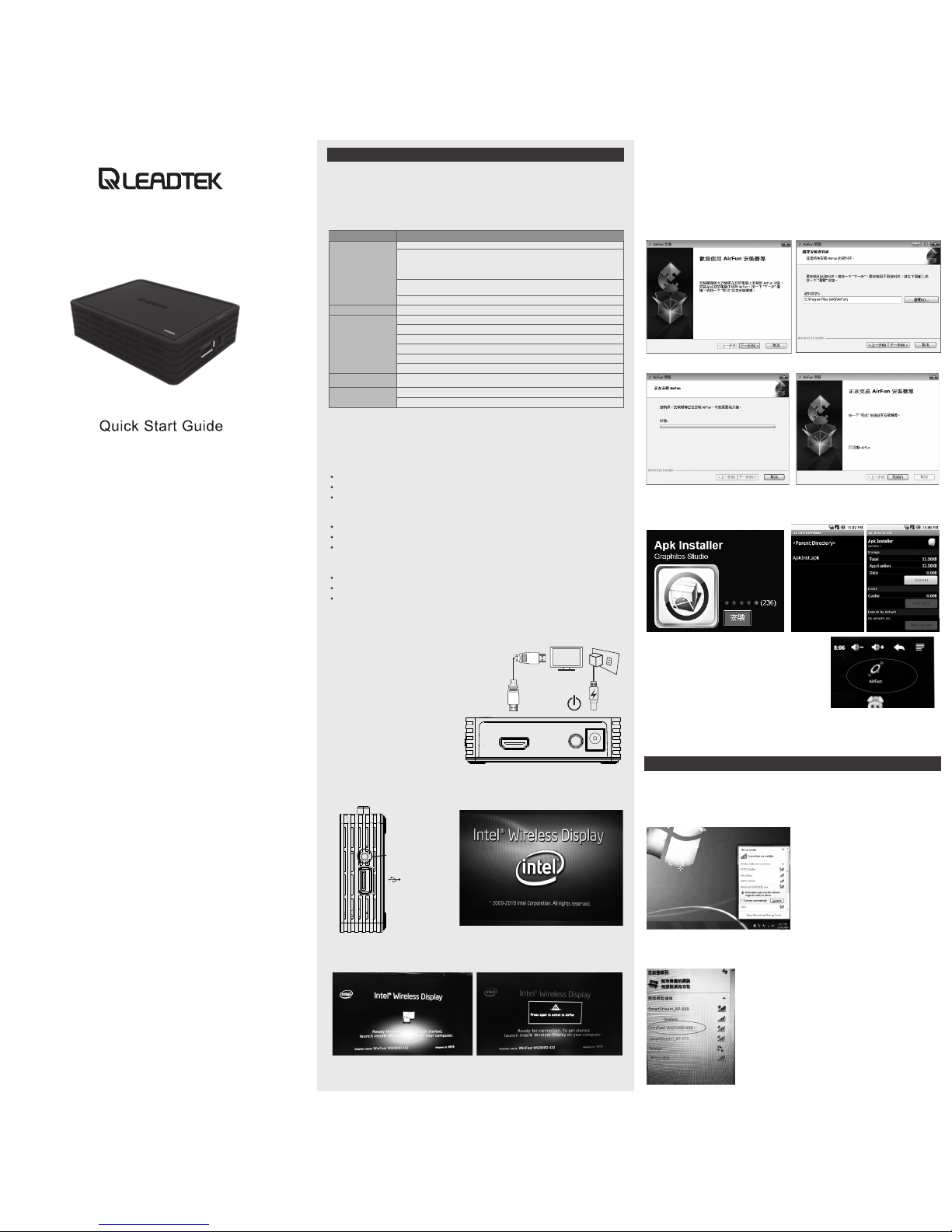82284-91051-00010-G
Power
buttonHDMI
HDMI
DC-IN
(firmware upgrade only)
USB
Mode Selection
(DLNA DMR/Intel WiDi® adapter)
WinFast Wi2000D
HD Wireless Video Streming Box
1.Installation
1.1 Hardware Recommendation
WinFast Wi2000D supports Intel® WiDi Adapter (Screen Capture) mode and DLNA
DMR mode.
Hardware Recommendation for Intel® WiDi mode
Users must have Intel® WiDi compatible platforms to support Intel Wireless Display.
1.3 Airfun Utility installation
Airfun is enhanced DLNA DMR and it can support more video/audio format that
traditional DLNA DMR.
The major differences between Airfun and DLNA are listed in Appendix B. However,
WinFast Wi2000D is DLNA v1.5 DMR so it is also compatible with standard DLNA DMC
App.
2.Usage of Airfun Utility
2.1 Network connection
After the AIRFUN device is ready, please connect your PC’s Wi-Fi to the “device SSID”
of the AIRFUN device. The “device SSID” shows on the waiting screen.
The sample of “device SSID” in the picture is “WinFast Wi2000D XXX”.
The password is not required in the default setting.
If the connected network device still shows “Identifying”, you are not able to run AIRFUN
application yet.
1.4 Other iPhone/IPAD/Android DLNA Application
Installation
Please refer to IOS/Android media share guide for more information.
1.2 Hardware Installation
1.Plug in the power cord. Connect HDMI cable to HDMI output of WinFast Wi2000D
and HDMI input of TV/Monitor.
2.Push power button to turn on
WinFast Wi2000D.
3.You can see the logo during booting.
4.After few seconds, when you see the
below screen: the device is assigned
an IP address, the system is in DLNA
mode and ready to receive
video/music/photo from your
PC/NB/Tablet/Smartphone. Please
check user manual for DLNA
operation.
5.You can switch between Intel® WiDi
Adapter mode and DLNA mode by
pushing the button twice at the side
of box (next to USB connector).
Hardware Recommendation for DLNA Mode
WinFast Wi2000D is designed to be a DLNA-DMR (digital media renderer), and you are
able to stream video/music/photo contents from PC (Windows 7 based), smart phone,
and Tablet-PC to your TV through this device.
PC or Notebook
CPU: 1.6 GHz or better
Memory: 1.0 GB or better
Network: 802.11g/n Wi-Fi and/or 100/1000 Mbps Ethernet
Smart phone
CPU: 800 MHz or better
Memory: 256 MB or better
Network: 802.11g/n Wi-Fi or better
Tablet-PC
CPU: 600 MHz or better
Memory: 256 MB or better
Network: 802.11g/n Wi-Fi or better
Requirement
ONE of the following:
Intel® Core™ i7: 640M; 660LM; 640LM; 620LM; 620M; 610E; 690UM; 680UM; 660UM;
640UM; 620UM; 660UE; 2710QE; 2820QM; 2720QM; 2635QM; 2630QM; 2657M;
2649M; 2629M; 2620M; 2617M; 2540M; 2520M; 2510E; 2640LM; 2620LM; 2630UM;
2610UM; 2530UM; 2920XM
Intel® Core™ i5: 580M; 560M; 540M; 520M; 480M; 460M; 450M; 430M; 580UM;
560UM; 540UM; 520UM; 470UM; 430UM; 2540M; 2520M; 2410M; 2537M
Intel® Core™ i3: 390M; 380M; 370M; 350M; 330M; 330E; 2310M
Intel® HD Graphics
ONE of the following:
Intel® Centrino® Wireless-N 1000, 1030
Intel® Centrino® Advanced-N 6200, 6205, or 6230
Intel® Centrino® Wireless-N + WiMAX 6150
Intel® Centrino® Advanced-N + WiMAX 6250
Intel® Centrino® Ultimate-N 6300
Intel® My WiFi Technology (Intel® MWT)2 and Intel® Wireless Display1 must be
pre-installed and enabled.
Windows 7 64-bit*, Home Premium, Ultimate or Professional
Windows 7 32-bit*, Home Premium, Ultimate, Professional or Basic
Processor
System Component
Wireless
OS
Software
Graphics
6.When you see the screen below, the box is ready for Intel Wireless Display connection.
Please refer to user manual for Intel® WiDi connection.
You can switch back to DLNA mode by push the mode button twice.
Windows 7 Installation
1.Run AirfunInstall.exe 2.Click “Next”
Android Installation
1.Please copy airfun.apk to SD card and put the SD card into smartphone/tablet.
2.Install APKInstaller APP on Google Play store for your tablet/smartphone.
3.Install Airfun APP with APK installer. After installation,
you can see Airfun logo in the program list.
iOS
Airfun for iOS is not available now. Please use
“iMediashare Lite” or “Twonky mobile” instead.
3.Click “Install”. 4.Click “Finish”