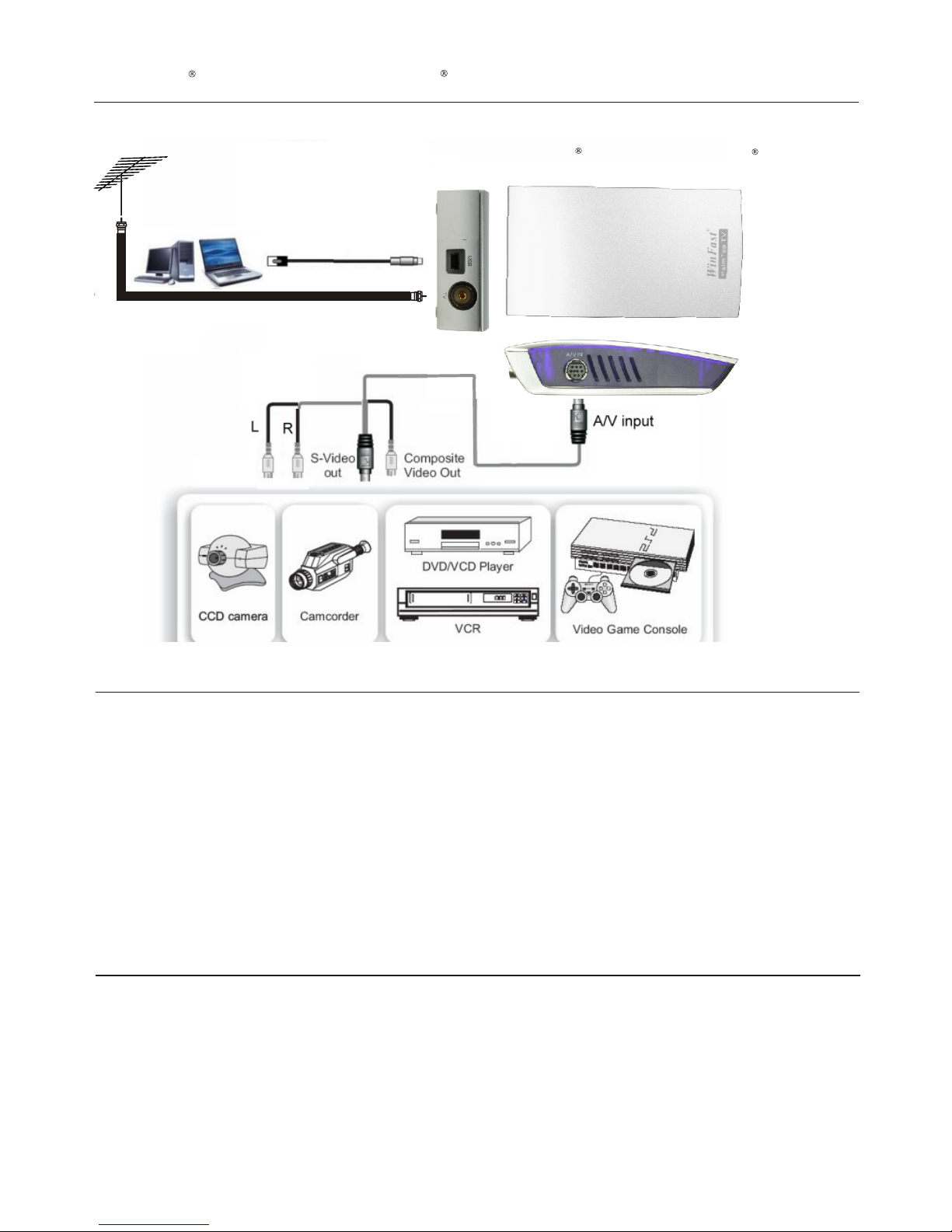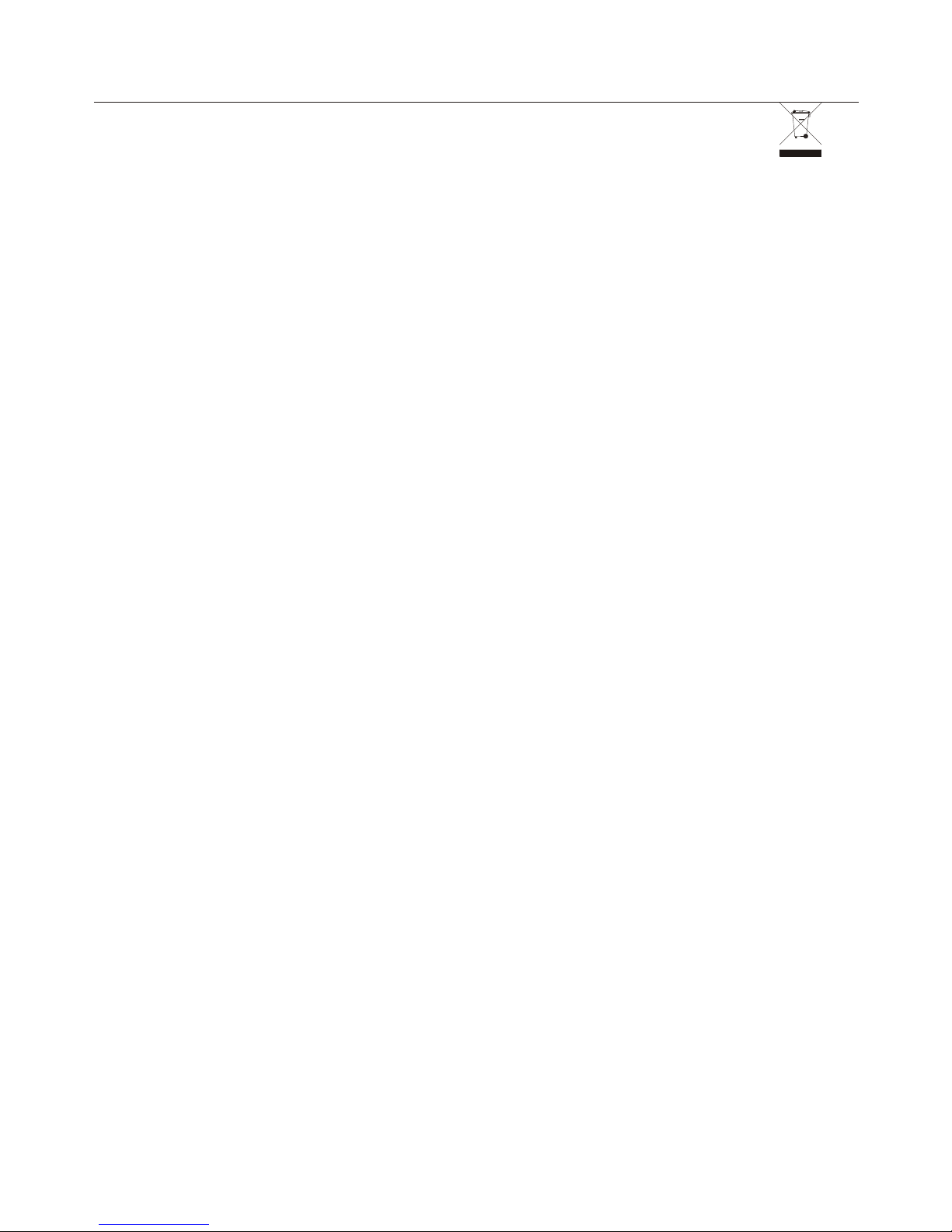Leadtek Research Inc.
International Headquarters
18th Fl., 166, Chien-Yi Rd., Chung Ho, Taipei Hsien, Taiwan (235)
Phone: +886 (0)2 8226 5800 Fax: +886 (0)2 8226 5801
United States Office
46732 Lakeview Blvd., Fremont, CA94538, U.S.A.
Phone: +1 510 490 8076 Fax: +1 510 490 7759
http://www.leadtek.com
Leadtek Research Europe B.V.
Sloterweg 305, 1171 VC Badhoevedorp, The Netherlands
Phone: +31- (0) 20-4.109.100 Fax: +31- (0) 20-4.109.111
http://www.leadtek.nl
Copyright 2005 by Leadtek Research Inc. All rights reserved.
No part of this document may be copied or reproduced in any form or by any means
without the prior written consent of Leadtek Research Inc.
Leadtek makes no warranties with respect to this documentation and disclaims any
implied warranties of merchantability, quality, or fitness for any particular purpose. The
information in this document is subject to change without notice. Leadtek reserves the
right to make revisions to this publication without obligation to notify any person or entity
of any such changes.
WinFast is a registered trademark of Leadtek Research Inc. Trademarks or brand
names mentioned herein are trademarks or registered trademarks of their respective
owners.
WinFast TV USB Series Quick Installation Guide
Version A
October 2005
If the attempt of resolving the problem on your own was unsuccessful, please contact
provide them in your message with: product name, software driver version,
motherboard manufacturer, BIOS version and chipset, Computer type and speed,
Monitor manufacturer and model, and a detailed description of your problem.
Technical Support
8