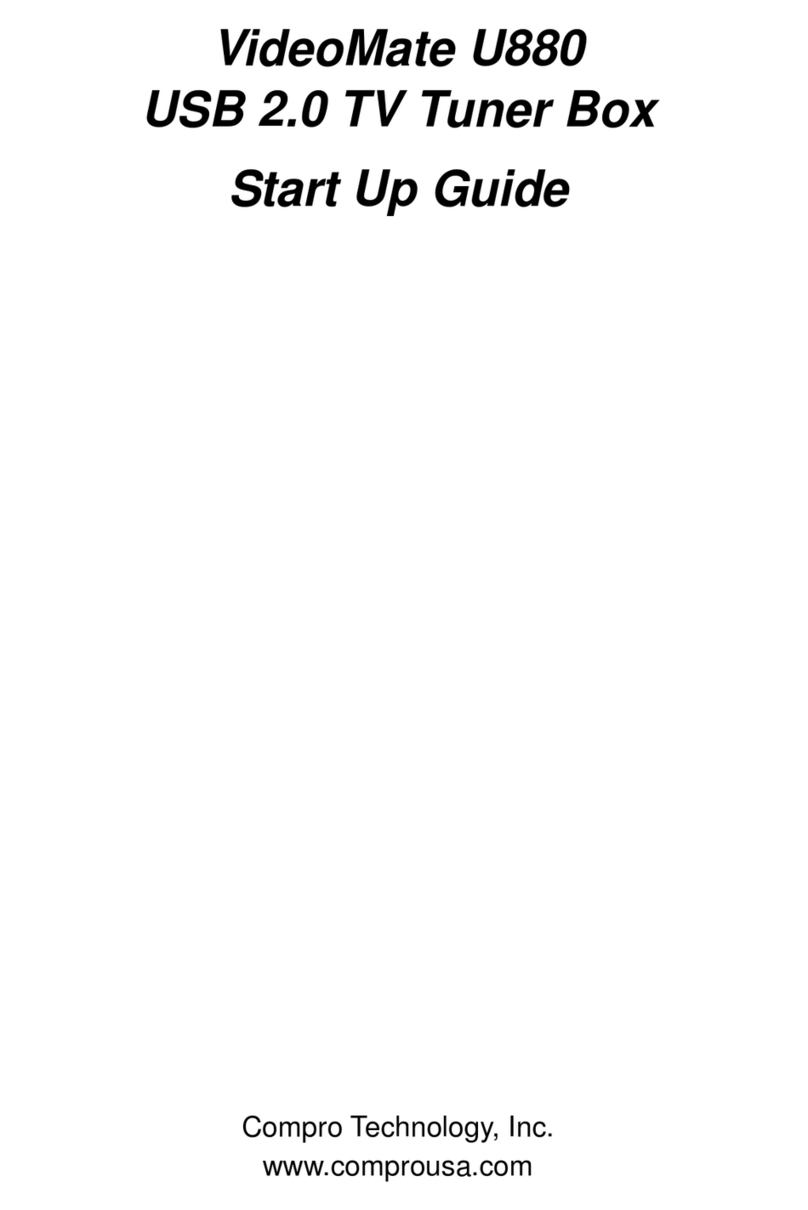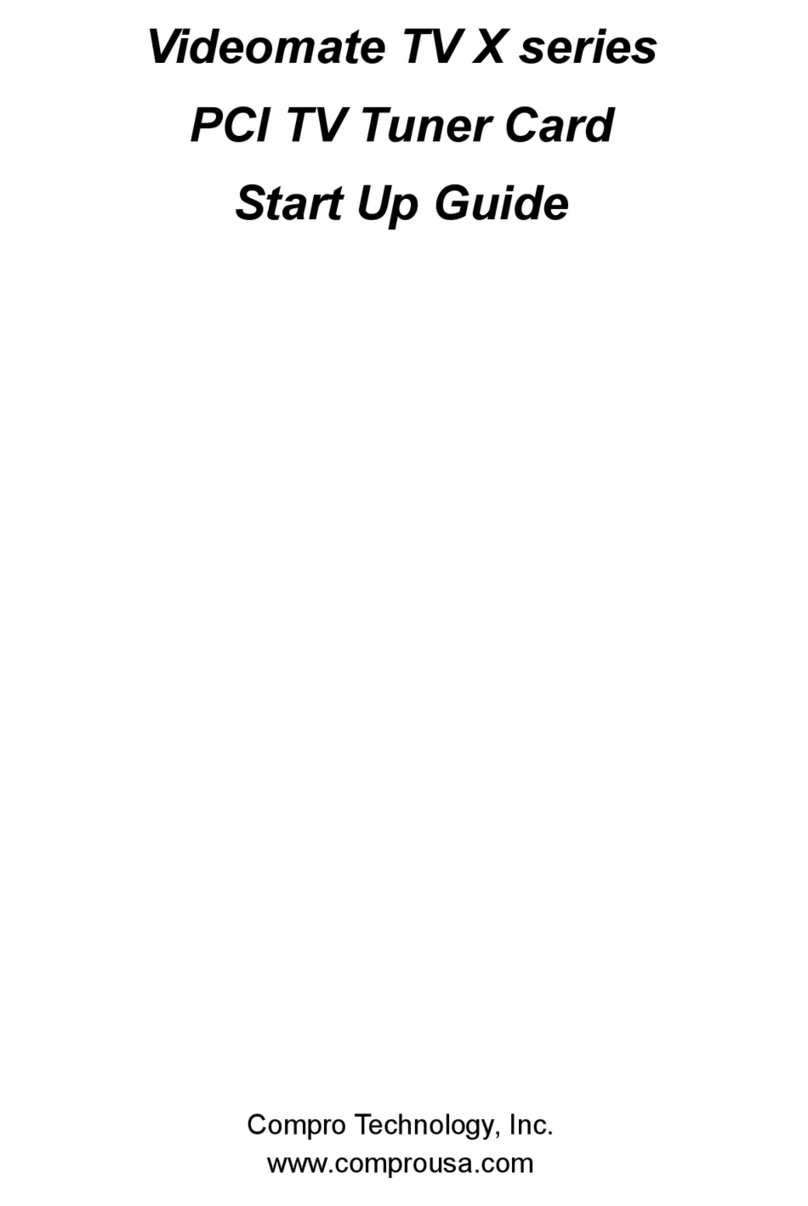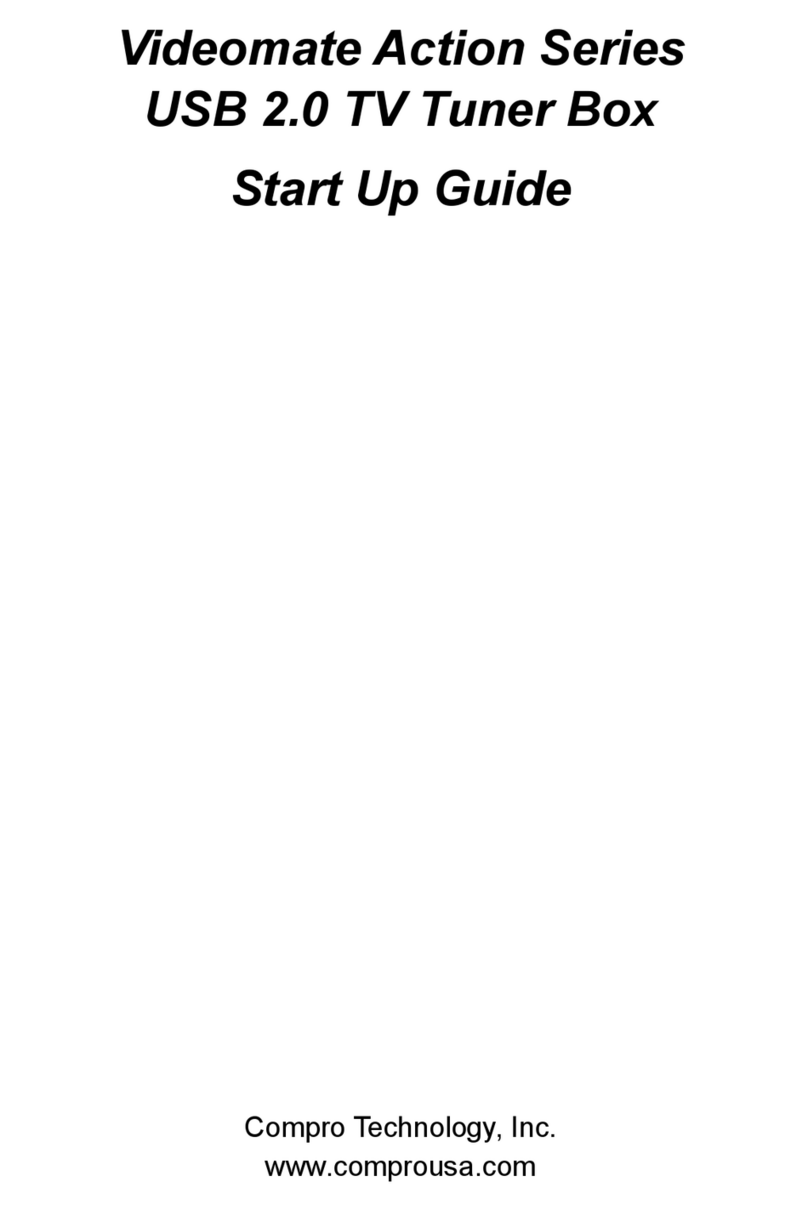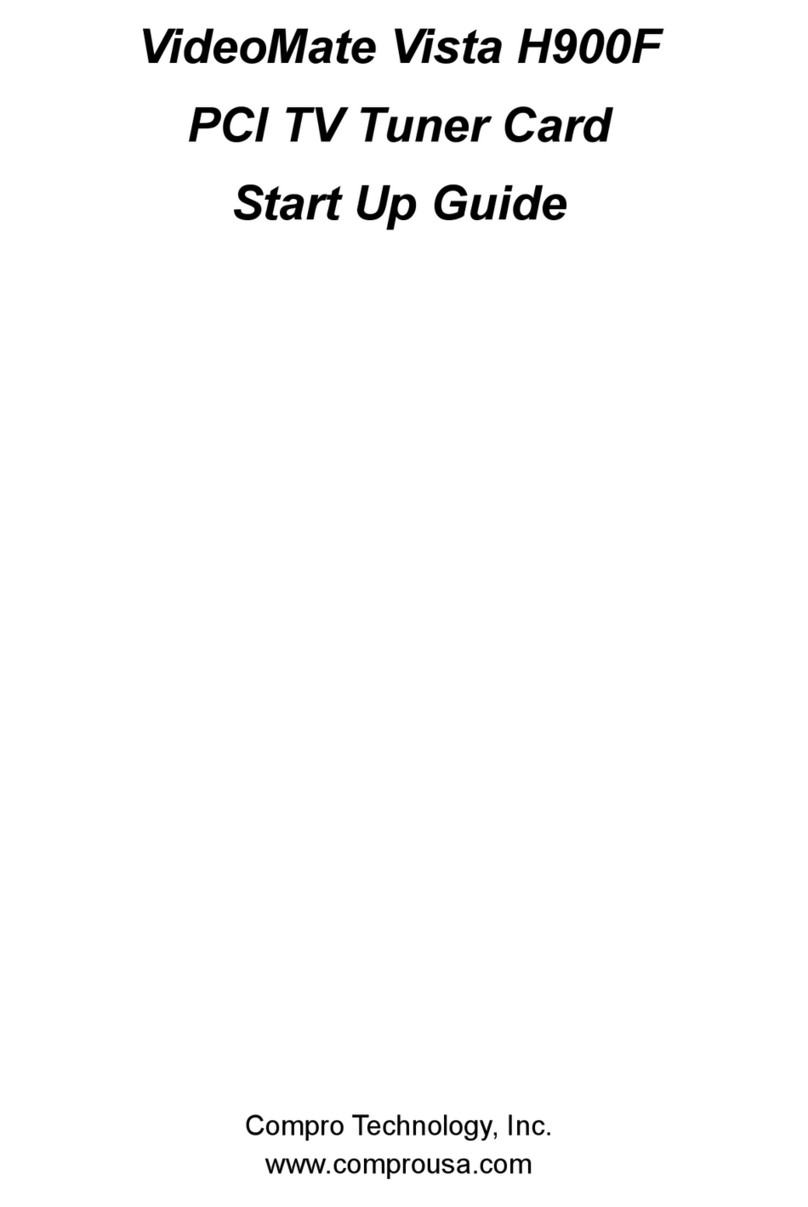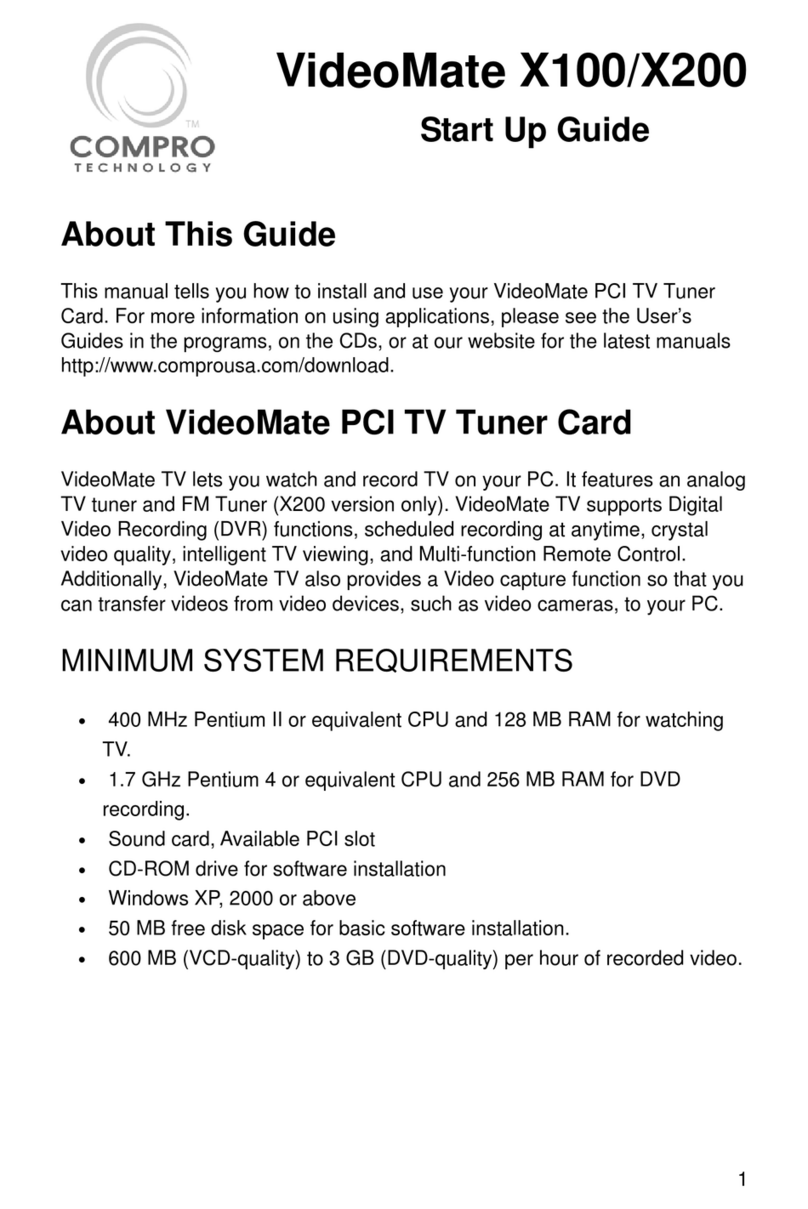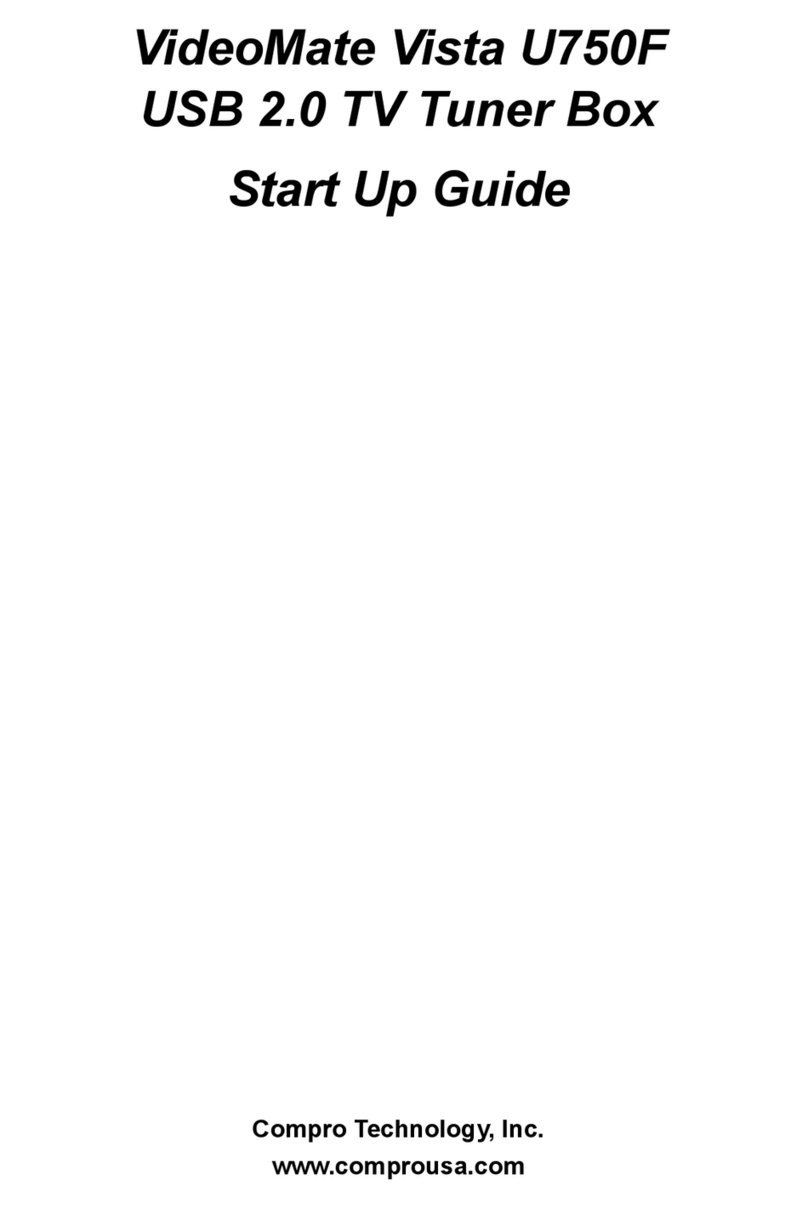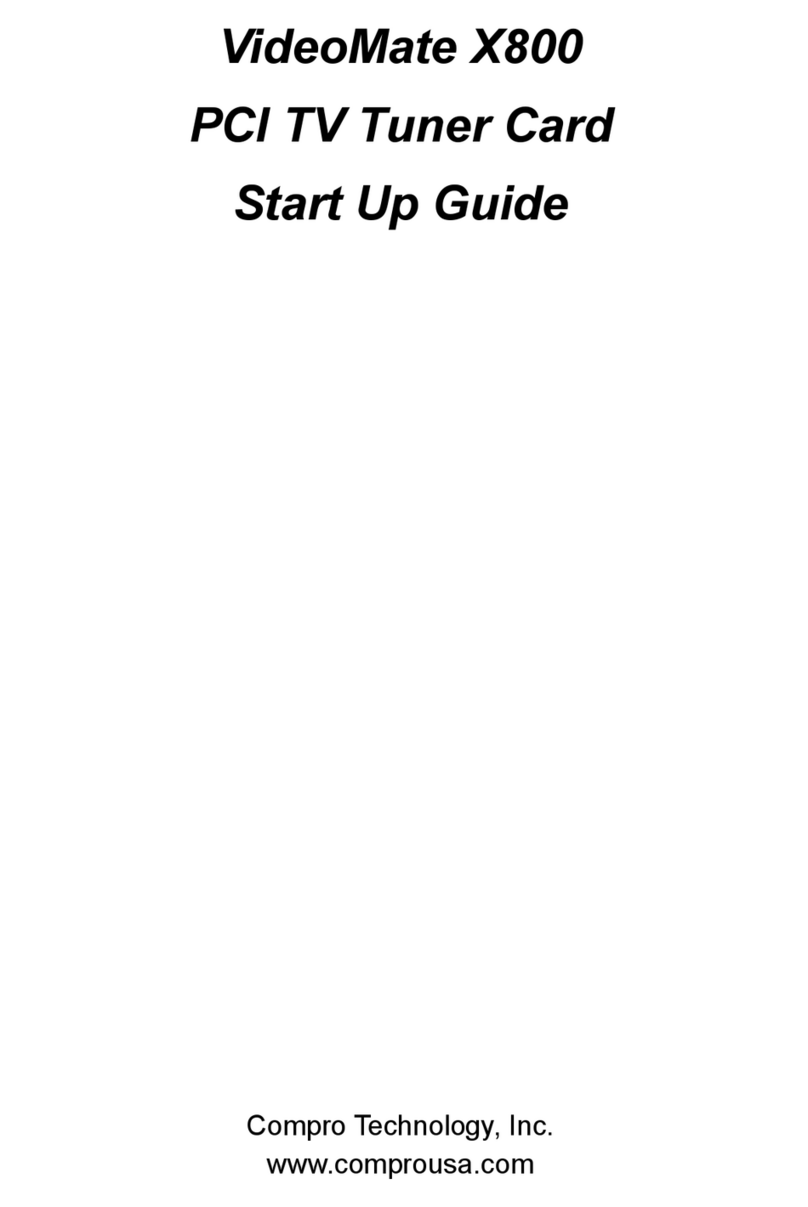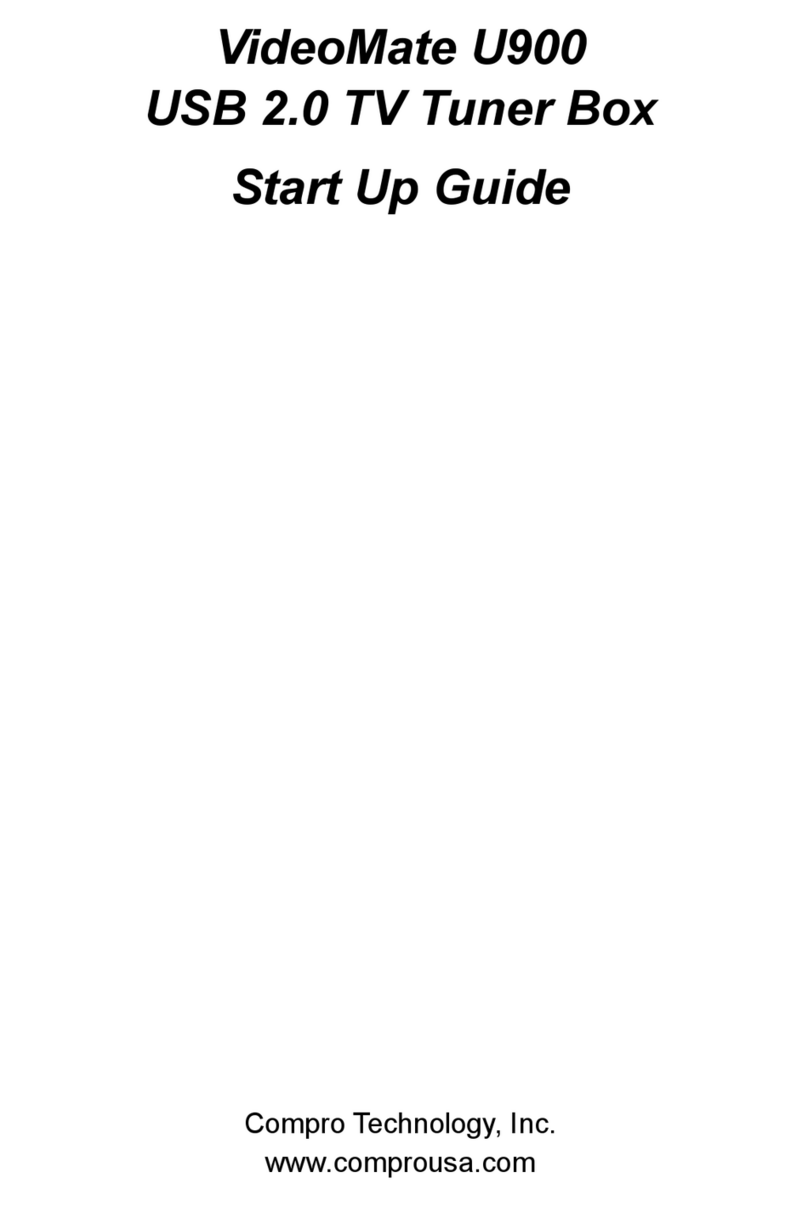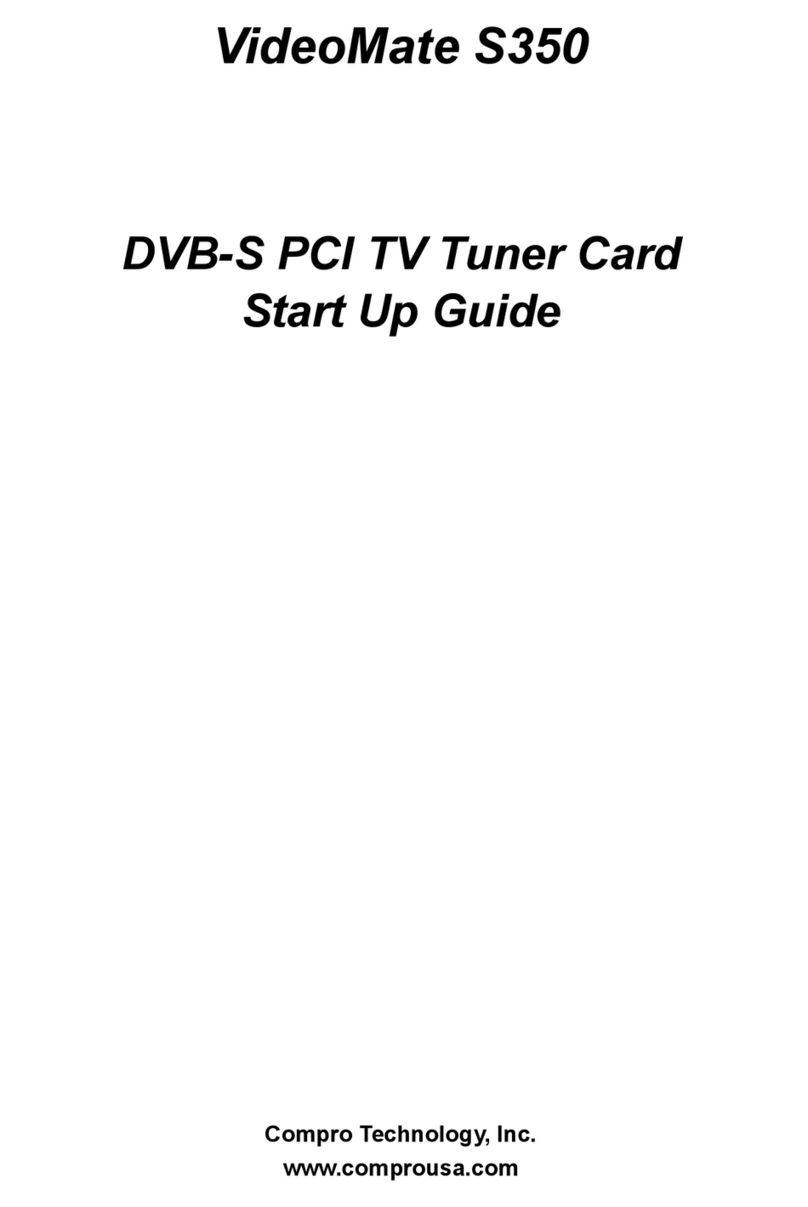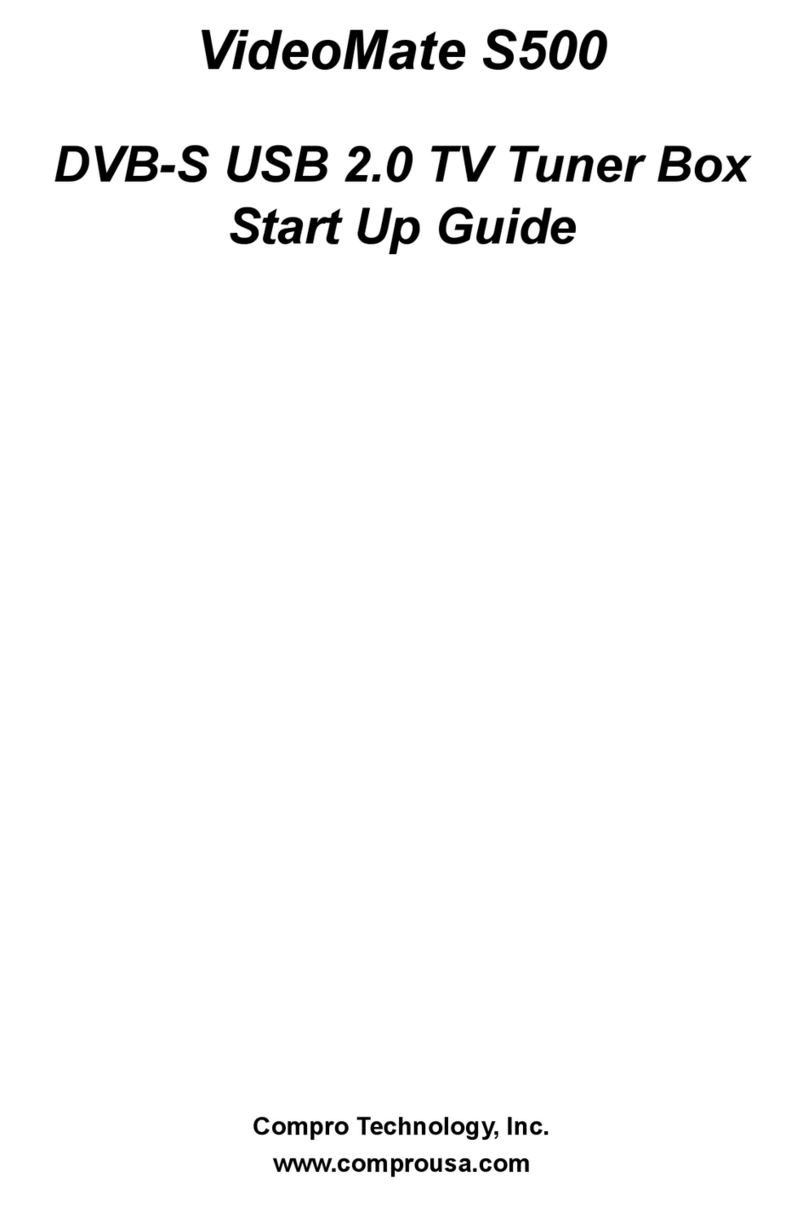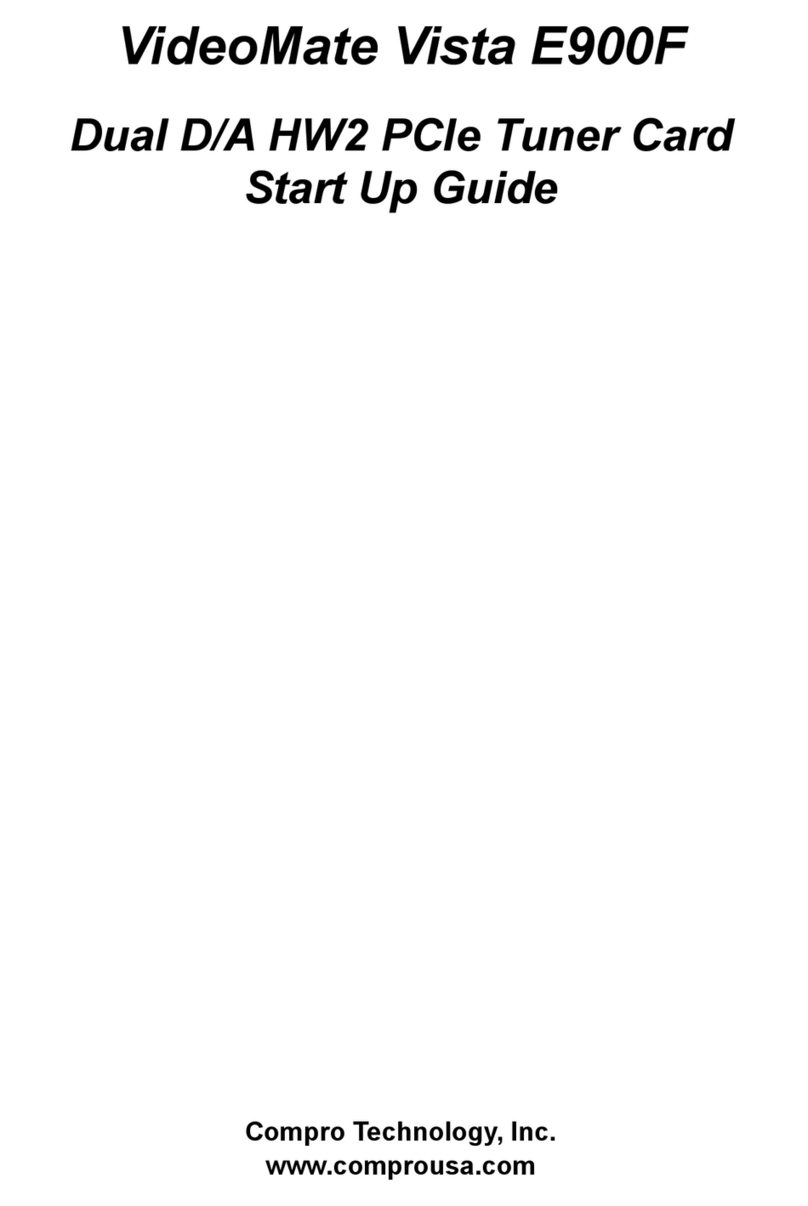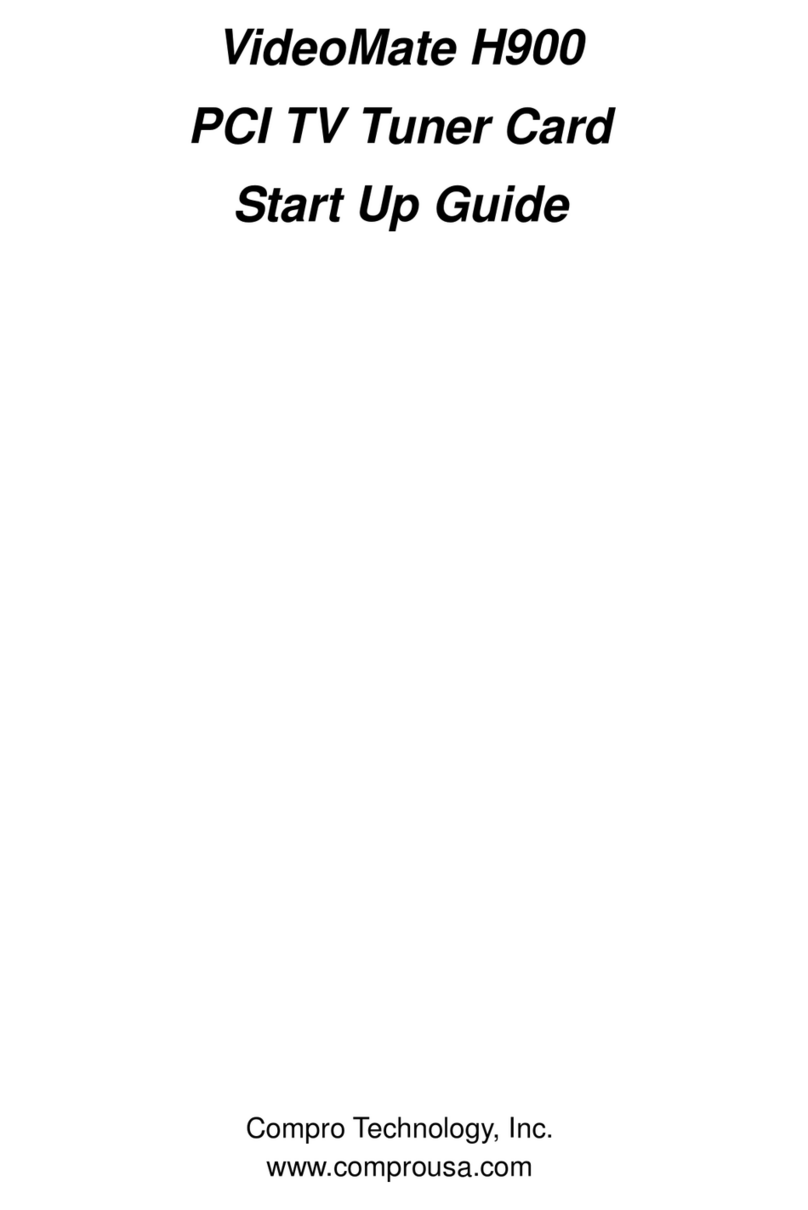3
Product Introduction
The VideoMate S700 and S900 satellite TV tuner box are designed to watch satellite
TV or listen to radio programs on your PC or laptop. Please read the instructions
carefully before installation.
Key Features
VideoMate S700 USB 2.0 DVB-S TV Tuner Box
Palm size USB 2.0 DVB-S TV tuner box with digital satellite TV tuner
Watch DVB-S digital satellite TV shows on your desktop or laptop PC
Bundled MyTheatre digital TV software
Supports IP over DVB-S (where available)
Supports DiSEqC 1.2 and USALS
Supports SDTV and 1080i HDTV (where available)
Digital TV supports MPEG-2 and Transport Stream recording
Timeshifting, channel surfing, and still frame capture
Supports audio and language selection in available channels
Supports EPG, Closed Caption, Subtitle and Teletext
Fully functional IR remote control with WMC controls support
Supports popular ProgDVB and DreamDVB 3rd party digital TV applications
VideoMate S900 USB 2.0 DVB-S/S2 TV Tuner Box
Palm size USB 2.0 DVB-S/S2 TV tuner box with digital satellite TV tuner
Watch DVB-S, DVB-S2 digital satellite TV shows on your desktop or laptop PC
Bundled MyTheatre digital TV software
Supports IP over DVB-S (where available)
Supports DiSEqC 1.2 and USALS
Supports SDTV and HDTV (MPEG-4 AVC/H.264 up to 1080i)
Digital TV supports MPEG-2 and Transport Stream recording
Timeshifting, channel surfing, and still frame capture
Supports audio and language selection in available channels
Supports EPG, Closed Caption, Subtitle and Teletext
Fully functional IR remote control with WMC controls support