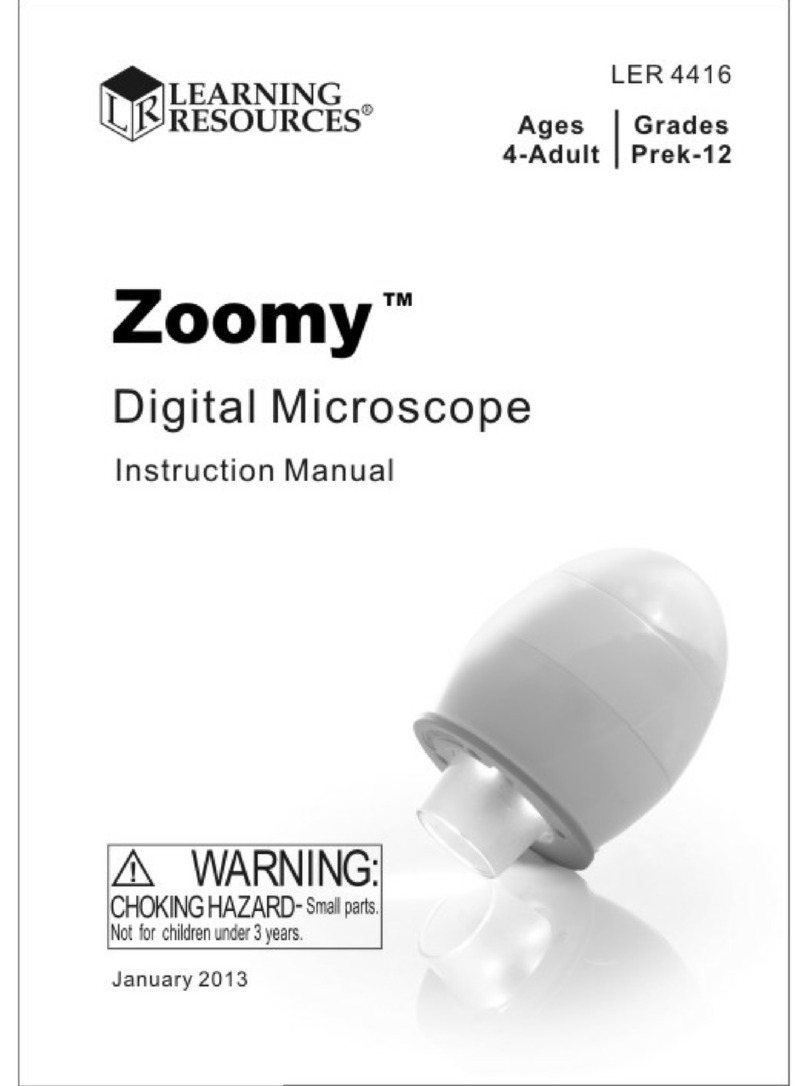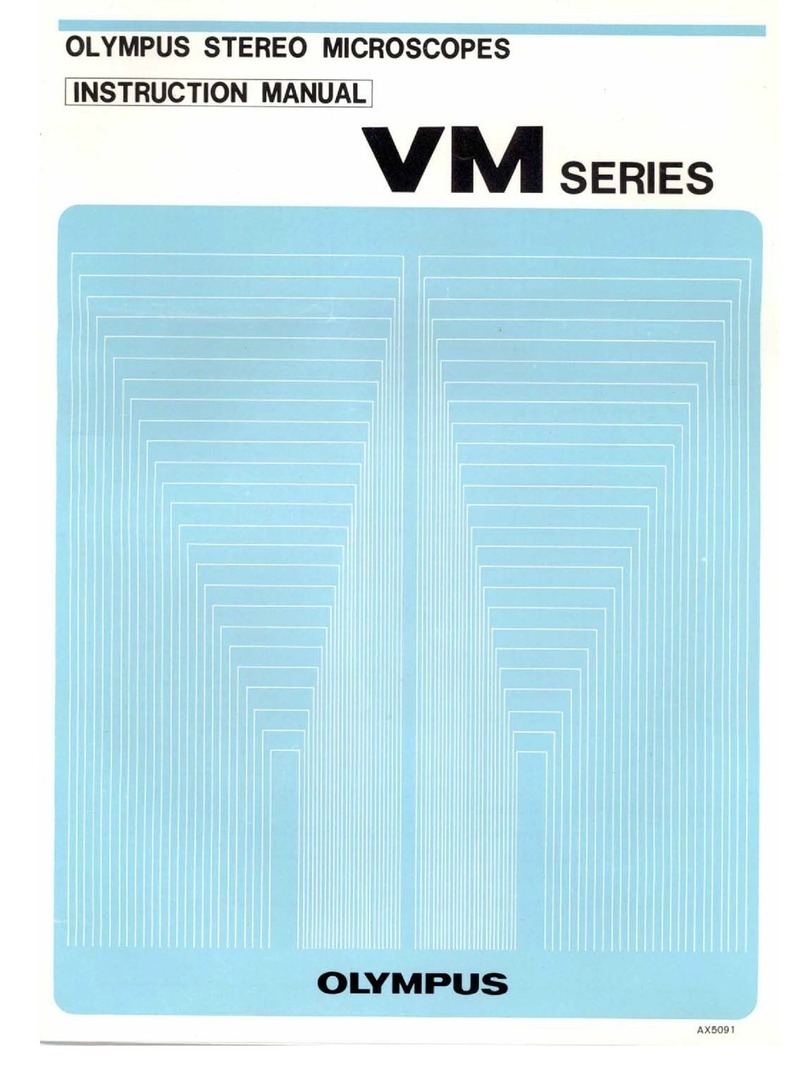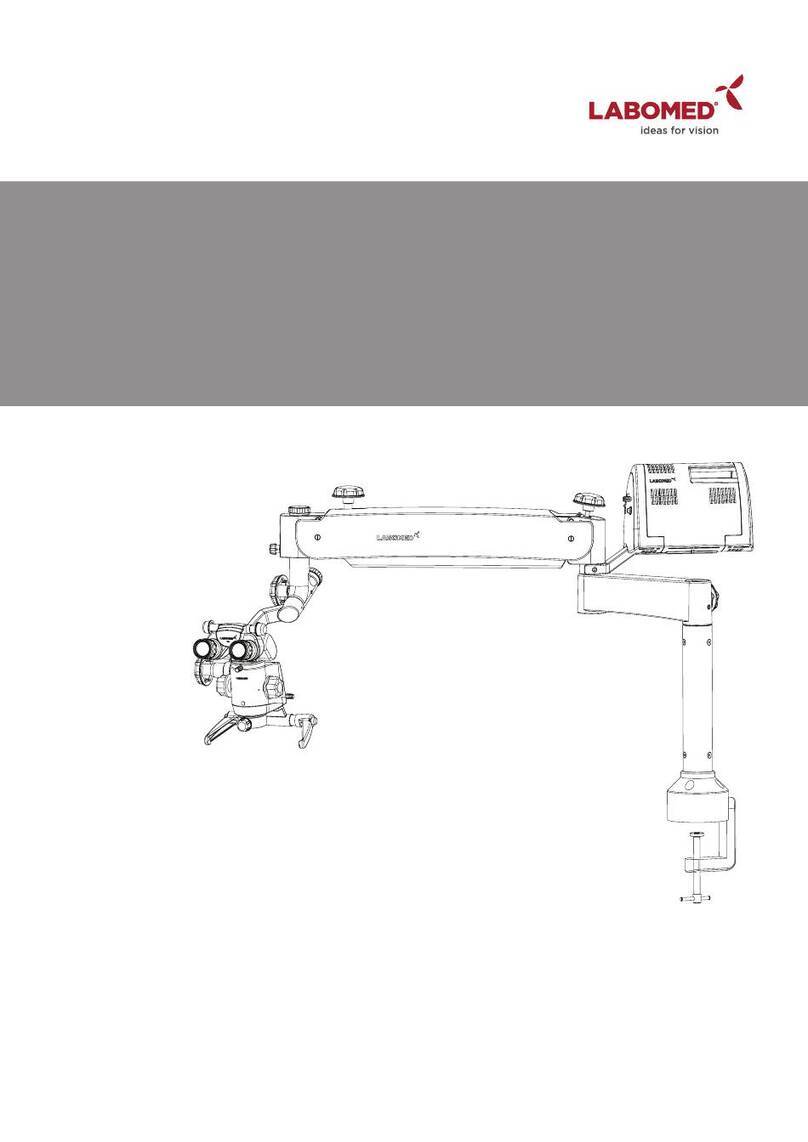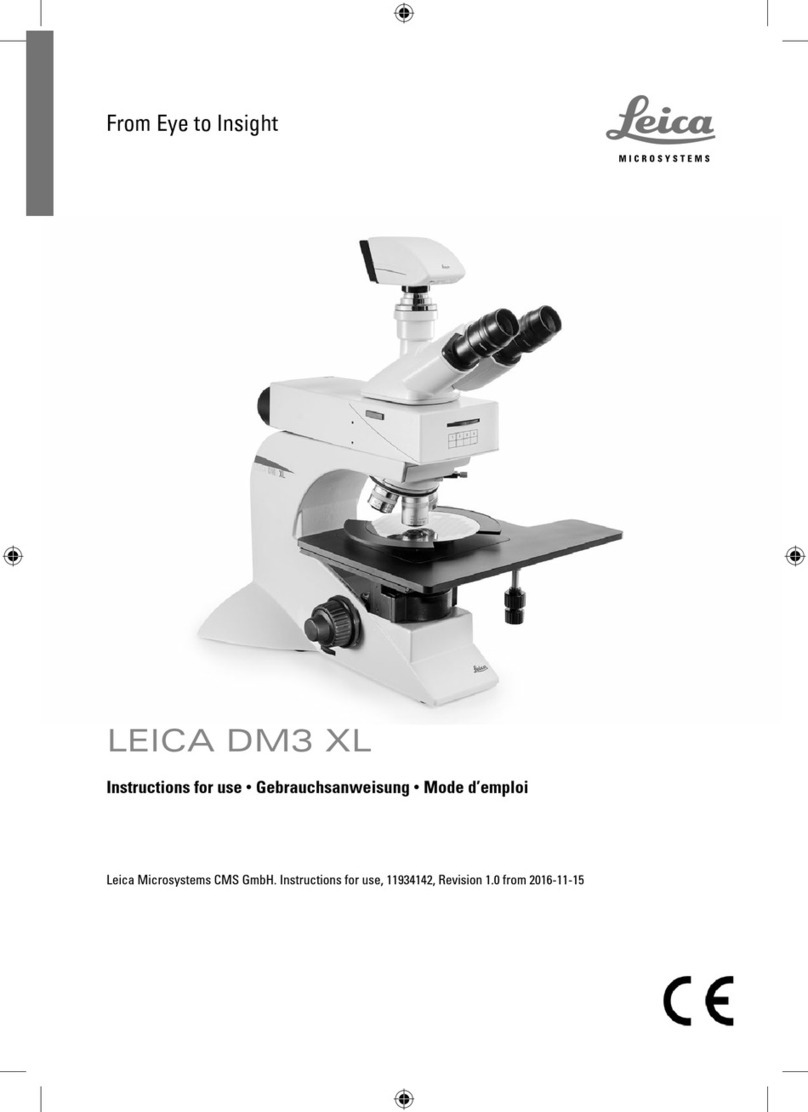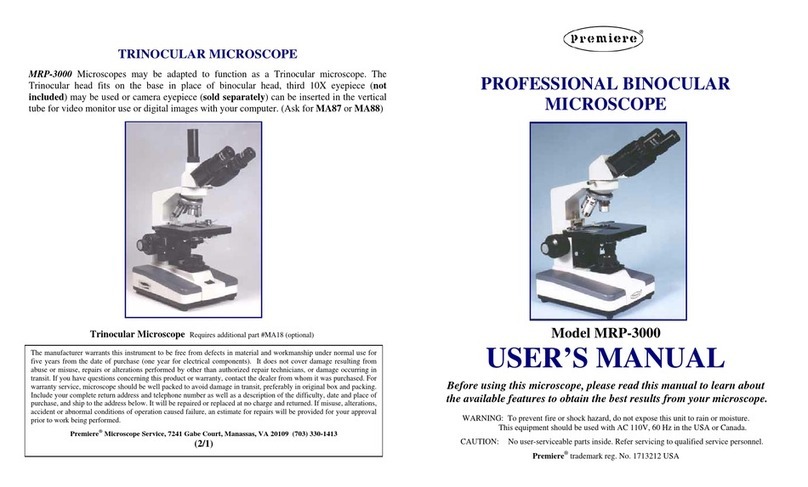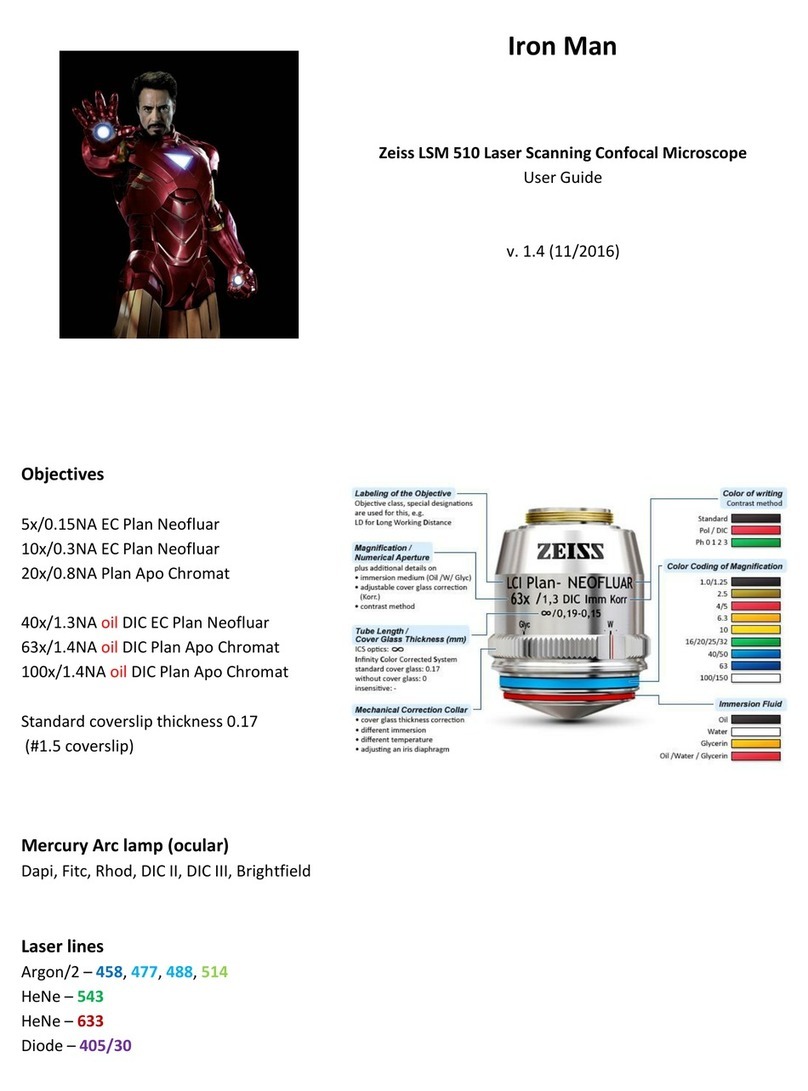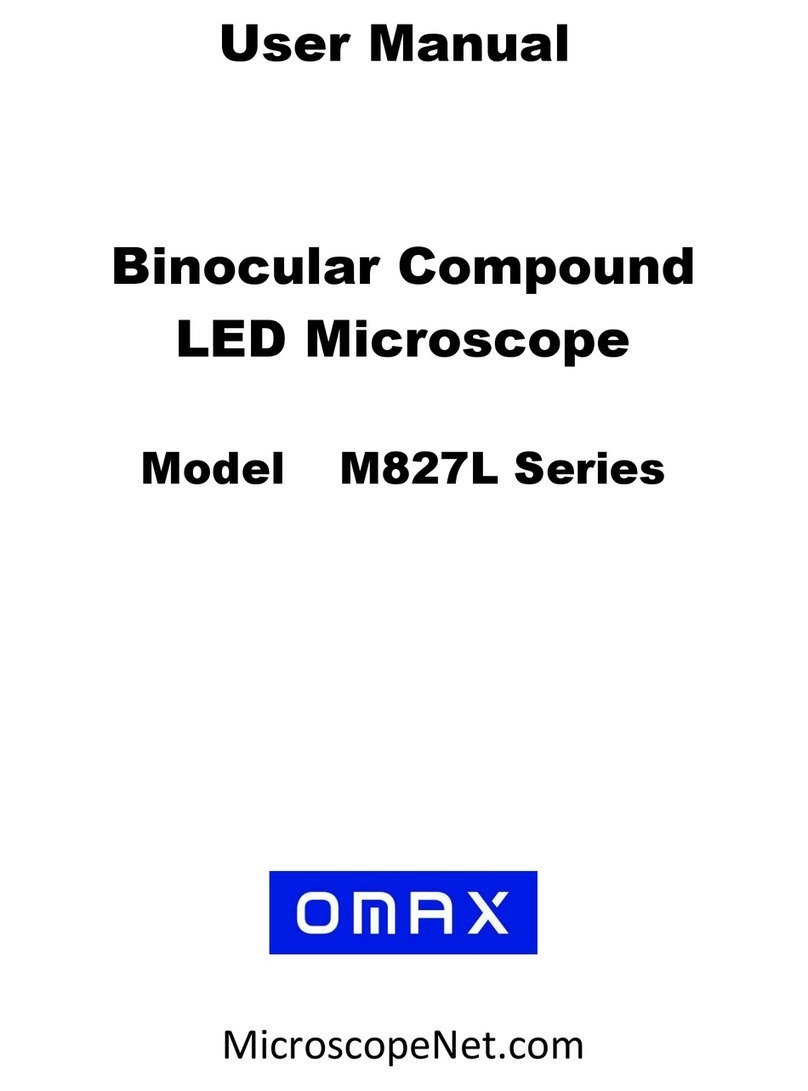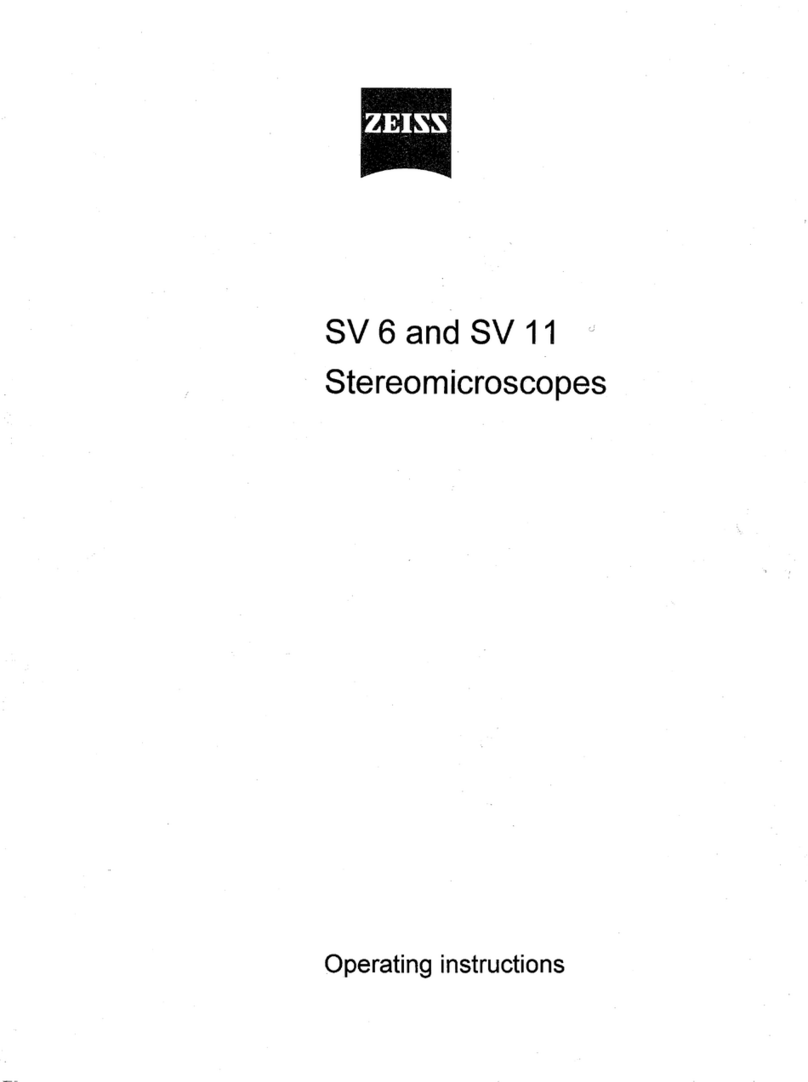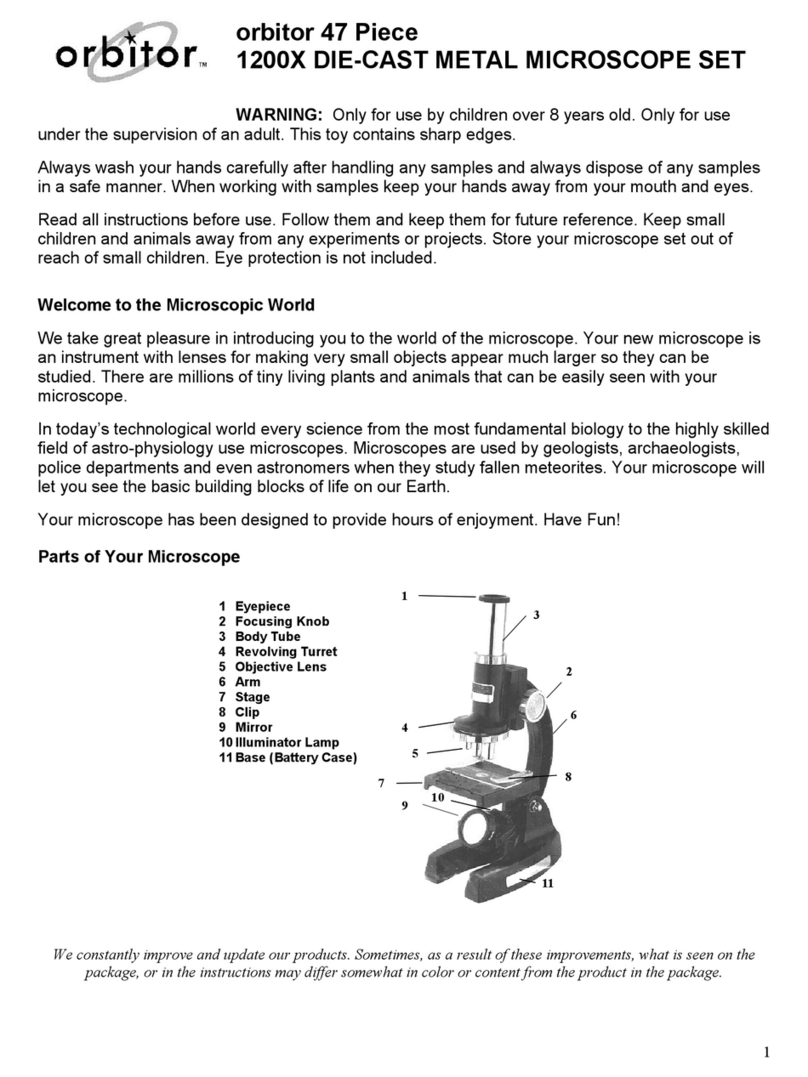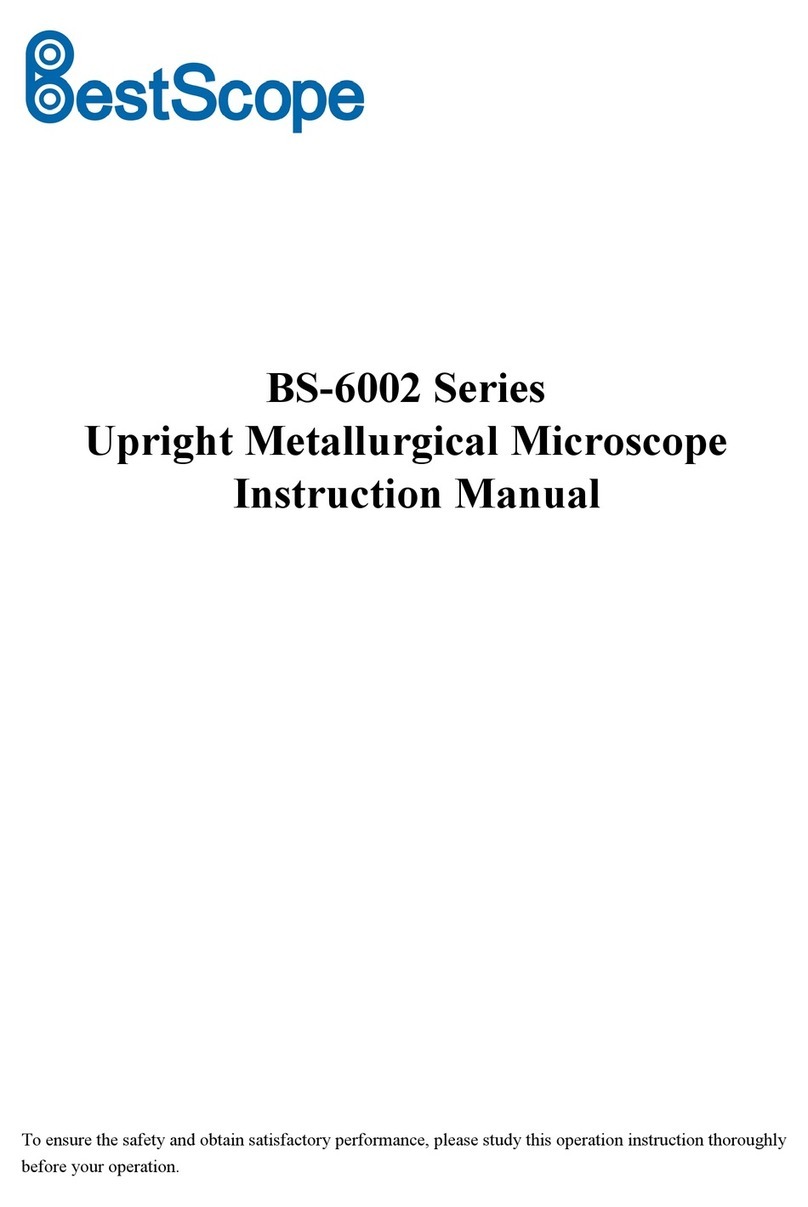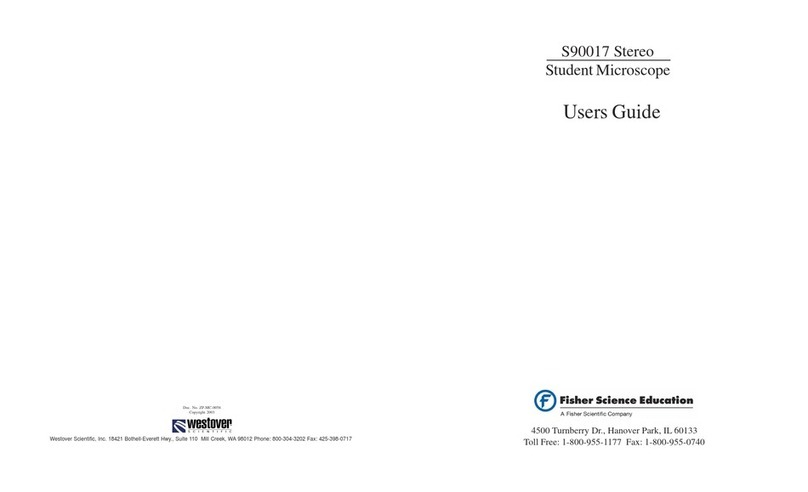Learning Resources Zoomy 2.0 User manual

LER 4429-B / LER 4429-G / LER 4429-P
Instruction
Manual
4+
grades
PreK+
ages
años • ans • jahre
Zoomy™2.0
Handheld Digital Microscope
For xploview v3.2.01

2
CONTENTS
Before Use.................3
Important information.......3
Care and maintenance ......3
Warning ...................3
Product description . . . . . . . . . 3
Computer requirements .....4
Product At A Glance ........5
Package contents ...........5
Product overview ...........5
Product specifications .......6
Getting Started ............7
Software installation ........7
Connecting the device ......7
Starting the xploview
software ...................7
Assembling the product .....8
Basics .....................9
Focusing ...................9
Taking a snapshot..........10
Using the Xploview
Software .............10–11
Button menu ..............10
Full-screen viewing ........11
Image rotation / flip ........12
System settings menu ......13
Device setup ..............14
Timed shot setup ..........14
Movie setup ...............14
Save setting ...............15
Language setting ..........15
Advanced settings ..... 15–16
Saved files.................17
Uninstalling the
xploview software..........17

3
Before Use
Important information
Please read this instruction manual carefully before using this
product, and retain for future reference.
Improvements and changes to this text necessitated by
typographical errors, or improvements to the software and/or
equipment, may be made at any time without notice.
Care and maintenance
• Avoid vibration, shock, and pressure (e.g., dropping the
microscope).
• Keep the device dry and protect it from water or vapor.
• Do not leave your device in a place with extreme high or low
temperatures.
• Do not touch the device with a wet hand as it may damage the
device, or cause an electric shock to the user.
• Do not use or store the device in dusty, dirty areas as its moving
parts may be damaged.
• Do not use harsh chemicals, cleaning solvents, or strong
detergents to clean the device. Wipe it with a soft cloth slightly
dampened in a mild soap-and-water solution.
Warning
• Do not place lighted Zoomy™2.0 upon the eye; doing so may
cause permanent eye damage.
• Do not attempt to open or dismantle Zoomy™2.0.
Product description
• This product is a USB-powered device, which magnifies
specimens up to 54x on a 17” computer monitor.
• Snapshot of the specimens can be captured using the shutter
button located on the top of the device. Video recording is also
available.

4
Computer requirements
Windows-based PC
Mac OS-based PC
Compatible operating systems: Windows 10 (32 bit or 64 bit)
Windows 8 (32 bit or 64 bit)
Windows 7 (32 bit or 64 bit)
Windows Vista (32 bit or 64 bit
Windows XP SP2, SP3
CPU Speed: P4-1.8GHz or above
RAM: 512 MB or above
Hard disk: 800 MB or above
USB: USB 2.0
Compatible operating systems: Mac OS X 10.4.8 -
Mac OS X 10.11.x
CPU Speed: Power PC G3/G4/G5 or
Intel based
RAM: 128 MB or above
Hard disk: 800 MB or above
USB: USB 2.0

5
Product At A Glance
Package contents
Product Overview
1. Shutter button
2. Lens
3. Focusing ring
4. LED lights
5. Adapter slot
6. USB cable
Zoomy™2.0
with USB cable
Adapter (large)
Adapter (small)
Installation CD
User manual

6
Product specifications
Connection type: USB 2.0
Effective magnifications
(on a 17” monitor):
17” monitor - 54x
Effective viewing area: 8 x 6 mm
Illumination: Eight LEDs
Sensor: CMOS
Maximum snapshot resolution: 1600 x 1200 pixels (UXGA)
Maximum video capturing
resolution:
640 x 480 pixels (VGA)
Size: 60 x 72.8 mm
Weight: 131 grams

7
Getting Started
Software installation
Windows-based PC
• Insert the supplied application CD to the CD-ROM of
the computer.
• Double click the “xploview.exe” icon < > located on the
driver CD.
• Follow the xploview setup wizard to install the application
software for Zoomy™2.0.
Mac OS-based PC
• Insert the supplied application CD to the CD-ROM of the
computer.
• Double click the “xploview.dmg” icon < > located on the driver
CD.
• Drag the xploview icon < > into the Applications folder.
Connecting the device
Connect the device to the computer using the USB cable provided.
When the device is connected to the computer for the first time,
a driver will automatically be installed by Windows or Mac OS.
This process could take up to a few minutes.
Starting the xploview software
Windows-based PC
The xploview software can be launched by double clicking the
xploview icon
< >
from the desktop, or from the start menu.
Mac OS-based PC
The xploview software can be launched by double clicking the
xploview icon
< >
from the Applications menu.

8
Assembling the product
Insert one of the adapters into the adapter slot, and fasten it by
turning it gently clockwise.

9
Basics
Focusing
Adjust the focus of the image manually by rotating the
focusing ring.

10
Taking a snapshot
Press the shutter button to take a snapshot.
Using the Xploview Software
Button menu
The icons on the button menu:
Open System Settings Menu (see system settings
menu on page 13).
Capture on-screen image.
Start and stop Timed Shot. Images will be captured
at a regular interval (see Timed Shot setup on page 14
to adjust frequency and duration).

11
Full-screen viewing
To activate the full-screen mode, click the full-screen button < >
located on the bottom right corner of the xploview application
software window.
To exit full-screen mode, either double click on the screen, or
press the “Esc” button on the keyboard.
Start and stop Video Recording.
Information on the application software. This
information may be helpful when updating software.
Shut down the application software.

12
Image rotation / flip
Click < > to rotate or flip the image.

13
System Settings Menu
The first time the xploview software is started, the default settings
will be loaded. You may change these settings manually in the
system settings menu.
Windows-based PC
Mac OS-based PC

14
Device setup
If the image captured by Zoomy™2.0 was not displayed by default,
you can change this by selecting it from the “Device” drop-down
menu.
The resolution of images you capture can be changed from the
“Resolution” drop-down menu.
Timed Shot setup
The frequency and duration of automatic image capture can be
adjusted under this option.
Movie setup
The resolution of videos you record can be changed from the
“Resolution” menu. You can also set a maximum file size for each
video.

15
Save setting
The default location for captured images or videos can be
changed under this option.
Language setting
The language of the xploview software can be changed under this
option.
Advanced settings
By clicking the “More...” button on the right of the system settings
menu, you will be able to manually adjust all of the image settings.
Note that the settings available may be different, depending on
your operating system.

16
Windows-based PC
Mac OS-based PC

17
Saved files
With the xploview application software opened, you can locate the
saved files folder by clicking the “More...” button located on the
left of the main software window.
Uninstalling the xploview software
Windows-based PC
Select “Uninstall” from the start menu (Start > All Programs >
xploview >Uninstall).
Mac OS-based PC
Drag the xploview application icon from the “Applications” folder
to “Trash.”

18
FCC compliance statement (United States only)
This device complies with part 15 of the FCC Rules. Operation
is subject to the following two conditions: (1) This device may
not cause harmful interference, and (2) this device must accept
any interference received, including interference that may cause
undesired operation.
Changes or modifications not expressly approved by the party
responsible for compliance could void the user’s authority to
operate this device.
This device has been tested and found to comply with the limits
for a Class B digital device, pursuant to part 15 of the FCC Rules.
These limits are designed to provide reasonable protection against
harmful interference in a residential installation. This device
generates, uses, and can radiate radio frequency energy and, if not
installed and used in accordance with the instructions, may cause
harmful interference to radio communications. However, there
is no guarantee that interference will not occur in a particular
installation. If this device does cause harmful interference to radio
or television reception, which can be determined by turning the
equipment off and on, the user is encouraged to try to correct the
interference by one or more of the following measures:
— Reorient or relocate the receiving antenna.
— Increase the separation between the equipment and receiver.
— Connect the device into an outlet on a circuit different from
that to which the receiver is connected.
— Consult the dealer or an experienced radio/TV technician for
help.

19
Legal information
This document is published without any warranty. While the
information provided is believed to be accurate, it may include
errors or inaccuracies. In no event shall the manufacturer or its
distributors be liable for incidental or consequential damages
of any nature, including but not limited to loss of profits or
commercial loss, arising out of the use of the information in this
document.
Intel is a trademark of Intel Corp. in the U.S. and other countries.
Mac, Mac OS and OS X are trademarks of Apple Inc., registered in
the U.S. and other countries. PowerPC™and the PowerPC logo™
are trademarks of International Business Machines Corporation,
used under license therefrom. Windows is a registered trademark
of Microsoft Corporation in the United States and other countries.
All other trademarks or registered trademarks are the property of
their respective owners.

© Learning Resources, Inc., Vernon Hills, IL, US
Learning Resources Ltd., Bergen Way,
King’s Lynn, Norfolk, PE30 2JG, UK
Please retain our address for future reference.
Made in China. LRM4429-B/4429-G/4429-P-GUD
Hecho en China. Conservar estos datos.
Fabriqué en Chine. Informations à conserver
Hergestellt in China. Bitte bewahren Sie unsere
Adresse für spätere
Nachfragen auf.
Your opinion matters! Visit
LearningResources.com
to write a product review or to
find a store near you.
Like
us on
Table of contents
Other Learning Resources Microscope manuals