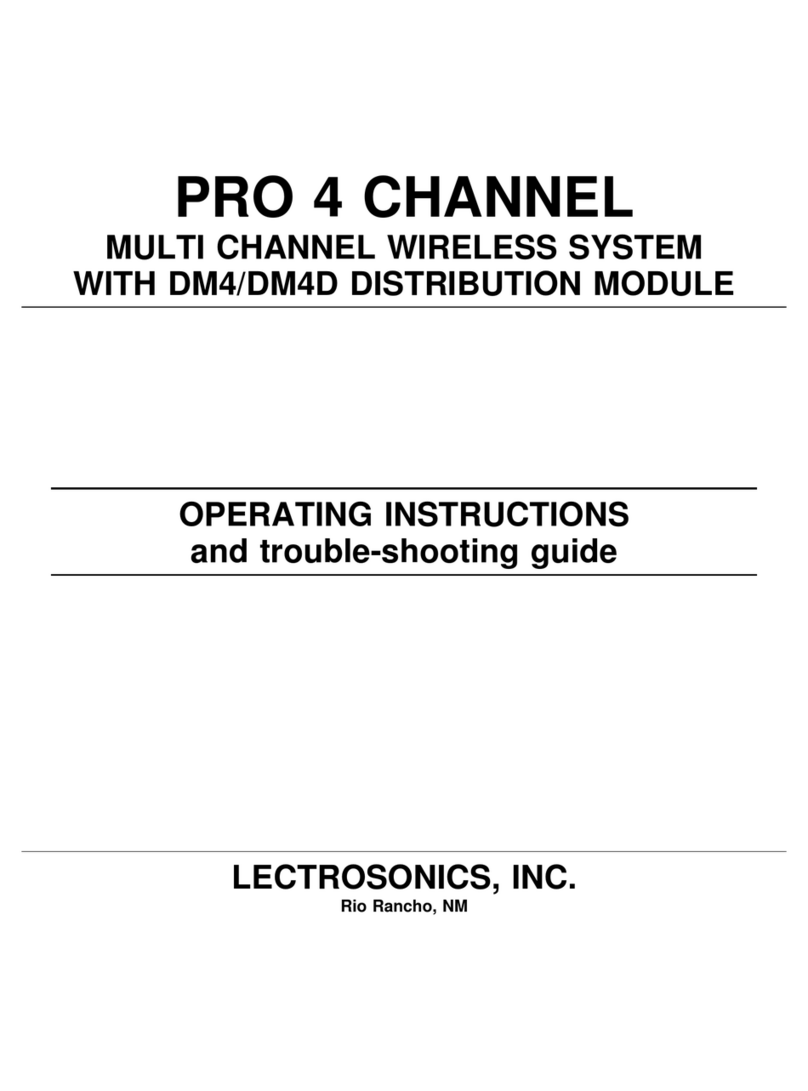LECTROSONICS, INC.10
5) Adjust Transmitter Input Gain
NOTE: This adjustment is very important, since it will determine the
signal to noise ratio and dynamic range that the system will deliver.
Lectrosonics L-Series Transmitters:
The two bicolor Modulation LEDs on the transmitter control panel provide a
visual indication of the audio signal level entering the transmitter. The LEDs
will glow either red or green to indicate modulation levels as shown in the
following table. Full modulation is achieved at 0 dB, when the “-20” LED first
turns red. The limiter can cleanly handle peaks up to 30 dB above this point.
Signal Level -20 LED -10 LED
Less than -20 dB Off Off
-20 dB to -10 dB Green Off
-10 dB to +0 dB Green Green
+0 dB to +10 dB Red Green
Greater than +10 dB Red Red
NOTE: It is best to go through the following procedure with the
transmitter in the standby mode so that no audio will enter the sound
system or recorder during adjustment.
1) With fresh batteries in the transmitter and power the unit on in the standby
mode (a brief press on the power switch with L-Series transmitters).
2) Navigate to the Gain setup screen.
Gain
Freq.
ProgSw
Compat -40 -20 0
Gain
25
LMb menu shown
3) Prepare the signal source. Position a microphone the way it will be used
in actual operation and have the user speak or sing at the loudest level
that will occur during use, or set the output level of the instrument or
audio device to the maximum level that will be used.
4) Use the and arrow buttons to adjust the gain until the –10 dB glows
green and the –20 dB LED starts to flicker red during the loudest peaks
in the audio.
5) Once the transmitter input gain has been set, the signal can be sent to
the sound system or recorder for level adjustments, monitor settings, etc.
6) Always leave the transmitter gain adjustment set according to these
instructions, and do not change it to adjust the audio output level of the
receiver.
Other Transmitters:
Earlier Lectrosonics transmitters provided LEDs to accurately indicate full
modulation, with continuously variable gain controls for a precise adjustment.
The LEDs operate in the same manner as those shown here for the L-Series
transmitters.