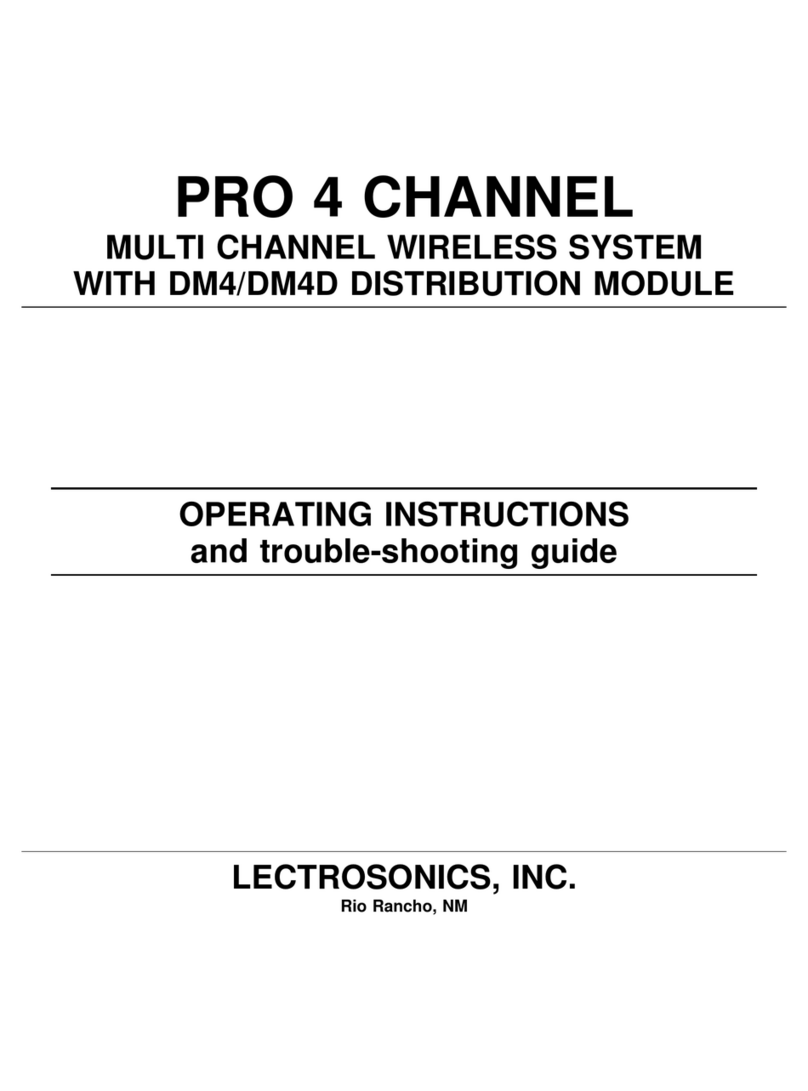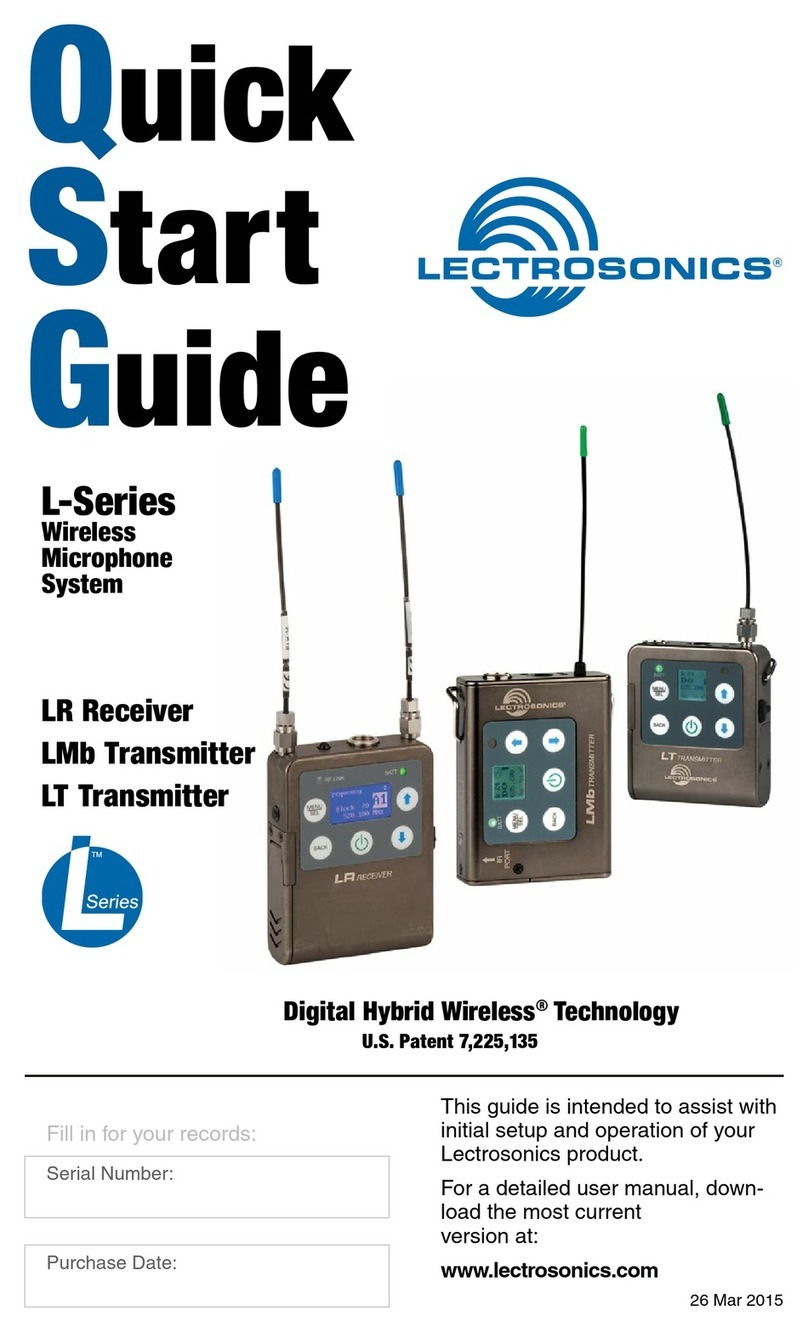Duet
LECTROSONICS, INC.
4
Duet System Overview
The M2 Duet digital IEM system is designed and
developed with the professional touring, installation,
theater and broadcast customers in mind. Convention-
al in-ear wireless monitor systems rely on decades-old
technology: FM transmission with multiplexed, com-
panded audio. The M2 System employs unique digital
technology to provide ruler-flat frequency response
from 20 Hz to 15 kHz, wide dynamic range with no
compression, and maximum channel separation for
rock-solid stereo imaging or reliable mono opera-
tion with no crosstalk. In addition, the digital audio
eliminates a compandor and the associated artifacts.
The result is crystal clear sound and extremely low
distortion of <0.15% with extremely low latency. The
transmitter and receiver housings are all-metal for
maximum durability.
The system tunes across six standard frequency
blocks, or from UHF frequencies from 470.100 to
607.000 MHz (up to 614.375 for the EU version). This
allows a wide selection of operating frequencies for
larger systems, and helps avoid interference, even in
crowded RF environments.
The M2T Digital Half-Rack Transmitter can accept up
to four analog or digital Dante™ (optional) network
audio inputs to deliver two stereo or four mono audio
feeds over two independent RF carriers. A 2-way IR
port enables quick, trouble-free setup while a large,
high resolution, backlit LCD and large membrane
switches provide an intuitive interface that is highly vis-
ible in daylight or dimly lit conditions.
The input connectors are full size XLR/TRS combo
types for balanced line level analog signals. Input pre-
amp circuits use a special balanced amplifier with very
high common mode rejection to minimize hum and
noise. Analog signals are converted to an internal 24-
bit digital format which is then encoded, organized into
packets, and passed to an RF modulator. The modu-
lated RF signal is filtered before and after amplification
to suppress out-of-band noise and spurious signals.
The M2R Digital IEM Receiver is a compact, rugged
body-worn unit providing studio-grade sound qual-
ity for performers or any professionals needing to
monitor detailed audio wirelessly. The M2R employs
advanced antenna diversity switching during digital
packet headers for seamless audio. The headphone
jack is fed from a high-quality stereo amplifier with 250
mW available to drive even inefficient headphones or
earphones to sufficient levels for stage performance or
other noisy environments. The receiver can select from
stereo, mono from left or right channels only, or mono
from both channels, giving the unit flexibility in terms of
application as an IEM or IFB receiver. An intuitive inter-
face and high resolution, color LCD on the unit provide
performing artists and audio professionals alike with a
comfortable and confident user experience.
What is Dante?
Audinate’s patent pending Dante™ technology is a
flexible Internet Protocol (IP) and Ethernet based
digital AV network technology that eliminates the many
bulky cables needed to provide point-to-point wiring for
analog AV installations.
With Dante, existing infrastructure can be used for
high performance audio as well as for ordinary control,
monitoring or business data traffic. Digital networks
utilize standard IP over Ethernet offering high band-
width capable of transporting hundreds of high quality
channels over Gigabit Ethernet.
Set-up and configuring the system is made easy as
well, saving enormous installation costs and long term
cost of ownership on a digital network. The physical
connecting point is irrelevant: audio signals can be
made available anywhere and everywhere. Patching
and routing now become logical functions configured
in software, not via physical wired links
Summary of Dante Benefits
• Plug-and-play technology – automatic discovery
and simple signal routing
• Reduced Cost & Complexity- No special skills
required to set up audio networking
• Sample accurate playback synchronization
• Add/remove/rearrange components at will
• Deterministic latency throughout the network
• Support mixed bit depths and mixed sample
rates over one network
• Scalable, flexible network topology supporting a
large number of senders and receivers
• Supports 1Gbps networks
• Supports a single integrated network for audio,
video, control, monitoring
• Uses inexpensive, off-the-shelf computer
networking equipment