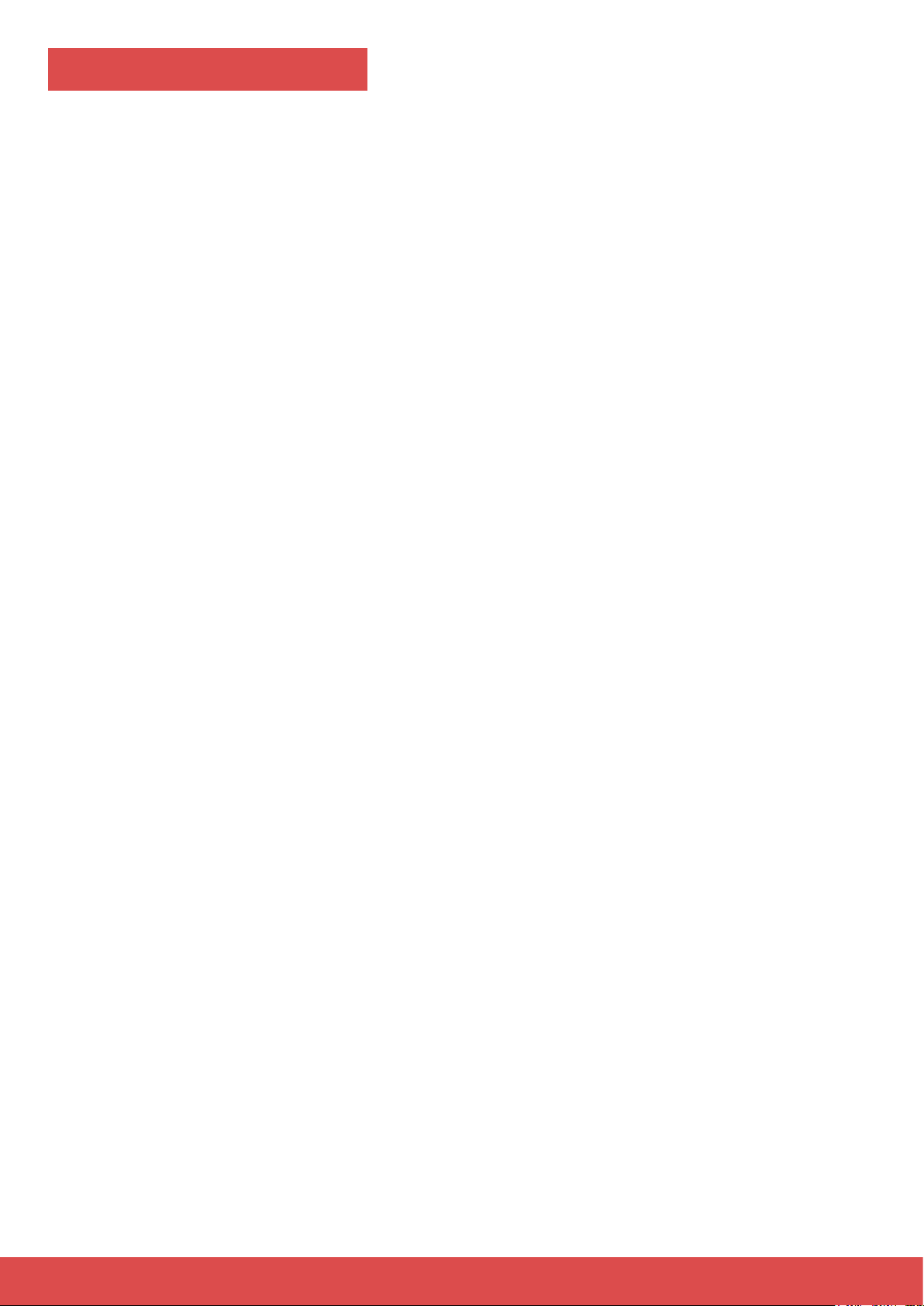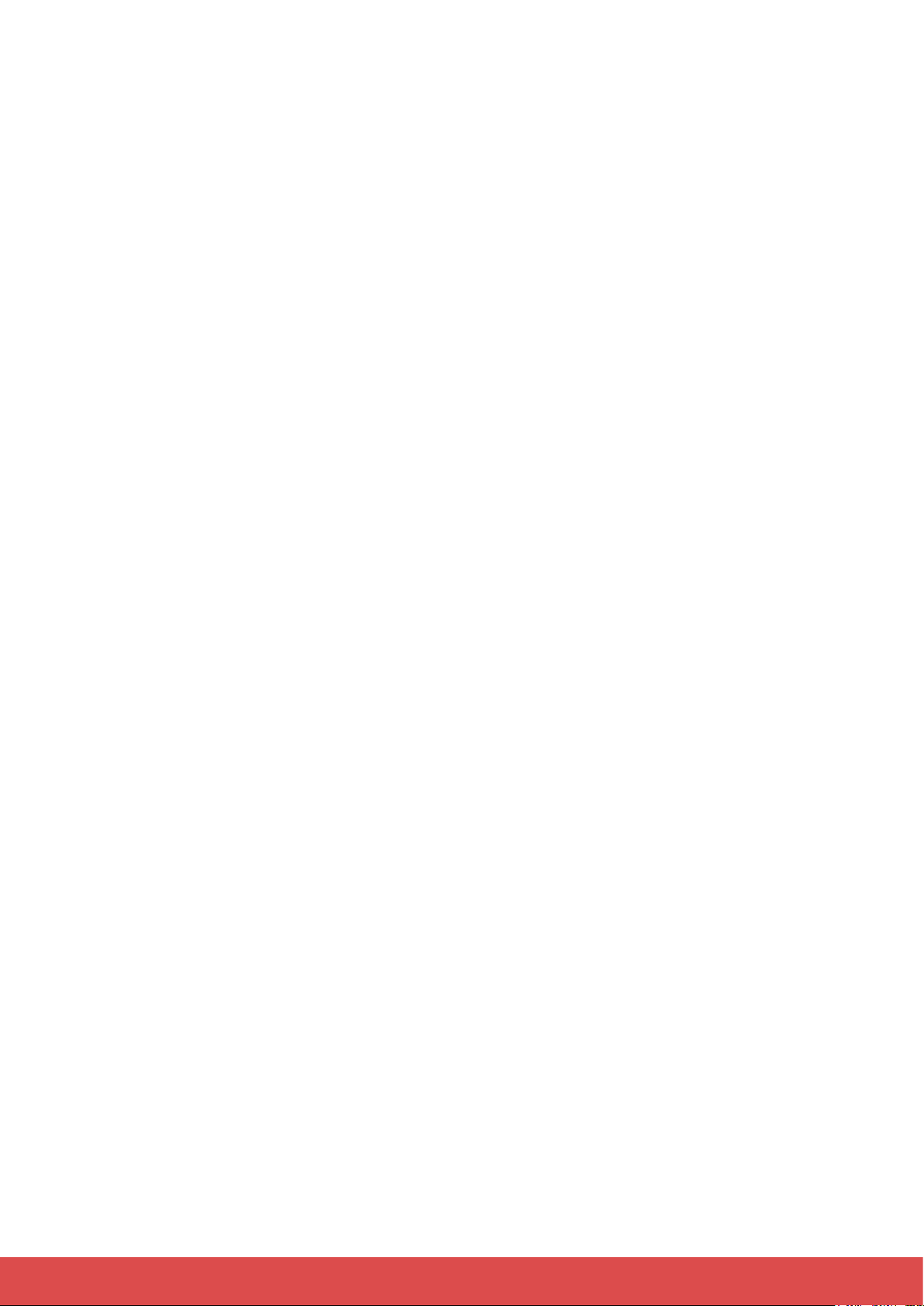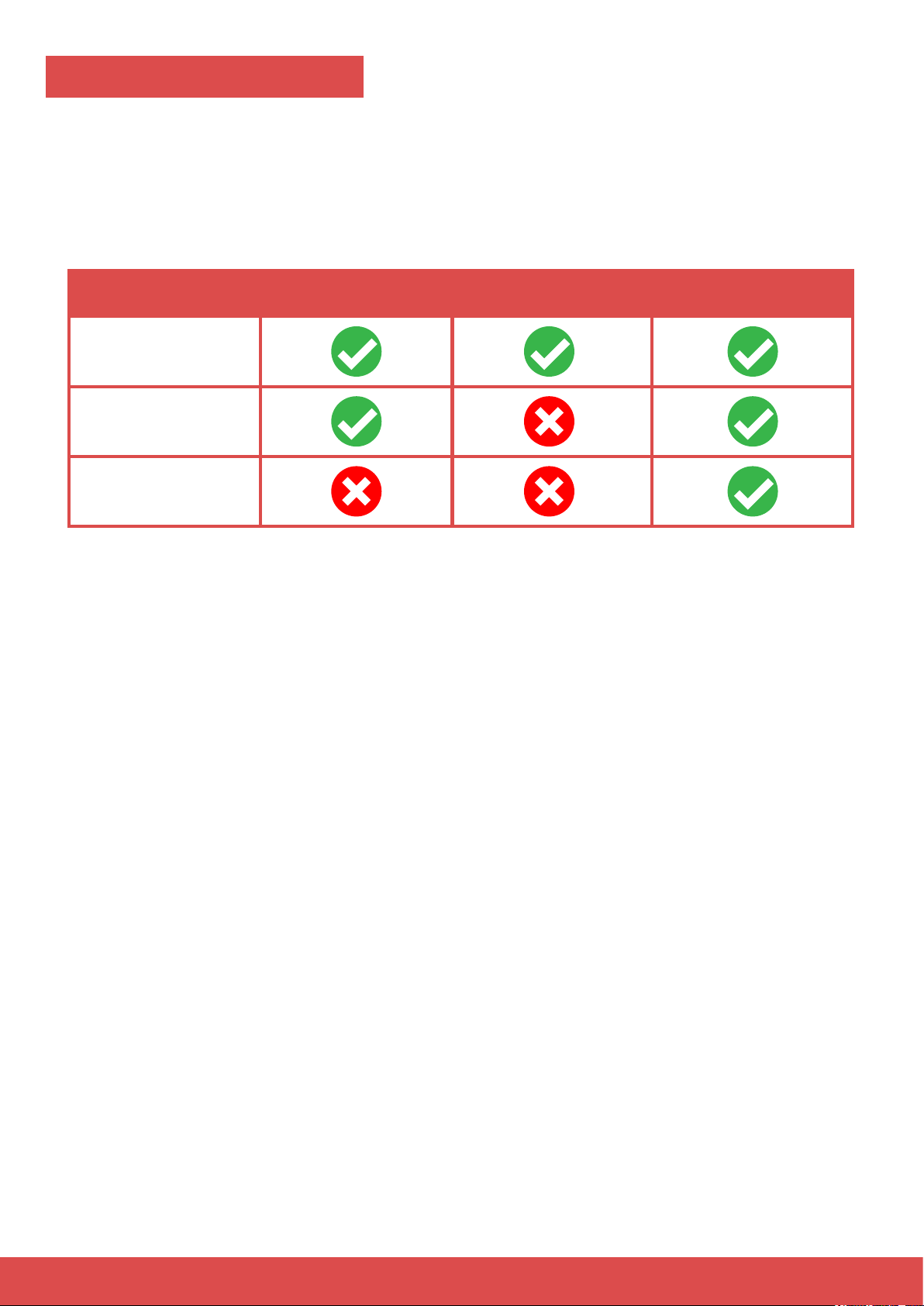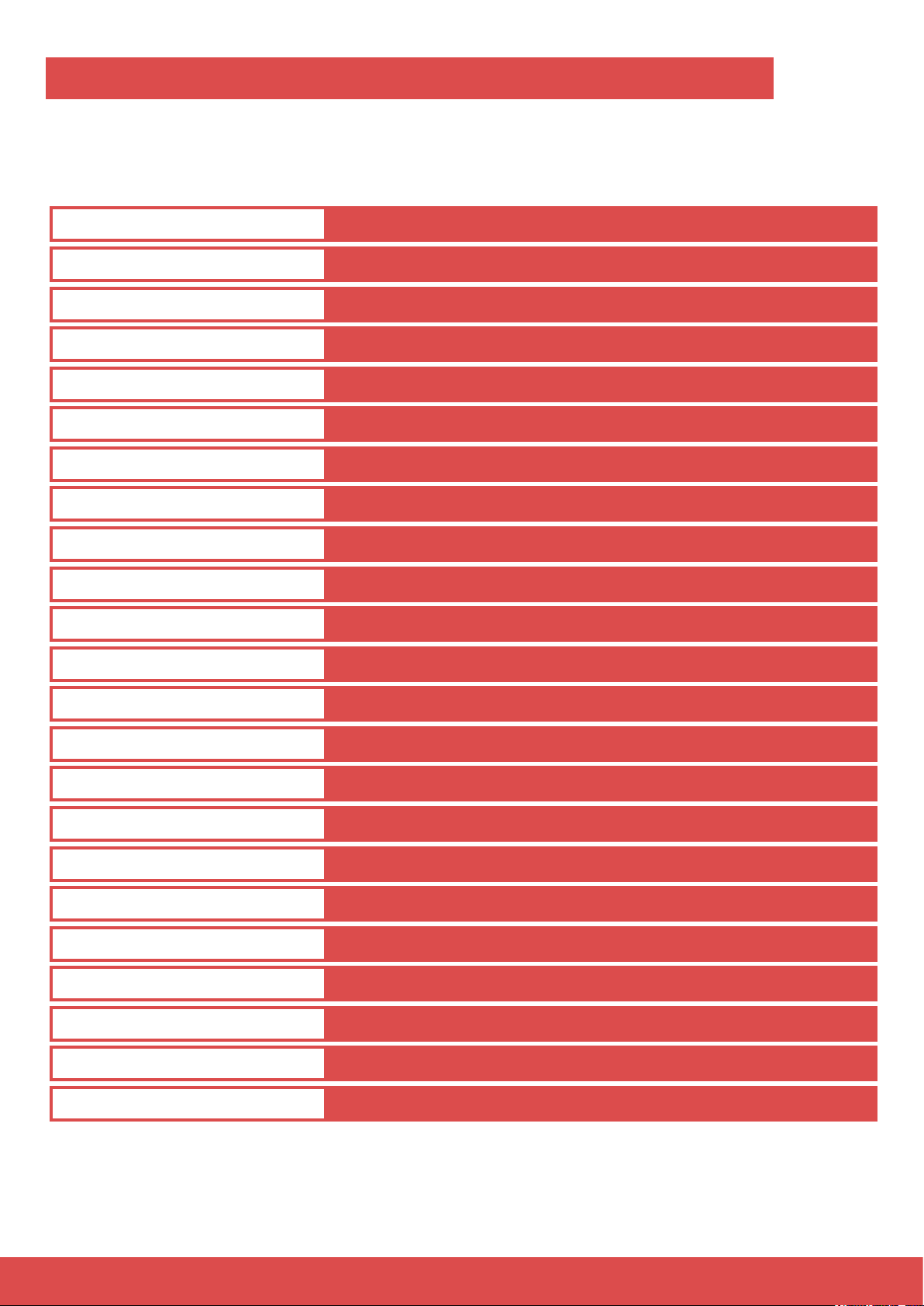6
This device has been designed for indoor use only. Do not expose the unit to direct
sunlight. Do not allow this product to meet liquids. Electrical shock could result. Also,
damage to the product, smoke, and overheating could result from contact with liquids.
Clean the device components that are accessible from the outside regularly. The clean-
ing frequency depends on the operating environment: damp, smoky or particularly dirty
environ ments can cause greater accumulation of dirt on the device components. Clean
with a dry soft cloth. Stubborn dirt can be removed with a slightly dampened cloth.
Never use solvents or alcohol for cleaning.
Establish all connections when the unit is switched off. Use the shortest possible
high-quality cables for all connections. Make sure that cables cannot cause a trip hazard.
Never touch the plug contacts with sharp or metal objects.
Ensure that plastic bags, packaging, etc. are disposed of properly and are not within
reach of babies and young children. Choking hazard!
Ensure that children do not detach any small parts (e.g. screws, connectors or the like)
from the unit. They could swallow the pieces and choke!
Never let children unattended use electrical devices.
Dispose of this device through an approved waste disposal rm or through your local
waste facility. When discarding the device, comply with the rules and regulations that
apply in yourcountry. If in doubt, consult your local waste disposal facility.
Windows® is the registered trademarks of Microsoft® Corporation.
Art-Net™ – Designed by and Copyright Artistic License Holdings Ltd.
Madrix™ –registered trademarks of inoage GmbH
All other products mentioned herein may be trademarks of their respective companies.
Showtacle Ltd. © 2018 All rights reserved.
Reproduction, adaptation, or translation without prior written permission is prohibited.
Specications in this manual and design are subject to change without notice.
Disposal of your old device
Trademark Credits
Copyright