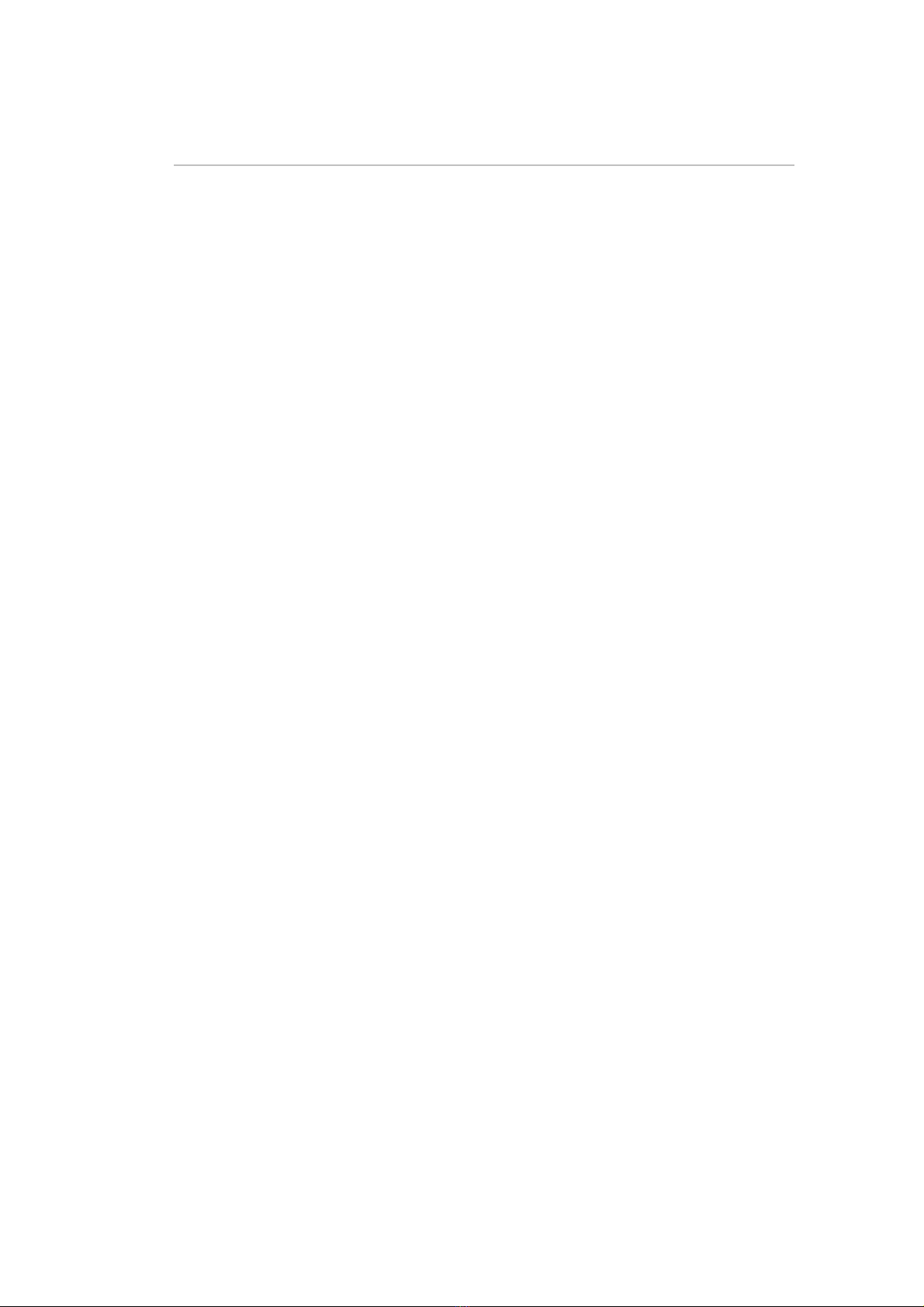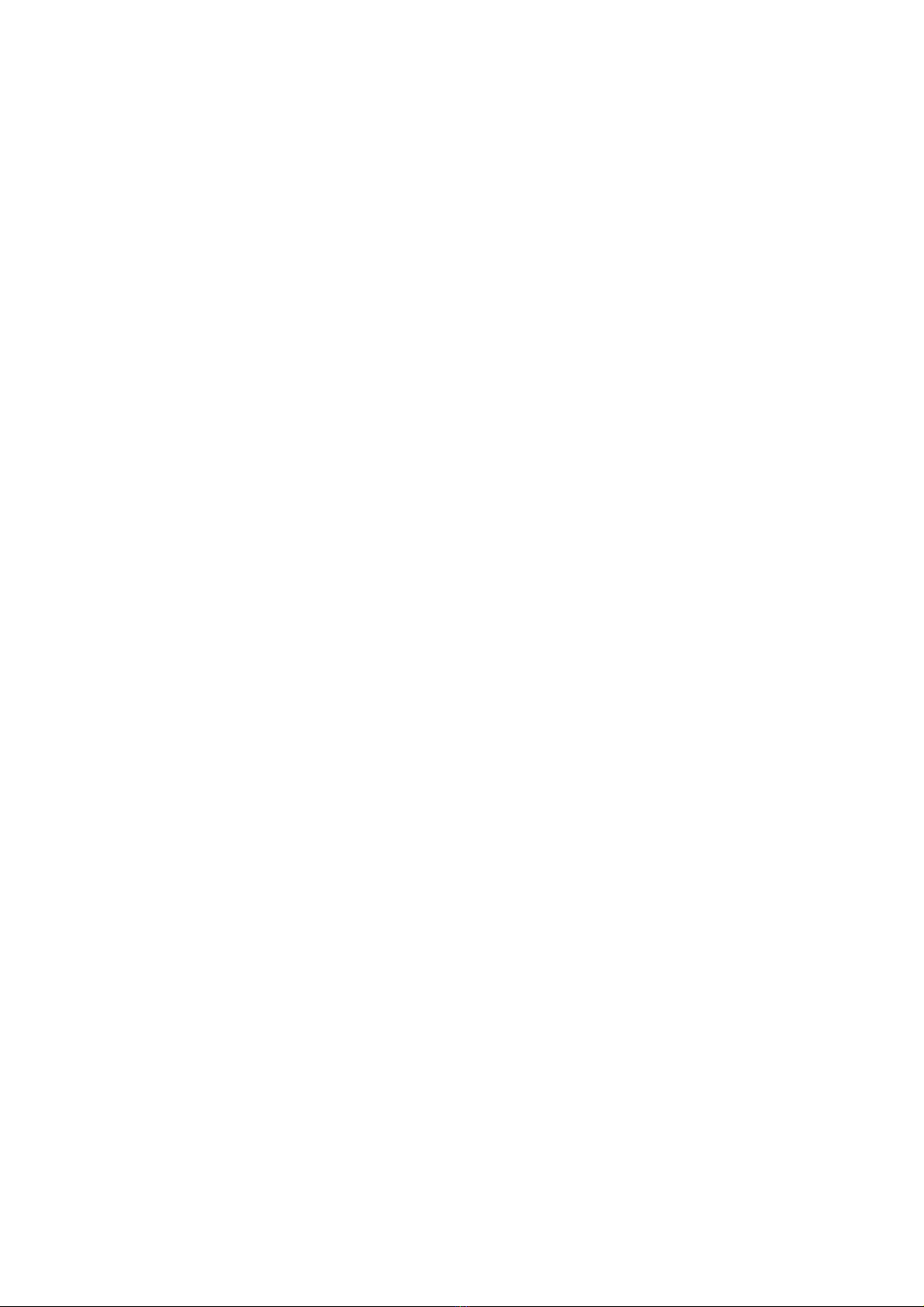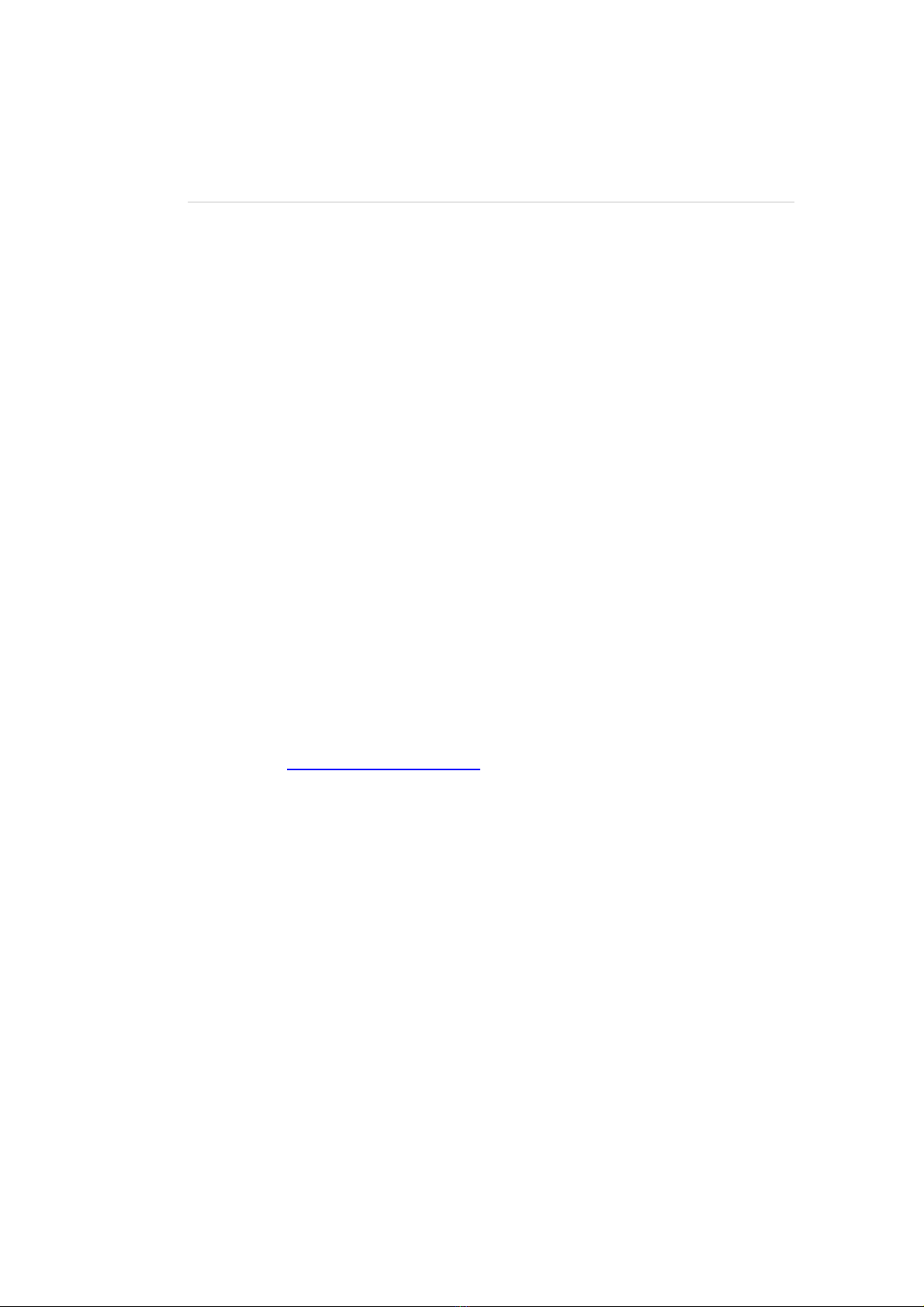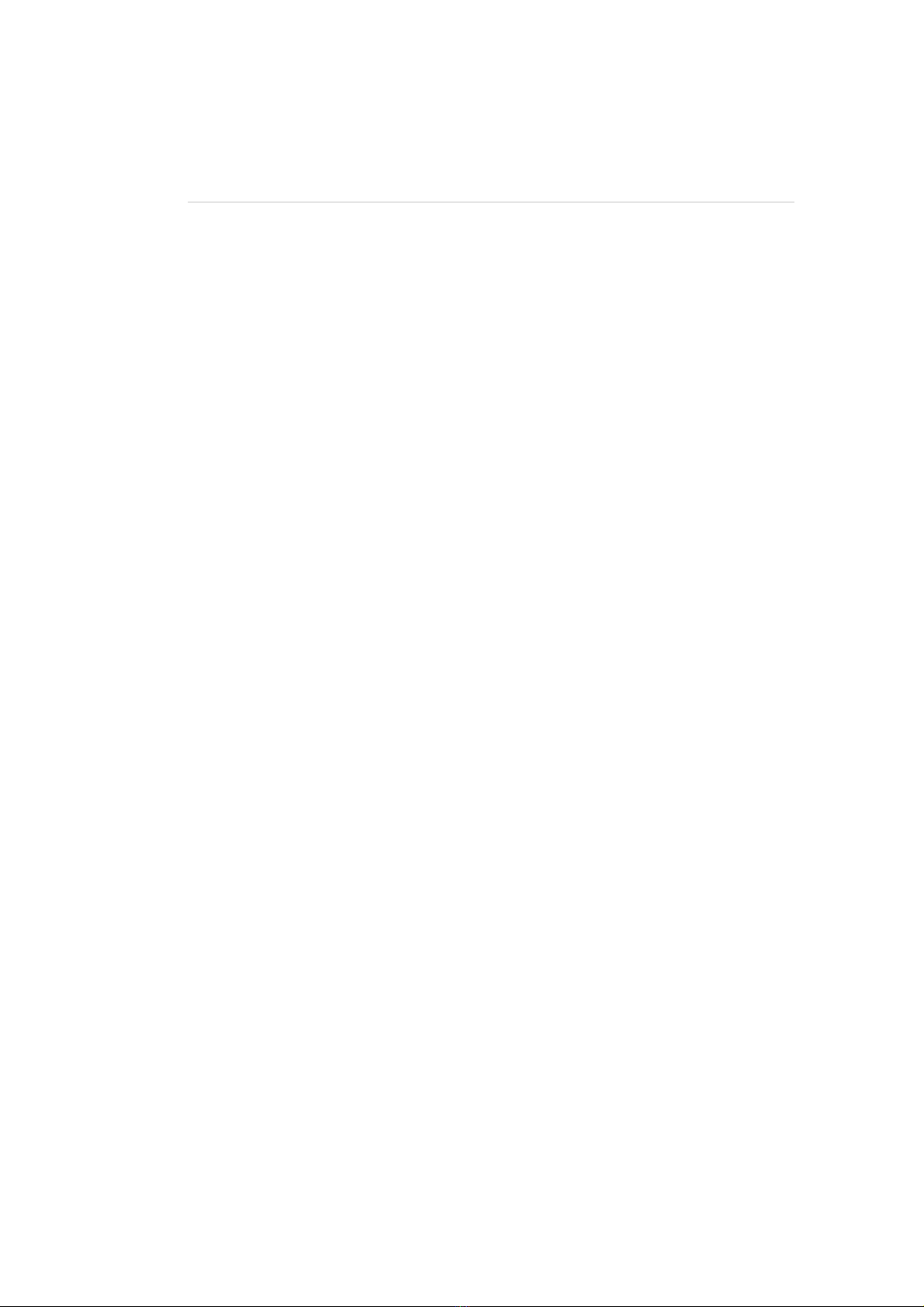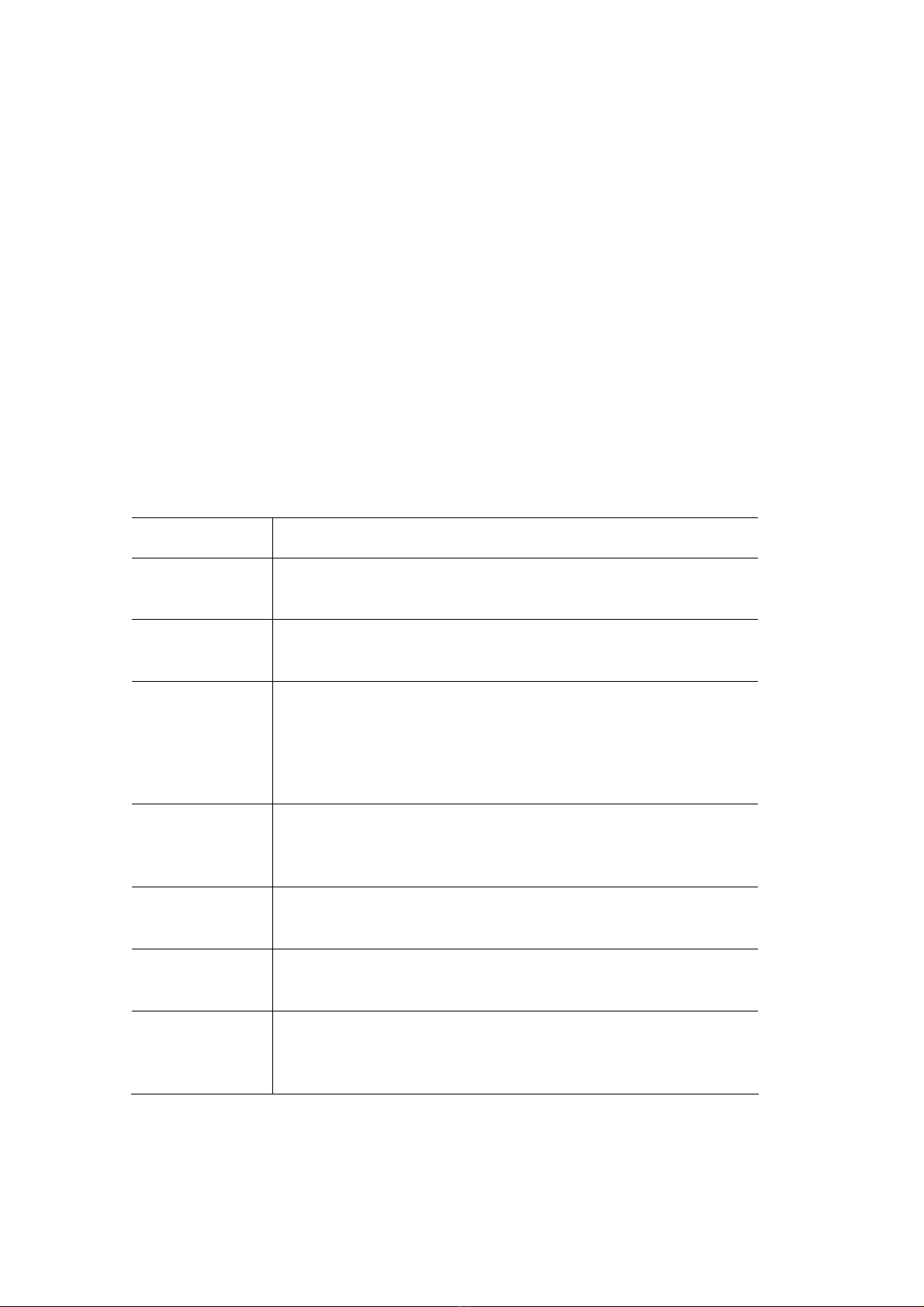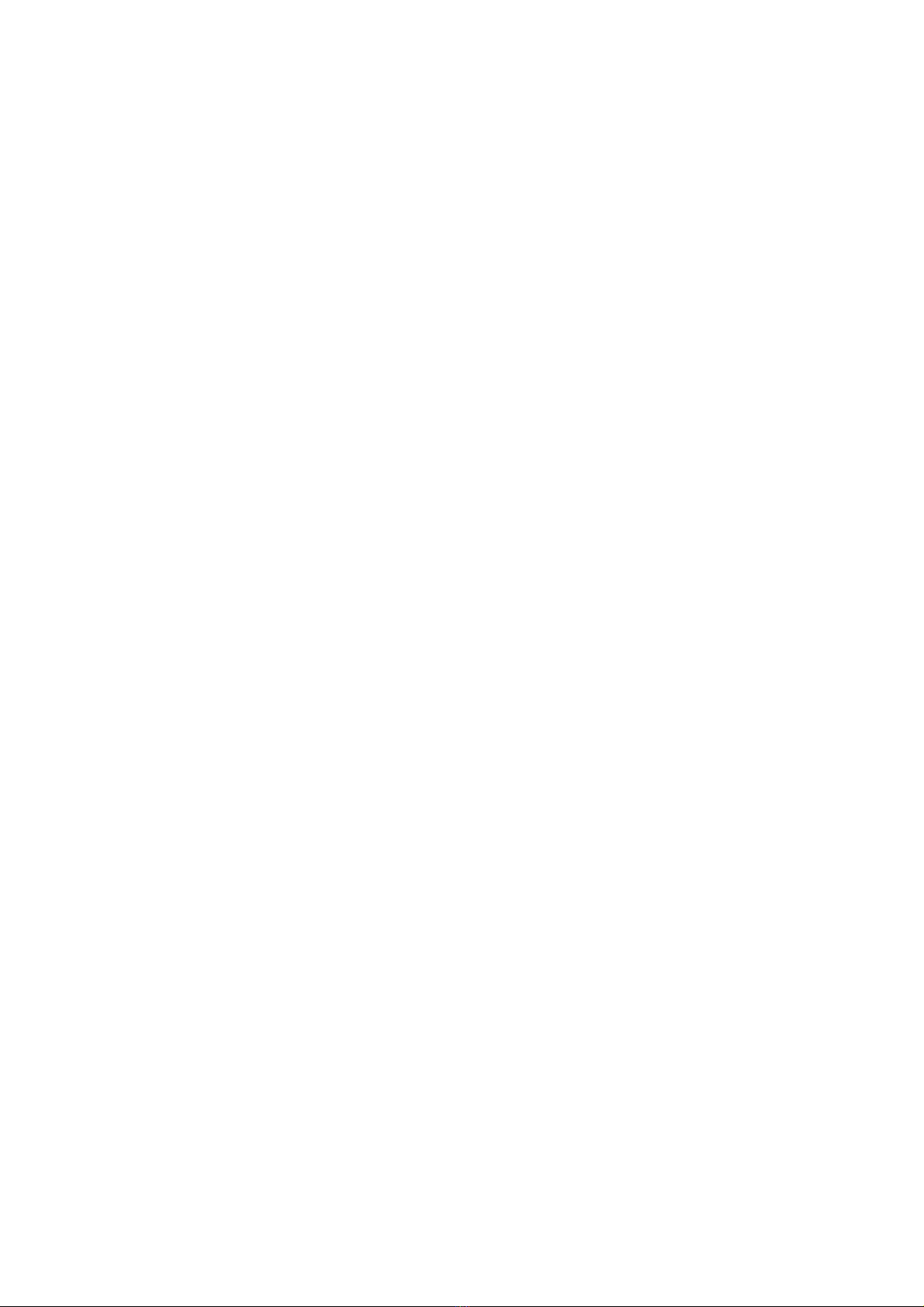Contents
Contents
1. WelcometotheStageCL ........................................................2‐1
AbouttheStageCL? ............................................................................................. 2‐1
Needmoreinformation? ..................................................................................... 2‐1
2. Gettingstarted........................................................................2‐1
Settinguptheconsole ......................................................................................... 2‐1
Switchingon ......................................................................................................... 2‐1
3. Quickstart ...............................................................................3‐1
4. Patchingyourlights.................................................................4‐1
UsingthePatchwizard......................................................................................... 4‐1
Addingfixturestothepatchmanually................................................................. 4‐3
5. Abouttheconsolecontrols .....................................................5‐1
Consolelayout...................................................................................................... 5‐1
HSIChannelstrip .................................................................................................. 5‐1
Usingthefixturecontrols..................................................................................... 5‐3
TheTouchscreen,DialandButtons ..................................................................... 5‐5
6. Colour .....................................................................................6‐1
Applyingcoloursfromthetouchscreen.............................................................. 6‐1
Editingthecolourswatches ................................................................................. 6‐2
Applyingcolourpatterns...................................................................................... 6‐4
Applyingcolourchases......................................................................................... 6‐6
7. Scenes.....................................................................................7‐1
RecordingaScene ................................................................................................ 7‐1
PlayingaScene..................................................................................................... 7‐1
EditingandMonitoringScenes ............................................................................ 7‐2
8. Cuelists ...................................................................................8‐1
Cuelistcontrols..................................................................................................... 8‐1
RecordingaCuelist............................................................................................... 8‐1
PlayingtheCuelist................................................................................................ 8‐1
EditingtheCuelist ................................................................................................ 8‐2
9. Chases.....................................................................................9‐1
Chasecontrols...................................................................................................... 9‐1
StageCLUserGuide,Version0.4i