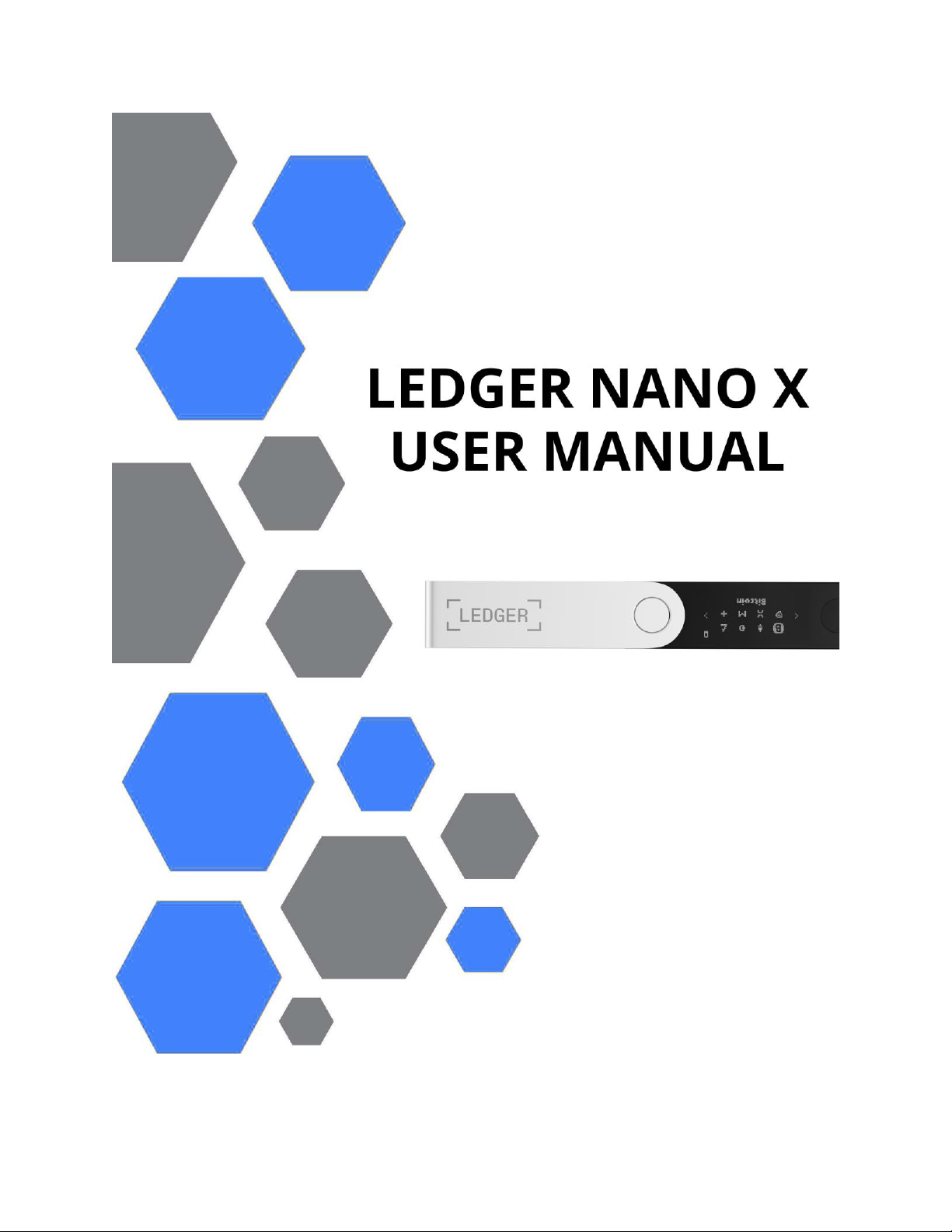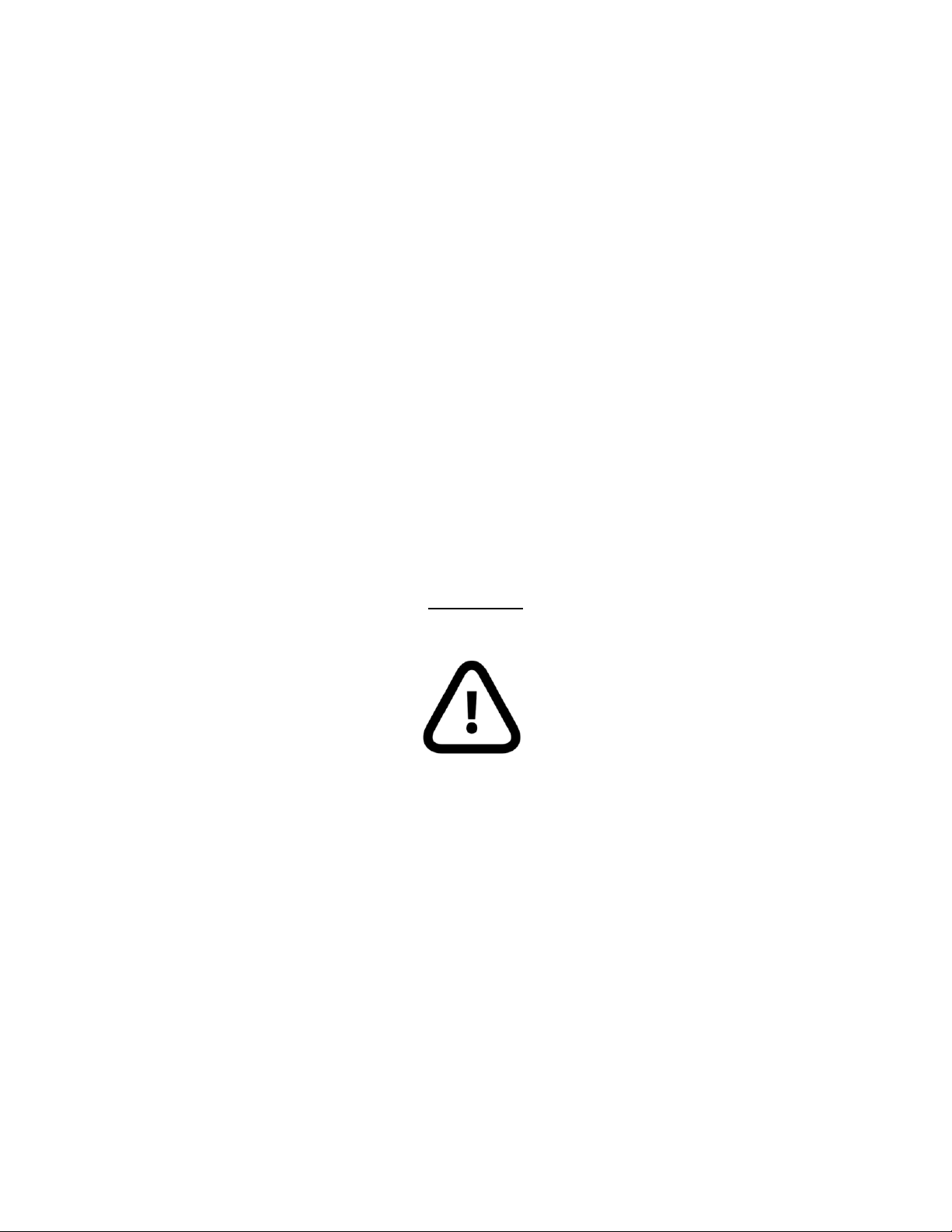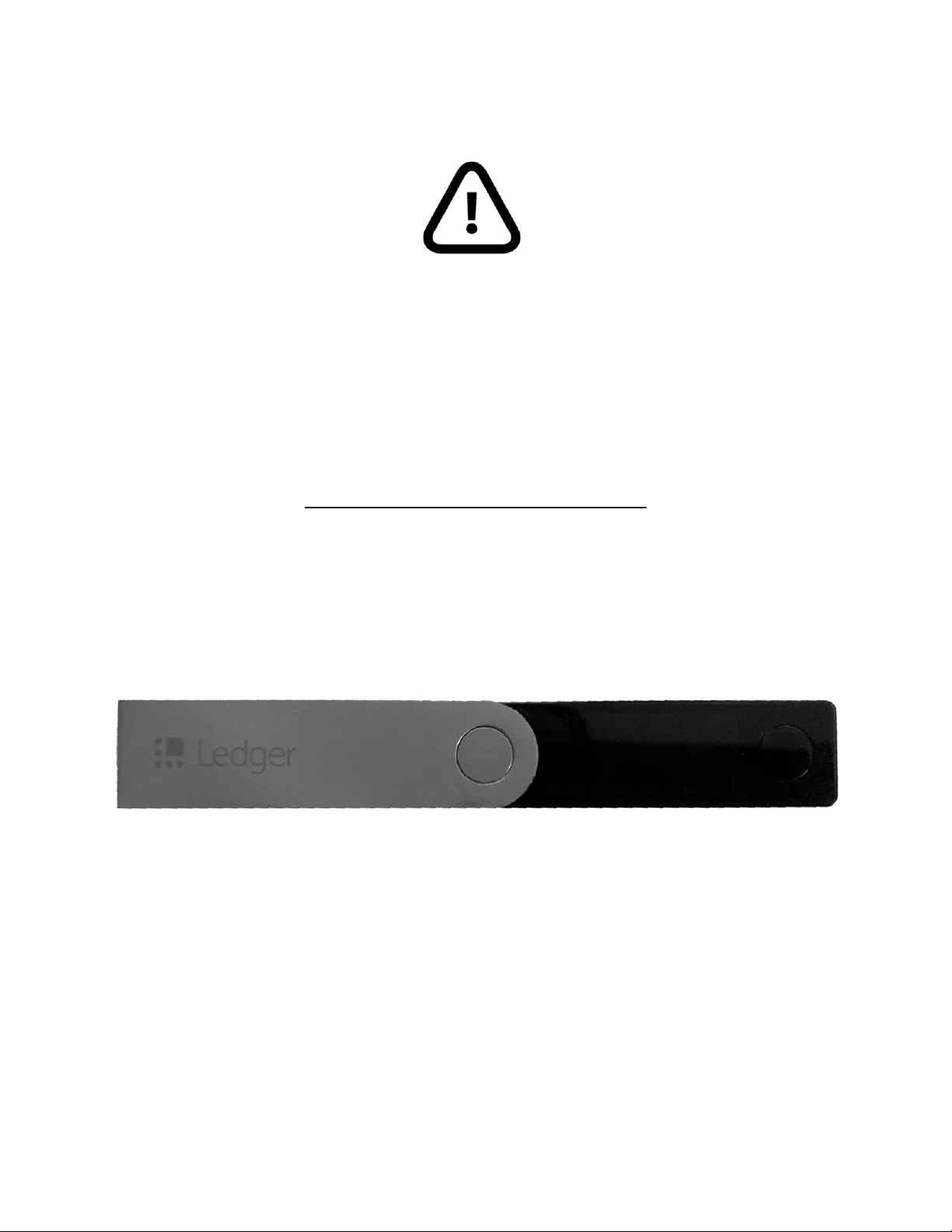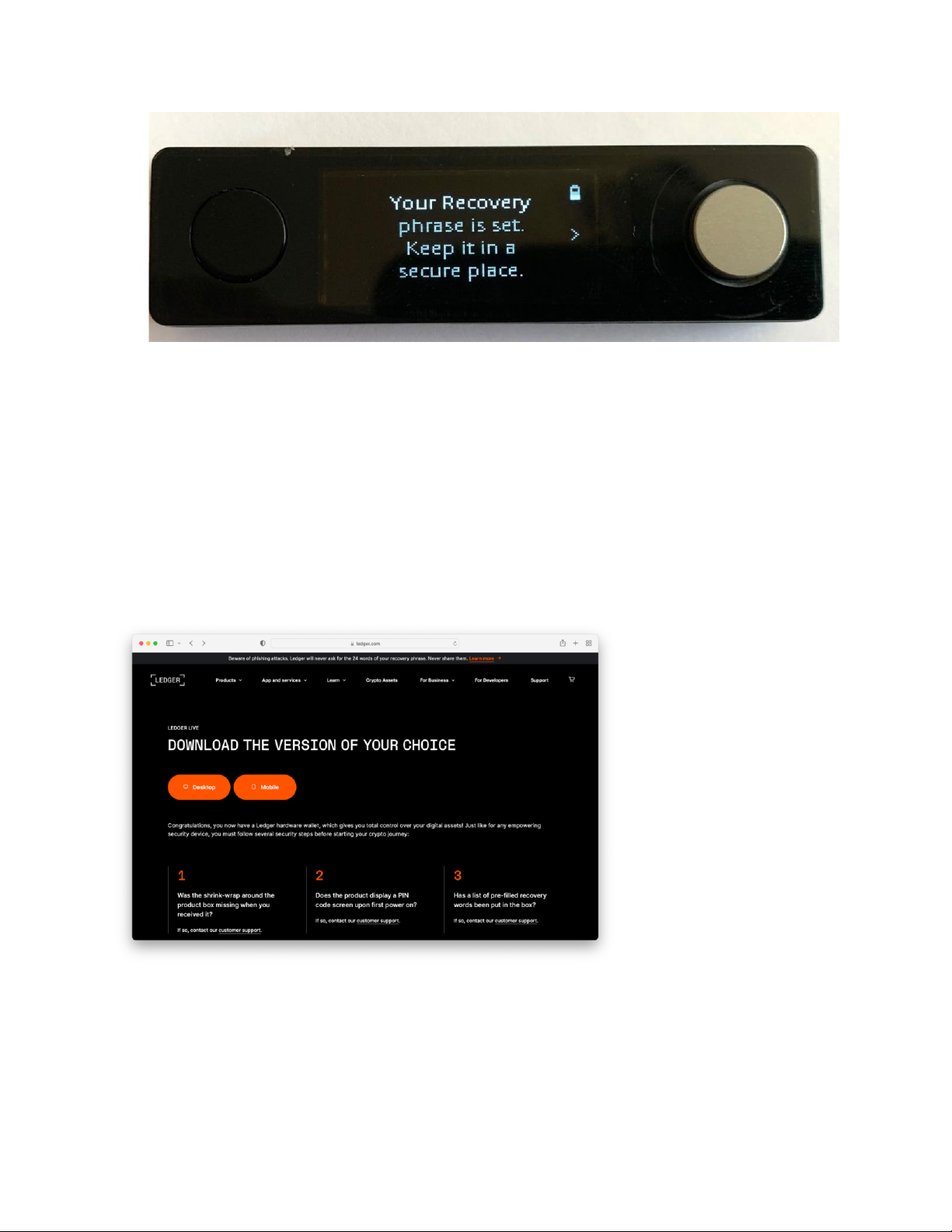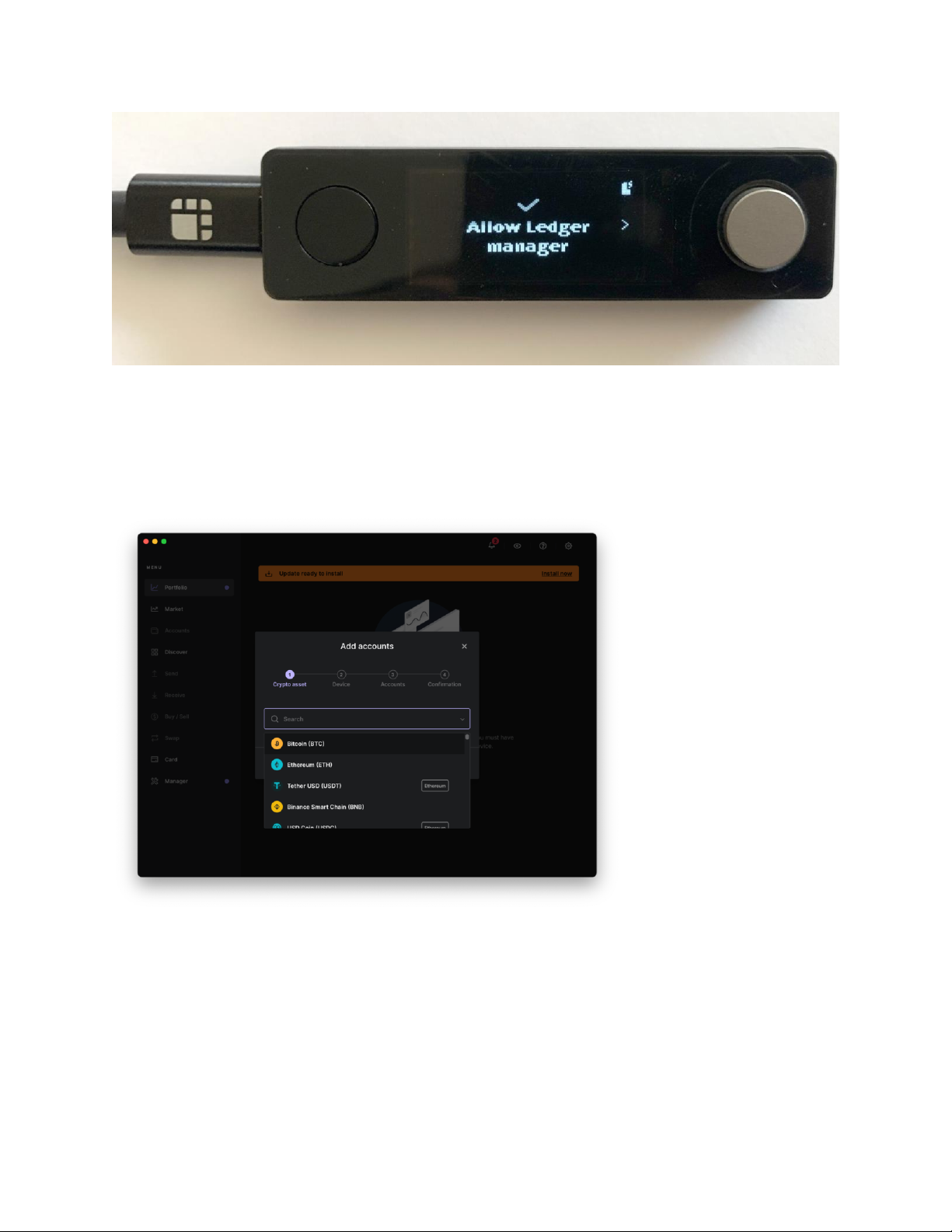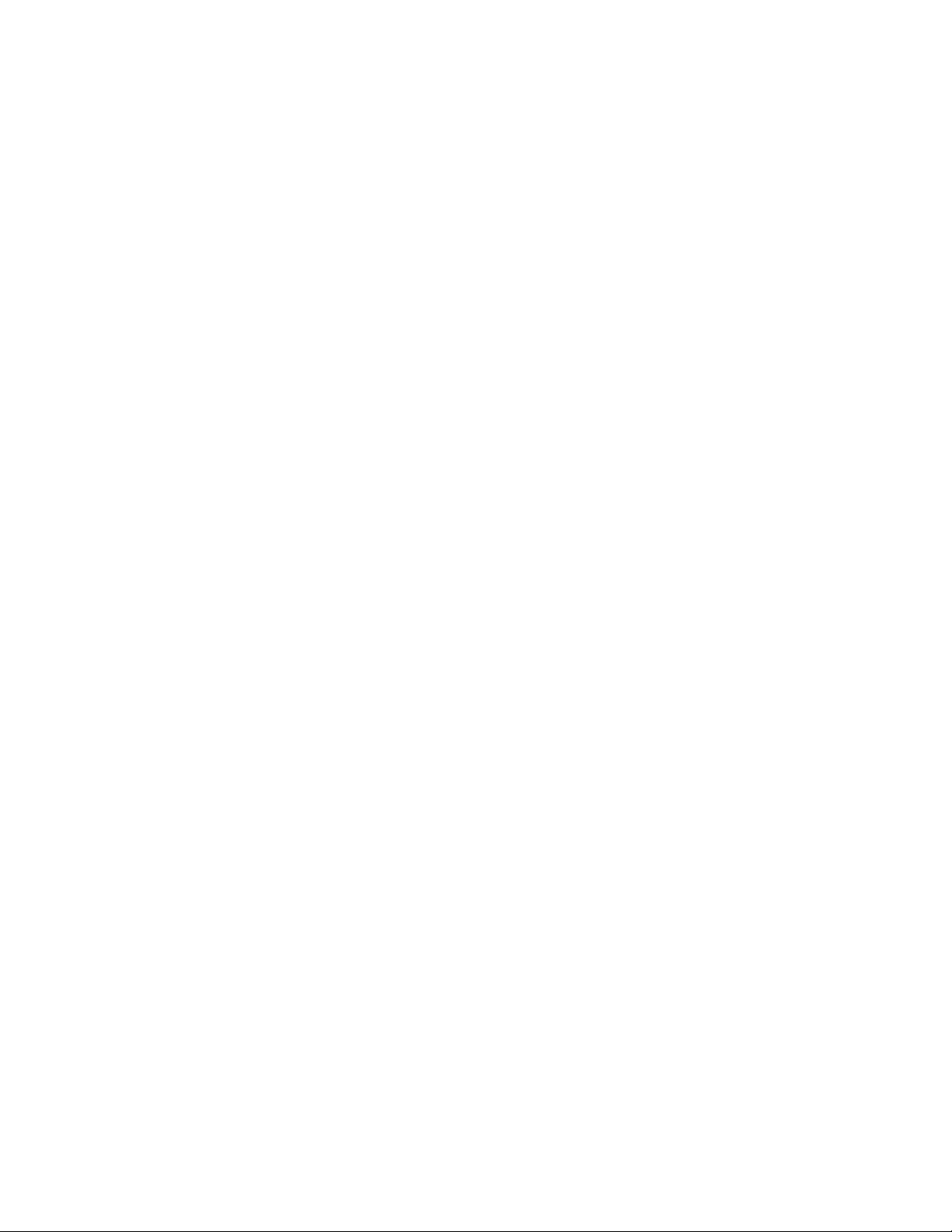©Michael Degnan, 2022
Table of Contents
WARNINGS......................................................................................................................................................2
INTRODUCTION/KEY TERM DEFINITIONS ..........................................................................................................3
KEY TERMS.................................................................................................................................................................... 4
Cryptocurrency...................................................................................................................................................... 4
Blockchain............................................................................................................................................................. 4
Wallet ................................................................................................................................................................... 4
Seed Phrase........................................................................................................................................................... 4
TECHNICAL DESCRIPTION .................................................................................................................................4
SPECIFICATIONS.............................................................................................................................................................. 4
CONNECTOR TYPE .......................................................................................................................................................... 4
LEDGER NANO XCLOSED................................................................................................................................................. 4
LEDGER NANO XOPEN.................................................................................................................................................... 4
SETTING UP YOUR LEDGER NANO X ..................................................................................................................5
TROUBLESHOOTING.........................................................................................................................................9
LEDGER NANO XWILL NOT CONNECT TO YOUR COMPUTER..................................................................................................... 9
LEDGER NANO XIS DISPLAYING A LOW BATTERY WARNING EVEN AFTER BEING PLUGGED IN FOR 15 MINUTES. ................................ 9
THE BATTERY IS DISCHARGING FASTER THAN IT SHOULD........................................................................................................ 10
Warnings
The Ledger Nano X uses a rechargeable Lithium-Ion Battery. Do not attempt to disassemble or
modify this device. Do not continue to use the Ledger Nano X if it has been damaged,
punctured, or crushed. If your device experiences any battery-related issues, such as a swollen
or leaking battery, or excessive heat while charging discontinue use as soon as possible.