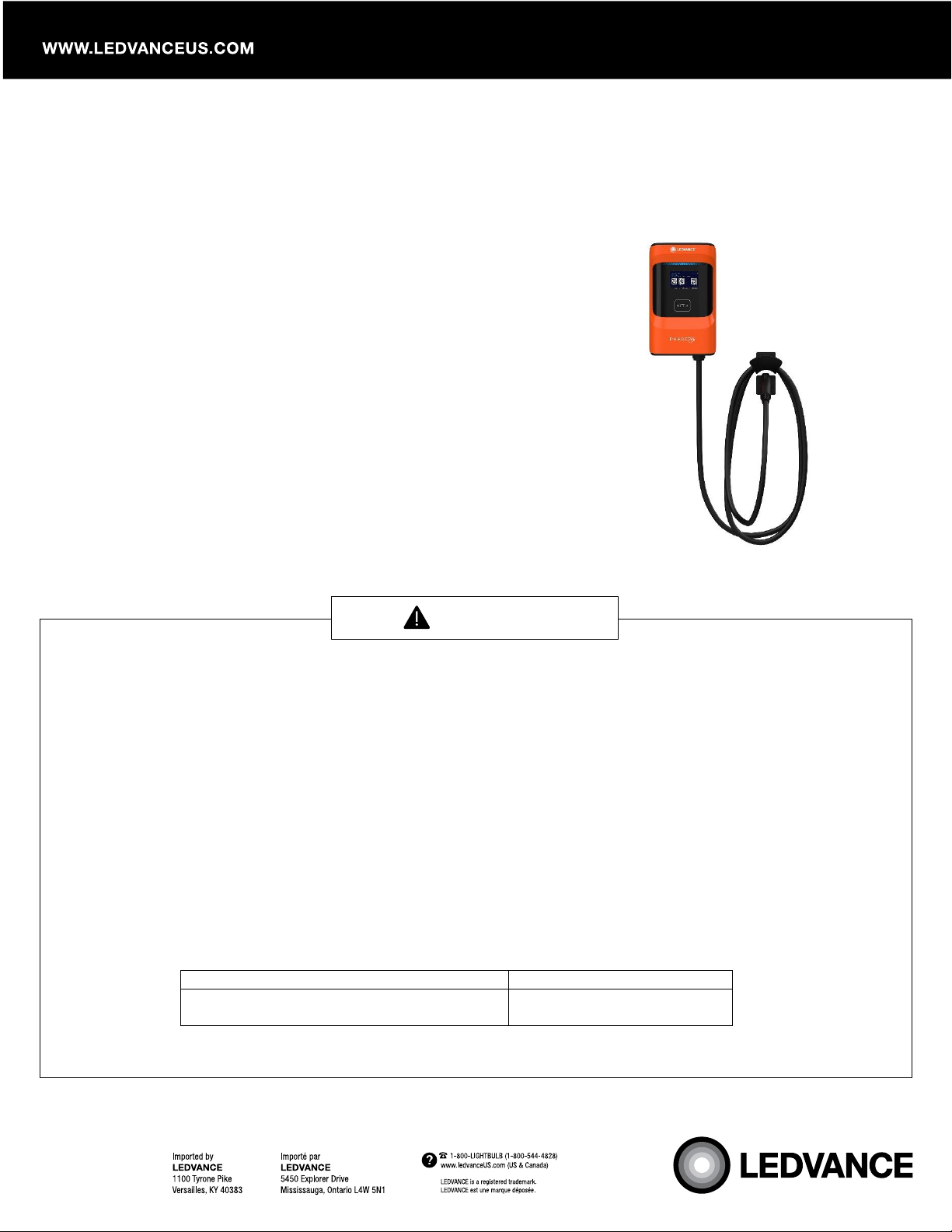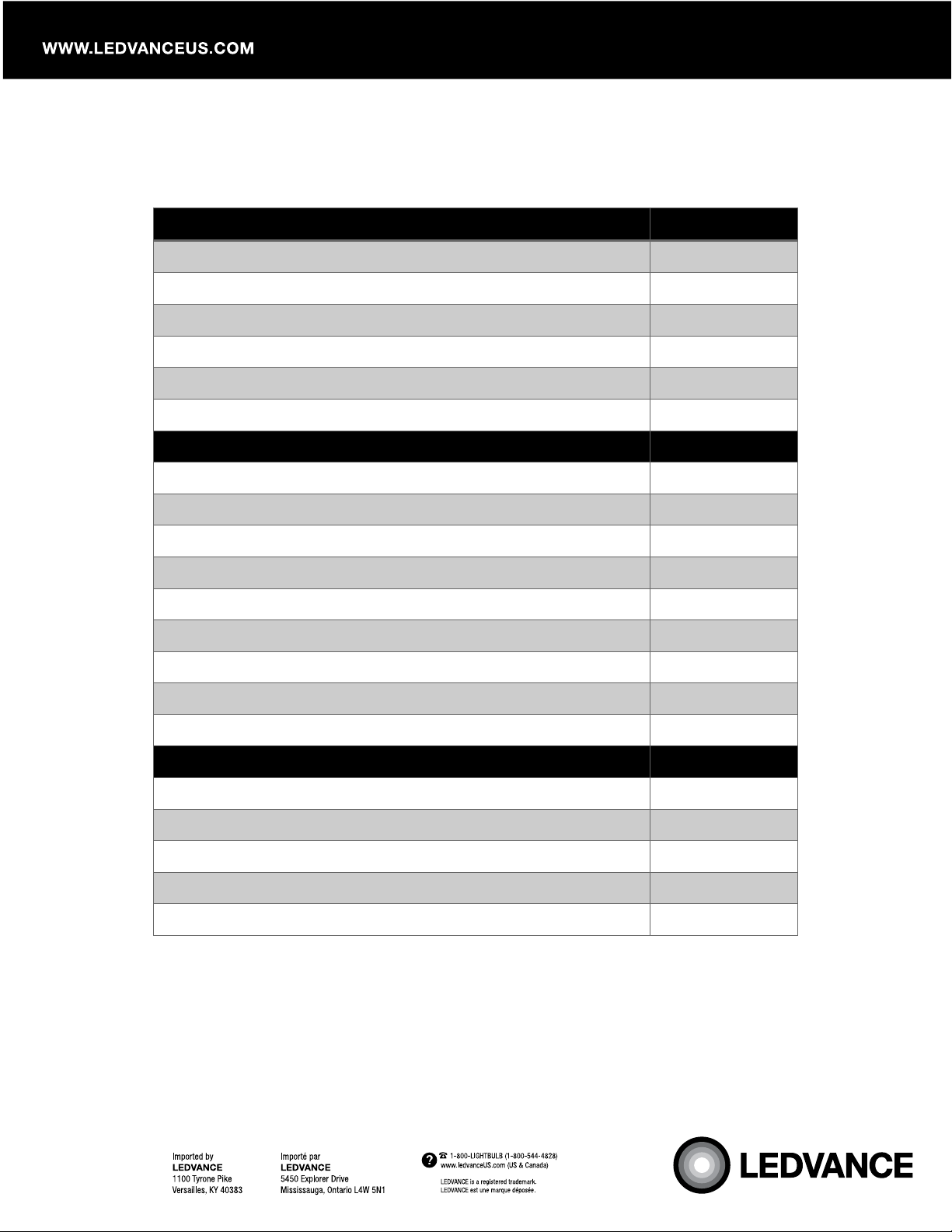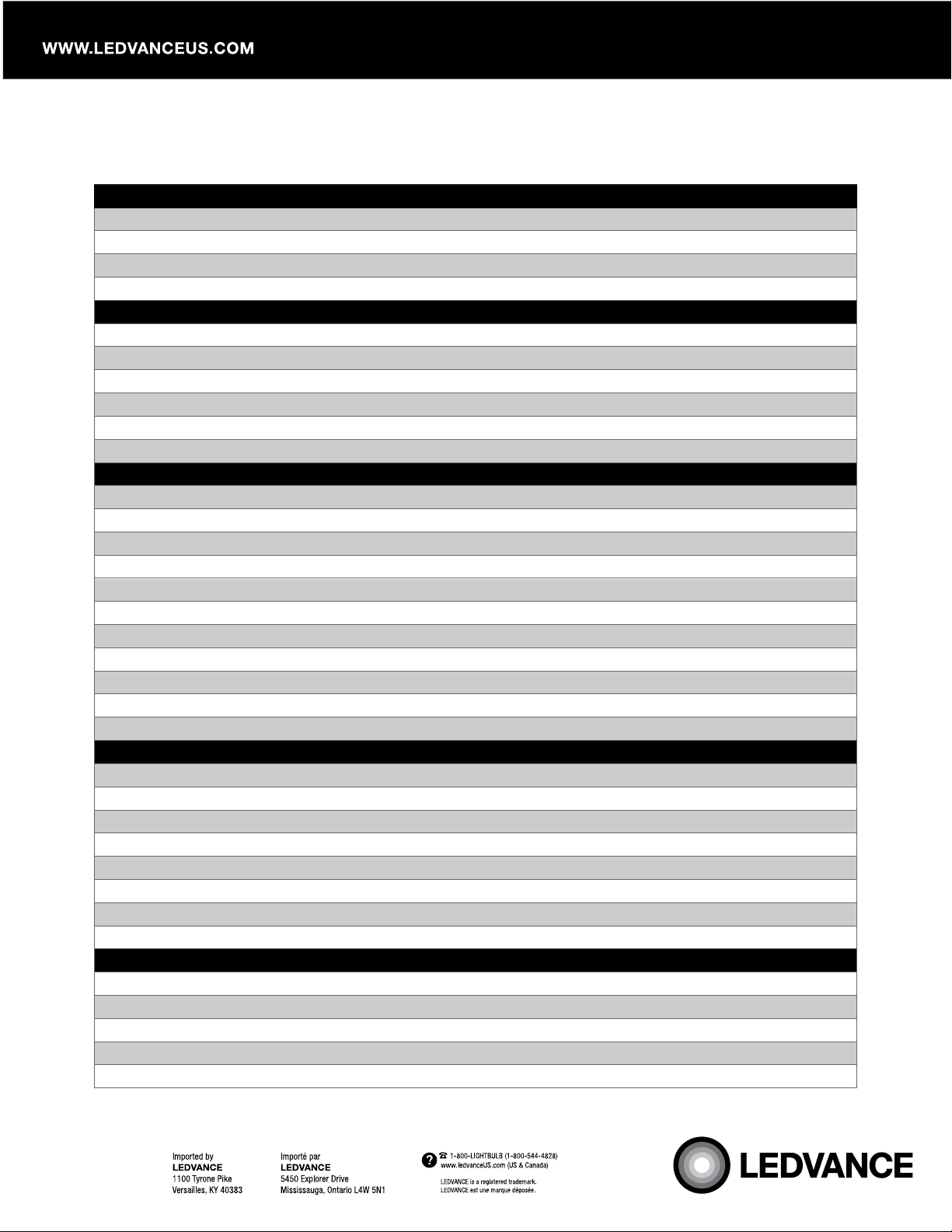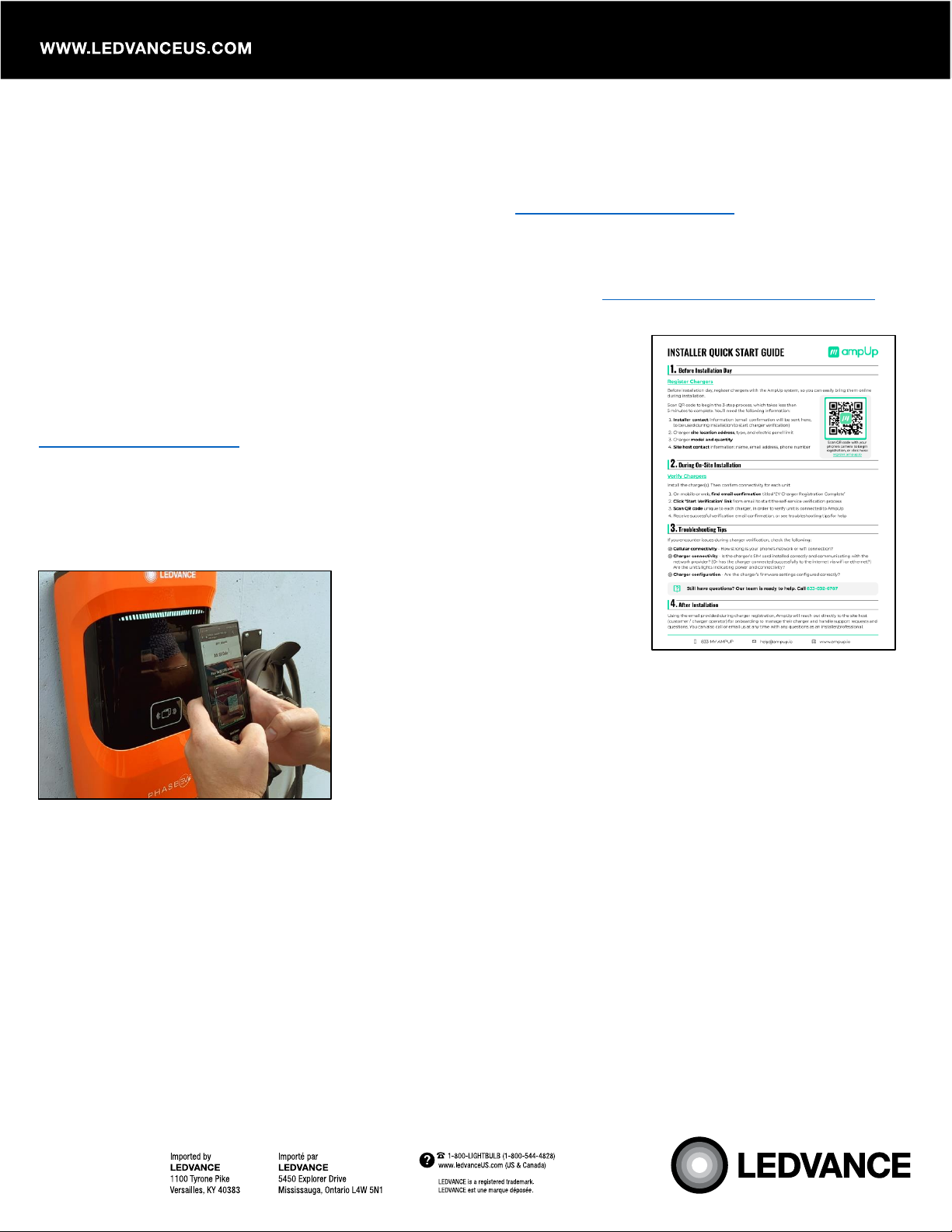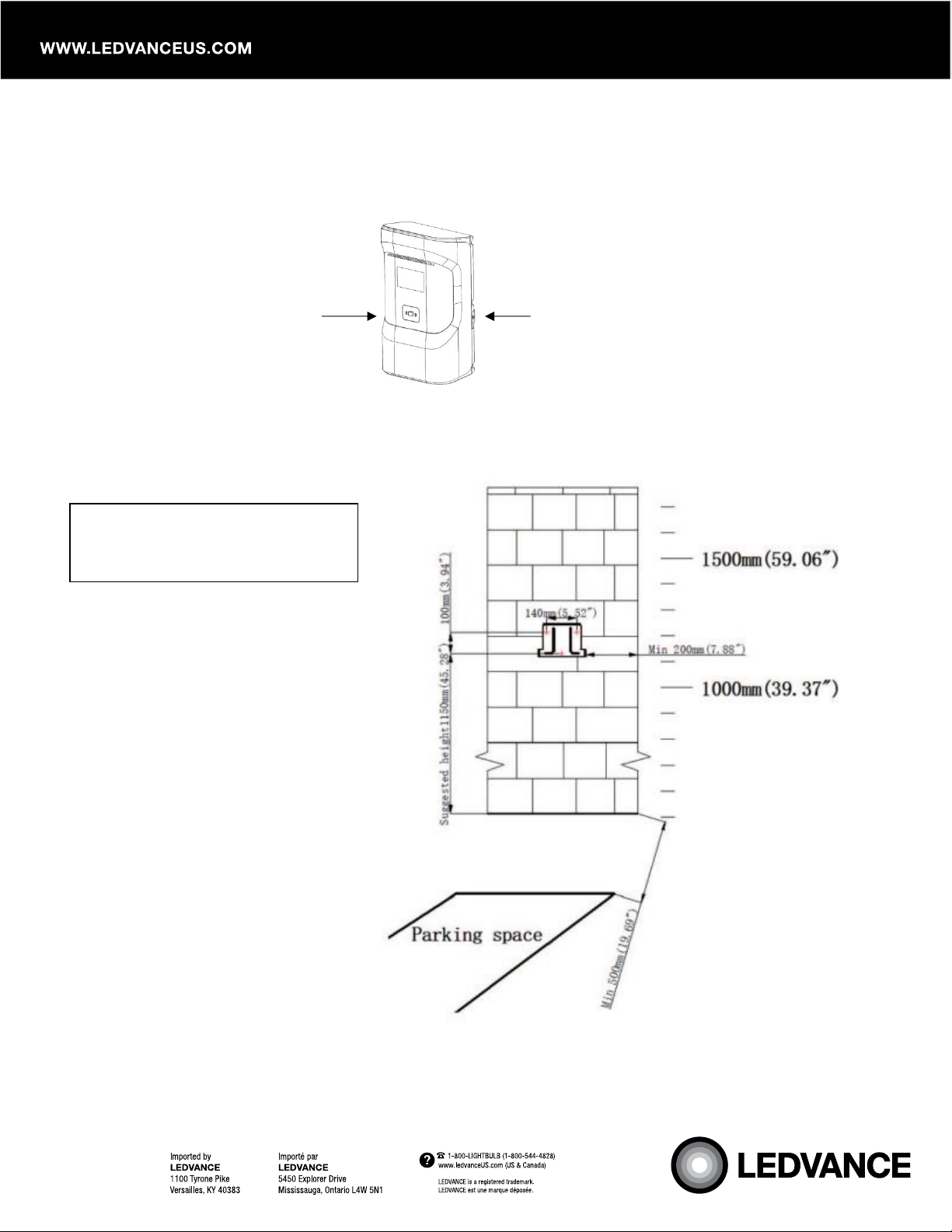Page 7of 22
Get Started
Step 1: Subscribe to a Software Charging Plan
The site host, property manager, or the owner must go to https://payments.ampup.io to subscribe to a
software charging plan. A software charging plan is required to access the Community Manager portal
where you will be able to customize various features that are included with your plan. We recommend
completing this step before or on installation day, prior to activation for a smooth progression. You will
receive login credentials via email for AmpUp Community Manager (https://community.ampup.io/login)
after the charger is installed and activated.
Step 2: Site & Charger Registration
Before or on installation day, register chargers with the AmpUp system,
so you can easily bring them online during installation. Scan the QR
code on the Installer Quick Start Guide or go to
https://register.ampup.io.
Step 3: Install the Charger
Follow the steps below to install and power up your charger(s). Then
confirm connectivity for each unit.
Step 4: Activate the Charger
This charger has a pre-installed super SIM card that will
automatically detect and connect to the nearest cellular network
once it is connected to power. On mobile or web, simply open the
registration email that you received from AmpUp titled “EV Charger
Registration Complete” and tap on “Start Verification”. Scan the
“Scan to Charge” QR code on the charger to complete the verification process. Call AmpUp at 833-692-
6787 to confirm activation.
AmpUp will reach out to the site-host (customer / charger operator) for onboarding to manage their
charger and handle support requests and questions within the next 30 minutes to an hour. You will also
get login credentials for the AmpUp Community Manager.
Your charger(s) can be installed and operational within the same day if you follow the steps above. The
site-host must subscribe to a charging plan before or on installation day.
Still have questions? The AmpUp team is ready to help. Call 833-692-6787.