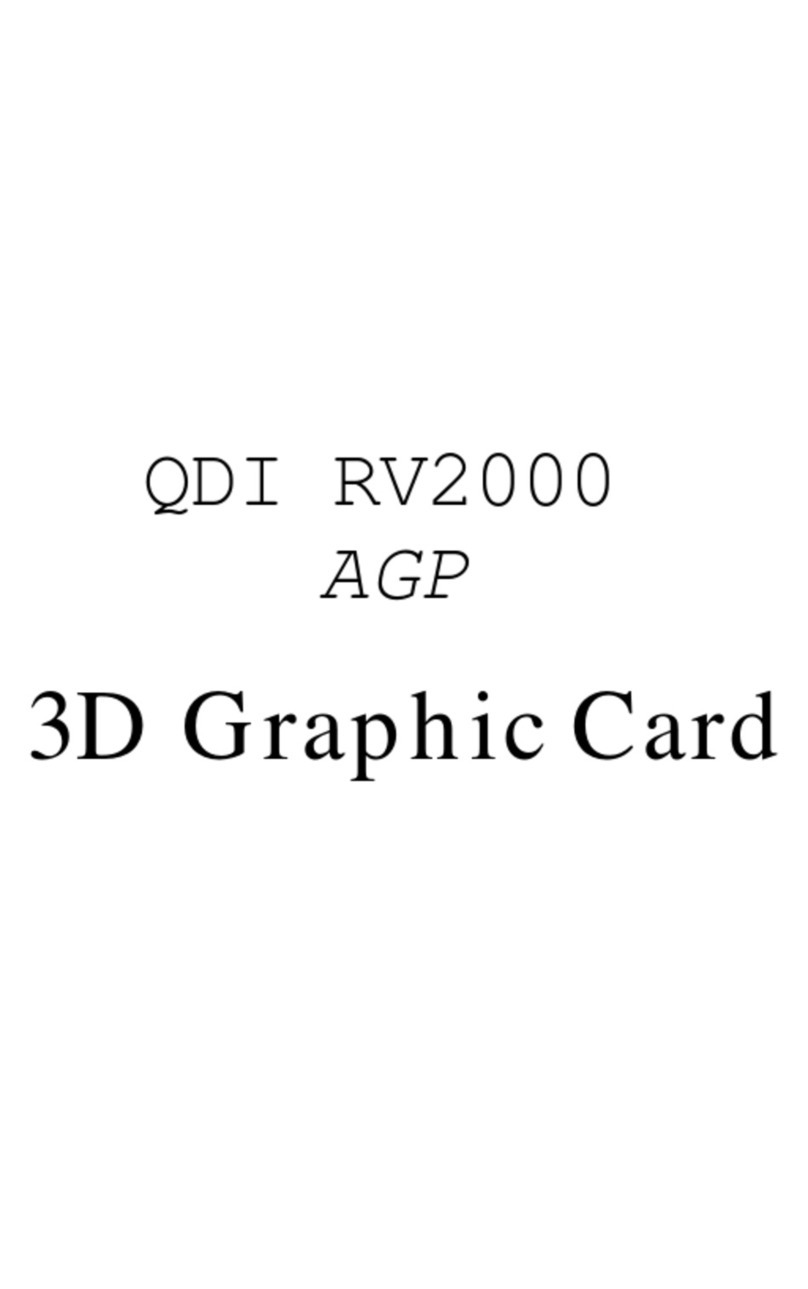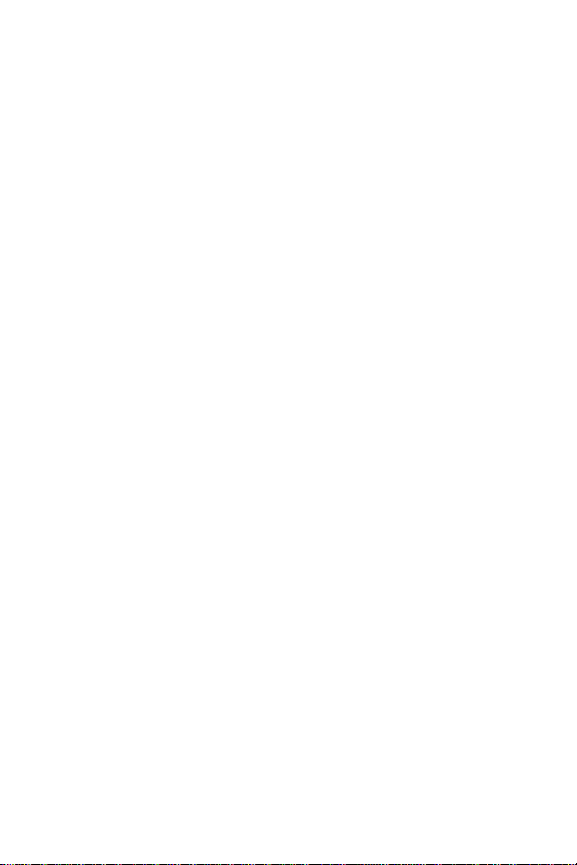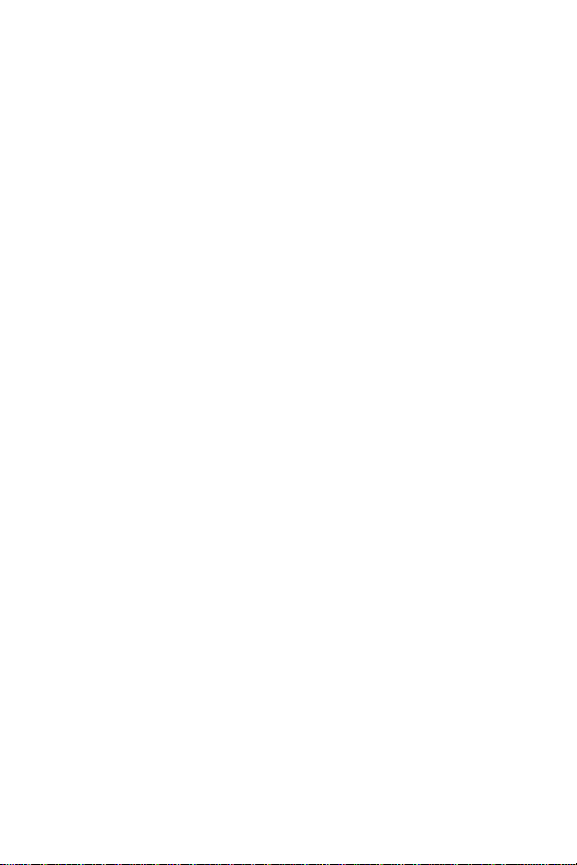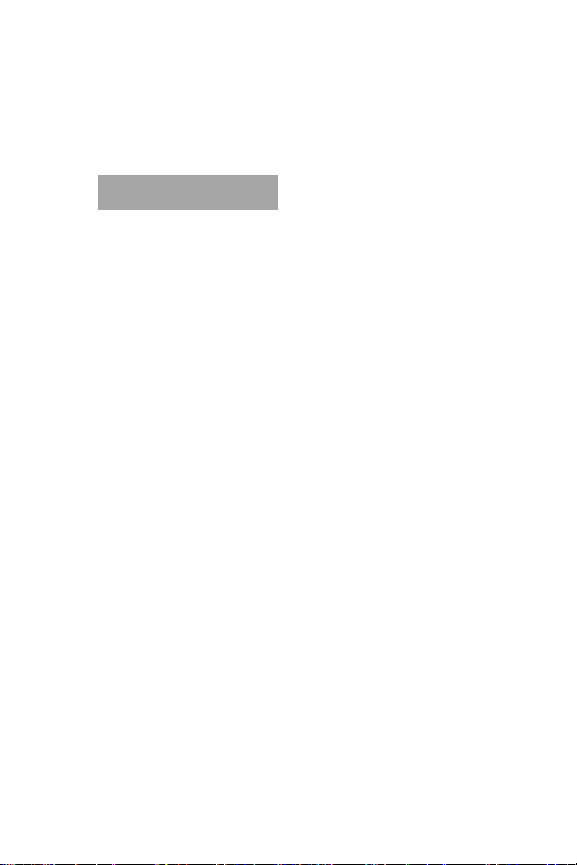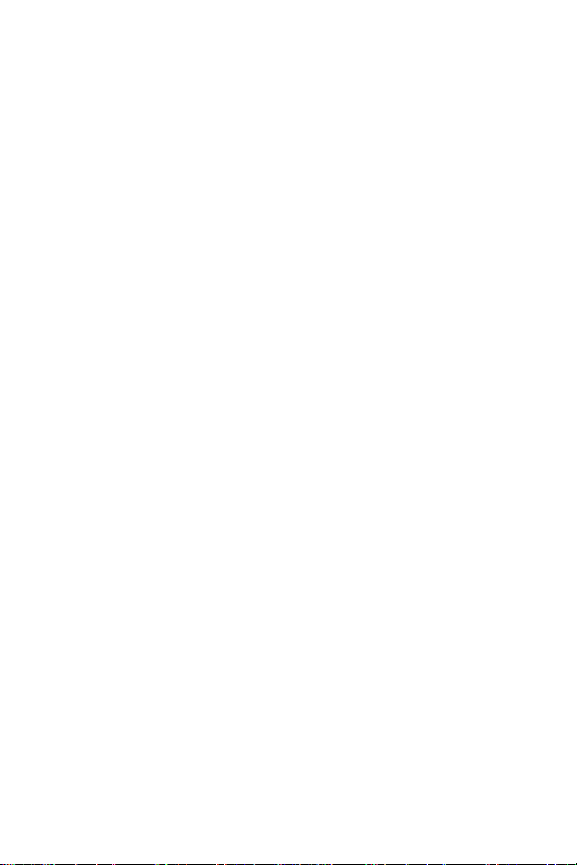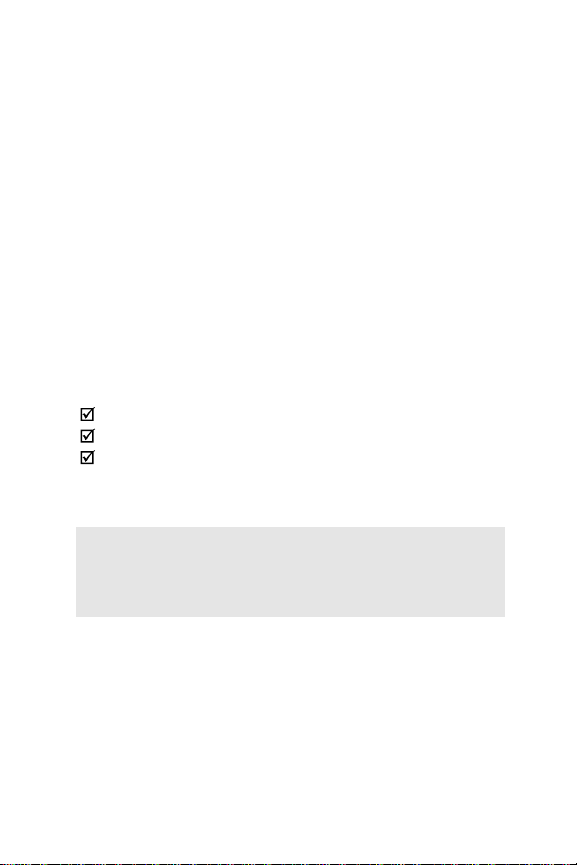Introduction
2
2. 2MB/4MB/8MB 100MHz SGRAM or 8MB 100MHz
SDRAM onboard, memory peak bandwidth is more than
1.3GB/S.
3. Excellent 2D graphics acceleration for business
applications.
4. HyperPipelined 3D acceleration includes Parallel Data
Processing(PDP), to deliver superior 3D acceleration,
Precise Pixel Interpolation(PPI) for highly realistic
image quality, and Direct Memory Execution(DME),
enabling more video memory size and bandwidth for
high quality new generation 3D applications.
5. MPEG-II acceleration in hardware and high quality
software DVD video playback.
6. High resolution, high color depth, high refresh rate,
display up to 1600x1200 at 75Hz and 1024x768 true
color at 100Hz.
7. Supports DPMS, DDC2B and ACPI.
8. Drivers for major operation system and APIs including
Windows95 (OSR2.1),Windows 98,Windows NT4.0,
DirectX5.0/6.0, OpenGL, etc.
9. Drivers can be auto-installed into Windows 95/98/NT.
10.Supports popular and new generation 3D titles and
applications.
(IV7400) High quality video output for TV display.
VMI Bus Connector for upgrades such as TV-Tuner
Video Capture and hardware DVD.