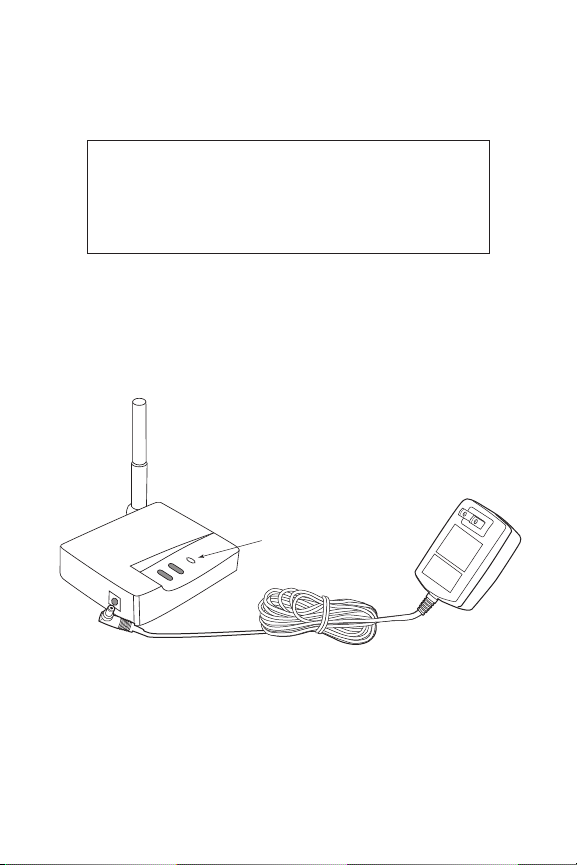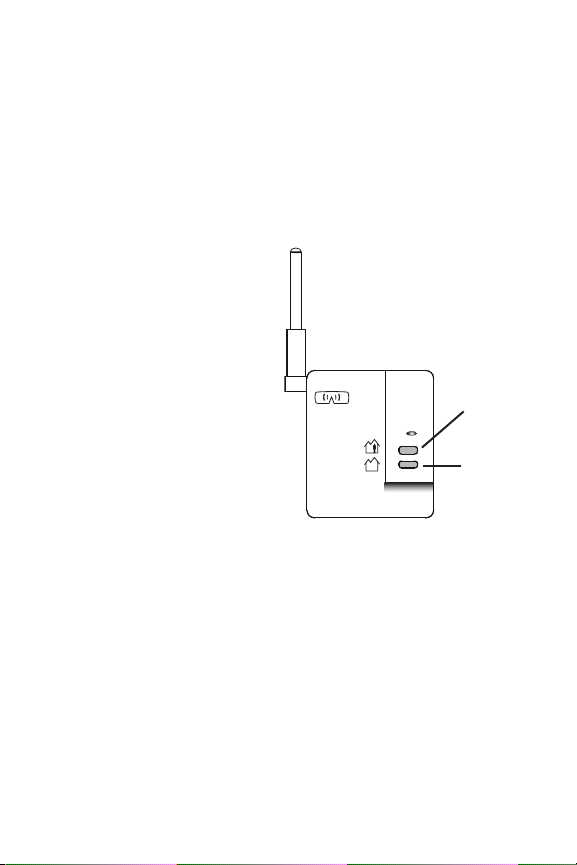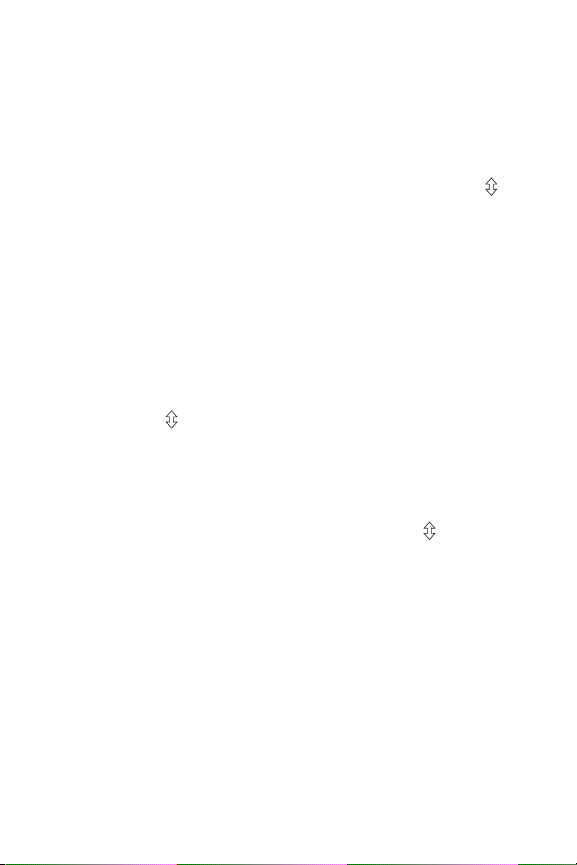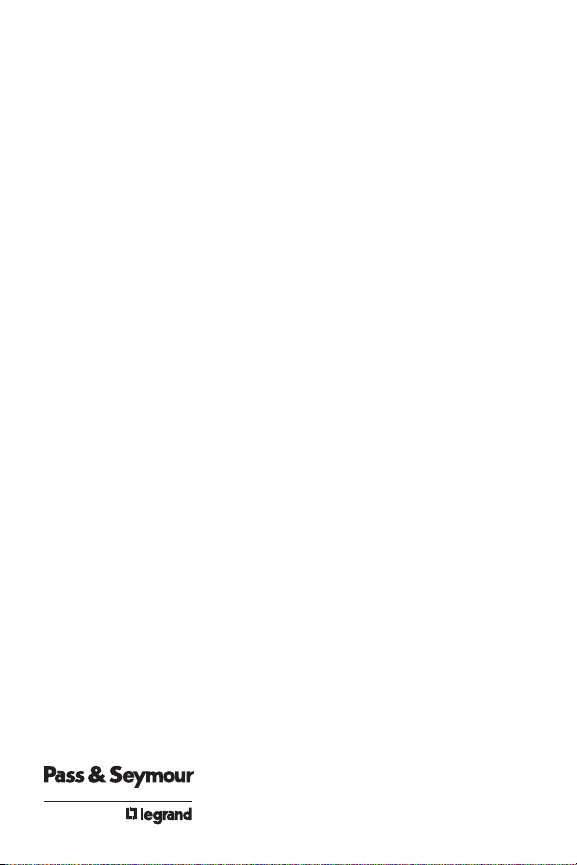FCC NOTICE
This equipment has been tested and found to comply with the limits for a Class
B digital device, pursuant to part 15 of the FCC Rules. These limits are
designed to provide reasonable protection against harmful interference in a
residential installation. This equipment generates, uses and can radiate radio
frequency energy and, if not installed and used in accordance with the
instructions, may cause harmful interference to radio communications.
However, there is no guarantee that interference will not occur in a particular
installation. If this equipment does cause harmful interference to radio or
television reception, which can be determined by turning the equipment off and
on, the user is encouraged to try to correct the interference by one or more of
the following measures:
• Reorient or relocate the receiving antenna.
• Increase the separation between the equipment and receiver.
• Connect the equipment into an outlet on a circuit different from that to which
the receiver is connected.
• Consult the dealer or an experienced radio/TV technician for help.
Caution: Any changes or modifications to this device not explicitly approved by
Pass & Seymour/ egrand could void your authority to operate this equipment.
P.O. Box 4822 • Syracuse, NY • 13221-4822
Technical Support: 800.223.4185
www.passandseymour.com
LIMITED FIVE YEAR ARRANTY
Pass & Seymour will remedy any defect in workmanship or material in Pass & Seymour
products which may develop under proper and normal use within five years from date of
purchase by a consumer: (1) by repair or replacement, or, at Pass & Seymour’s option, (2)
by return of an amount equal to consumer’s purchase price. Such remedy is IN IEU OF
ANY AND A EXPRESSED OR IMP IED WARRANTIES OF MERCHANTABI ITY OR
FITNESS FOR A PARTICU AR PURPOSE. Such remedy by Pass & Seymour does not
include or cover cost of labor for removal or reinstallation of the product. A OTHER FUR-
THER E EMENTS OF DAMAGE (INCIDENTA OR CONSEQUENTIA DAMAGES) FOR
BREACH OF ANY AND A EXPRESSED OR IMP IED WARRANTIES INC UDING WAR-
RANTIES OF MERCHANTABI ITY OR FITNESS FOR A PARTICU AR PURPOSE ARE
EXC UDED HEREBY. (Some states do not allow disclaimers or exclusion or limitation of
incidental or consequential damages, so the above disclaimer and limitation or exclusion
may not apply to you.) ANY IMP IED WARRANTIES INC UDING WHERE REQUIRED
WARRANTIES OF MERCHANTABI ITY OR FITNESS FOR A PARTICU AR PURPOSE
SHA BE IMITED TO THE FIVE YEAR PERIOD SET FORTH ABOVE. (Some states do
not allow limitations on how long an implied warranty lasts, so the above limitation may not
apply to you.) To ensure safety, all repairs to Pass & Seymour products must be made by
Pass & Seymour, or under its specific direction. Procedure to obtain performance of any
warranty obligation is as follows: (1) Contact Pass & Seymour, Syracuse, New York 13221,
for instructions concerning return or repair; (2) return the product to Pass & Seymour,
postage paid, with your name and address and a written description of the installation or
use of the Pass & Seymour product, and the observed defects or failure to operate, or
other claimed basis for dissatisfaction. This warranty gives you specific legal rights and you
may also have other rights which vary from state to state.