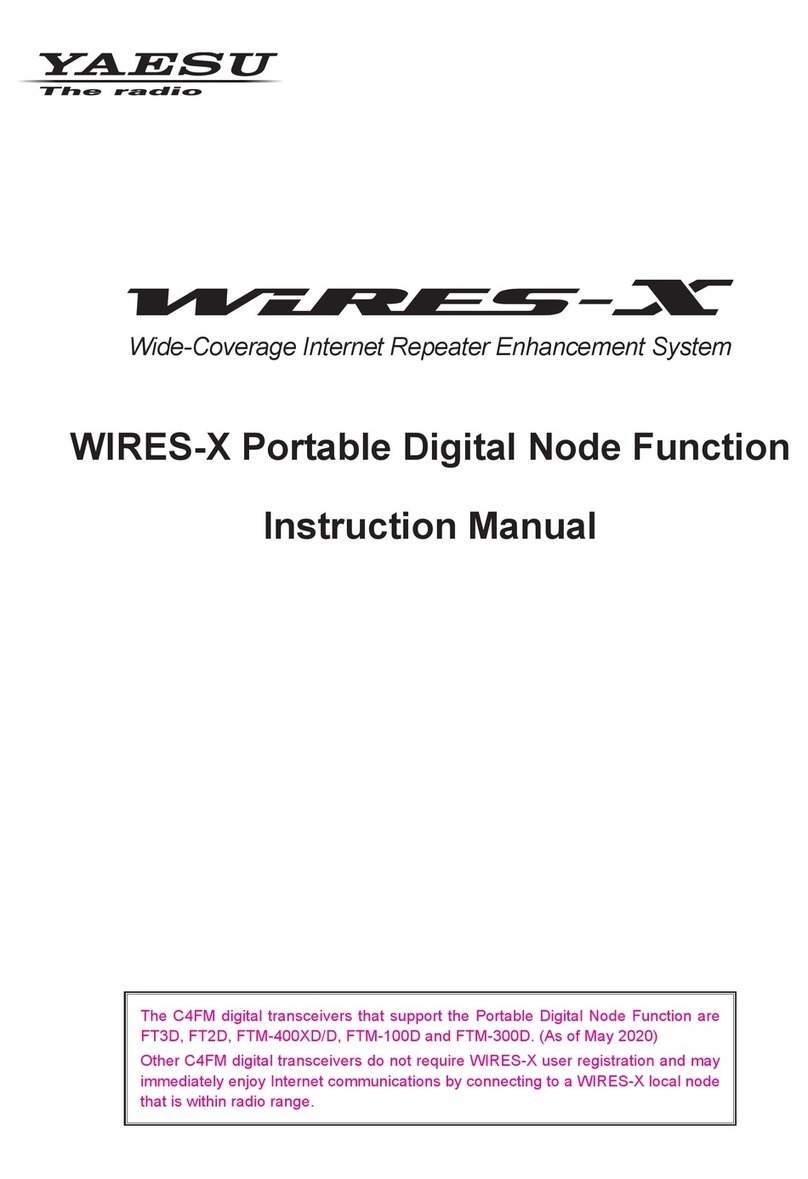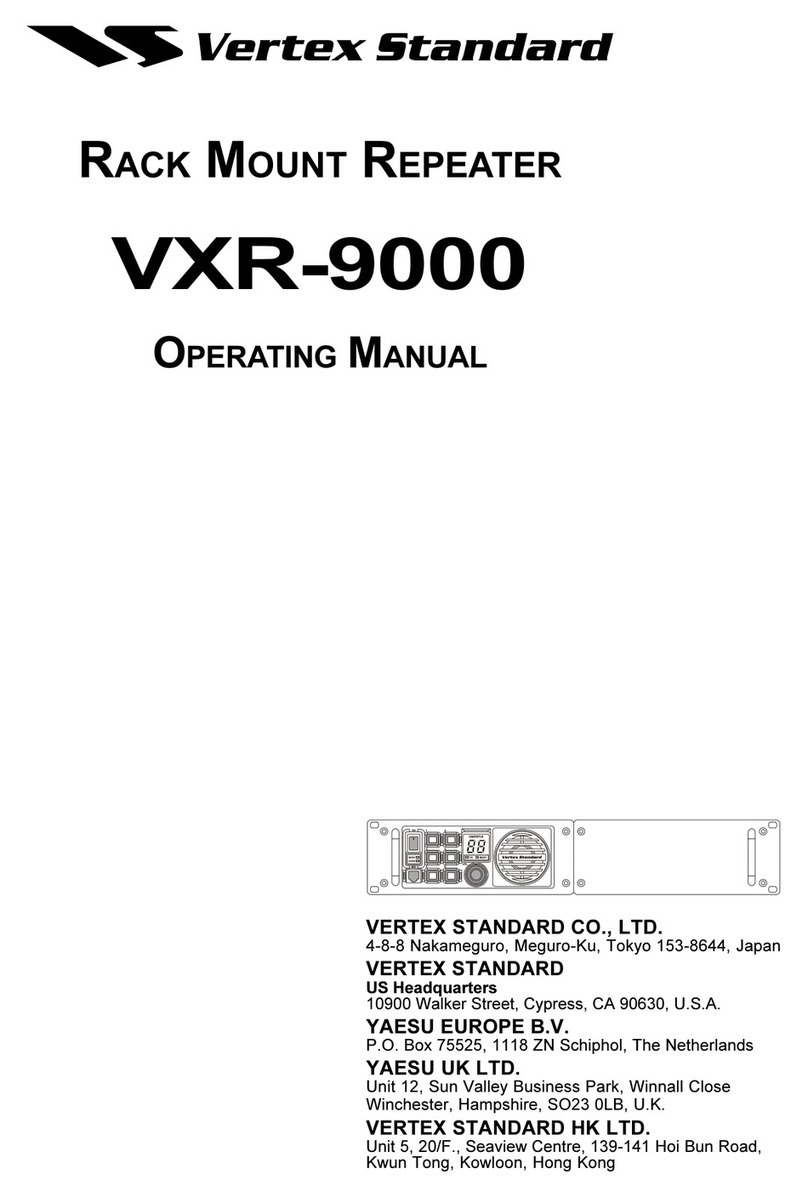2
Table of contents
Preparation Procedure ................................................................................................................................ 1
Introduction .................................................................................................................................................. 3
What is WIRES-X? ................................................................................................................................................... 3
What is WIRES-X Portable Digital Node Function? ............................................................................................. 3
System Requirements (Operating Environment) ................................................................................................. 6
Preparation ................................................................................................................................................... 7
User registration (acquire an ID number) ......................................................................................................... 7
Install latest WIRES-X software to the PC ........................................................................................................ 8
Install the USB driver for the PC connection cable ....................................................................................... 10
Update the firmware of the transceiver .......................................................................................................... 10
Connect the transceiver and the PC ............................................................................................................... 12
Communicating only with C4FM digital mode (Portable Digital Node Mode) .................................................................... 12
Communicating with digital or analog FM mode (Portable HRI Mode) .............................................................................. 13
Initial Setting (setting is required only once at the beginning) ............................................................. 15
Start the transceiver .............................................................................................................................................. 15
Starting the WIRES-X software ............................................................................................................................ 16
Communication port setting ................................................................................................................................ 16
Authenticate (activate) the WIRES-X server ....................................................................................................... 17
Transceiver settings (Access Point only) ........................................................................................................... 18
Basic Operation ......................................................................................................................................... 20
Using the Portable Digital Node Mode ................................................................................................................ 20
Connecting the transceiver and the PC ............................................................................................................................. 20
Starting the WIRES-X software ......................................................................................................................................... 20
Starting the transceiver in special mode ............................................................................................................................ 20
Setting the transceiver (Access Point only) ....................................................................................................................... 21
Start operation of Portable Node ....................................................................................................................................... 27
Connecting to a node or a room on the Internet ................................................................................................................ 36
Communicating with other station ..................................................................................................................................... 46
Disconnecting from the node or room ............................................................................................................................... 46
Closing the WIRES-X software .......................................................................................................................................... 46
Using the Portable HRI Mode ............................................................................................................................... 49
Connecting the transceiver and the PC ............................................................................................................................. 49
Starting the WIRES-X software ......................................................................................................................................... 49
Starting the transceiver in special mode ............................................................................................................................ 49
Connecting a node or a room by operating the WIRES-X software on the PC ................................................................. 50
Communicating with other station ..................................................................................................................................... 50
Disconnecting from the node or room ............................................................................................................................... 51
Closing the WIRES-X software .......................................................................................................................................... 51
Operating the transceiver in Portable HRI Mode ................................................................................................ 52
WIRES-X Software Main Screen ........................................................................................................................... 54
Functions to use as necessary ................................................................................................................ 57
Audio volume adjustment of PC (Portable HRI Mode only) .............................................................................. 57
Adjusting Audio Level in the Access Point (Portable HRI Mode) ....................................................................................... 57
Adjusting Audio Level in the Direct Operation (Portable HRI Mode) ................................................................................. 59
FT5D/FT3D/FT2D Direct Operation dedicated function ..................................................................................... 63
Bookmarking frequently connected Nodes or Rooms ...................................................................................... 64
Bookmarking Nodes or Rooms .......................................................................................................................................... 64
About this manual
Reference icon symbols and conventions are used in this manual. Their meanings are described in the below chart.
Symbols Description
This icon indicates cautions and information that should be read.
This icon indicates notes, tips and information that should be read.