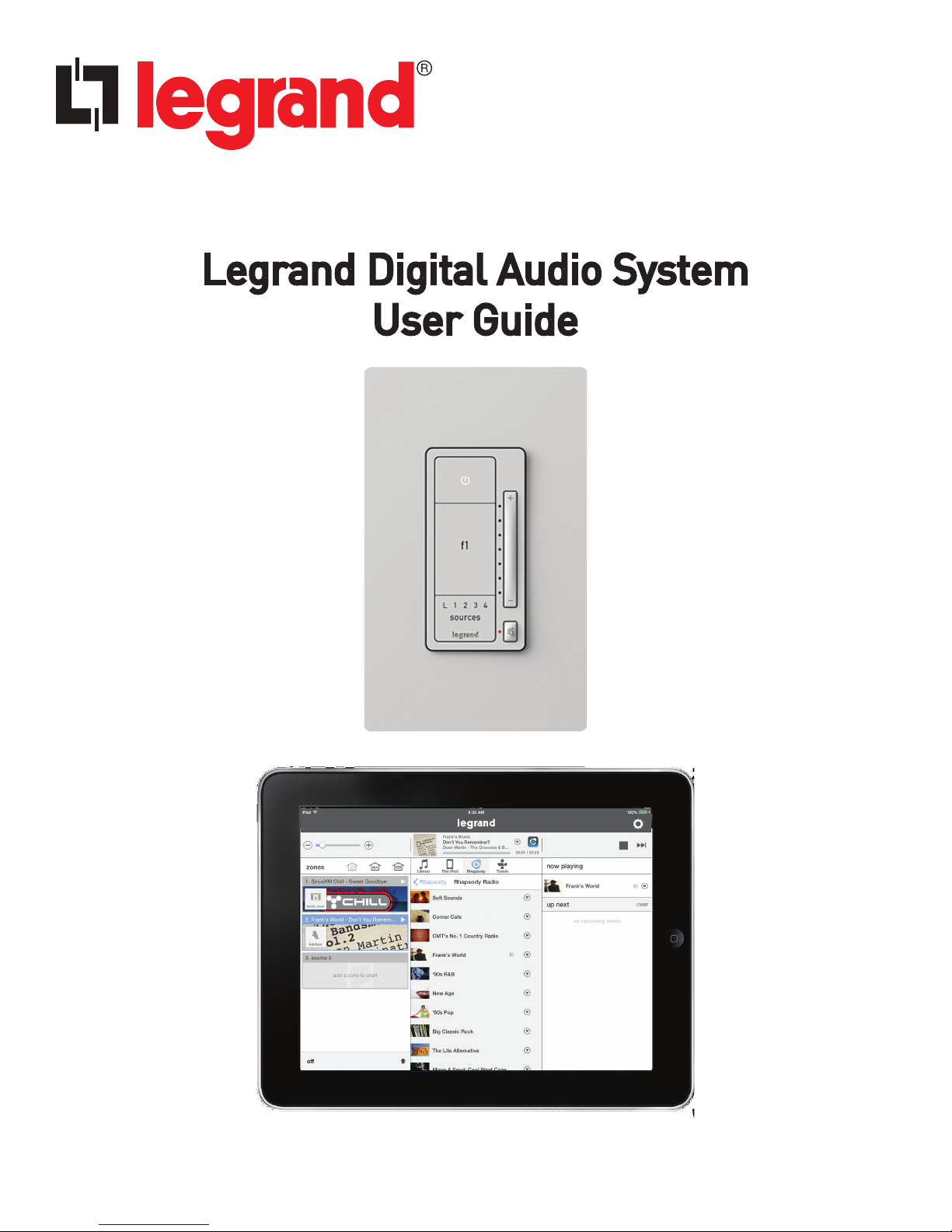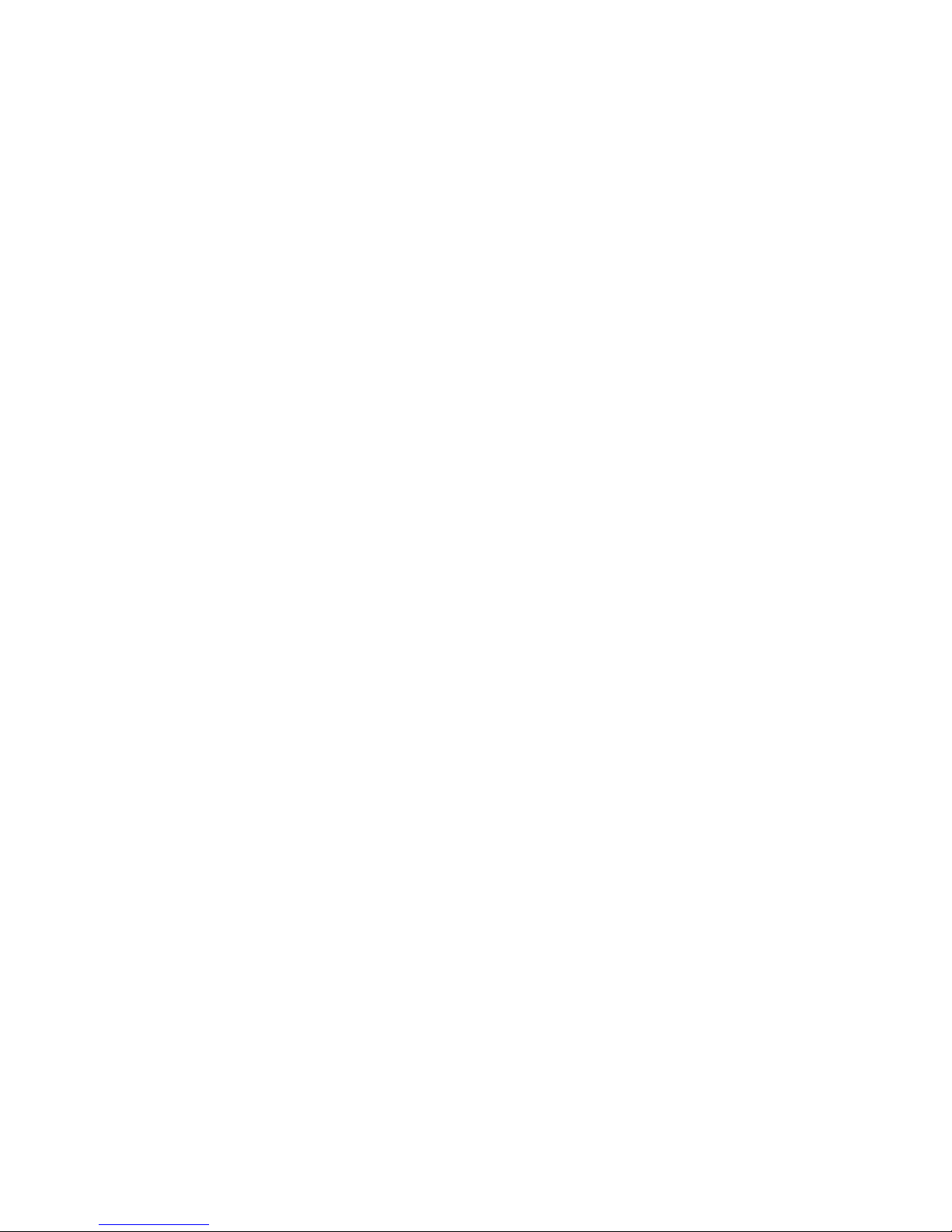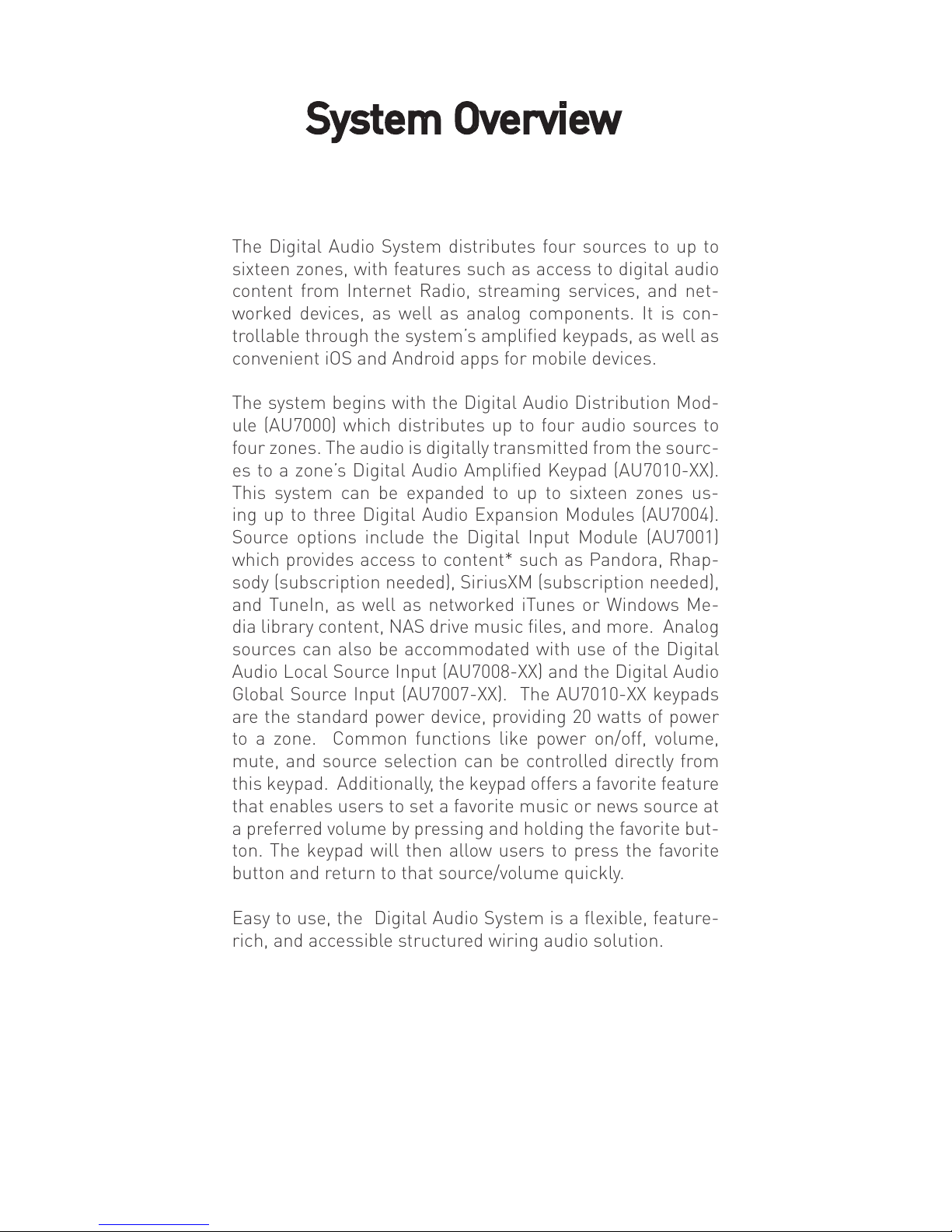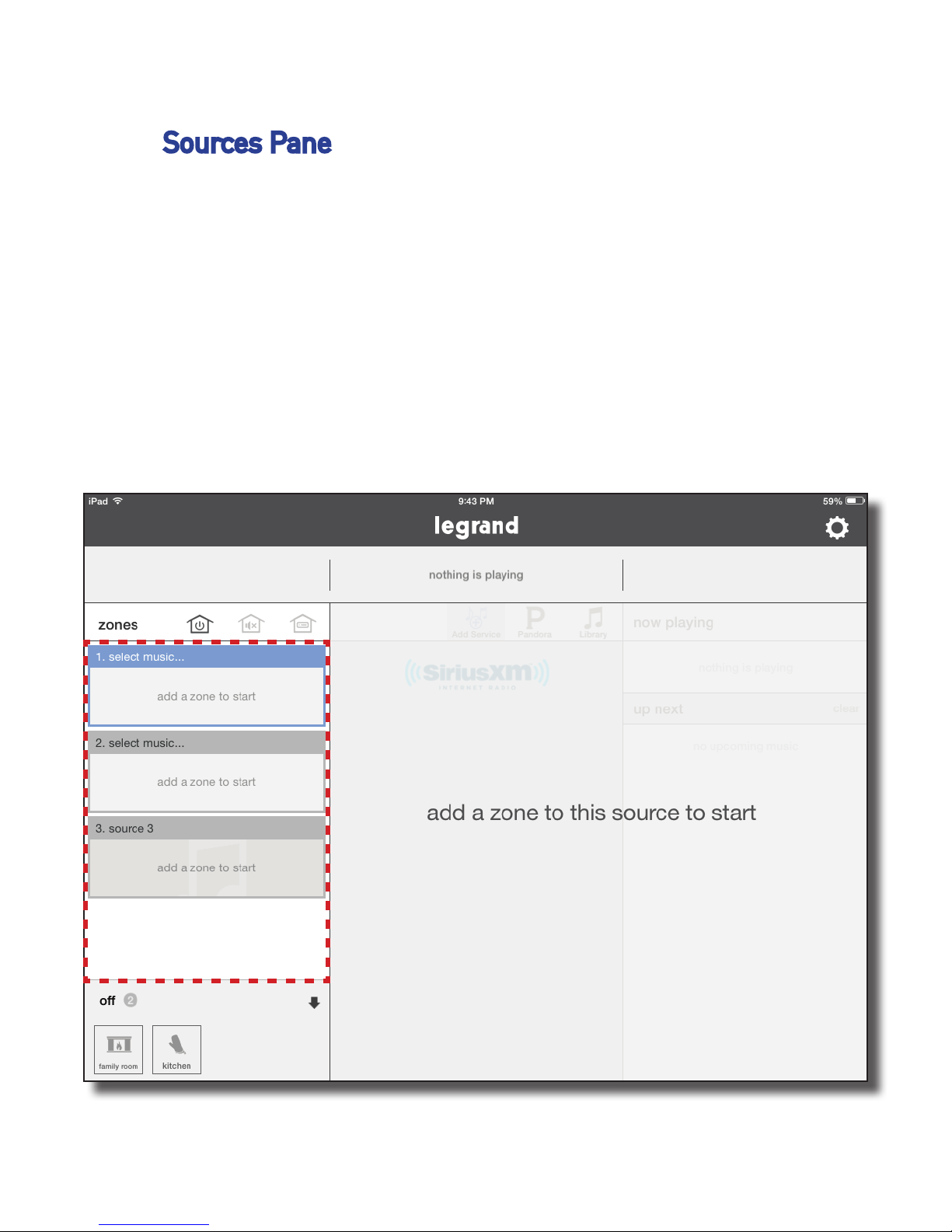The Digital Audio System distributes four sources to up to
sixteen zones, with features such as access to digital audio
content from Internet Radio, streaming services, and net-
worked devices, as well as analog components. It is con-
trollable through the system’s amplified keypads, as well as
convenient iOS and Android apps for mobile devices.
The system begins with the Digital Audio Distribution Mod-
ule (AU7000) which distributes up to four audio sources to
four zones. The audio is digitally transmitted from the sourc-
es to a zone’s Digital Audio Amplified Keypad (AU7010-XX).
This system can be expanded to up to sixteen zones us-
ing up to three Digital Audio Expansion Modules (AU7004).
Source options include the Digital Input Module (AU7001)
which provides access to content* such as Pandora, Rhap-
sody (subscription needed), SiriusXM (subscription needed),
and TuneIn, as well as networked iTunes or Windows Me-
dia library content, NAS drive music files, and more. Analog
sources can also be accommodated with use of the Digital
Audio Local Source Input (AU7008-XX) and the Digital Audio
Global Source Input (AU7007-XX). The AU7010-XX keypads
are the standard power device, providing 20 watts of power
to a zone. Common functions like power on/off, volume,
mute, and source selection can be controlled directly from
this keypad. Additionally, the keypad offers a favorite feature
that enables users to set a favorite music or news source at
a preferred volume by pressing and holding the favorite but-
ton. The keypad will then allow users to press the favorite
button and return to that source/volume quickly.
Easy to use, the Digital Audio System is a flexible, feature-
rich, and accessible structured wiring audio solution.