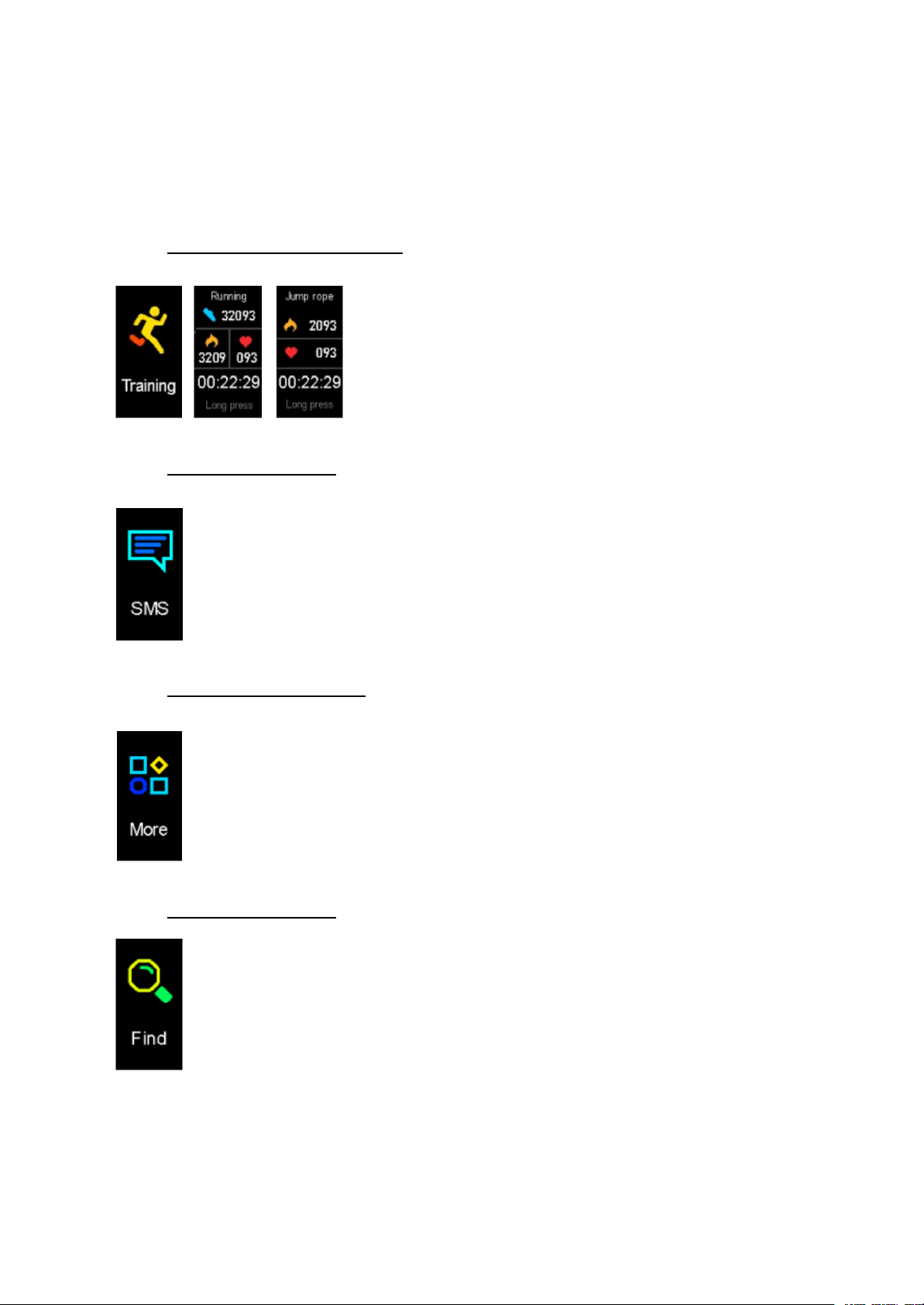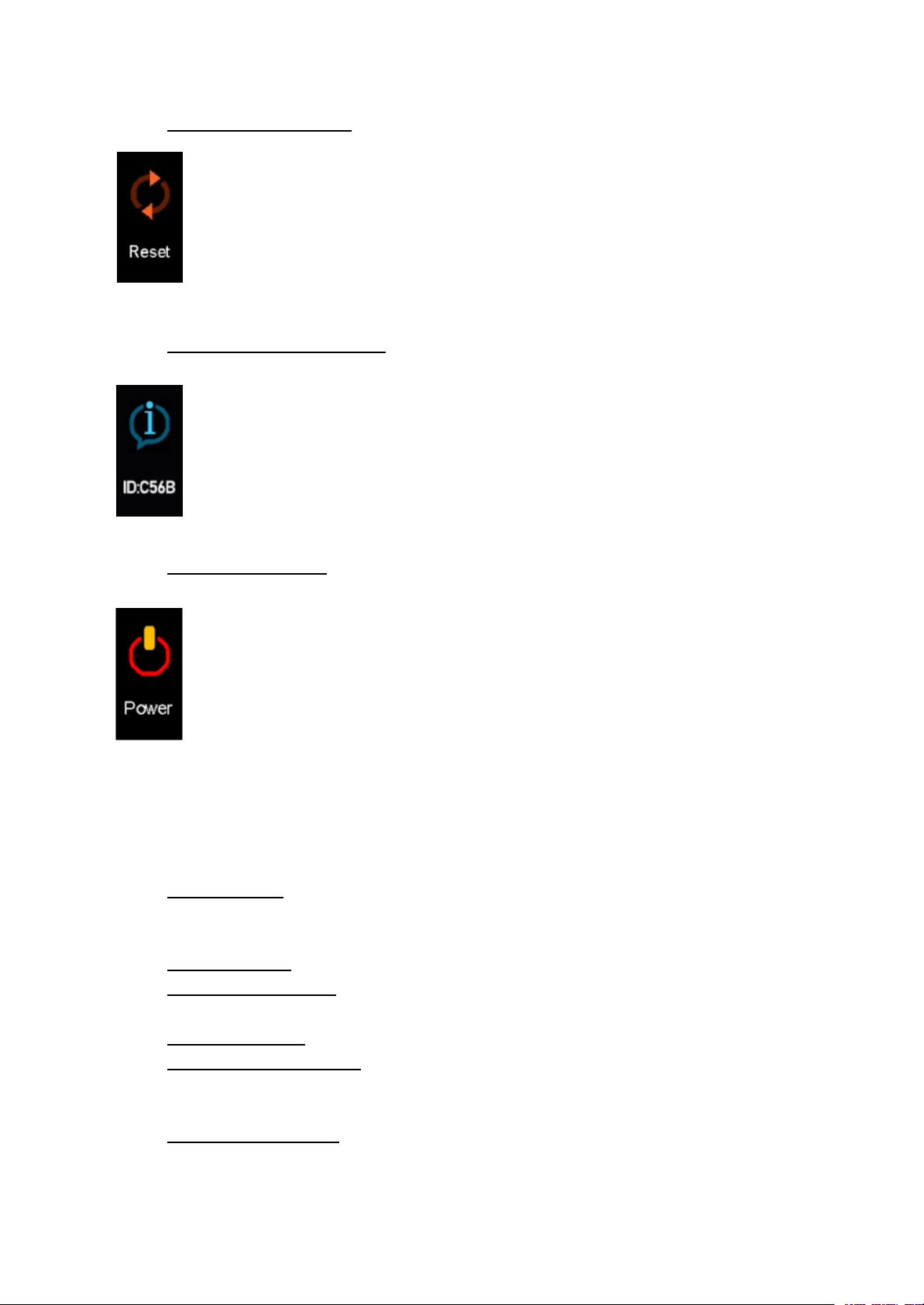Specifications
- Capacity: 120mAh
- Display: 0,96''
- Resolution: 128 x 96
- Charging method: USB charging
- Waterproof rating: IP67
- CPU type: SYD8811
- RAM: 32KB
- Heart rate: PPG SC7R30
- Certificate: CE, RoHS
- Vibration motor: Cylindrical motor
- Weight: 44g
- Strap size: 230 x 18 x 2mm
- Body size: 42 x 23 x 9,5mm
DayBand app
To use this activity tracker normally, you need a DayBand app. Go to the Play
Store for Android or App Store for iOS and search for the app. You can also scan the
QE codes below and download the app.
Android iOS
The required system version is iOS 8.0 or newer, and Android 4.4 or newer. It
supports Bluetooth v4.0.
Before the first use, you should connect the app to the activity tracker for
calibration. It will automatically synchronize the time after a successful connection. If
you don’t synchronize the app, the step and sleep data will not work.
To connect the app to the activity tracker open it and click the settings icon.
Go to My device (if using iOS) or Search the device (if using Android), scan for the
available devices, and tap the Lemonda C6T activity tracker from the list to pair.
After the successful pairing, the App will automatically save the Bluetooth
address of the activity tracker. When the app is opened or running in the
background, it will automatically search and connect to the activity tracker.
For synchronizing data, manually pull down the app’s homepage. The activity
tracker can store up to 7 days of offline data. The more data there is, the longer the
synchronization will last. After the synchronization is completed, there will be a
prompt saying “Synchronization completed”.