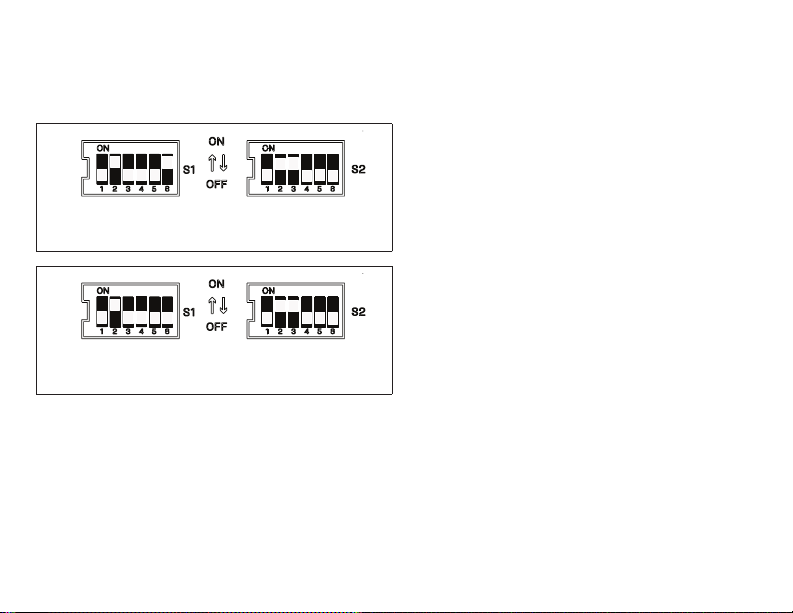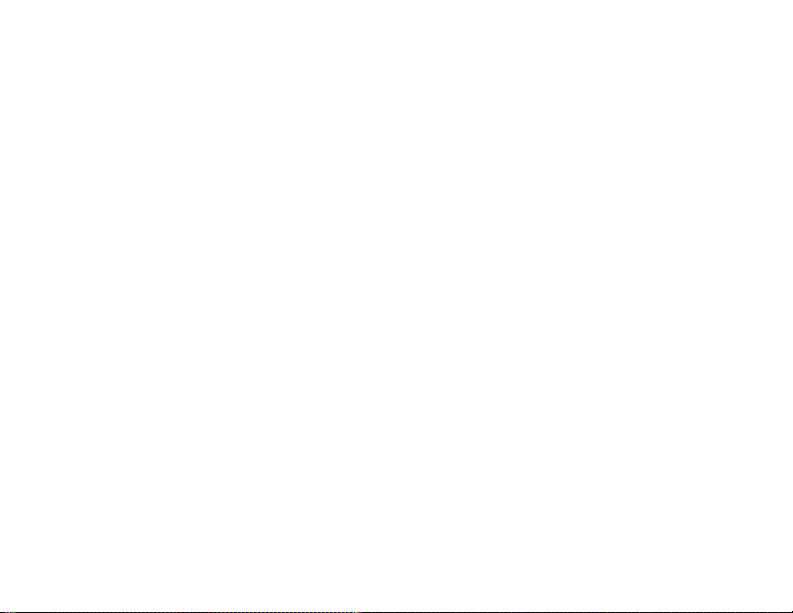10
g. Select the Control Source as Room
Sensor then select Next.
h. Select CO2 sensor source as Local or
None.
i. Select Relative Humidity Sensor
Source as Network and select Next.
j. Select Temperature Sensor Source
as Network and select Next.
k. Set Occupied Blower Mode as Auto
cycling/Continuous depending on
ventilation need and select Next.
l. Select Backup Mode as None/Wired
Thermostat/Return Air Backup and
then select Next.
m. The summary is displayed and then se-
lect Next after checking the displayed
setting information.
n. Select Finish.
6. For setup with the M3 Unit Controller use
the following procedure:
a. Navigate on the M3 Unit Controller
screen to Setup > Network Integration.
b. Select L-CONNECTION and select
SAVE.
c. Enter the S-Bus address and select
SAVE.
d. Select the Control Mode as Room
Sensor then select SAVE.
e. Select CO2 network sensor source
as NO, then select SAVE.
f. Select Relative Humidity Network
Source as YES, then select SAVE.
g. Select Temperature Network Source
as YES, then select SAVE.
h. Set Occupied Blower Mode as Auto
Cycling/Auto-Continuous 1/2/3 and
select SAVE.
i. Select Backup Mode as None/Wired
Thermostat/ Return Air Backup and
then select SAVE.
NOTE: Lennox recommends selecting backup
mode (Return Air Backup).
j. Finish the wizard and return to the main
menu.
7. For Setup with the M2/M1-8 Unit Control-
lers: Refer to the application manual for
these controllers. Setup will be similar to the
M3 Unit Controller.