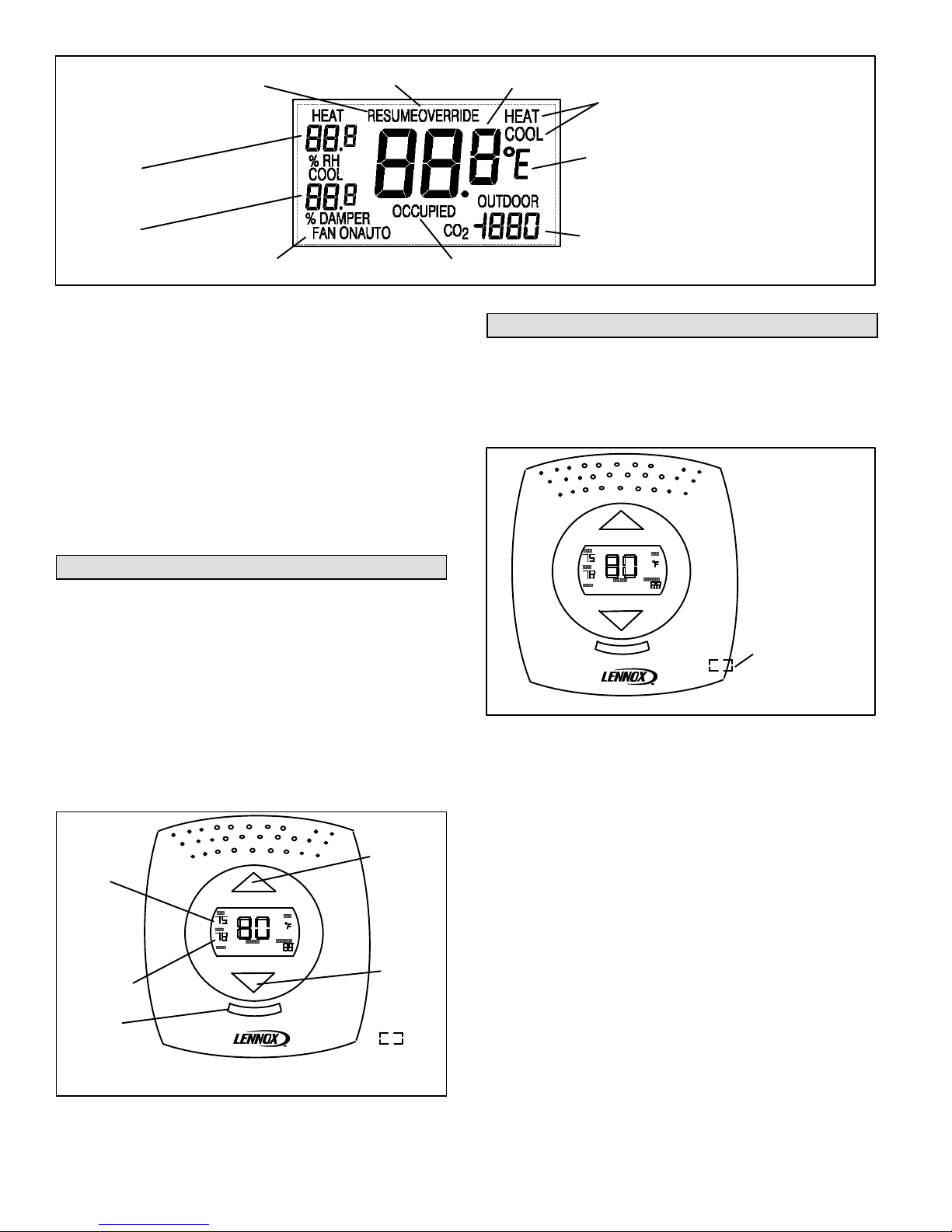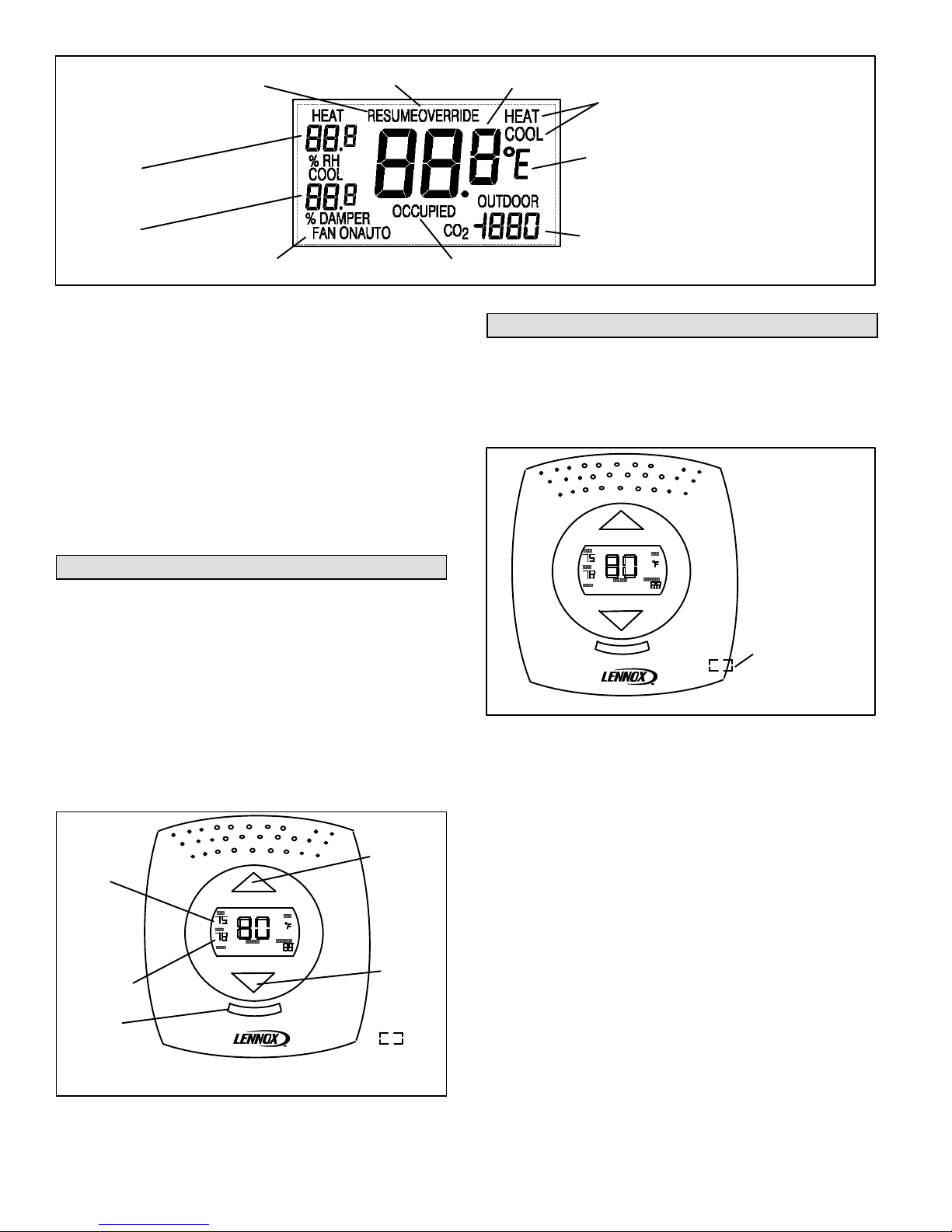
Page 2
5Zone Temperature (high resolution shown)
7Degrees F or C
2Heating Setpoint or
Relative Humidity
1Cooling Setpoint or
Zone Damper
Position (CSZ only)
8Outdoor Temperature or CO2level
10 Fan Status (CS only) 9Displayed during occupied time period
4Override Mode3Resume Program
6Operation Status
Figure 2. Display description
7. Degrees Fahrenheit (F) or Celsius (C).
8. Outdoor Temperature or CO2. CO2level shown in
parts per million. The CS/CSZ must be equipped with
CO2option to display CO2.
9. Occupied Status. Displayed when the zone is in
occupied mode. Nothing is displayed in this area
during the unoccupied time period.
10. Fan Status. CS only. If enabled, the unit fan control
status is displayed, either FAN ON (continuous) or
FAN AUTO (cycles with heating or cooling operation).
Refer to the CS instructions to enable fan status.
Change Heating and Cooling Setpoints
Use the following steps and figure 3 to change setpoints.
1. Press either arrow button. The setpoint for the
currently operating mode will blink.
2. Use the arrow buttons to change the setpoint for the
currently operating mode.
3. Press the select button to change to the other setpoint.
Use the arrow buttons to change the other setpoint.
4. Press the select button for 1 second to enter the new
setpoints. New setpoints will also be entered if no
buttons are pressed for 4 seconds.
Press to
increase
the
setpoint.
Press to
lower
the
setpoint
Select
Button
Heating
Setpoint
Cooling
Setpoint
Note - CS/CSZ may be set up to limit the range of setpoint
adjustment or disable setpoint adjustment.
Figure 3. Change Setpoints
Override / Occupancy Status
Initiating Override
Press the button on the right side of the CS/CSZ to
override the Network Control Panel (NCP) scheduled
program for that zone. See figure 4. The zone setpoint will
change to the override values.
PRESS TO OVERRIDE THE SCHEDULED PROGRAM
OVERRIDE
BUTTON
Figure 4. Occupancy Override
The scheduled program can also be overridden by
changing the setpoints using the buttons on the CS/CSZ.
See previous section. The new setpoints will be used for
the override period (default 2 hours). At the end of the
override period setpoints will return to the scheduled
program values.
Length of Override
The override period is determined by:
The NCP (when installed)
The Zone Link (CSZ installed but no NCP)
Unit Controller (CS installed but no NCP)
Manual Mode
In manual mode the override button toggles between
occupied and unoccupied mode for that zone. The
occupied time period does not apply. Manual mode occurs
when:
The NCP is set to MANUAL
A CS is on a network without an NCP or ZL
Resume Occupied Setpoints
To discontinue the override period: