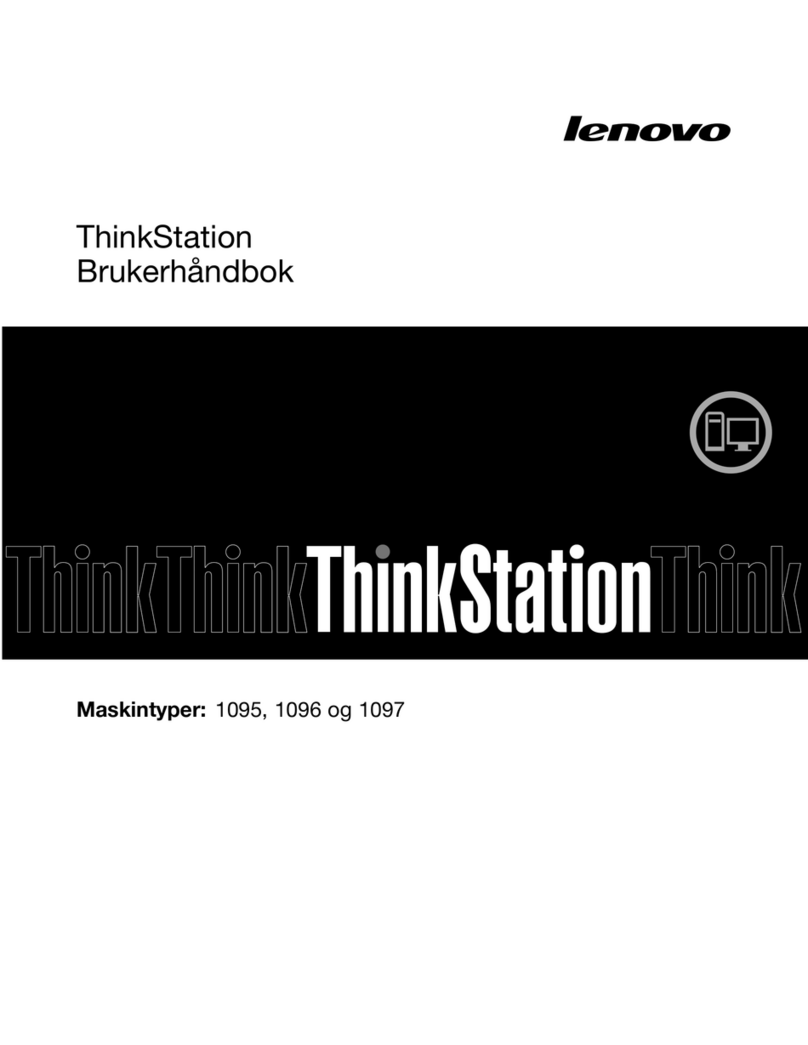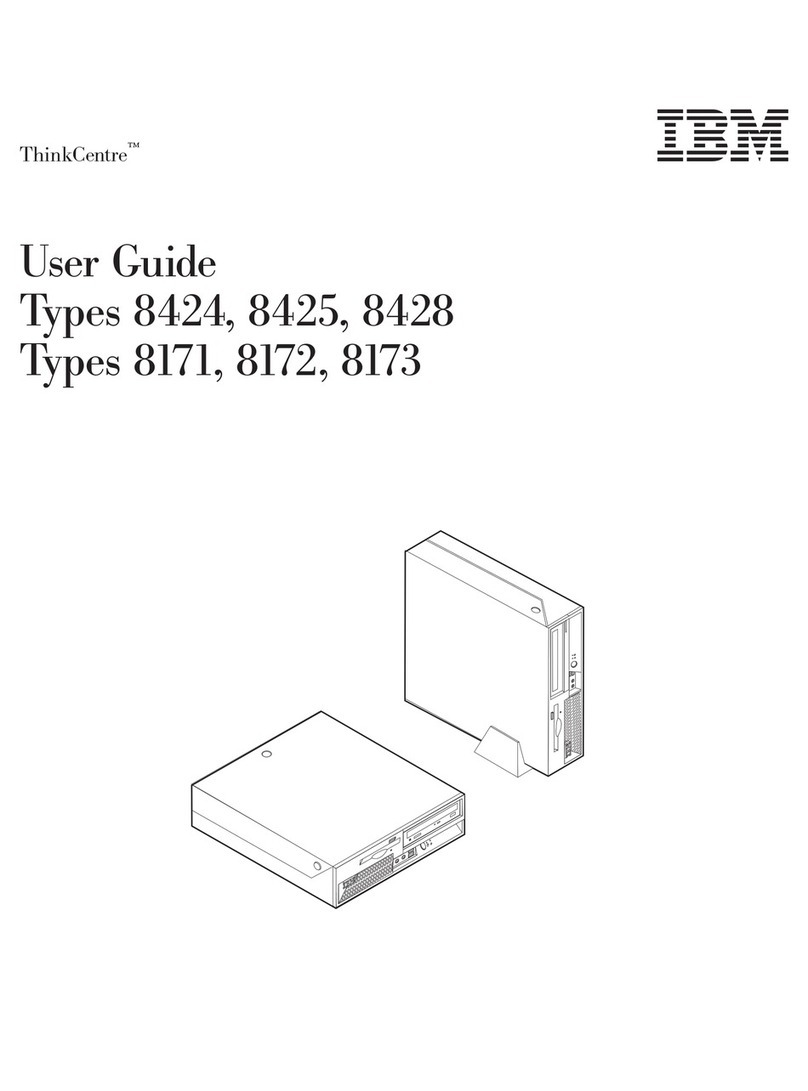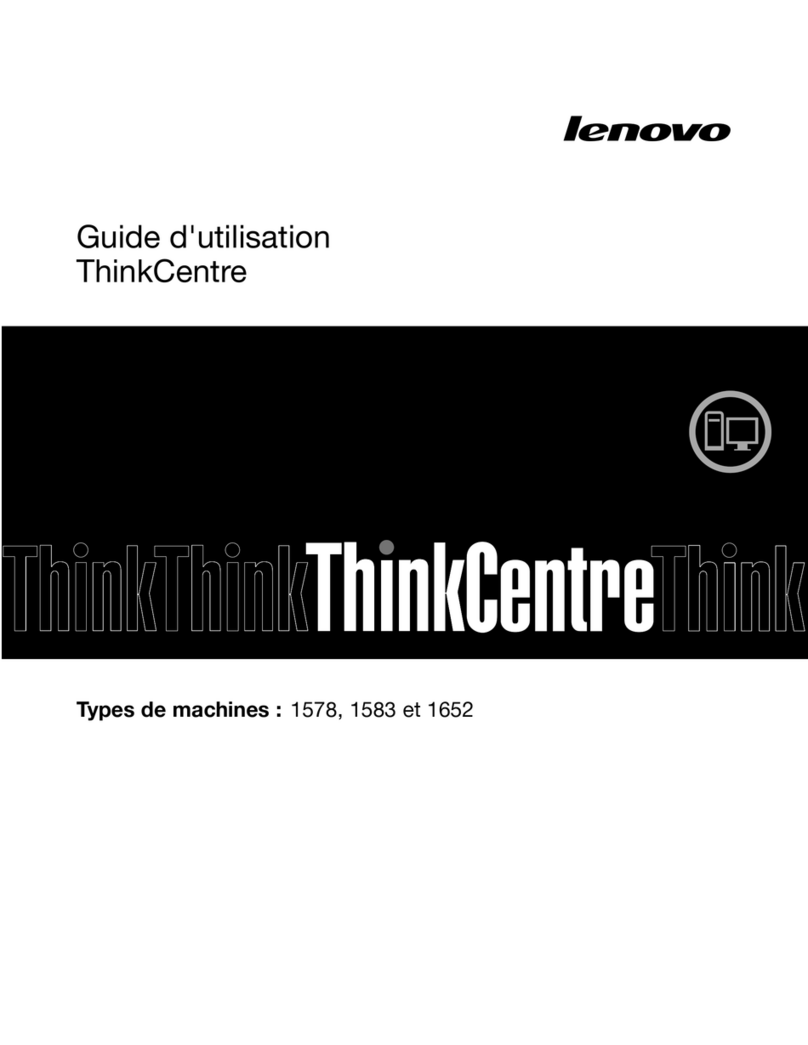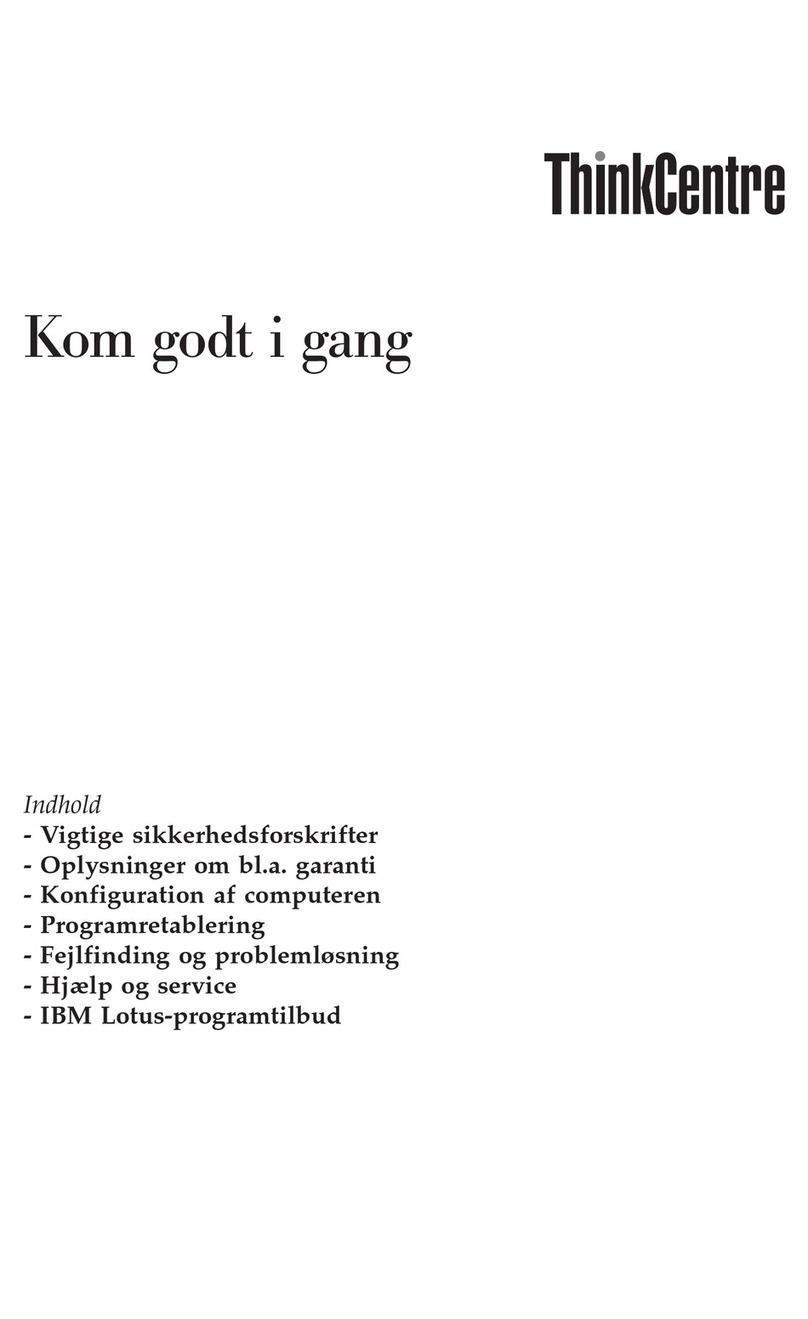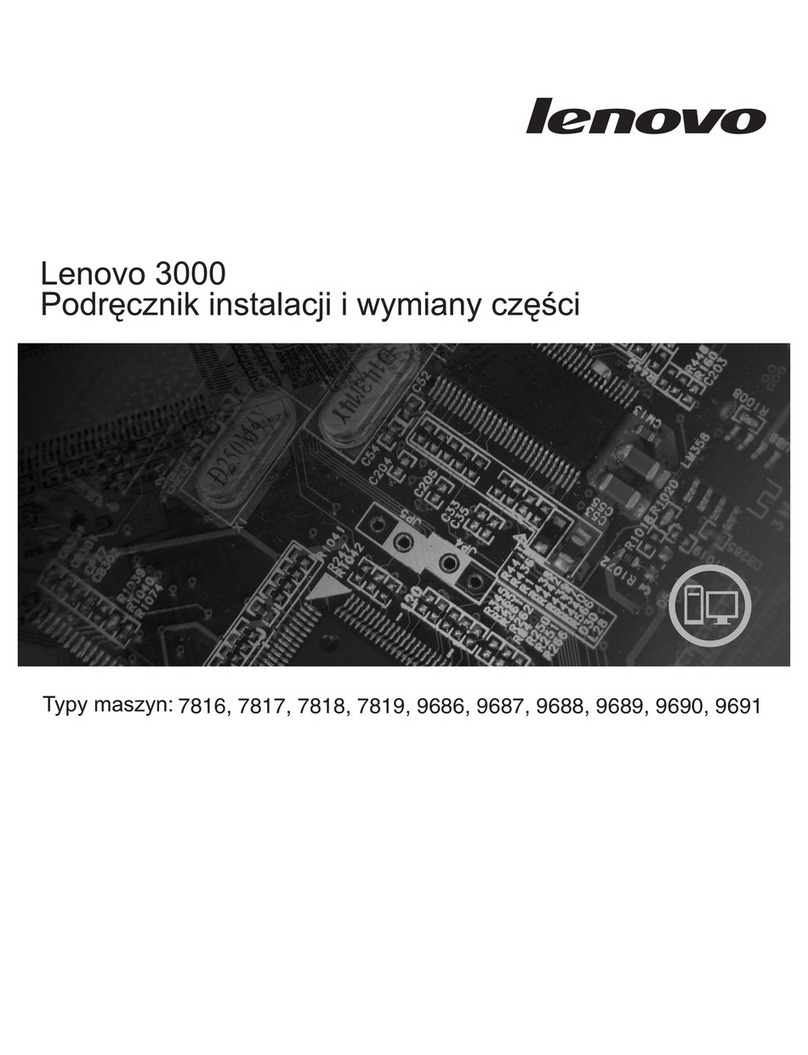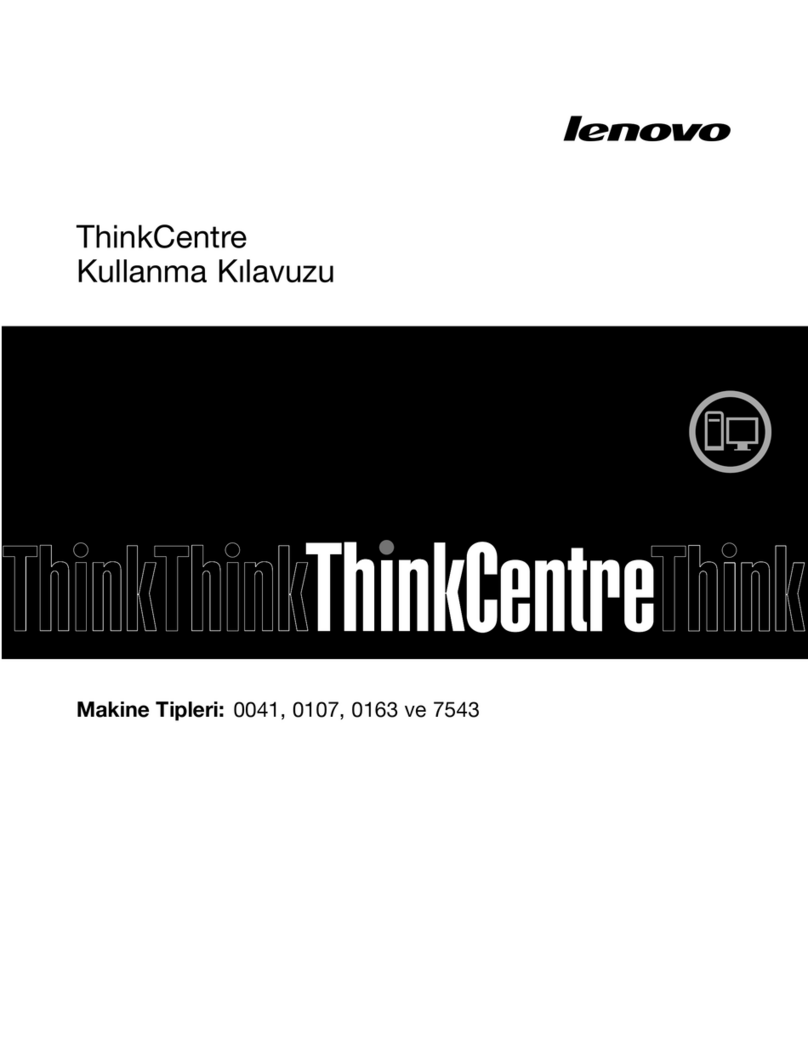Contents
Discover your Lenovo co puter . . . . iii
Chapter 1. Meet your co puter . . . . . 1
Overvie . . . . . . . . . . . . . . . . . . 1
Rear . . . . . . . . . . . . . . . . . . . . 2
Features and specifications . . . . . . . . . . . 3
USB specifications . . . . . . . . . . . . . . 4
Chapter 2. Get started with your
co puter . . . . . . . . . . . . . . . . . 5
Adjust the computer stand (for selected models) . . . 5
Access net orks . . . . . . . . . . . . . . . 6
Connect to the ired Ethernet . . . . . . . . 6
Connect to Wi-Fi net orks (for selected
models) . . . . . . . . . . . . . . . . . 6
Use the touch screen (for selected models) . . . . . 7
Connect an external display . . . . . . . . . . . 8
Chapter 3. Explore your co puter . . . 9
The Vantage app . . . . . . . . . . . . . . . 9
AI camera (for selected models) . . . . . . . . . 9
Smart cable (for selected models) . . . . . . . . 10
Set the po er plan . . . . . . . . . . . . . 11
Transfer data . . . . . . . . . . . . . . . . 11
Connect to a Bluetooth-enabled device (for
selected models) . . . . . . . . . . . . 11
Use the optical drive (for selected models) . . 12
Use a media card (for selected models) . . . . 13
Purchase accessories . . . . . . . . . . . . 13
Chapter 4. Secure your co puter
and infor ation . . . . . . . . . . . . 15
Lock the computer . . . . . . . . . . . . . 15
Log in to your computer securely . . . . . . . . 15
UEFI BIOS pass ords . . . . . . . . . . 15
Face authentication (for selected models) . . . 16
Use soft are security solutions. . . . . . . . . 16
Windo s fire alls . . . . . . . . . . . . 16
Antivirus programs . . . . . . . . . . . . 17
Use BIOS security solutions . . . . . . . . . . 17
Wipe the storage drive data . . . . . . . . 17
Intel BIOS guard . . . . . . . . . . . . . 17
Smart USB Protection . . . . . . . . . . 17
Chapter 5. UEFI BIOS . . . . . . . . . 19
What is UEFI BIOS. . . . . . . . . . . . . . 19
Enter the BIOS menu. . . . . . . . . . . . . 19
Navigate in the BIOS interface . . . . . . . . . 19
Change the display language of UEFI BIOS . . . . 19
Set the system date and time . . . . . . . . . 20
Change the boot priority order . . . . . . . . . 20
Enable or disable the automatic po er-on
feature . . . . . . . . . . . . . . . . . . 20
Enable or disable the smart po er-on feature (for
selected models) . . . . . . . . . . . . . . 21
Enable or disable the ErP LPS compliance mode . . 21
Change the ITS performance mode . . . . . . . 22
Change BIOS settings before installing a ne
operating system . . . . . . . . . . . . . . 22
Update UEFI BIOS. . . . . . . . . . . . . . 22
Recover from a BIOS update failure . . . . . . . 23
Clear CMOS . . . . . . . . . . . . . . . . 23
Chapter 6. Diagnostics . . . . . . . . 25
Lenovo diagnostic tools . . . . . . . . . . . 25
The Vantage app . . . . . . . . . . . . . . 25
Chapter 7. CRU replace ent . . . . . 27
CRU list . . . . . . . . . . . . . . . . . . 27
Remove or replace a CRU . . . . . . . . . . . 27
Computer stand . . . . . . . . . . . . . 27
Chapter 8. Help and support . . . . . 31
Self-help resources . . . . . . . . . . . . . 31
Call Lenovo . . . . . . . . . . . . . . . . 33
Before you contact Lenovo . . . . . . . . 33
Lenovo Customer Support Center . . . . . . 33
Purchase additional services. . . . . . . . . . 34
Appendix A. Co pliance
infor ation . . . . . . . . . . . . . . . 35
Appendix B. Notices and
trade arks . . . . . . . . . . . . . . . 37
© Copyright Lenovo 2022 i