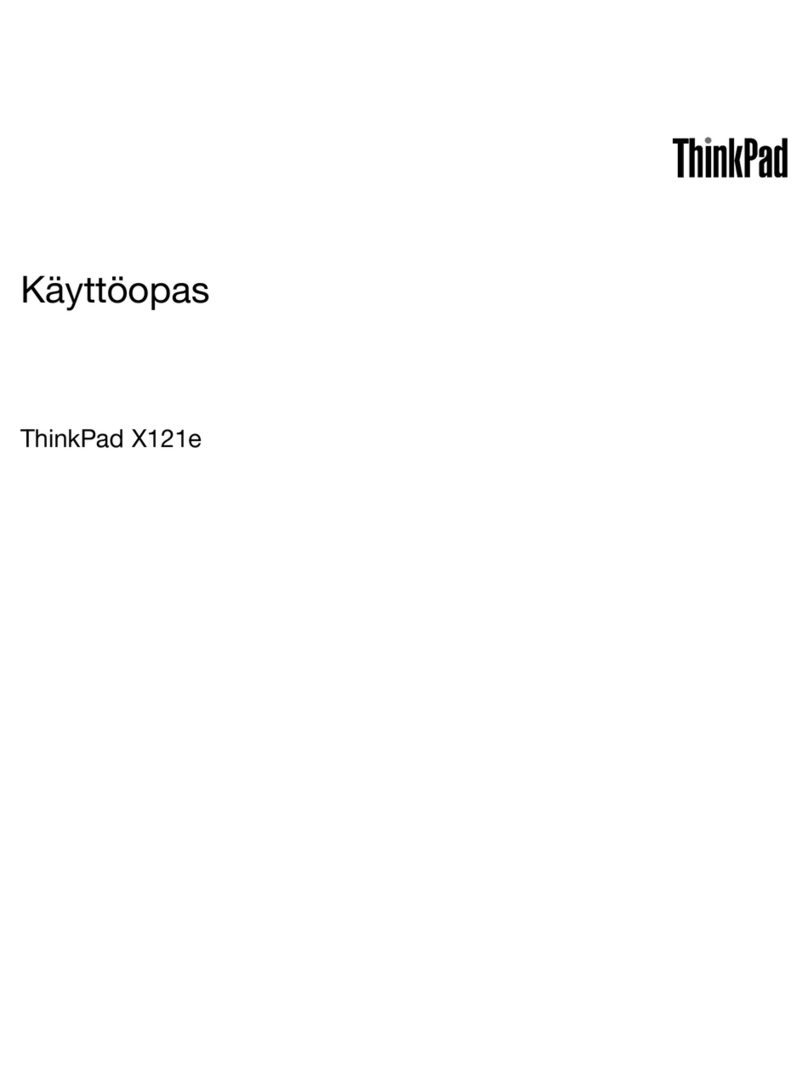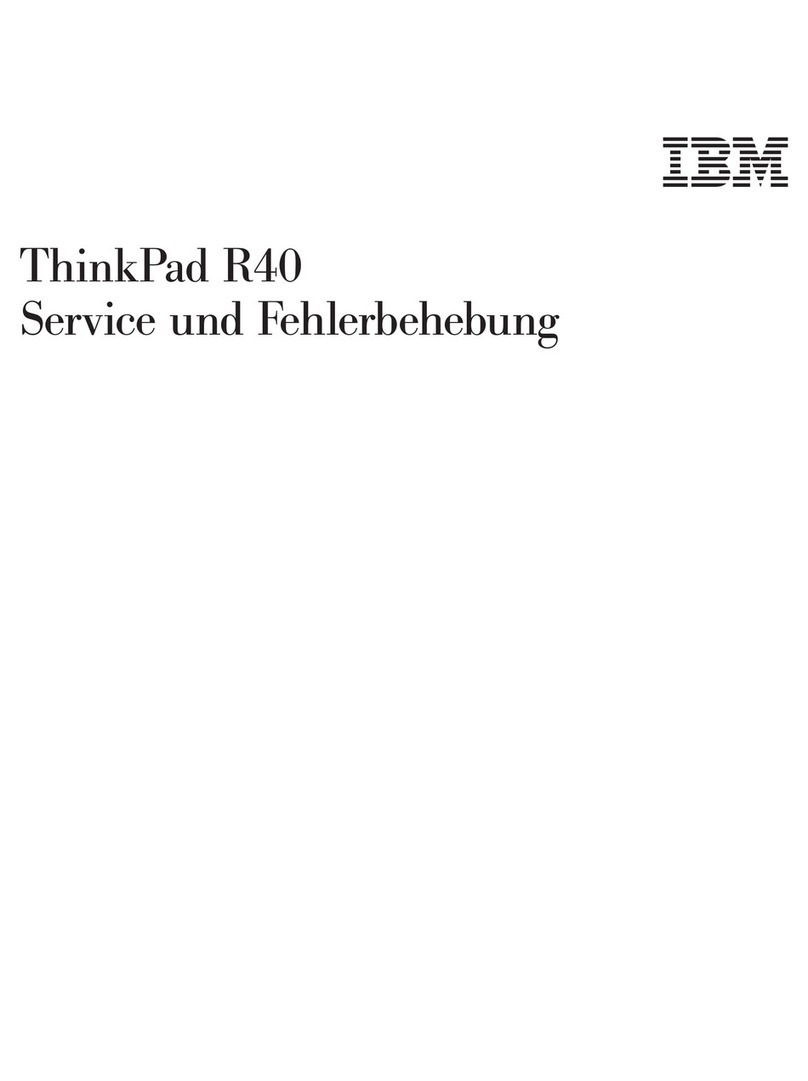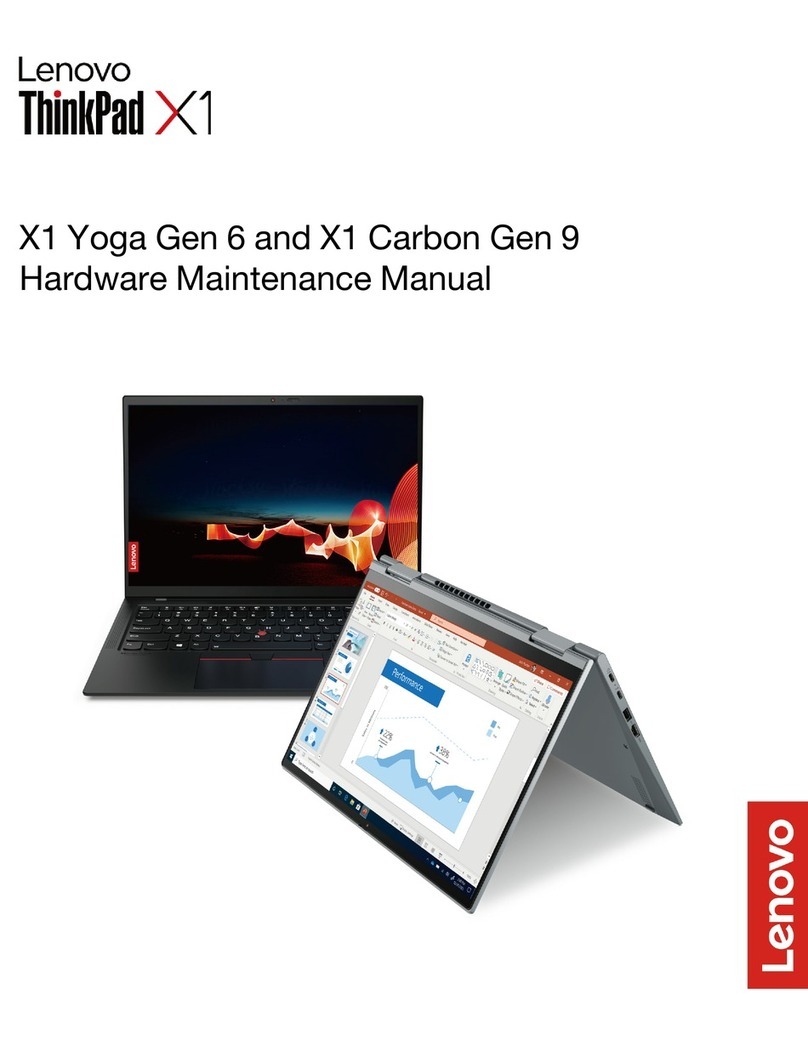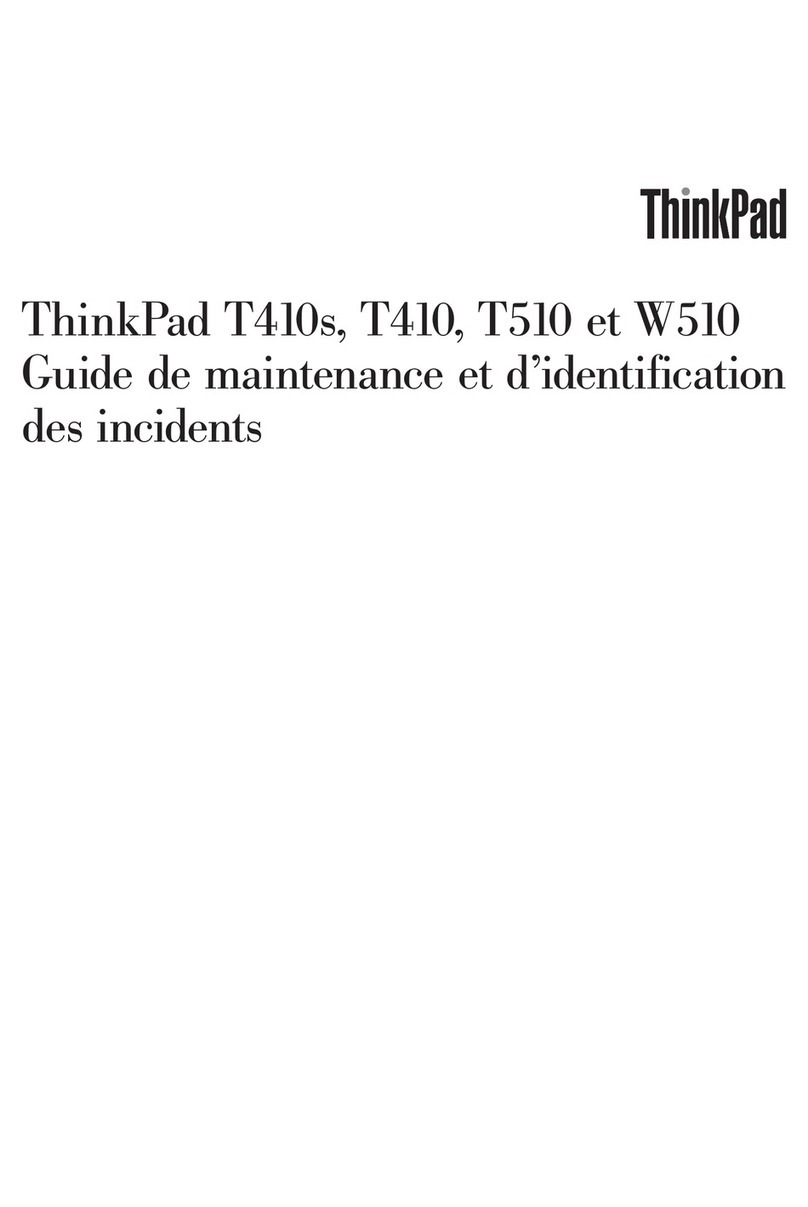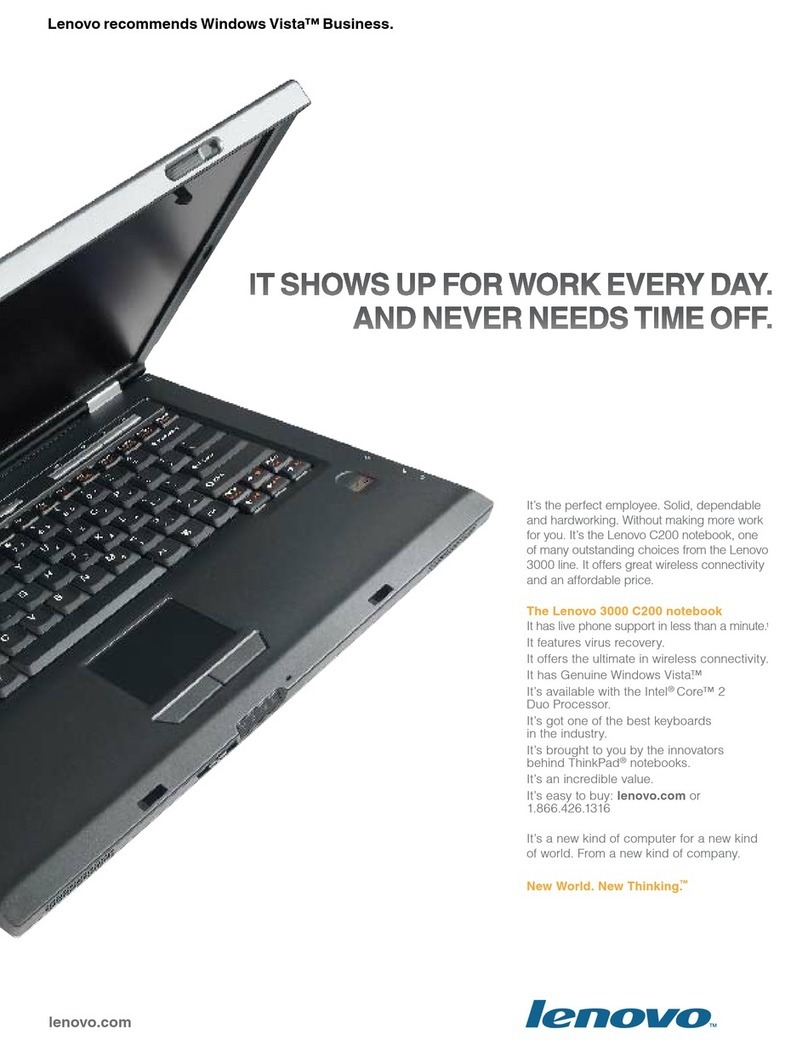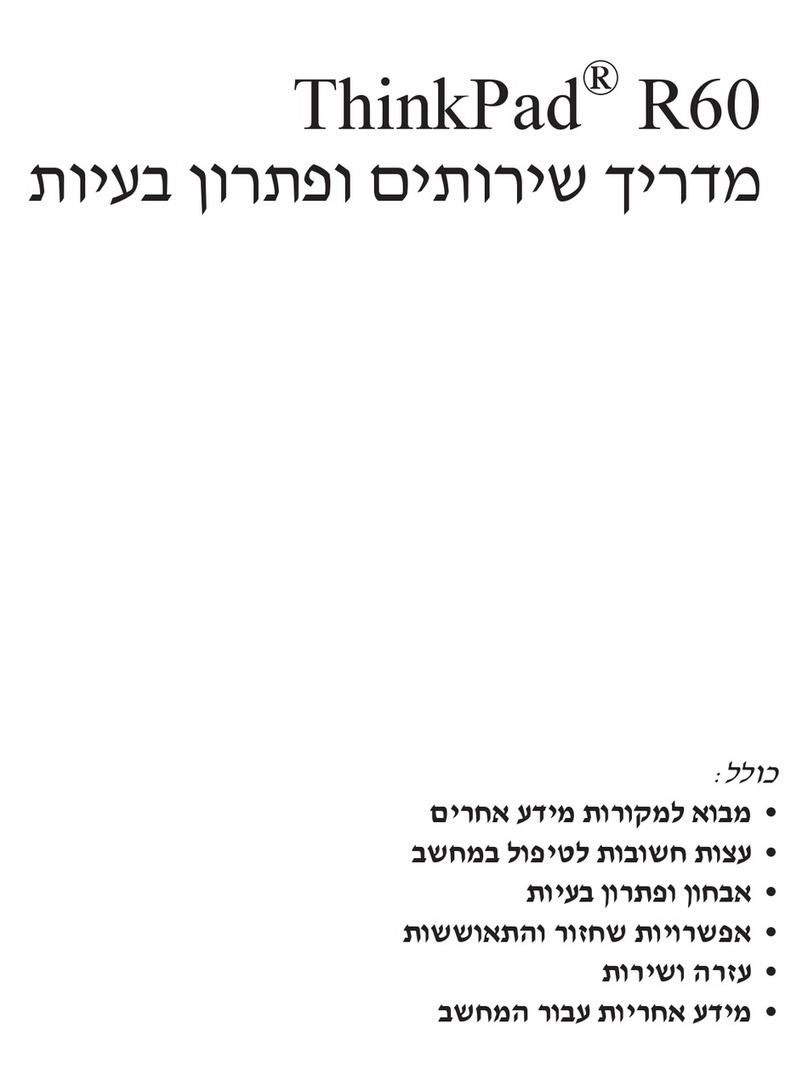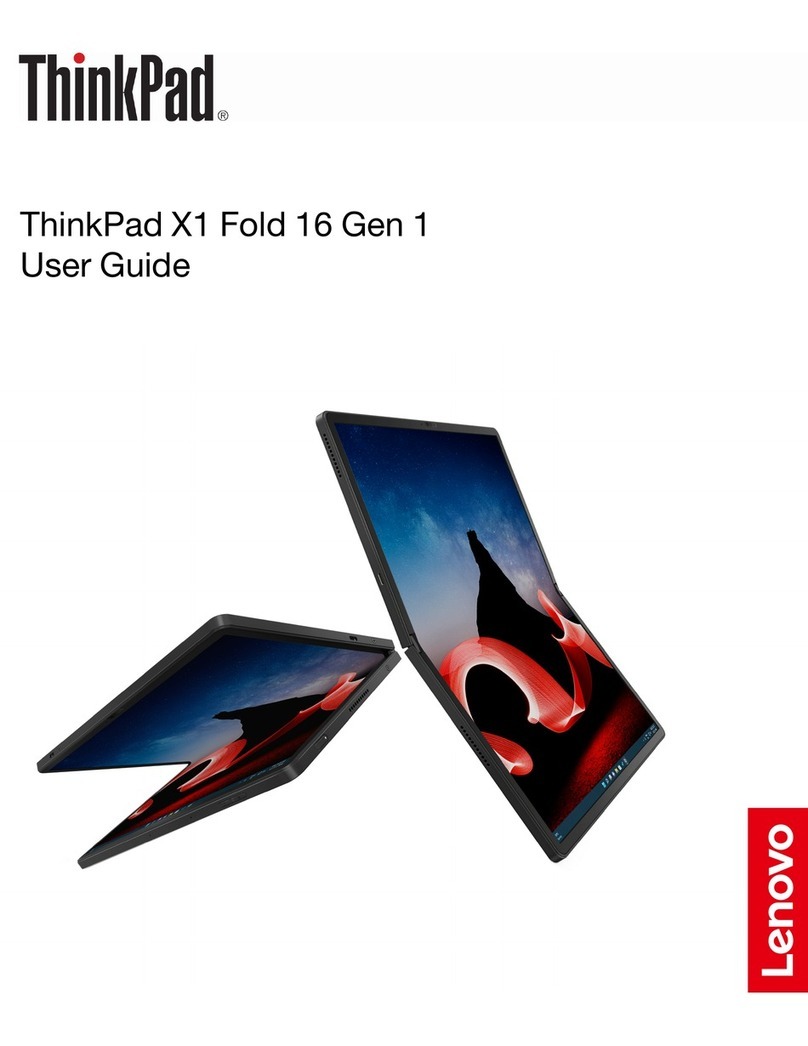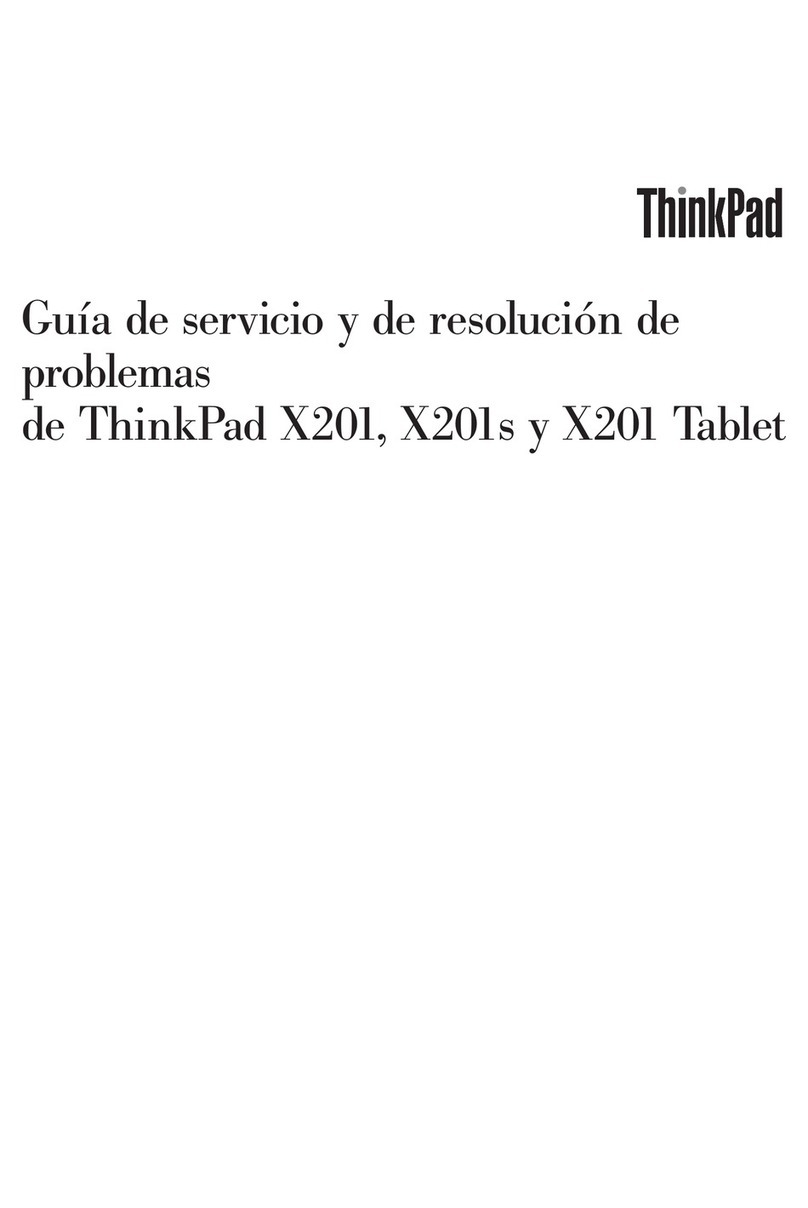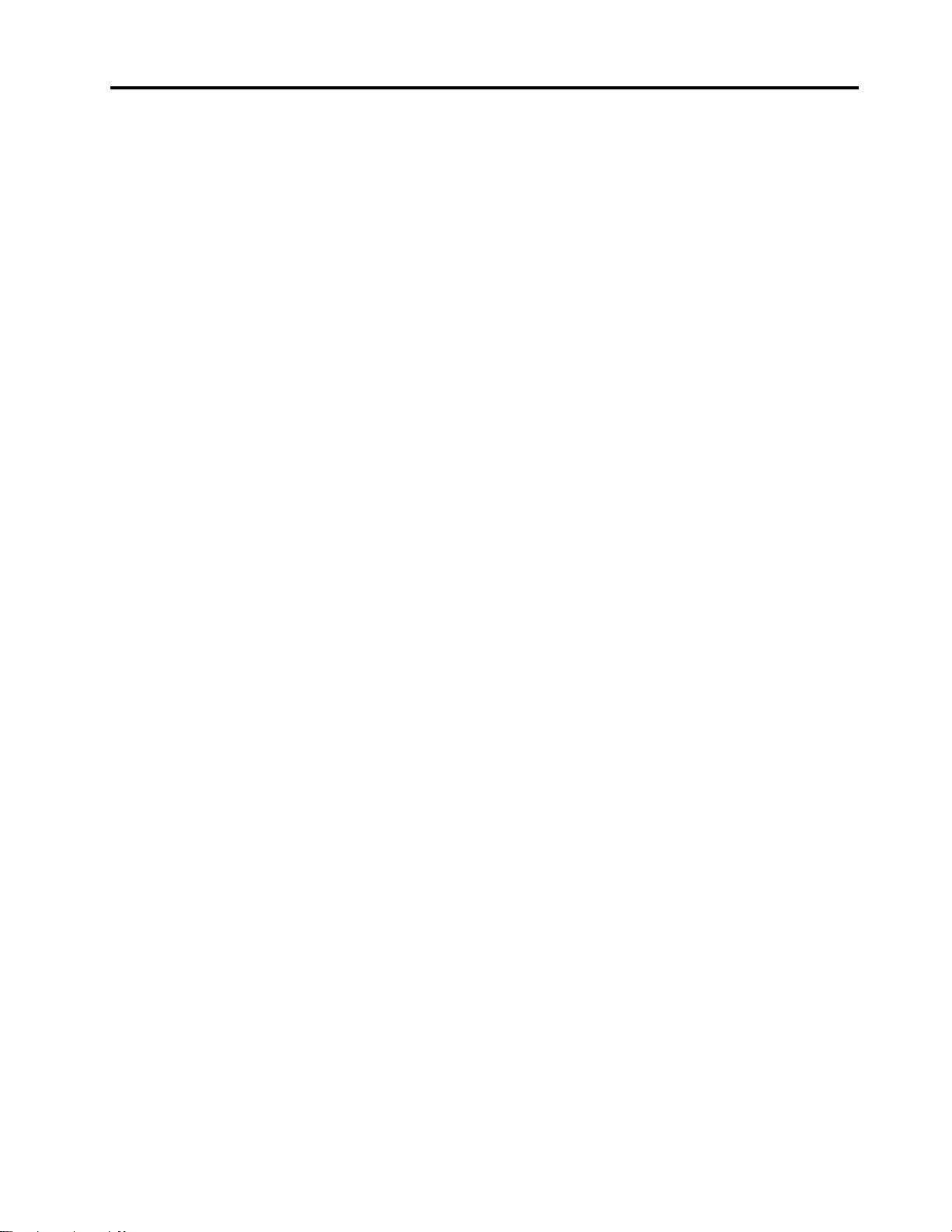Contents
bout this documentation . . . . . . . . iii
Chapter 1. Meet your computer . . . . . 1
Front . . . . . . . . . . . . . . . . . . . . 1
Base . . . . . . . . . . . . . . . . . . . . 3
Left . . . . . . . . . . . . . . . . . . . . 5
Right . . . . . . . . . . . . . . . . . . . . 8
Bottom . . . . . . . . . . . . . . . . . . . 9
Rear . . . . . . . . . . . . . . . . . . . 10
Features and specifications . . . . . . . . . . 11
Statement on USB transfer rate . . . . . . . 12
Chapter 2. Get started with your
computer . . . . . . . . . . . . . . . . 15
Connect to networks . . . . . . . . . . . . . 15
Connect to the wired Ethernet . . . . . . . 15
Connect to Wi-Fi networks. . . . . . . . . 15
Connect to a cellular network (for selected
models) . . . . . . . . . . . . . . . . 15
Use the Vantage app . . . . . . . . . . . . . 16
Use Lenovo Quick Clean (for selected models). . . 16
Interact with your computer . . . . . . . . . . 17
Use the keyboard shortcuts . . . . . . . . 18
Use the TrackPoint pointing device . . . . . 20
Use the trackpad . . . . . . . . . . . . 21
Use the multi-touch screen (for selected
models) . . . . . . . . . . . . . . . . 23
Use privacy protection (for selected
models) . . . . . . . . . . . . . . . . 25
Use the Intelligent Cooling feature . . . . . . 26
Use multimedia . . . . . . . . . . . . . . . 26
Use audio . . . . . . . . . . . . . . . 26
Connect to an external display . . . . . . . 26
Chapter 3. Explore your computer . . 29
Manage power . . . . . . . . . . . . . . . 29
Check the battery status . . . . . . . . . 29
Charge the computer . . . . . . . . . . . 29
Maximize the battery life . . . . . . . . . 30
Set power button behaviors . . . . . . . . 31
Set the power plan . . . . . . . . . . . . 31
Transfer data . . . . . . . . . . . . . . . . 31
Connect to a Bluetooth-enabled device. . . . 31
Set up an NFC connection (for selected Intel
models) . . . . . . . . . . . . . . . . 31
Use a microSD card or smart card (for
selected models) . . . . . . . . . . . . 32
Use the RFID feature (for selected Intel
models) . . . . . . . . . . . . . . . . 33
irplane mode . . . . . . . . . . . . . . . 33
Chapter 4. ccessories . . . . . . . . 35
Purchase options . . . . . . . . . . . . . . 35
Docking station . . . . . . . . . . . . . . . 35
Front view . . . . . . . . . . . . . . . 36
Rear view . . . . . . . . . . . . . . . 37
ttach a docking station. . . . . . . . . . 38
Detach a docking station . . . . . . . . . 39
Connect multiple external displays . . . . . 40
Chapter 5. Secure your computer
and information . . . . . . . . . . . . 41
Lock the computer . . . . . . . . . . . . . 41
Use passwords . . . . . . . . . . . . . . . 41
Password types . . . . . . . . . . . . . 41
Set, change, and remove a password . . . . 43
Use Power Loss Protection function . . . . . . . 44
Use the fingerprint reader (for selected models) . . 44
Use face authentication (for selected models) . . . 45
Use firewalls and antivirus programs. . . . . . . 45
Chapter 6. Configure advanced
settings. . . . . . . . . . . . . . . . . 47
UEFI BIOS . . . . . . . . . . . . . . . . . 47
What is UEFI BIOS . . . . . . . . . . . . 47
Enter the UEFI BIOS menu. . . . . . . . . 47
Navigate in the UEFI BIOS interface . . . . . 47
Change the startup sequence . . . . . . . 47
Set the system date and time. . . . . . . . 48
Update UEFI BIOS . . . . . . . . . . . . 48
Install a Windows operating system and drivers . . 48
Chapter 7. CRU replacement . . . . . 51
What are CRUs . . . . . . . . . . . . . . . 51
Disable Fast Startup and the built-in battery. . . . 52
Replace a CRU . . . . . . . . . . . . . . . 52
Base cover assembly (T14 Gen 1 and P14s
Gen 1). . . . . . . . . . . . . . . . . 52
Base cover assembly (T15 Gen 1 and P15s
Gen 1). . . . . . . . . . . . . . . . . 54
Memory module (for selected models) . . . . 56
M.2 solid-state drive . . . . . . . . . . . 57
Coin-cell battery. . . . . . . . . . . . . 60
Wireless W N card (for selected models) . . . 61
Keyboard . . . . . . . . . . . . . . . 65
© Copyright Lenovo 2020, 2021 i