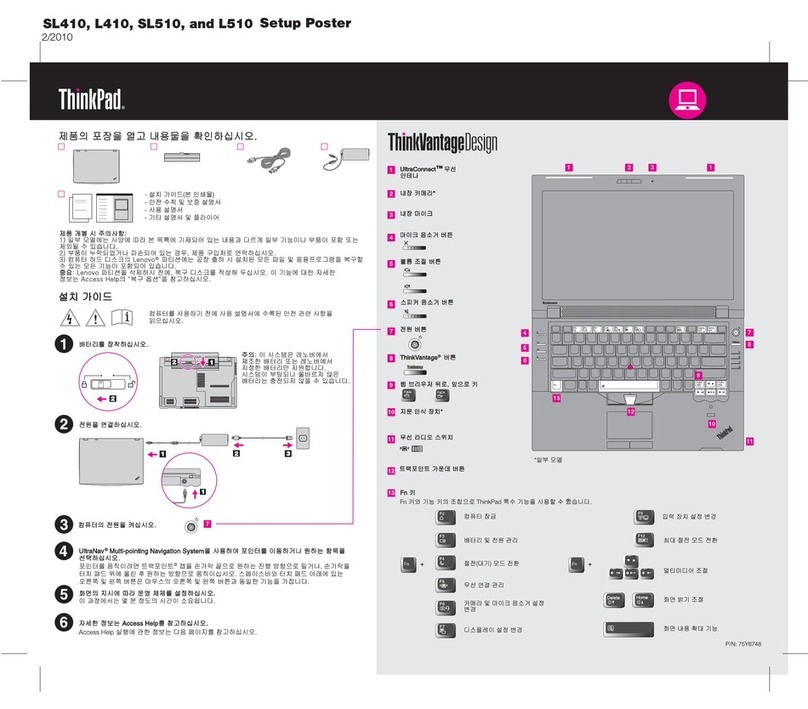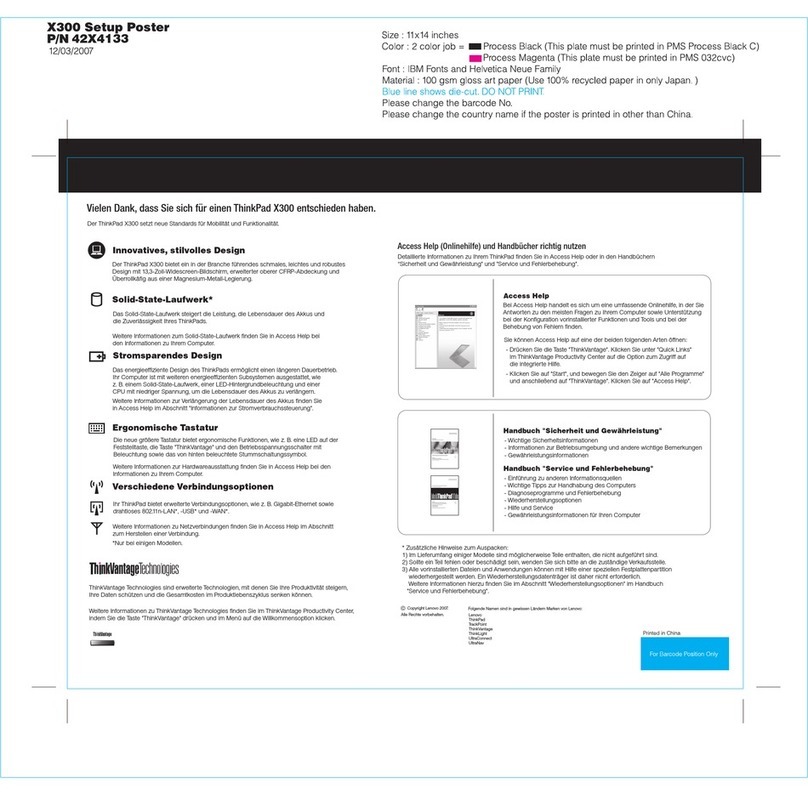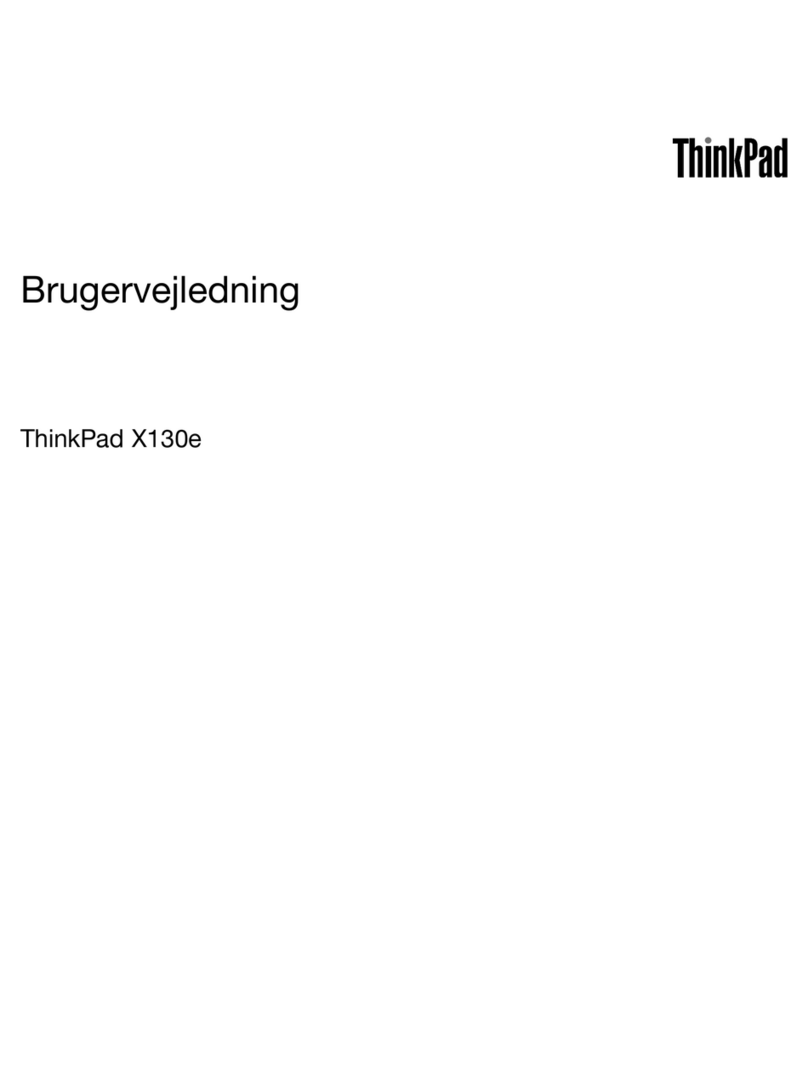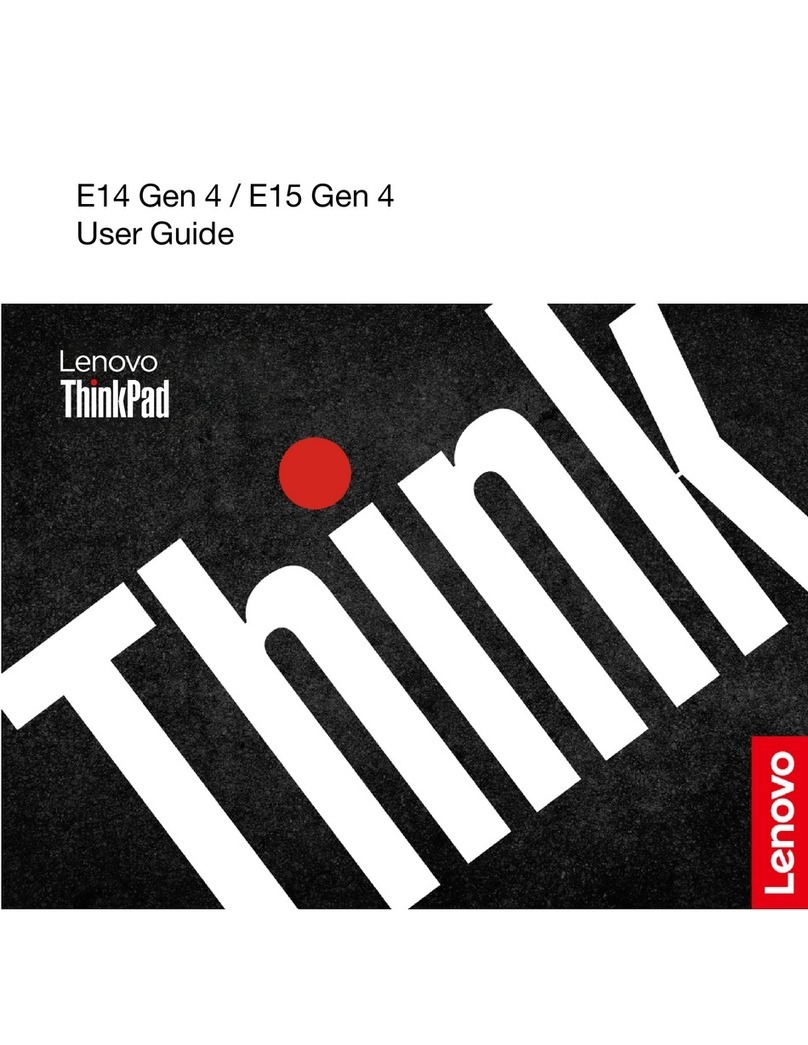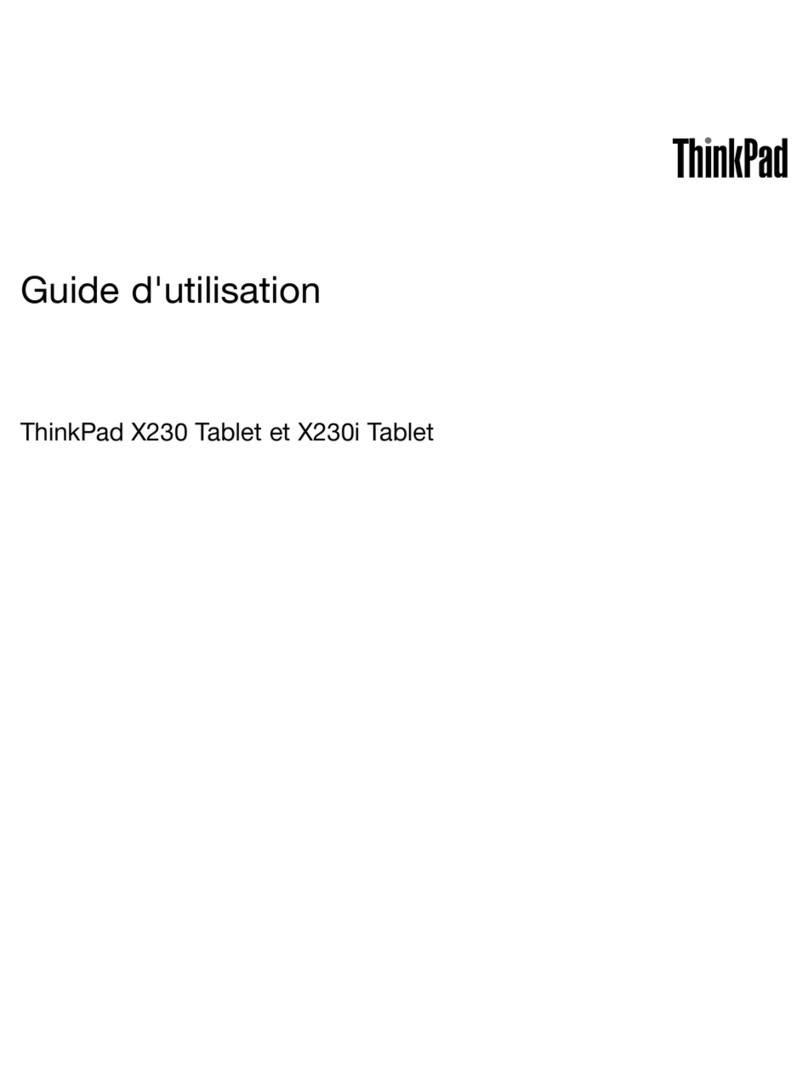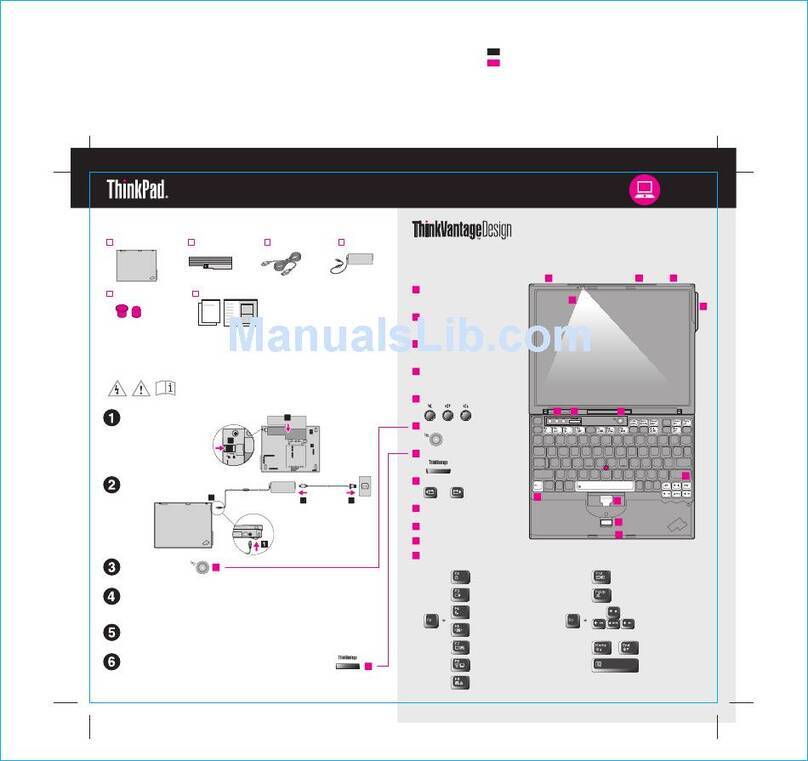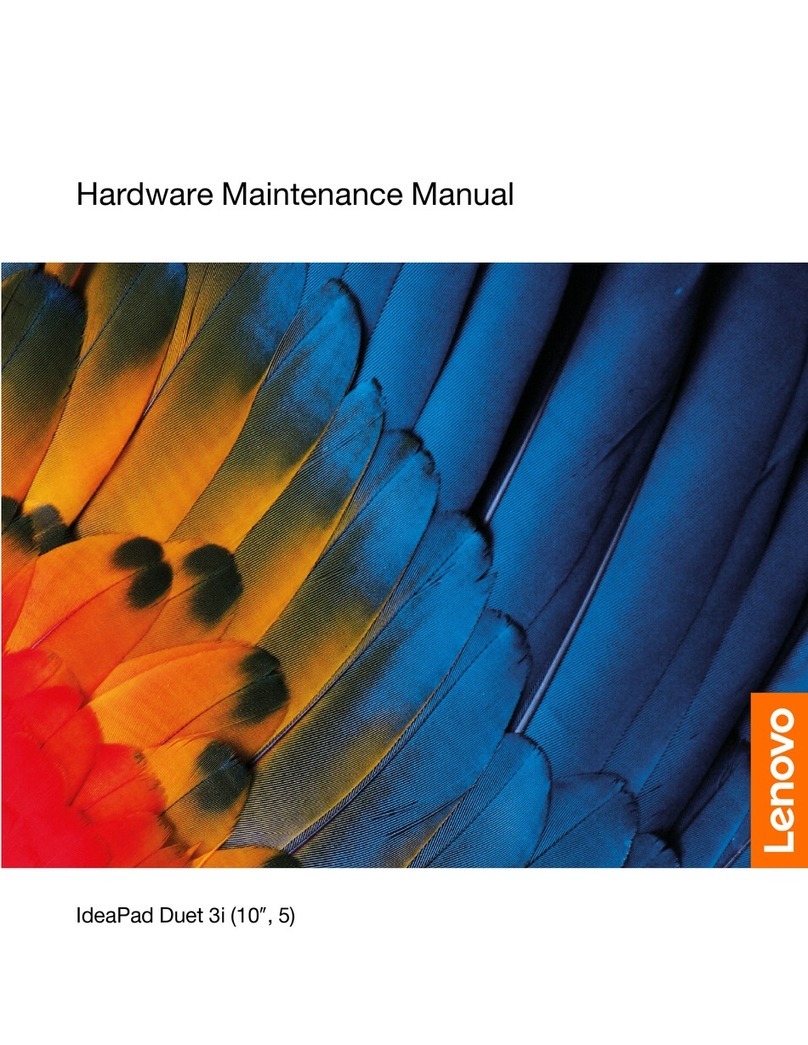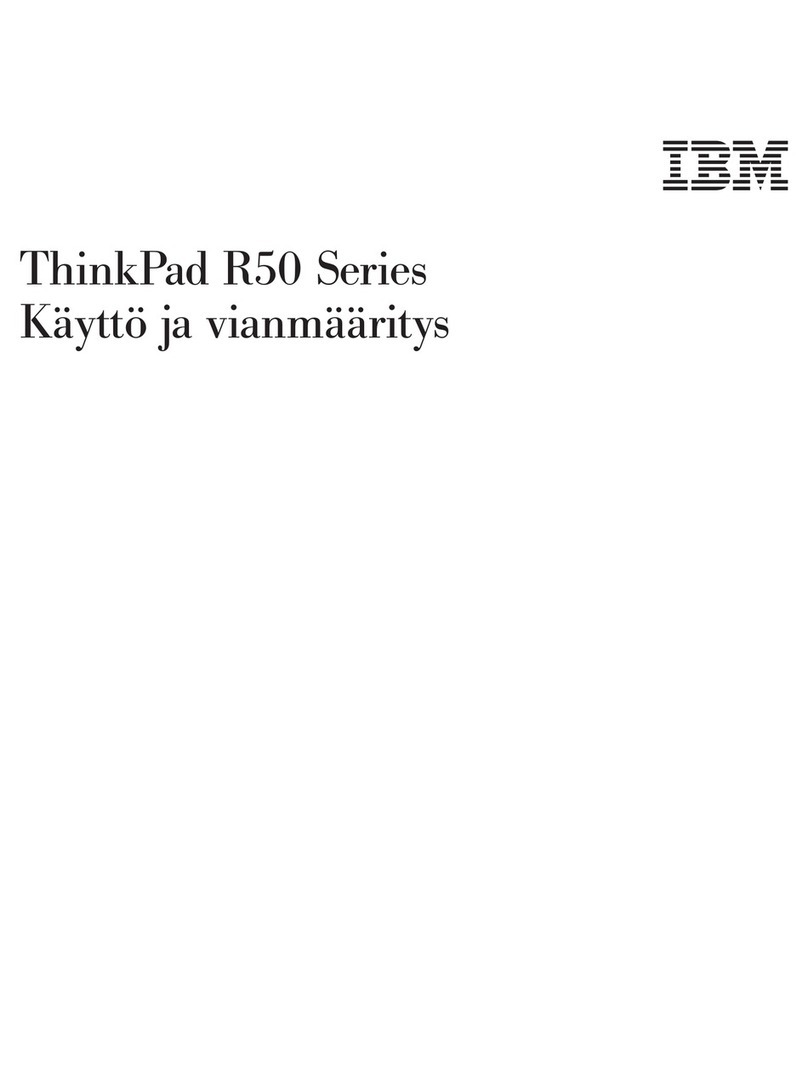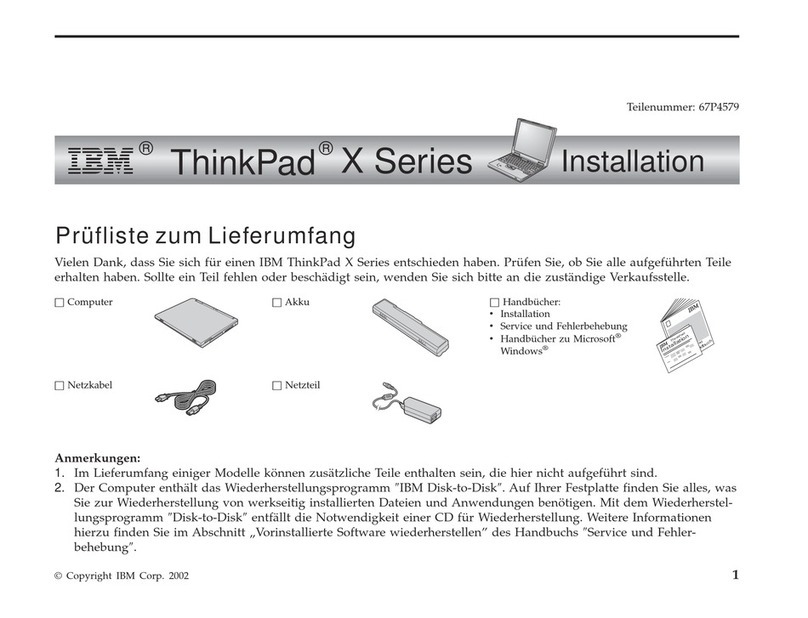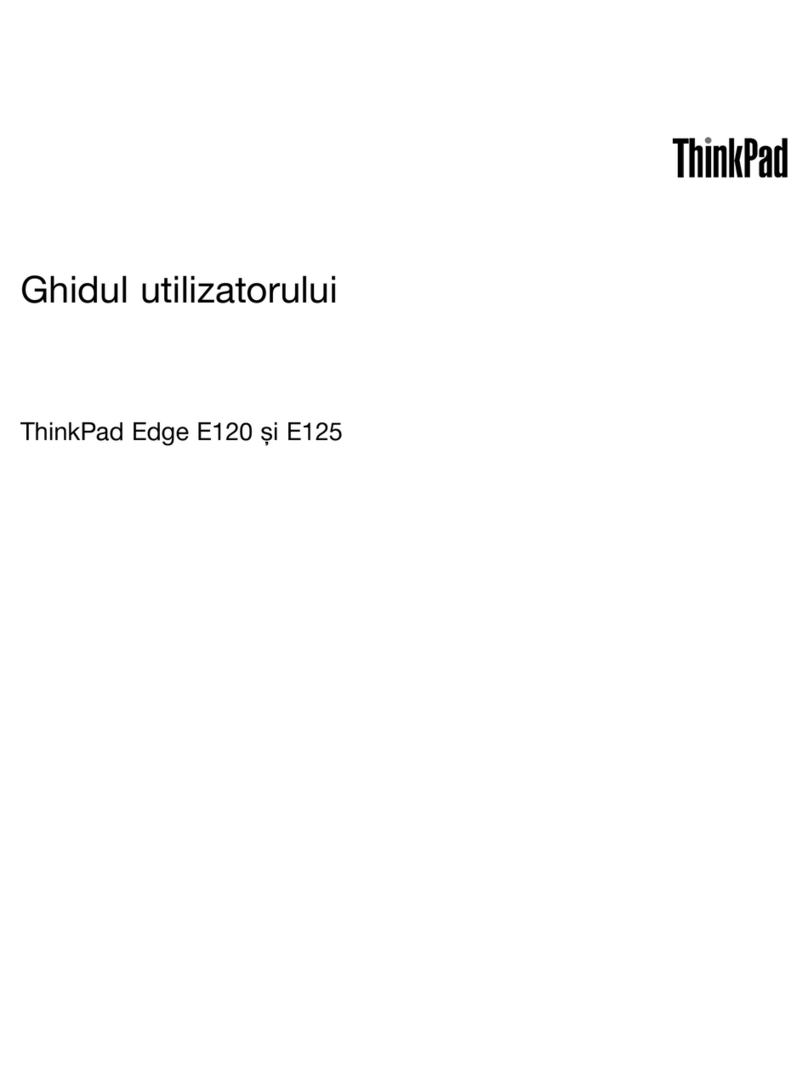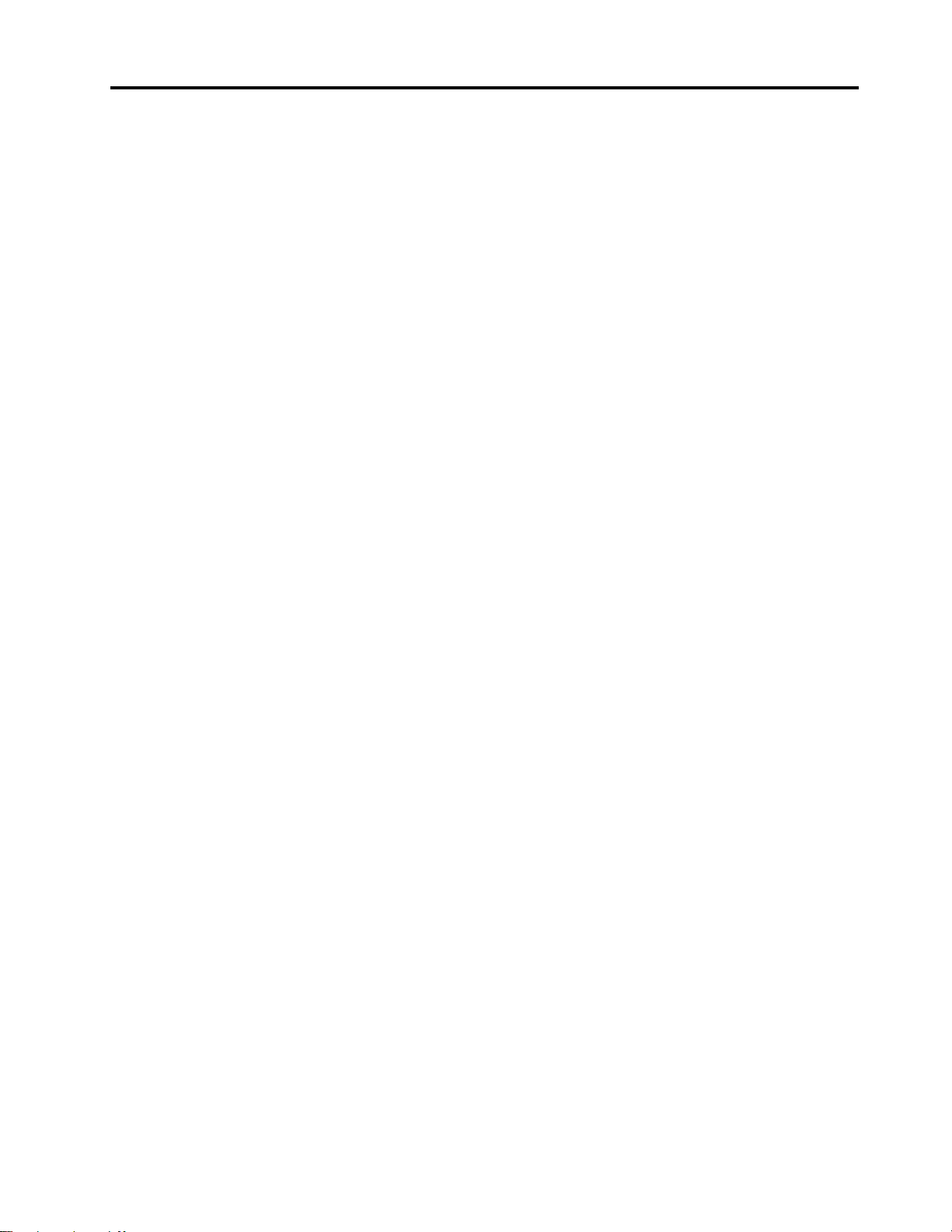Contents
A out this documentation . . . . . . . . iii
Chapter 1. Meet your computer . . . . . 1
Front . . . . . . . . . . . . . . . . . . . . 1
Base . . . . . . . . . . . . . . . . . . . . 3
Left . . . . . . . . . . . . . . . . . . . . 5
Right . . . . . . . . . . . . . . . . . . . . 8
Rear . . . . . . . . . . . . . . . . . . . . 9
Bottom . . . . . . . . . . . . . . . . . . 10
Features and specifications . . . . . . . . . . 11
Statement on USB transfer rate . . . . . . . 12
Chapter 2. Get started with your
computer . . . . . . . . . . . . . . . . 13
Connect to networks . . . . . . . . . . . . . 13
Connect to the wired Ethernet . . . . . . . 13
Connect to Wi-Fi networks. . . . . . . . . 13
Connect to a cellular network (for selected
models) . . . . . . . . . . . . . . . . 13
Use the Vantage app . . . . . . . . . . . . . 14
Use Lenovo Quick Clean . . . . . . . . . . . 14
Interact with your computer . . . . . . . . . . 15
Use the keyboard shortcuts . . . . . . . . 16
Use the TrackPoint pointing device . . . . . 18
Use the trackpad . . . . . . . . . . . . 19
Use the multi-touch screen (for selected
models) . . . . . . . . . . . . . . . . 21
Use privacy protection (for selected
models) . . . . . . . . . . . . . . . . 23
Use the Intelligent Cooling feature (for
selected models) . . . . . . . . . . . . 24
Use multimedia . . . . . . . . . . . . . . . 24
Use audio . . . . . . . . . . . . . . . 24
Connect to an external display . . . . . . . 25
Chapter 3. Explore your computer . . 27
Manage power . . . . . . . . . . . . . . . 27
Check the battery status . . . . . . . . . 27
Charge the computer . . . . . . . . . . . 27
Maximize the battery life . . . . . . . . . 28
Set power button behaviors . . . . . . . . 29
Set the power plan . . . . . . . . . . . . 29
Transfer data . . . . . . . . . . . . . . . . 29
Set up a Bluetooth connection . . . . . . . 29
Set up an NFC connection (for selected Intel
models) . . . . . . . . . . . . . . . . 29
Use a microSD card (for selected models). . . 30
Use a smart card (for selected models) . . . . 31
Turn on the irplane mode . . . . . . . . . . 31
Use the factory color calibration feature (for
selected models) . . . . . . . . . . . . . . 32
Chapter 4. Accessories . . . . . . . . 33
Purchase options . . . . . . . . . . . . . . 33
Docking station . . . . . . . . . . . . . . . 33
Front view . . . . . . . . . . . . . . . 34
Rear view . . . . . . . . . . . . . . . 35
ttach a docking station. . . . . . . . . . 36
Detach a docking station . . . . . . . . . 37
Connect multiple external displays . . . . . 38
Chapter 5. Secure your computer
and information . . . . . . . . . . . . 39
Lock the computer . . . . . . . . . . . . . 39
Use passwords . . . . . . . . . . . . . . . 39
Password types . . . . . . . . . . . . . 39
Set, change, and remove a password . . . . 41
Use Power Loss Protection function (for selected
models) . . . . . . . . . . . . . . . . . . 42
Use the fingerprint reader (for selected models) . . 42
Use face authentication (for selected models) . . . 43
Use firewalls and antivirus programs. . . . . . . 43
Chapter 6. Configure advanced
settings. . . . . . . . . . . . . . . . . 45
UEFI BIOS . . . . . . . . . . . . . . . . . 45
What is UEFI BIOS . . . . . . . . . . . . 45
Enter the UEFI BIOS menu . . . . . . . . . 45
Navigate in the UEFI BIOS interface . . . . . 45
Change the startup sequence . . . . . . . 45
Set the system date and time. . . . . . . . 46
Update UEFI BIOS . . . . . . . . . . . . 46
Install a Windows operating system and drivers . . 46
Chapter 7. CRU replacement . . . . . 49
What are CRUs . . . . . . . . . . . . . . . 49
Disable Fast Startup and the built-in battery. . . . 49
Replace a CRU . . . . . . . . . . . . . . . 50
Base cover assembly . . . . . . . . . . . 50
M.2 solid-state drive . . . . . . . . . . . 51
Wireless W N card (for selected models) . . . 54
Keyboard (for ThinkPad X13 Gen 1) . . . . . 56
Chapter 8. Help and support . . . . . 63
Frequently asked questions . . . . . . . . . . 63
Error messages . . . . . . . . . . . . . . . 64
© Copyright Lenovo 2020, 2021 i