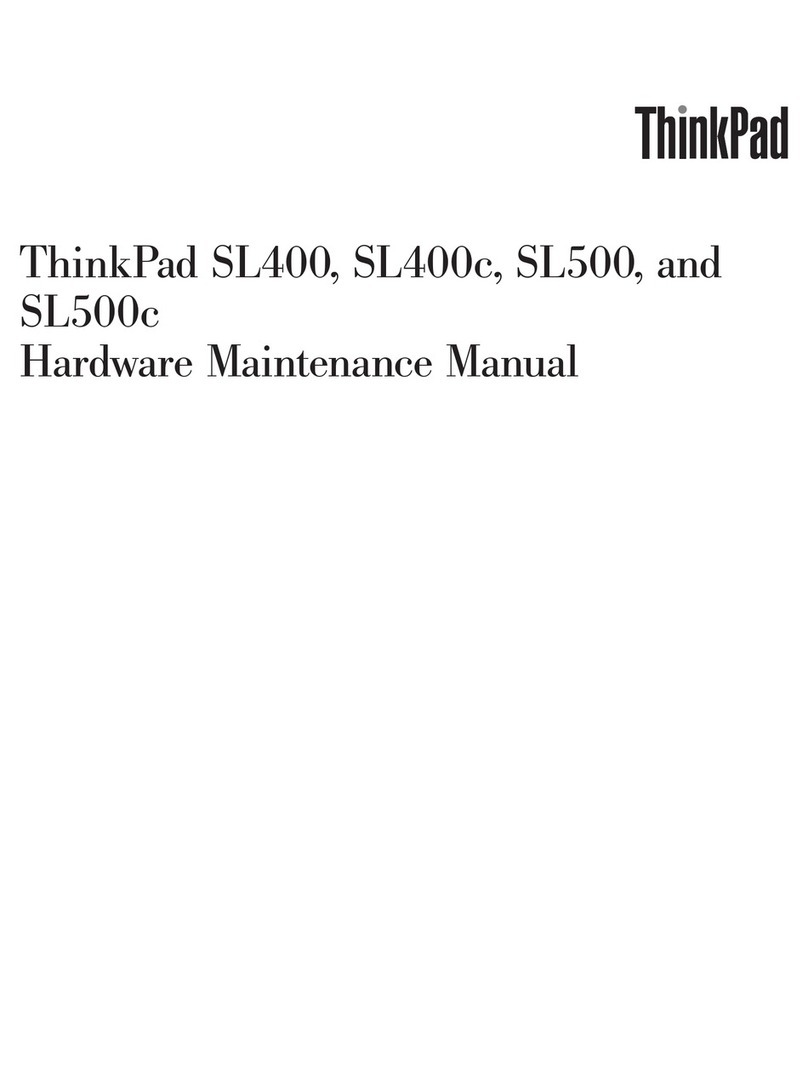Lenovo 300e Chromebook 2nd Gen Operating instructions
Other Lenovo Laptop manuals

Lenovo
Lenovo 1866 - ThinkPad X41 Tablet Service manual

Lenovo
Lenovo IdeaPad N581 User manual
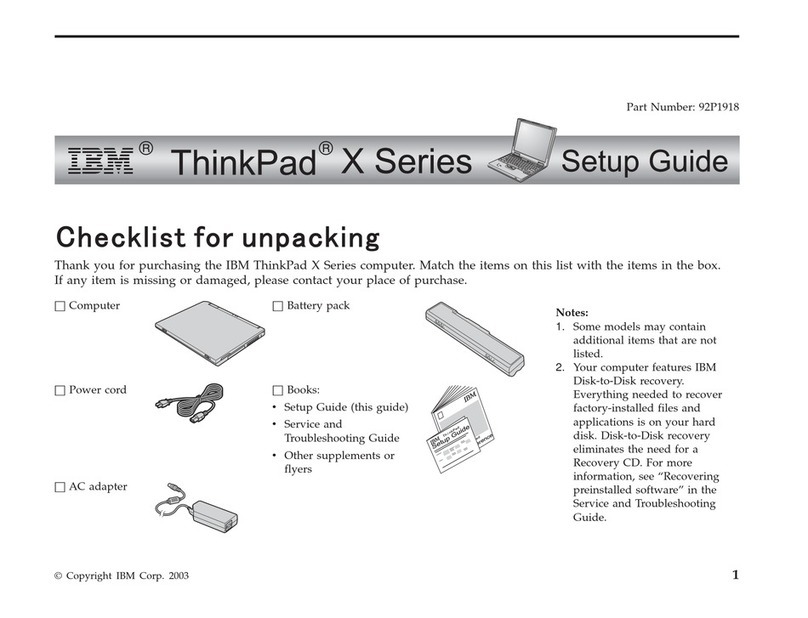
Lenovo
Lenovo THINKPAD X31 User manual
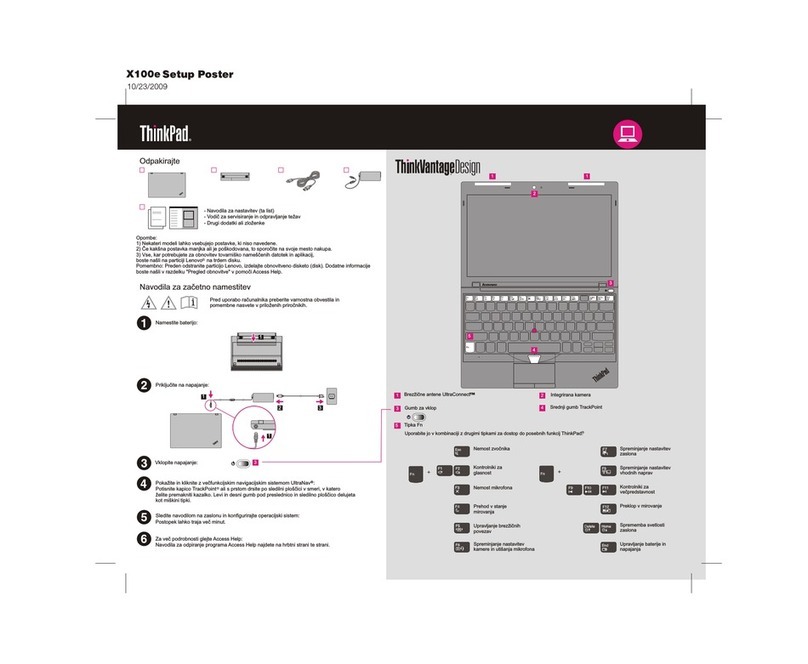
Lenovo
Lenovo THINKPAD X100E How to use

Lenovo
Lenovo ThinkPad Z13 Gen 2 LTE1 User manual

Lenovo
Lenovo IDEAPAD Z460 Troubleshooting guide

Lenovo
Lenovo IdeaPad Pro 5i Owner's manual
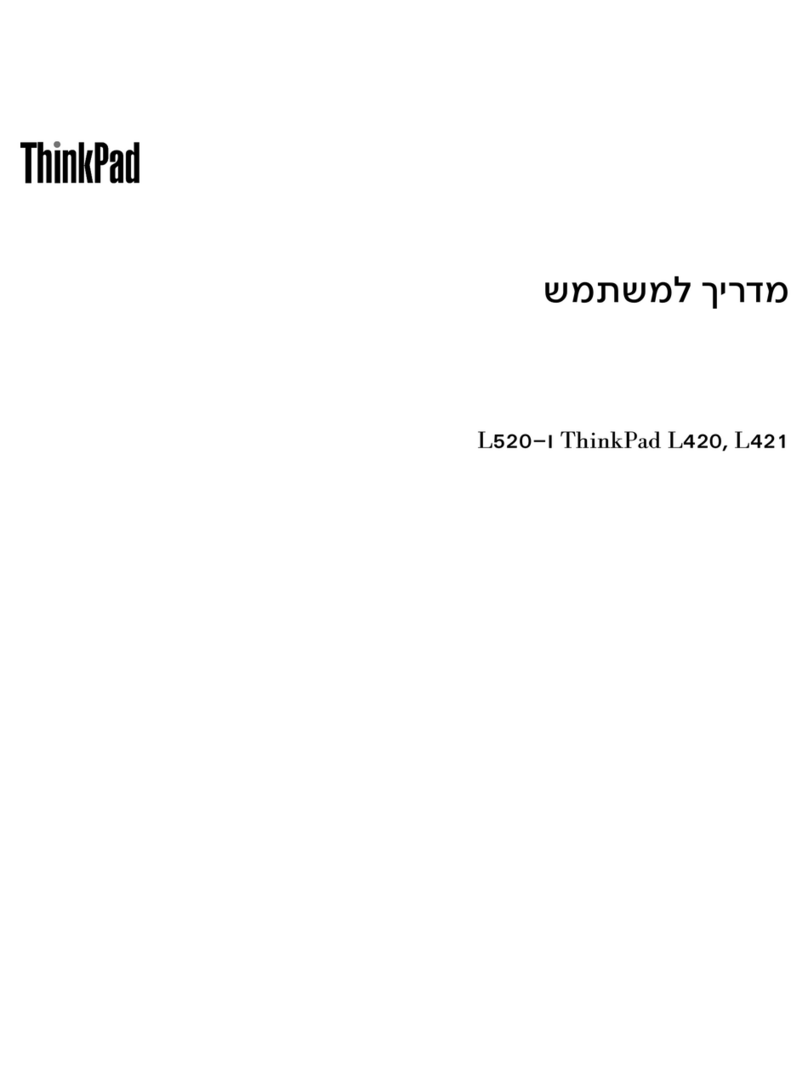
Lenovo
Lenovo THINKPAD L420 User manual
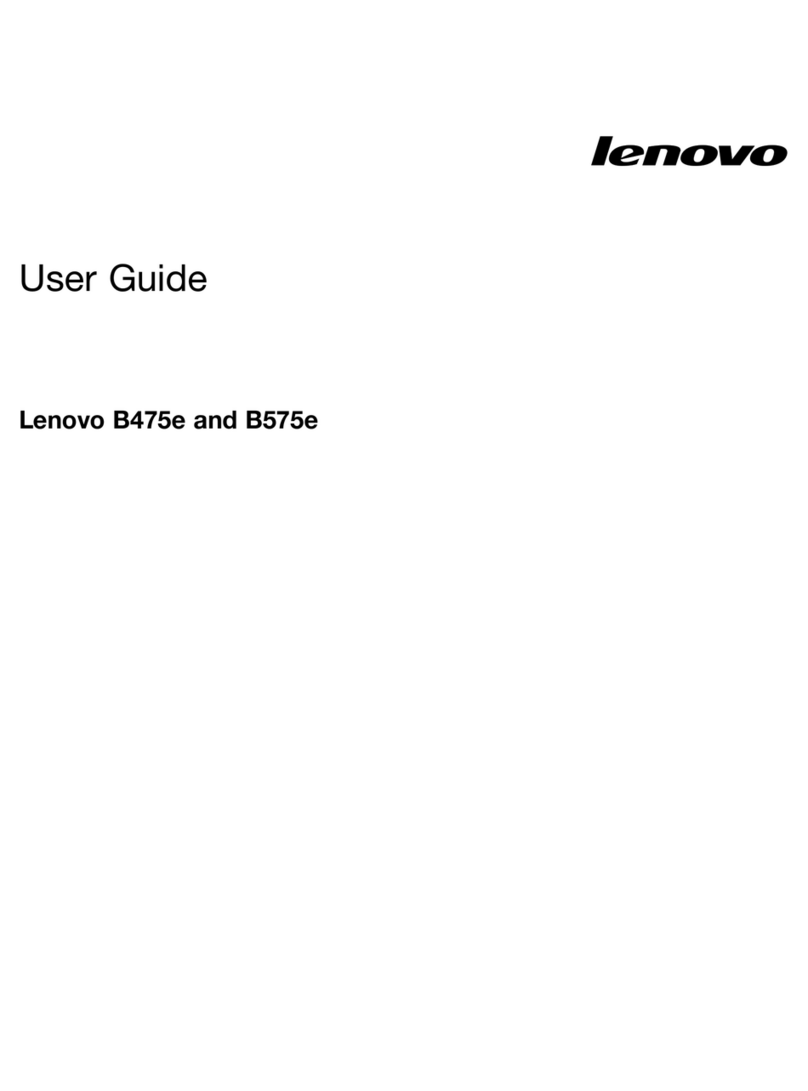
Lenovo
Lenovo B475e User manual
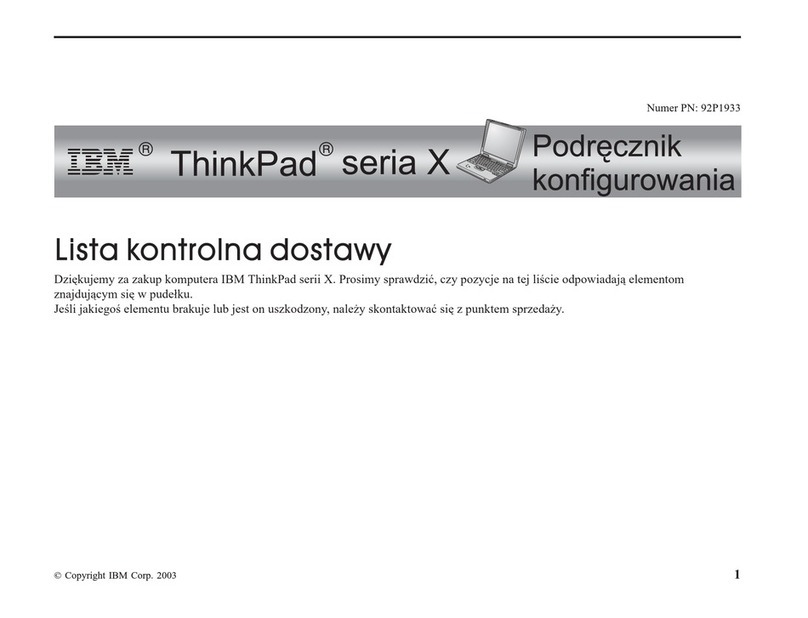
Lenovo
Lenovo THINKPAD X31 Reference guide

Lenovo
Lenovo ThinkPad X1 Carbon User manual
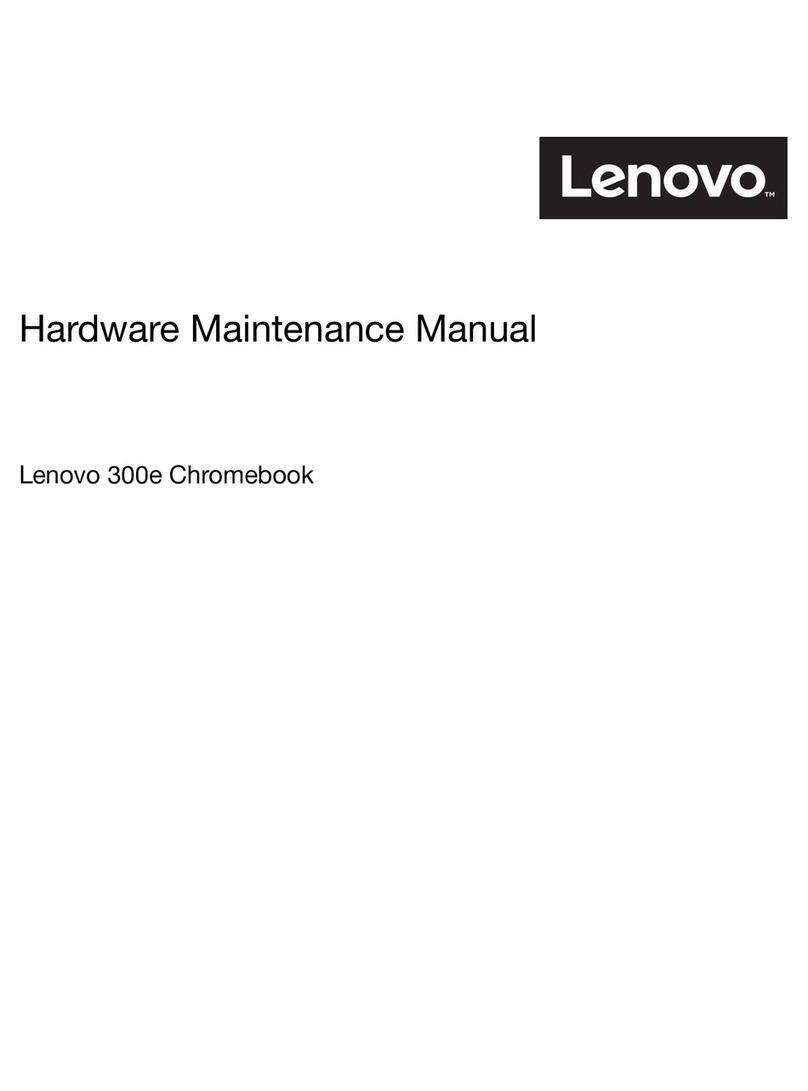
Lenovo
Lenovo 300e Chromebook 2nd Gen Owner's manual

Lenovo
Lenovo IdeaPad 1 User manual

Lenovo
Lenovo E50-80 Owner's manual
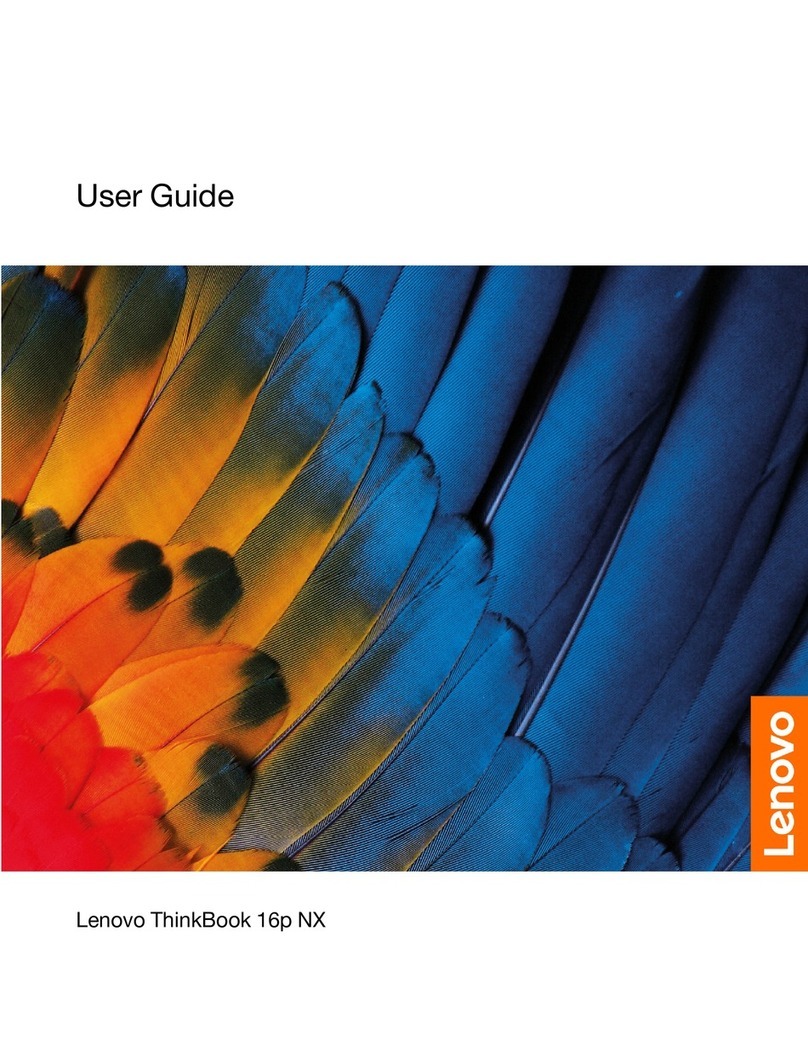
Lenovo
Lenovo ThinkBook 16p NX User manual
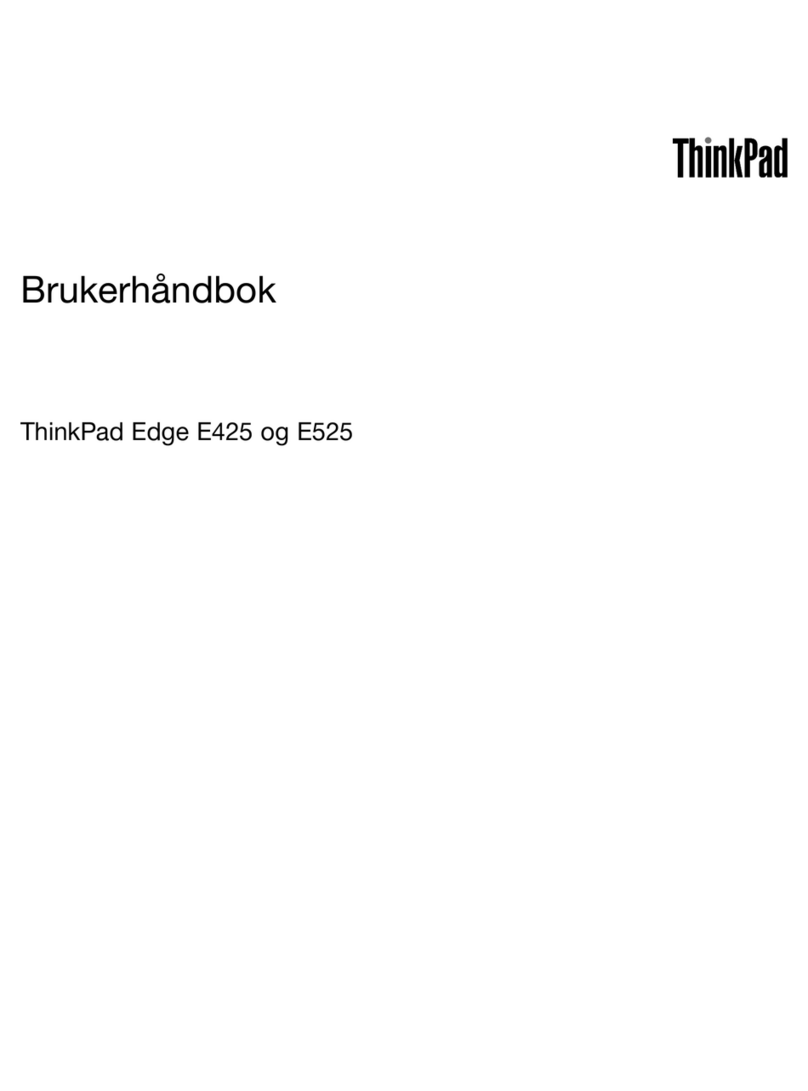
Lenovo
Lenovo ThinkPad Edge E425 User manual

Lenovo
Lenovo ThinkPad T490 User manual

Lenovo
Lenovo T560 User manual

Lenovo
Lenovo IdeaPad 5 User manual
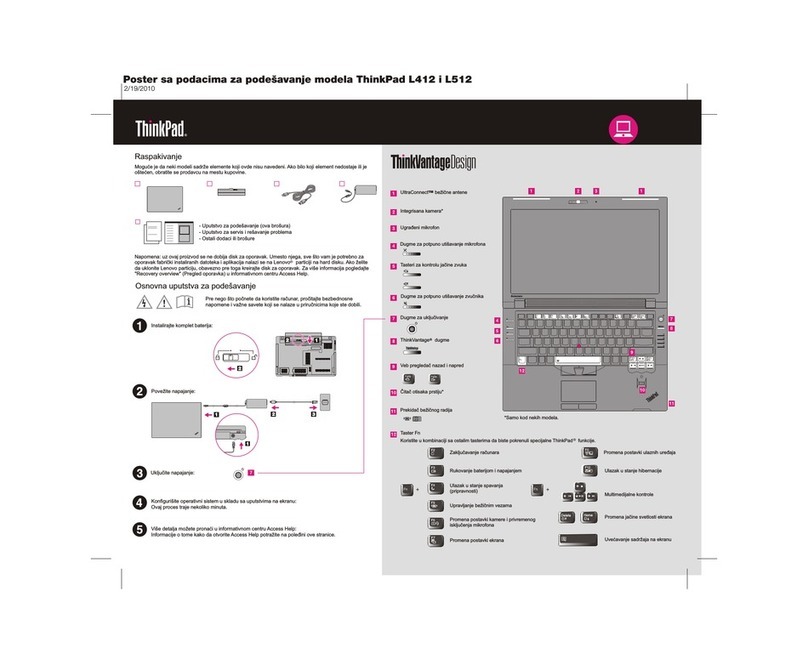
Lenovo
Lenovo ThinkPad L412 User manual