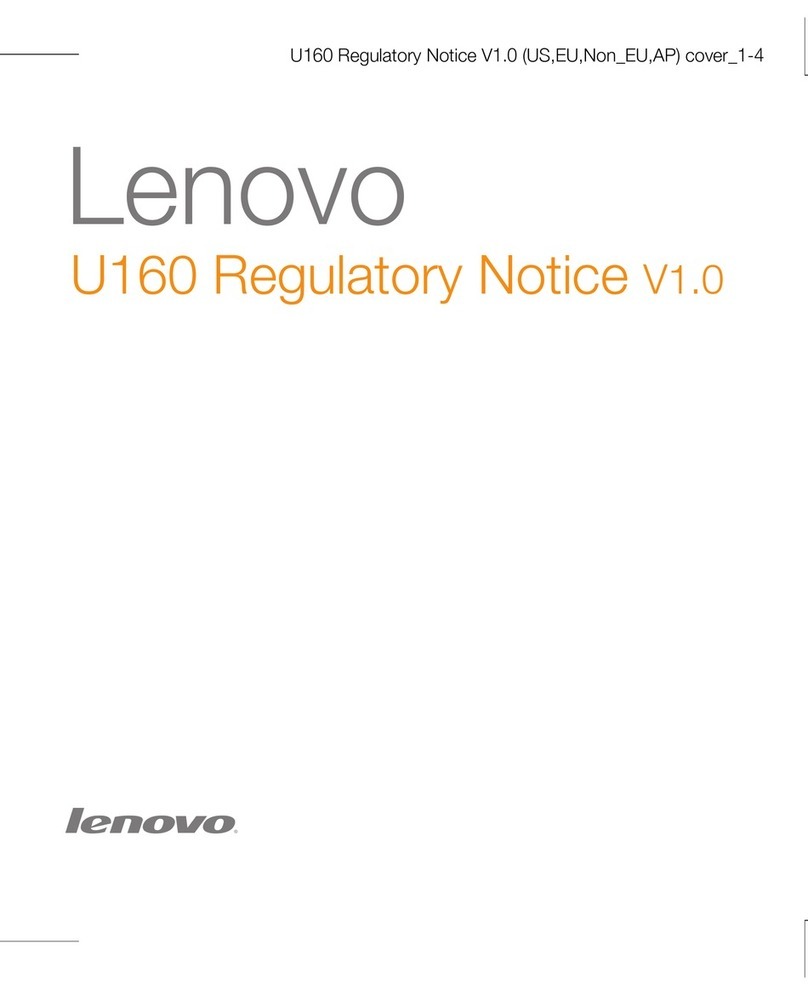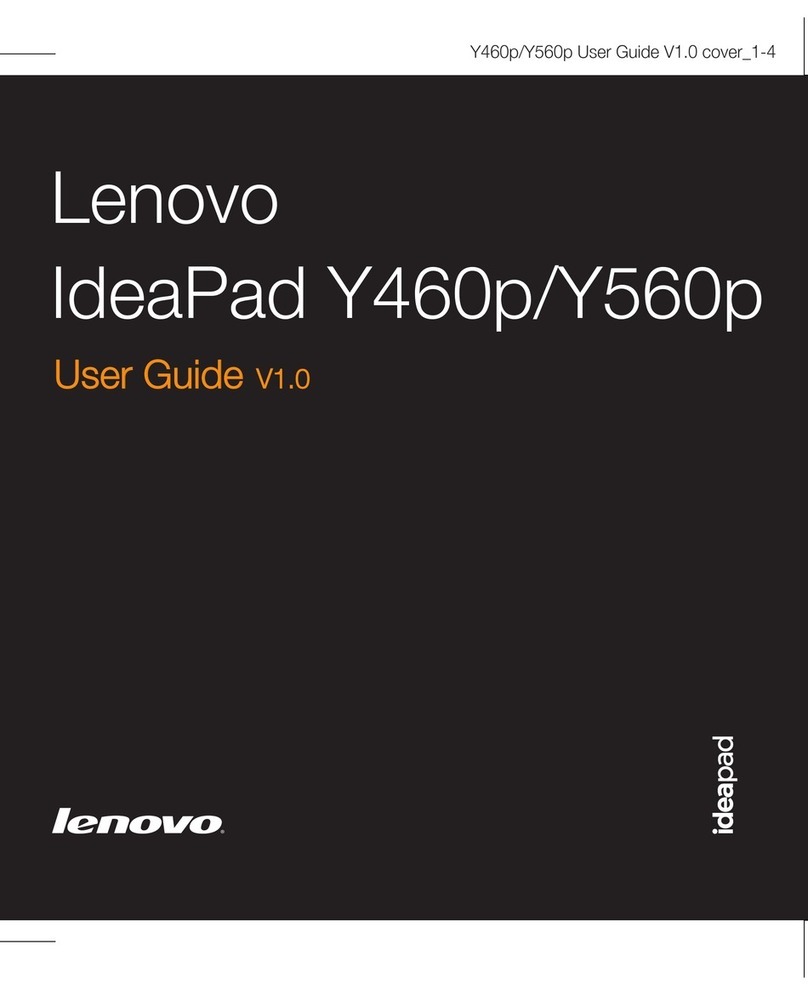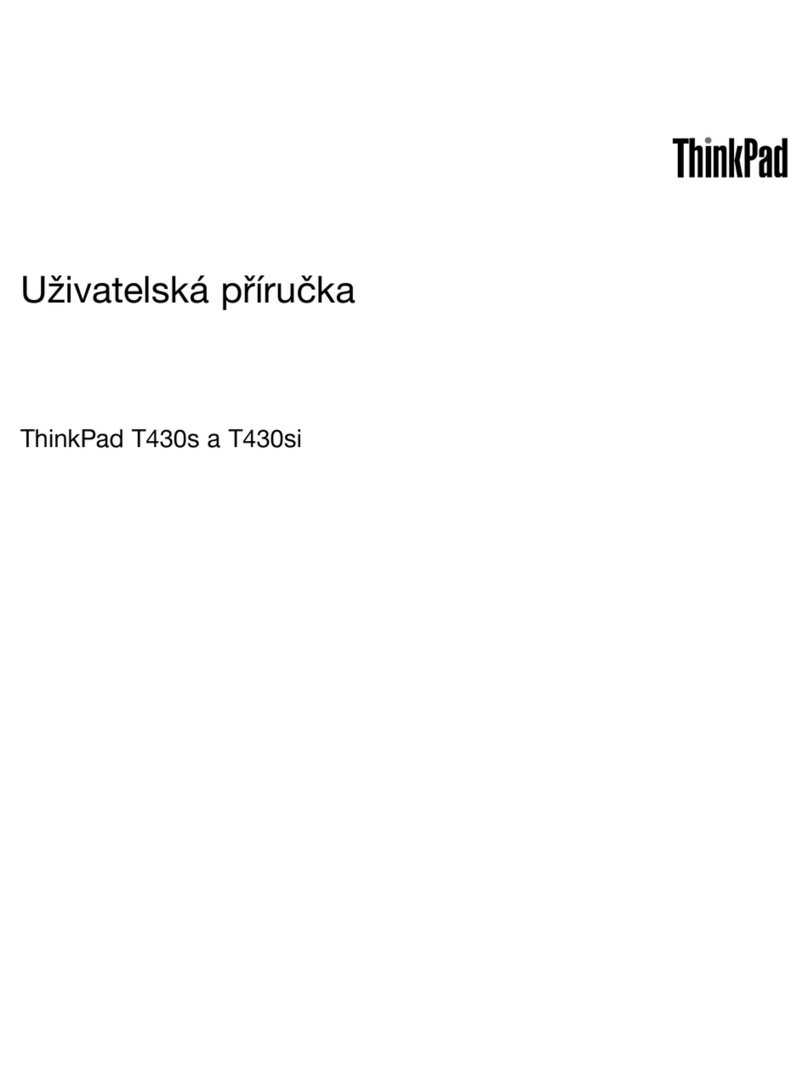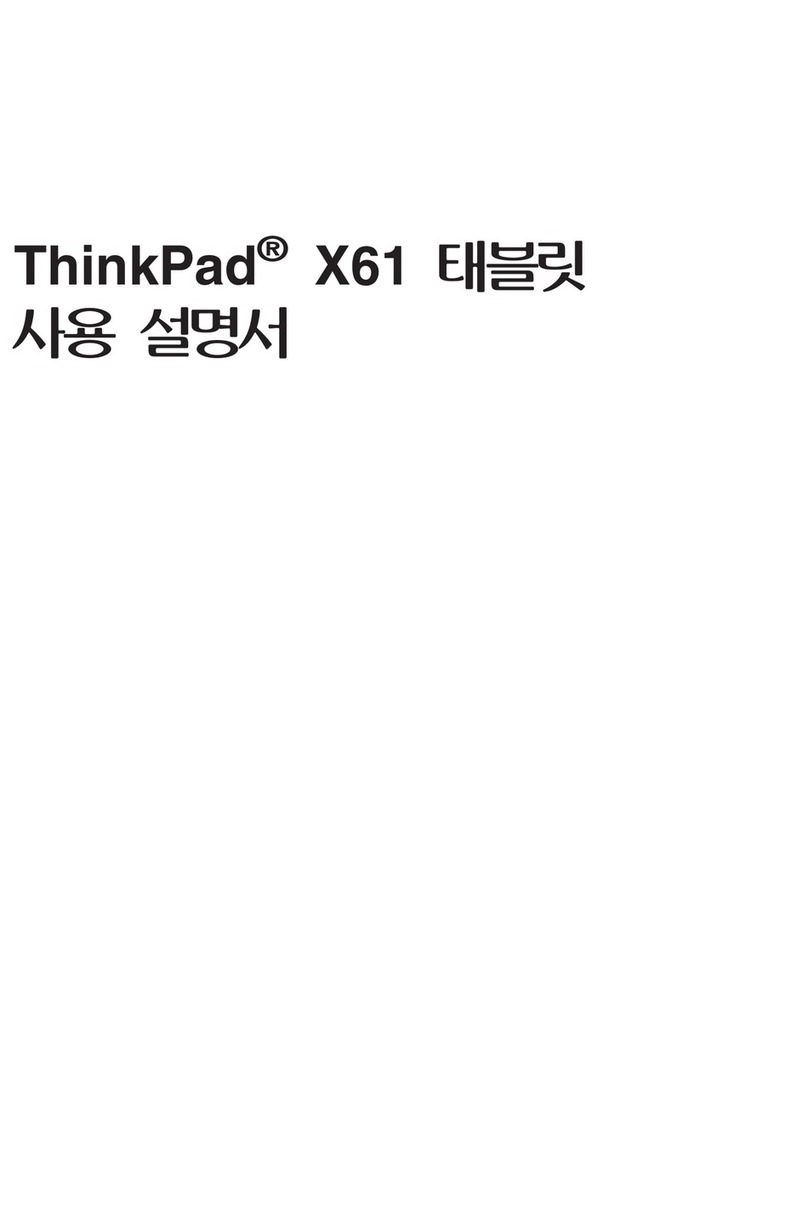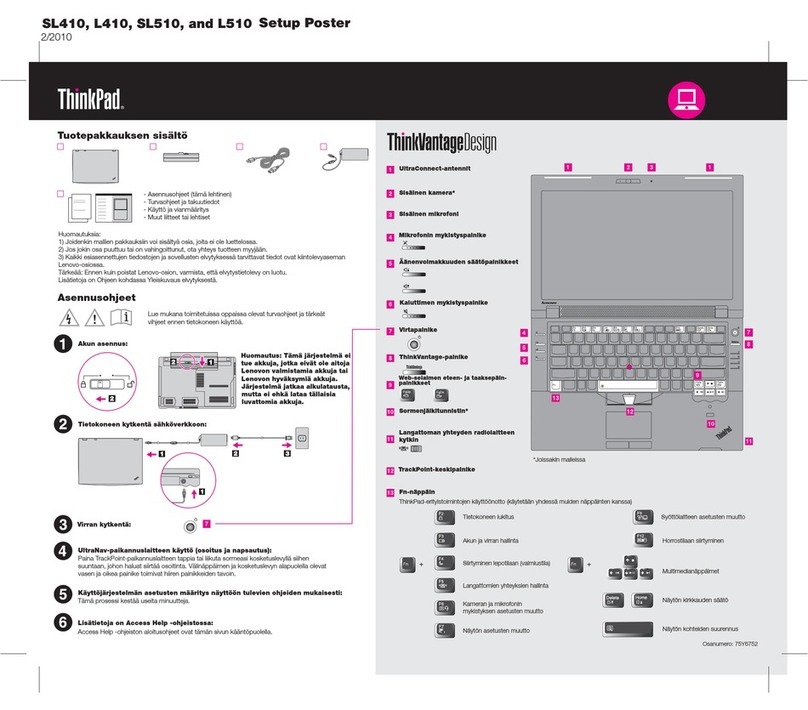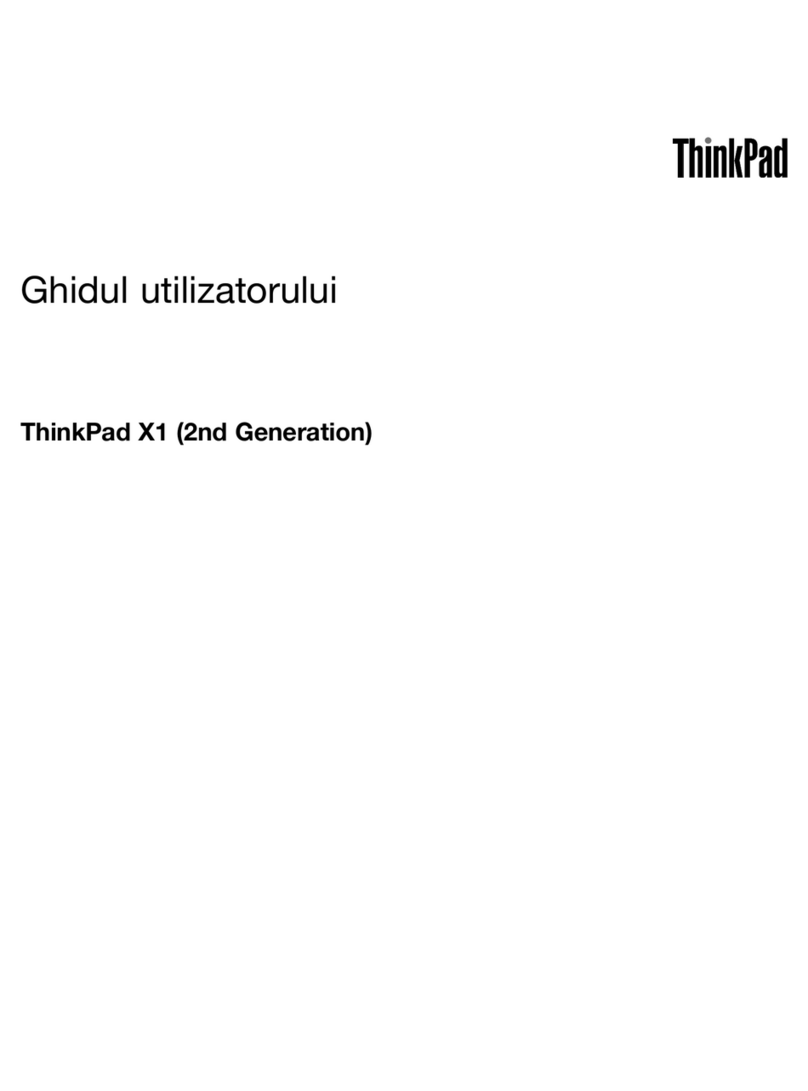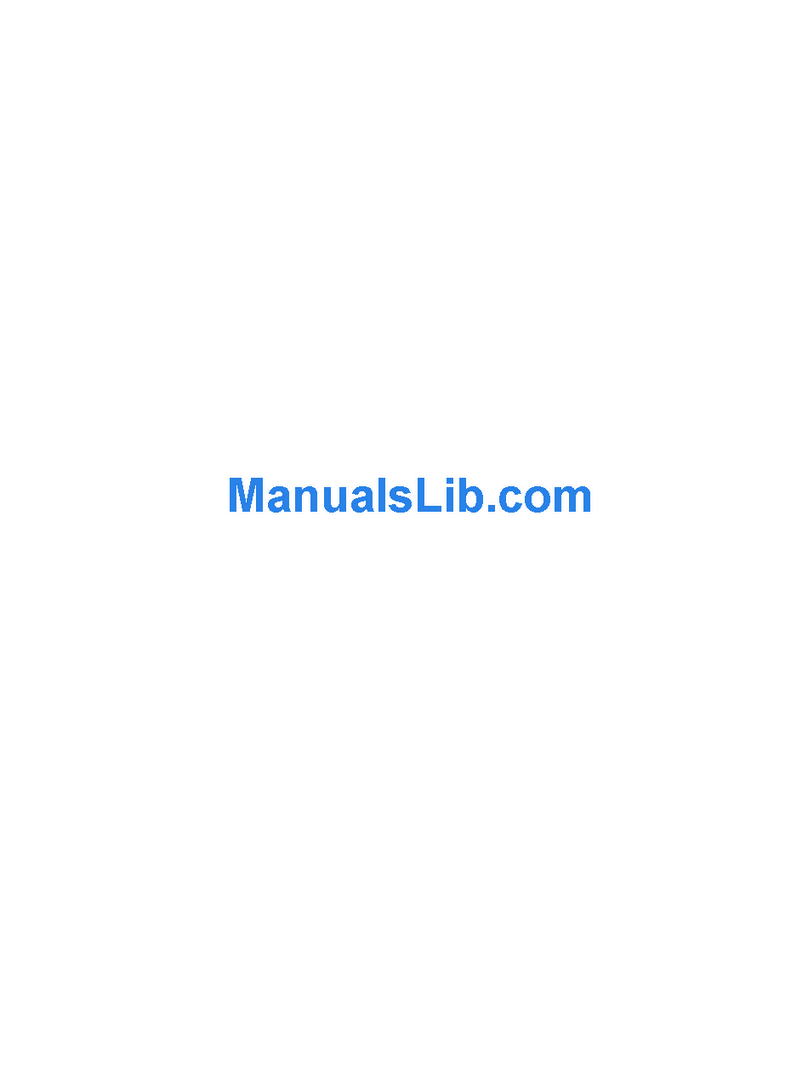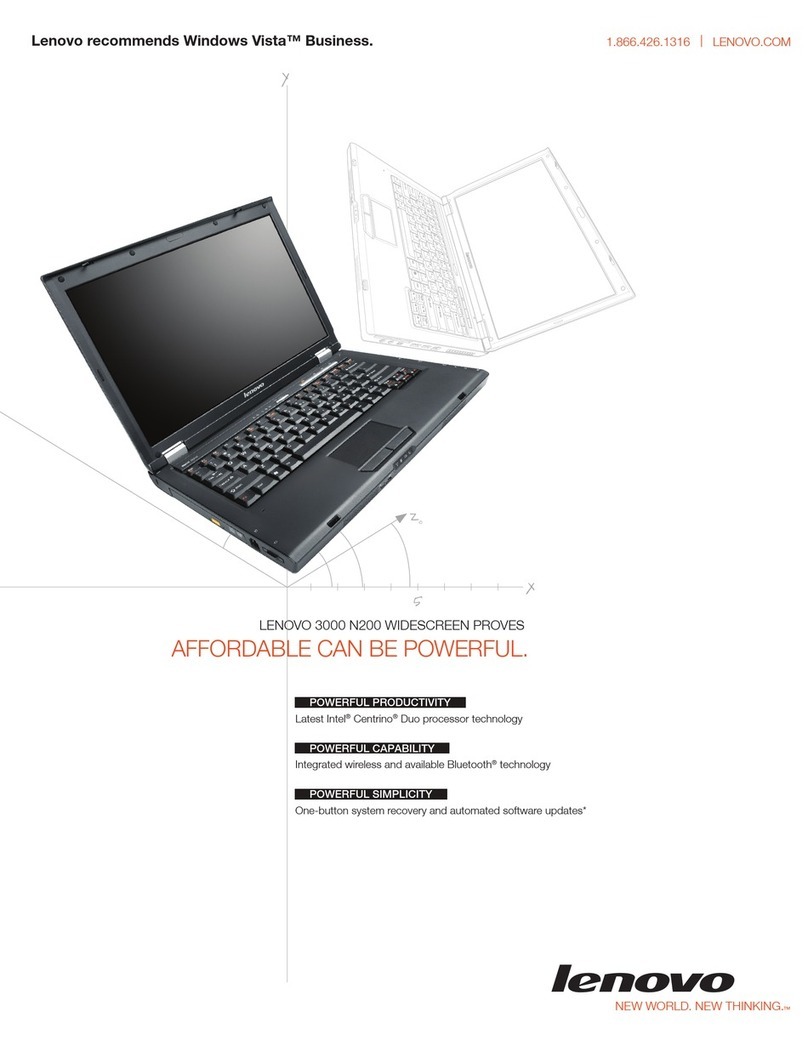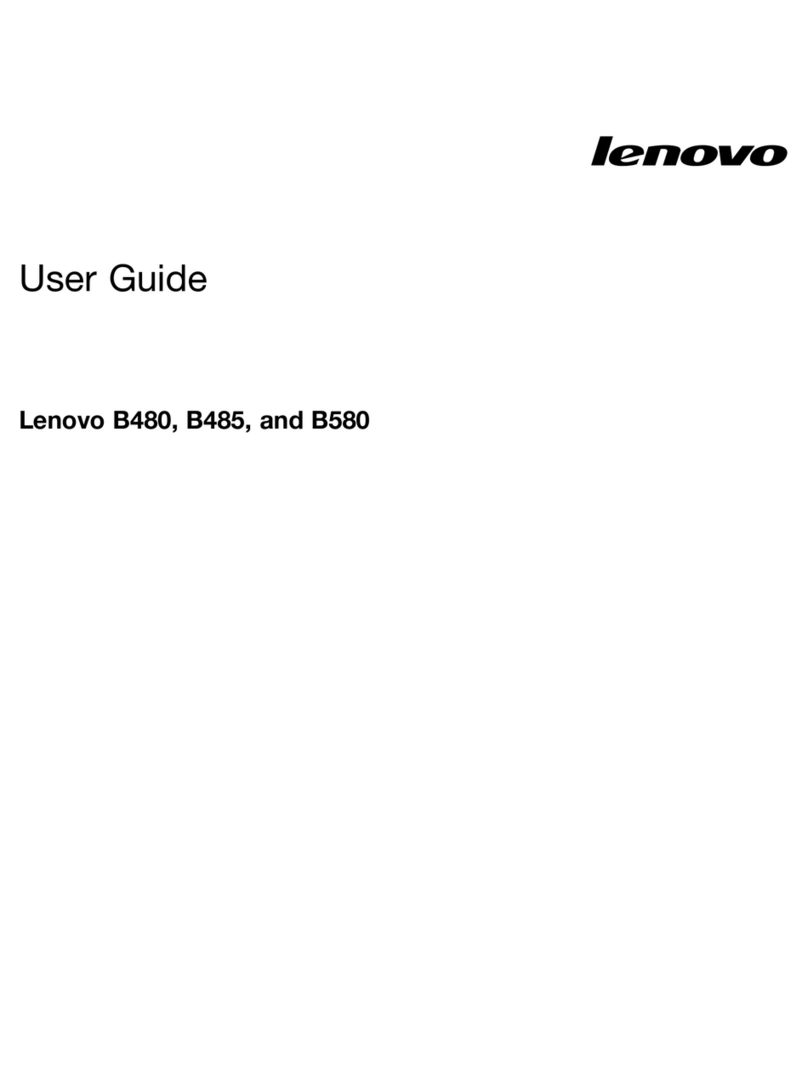Contents
Chapter 1. Meet your Chromebook . . . 1
Front . . . . . . . . . . . . . . . . . . . . 1
Base . . . . . . . . . . . . . . . . . . . . 1
Left . . . . . . . . . . . . . . . . . . . . 2
Right . . . . . . . . . . . . . . . . . . . . 3
Bottom view . . . . . . . . . . . . . . . . . 4
Features and s ecifications . . . . . . . . . . . 5
Statement on USB transfer rate . . . . . . . . 6
O erating environment . . . . . . . . . . . . . 6
Chapter 2. Get started with your
Chromebook . . . . . . . . . . . . . . . 7
Charge your Chromebook . . . . . . . . . . . . 7
User interface . . . . . . . . . . . . . . . . 8
Connect to Wi-Fi . . . . . . . . . . . . . . . 8
Get to know YOGA modes (for Chromebook C340
only) . . . . . . . . . . . . . . . . . . . . 8
Use the ower button . . . . . . . . . . . . . 9
Connect to Bluetooth devices . . . . . . . . . 10
Set the ower lan . . . . . . . . . . . . . 10
Use the mini security-lock slot . . . . . . . . . 10
Chapter 3. Navi ate the screen . . . . 11
Use the multi-touch screen . . . . . . . . . . 11
Use the s ecial keys . . . . . . . . . . . . . 11
Use the touch ad . . . . . . . . . . . . . . 12
Chapter 4. Use multimedia . . . . . . 15
Use the camera . . . . . . . . . . . . . . . 15
Use audio . . . . . . . . . . . . . . . . . 15
Connect to an external dis lay . . . . . . . . . 15
Chapter 5. Account, lo in, and
lo out . . . . . . . . . . . . . . . . . 17
Ty es of user account for logging into Chrome . . 17
Become your Chromebook’s owner . . . . . . . 17
Sign in with a Google Account other than the
owner’s . . . . . . . . . . . . . . . . . . 18
Browse as a guest . . . . . . . . . . . . . . 18
Create a su ervised account. . . . . . . . . . 18
Sign out . . . . . . . . . . . . . . . . . . 18
Control who can use your Chromebook . . . . . 19
Check a Chromebook’s owner . . . . . . . . . 19
Disable guest login . . . . . . . . . . . . . 19
Lock your Chromebook. . . . . . . . . . . . 19
Shut down your Chromebook . . . . . . . . . 19
Reset your Chromebook . . . . . . . . . . . 20
Get hel from Google . . . . . . . . . . . . 20
Chapter 6. Mana e files and
folders . . . . . . . . . . . . . . . . . 21
What is Google Drive . . . . . . . . . . . . . 21
Your local storage s ace . . . . . . . . . . . 21
The Files a . . . . . . . . . . . . . . . . 21
Create folders using the Files a . . . . . . . . 21
Delete unused files . . . . . . . . . . . . . 21
Check the amount of available storage . . . . . . 21
Ex and the local storage . . . . . . . . . . . 22
Chapter 7. Lan ua e settin s. . . . . 23
Change dis lay language . . . . . . . . . . . 23
Add an in ut method. . . . . . . . . . . . . 23
Switch among in ut methods . . . . . . . . . 23
Chapter 8. Add and mana e apps. . . 25
What is Chrome Web Store . . . . . . . . . . 25
Add a s or extensions. . . . . . . . . . . . 25
Install Android a s . . . . . . . . . . . . . 25
Pin a s to shelf . . . . . . . . . . . . . . 26
Pin Web ages to shelf . . . . . . . . . . . . 26
Chapter 9. Lenovo help and
support . . . . . . . . . . . . . . . . . 27
Lenovo su ort Web site . . . . . . . . . . . 27
Call Lenovo customer su ort center . . . . . . 27
Before calling customer su ort . . . . . . 27
Services su orted by Lenovo customer
su ort center . . . . . . . . . . . . . 27
Services not su orted by Lenovo customer
su ort center . . . . . . . . . . . . . 27
Su ort hone numbers . . . . . . . . . 27
Appendix A. Important safety
information . . . . . . . . . . . . . . . 29
Appendix B. Compliance
information . . . . . . . . . . . . . . . 39
Appendix C. Accessibility,
er onomic, and maintenance
information . . . . . . . . . . . . . . . 47
Trademarks . . . . . . . . . . . . . . . . . li
© Co yright Lenovo 2019 i