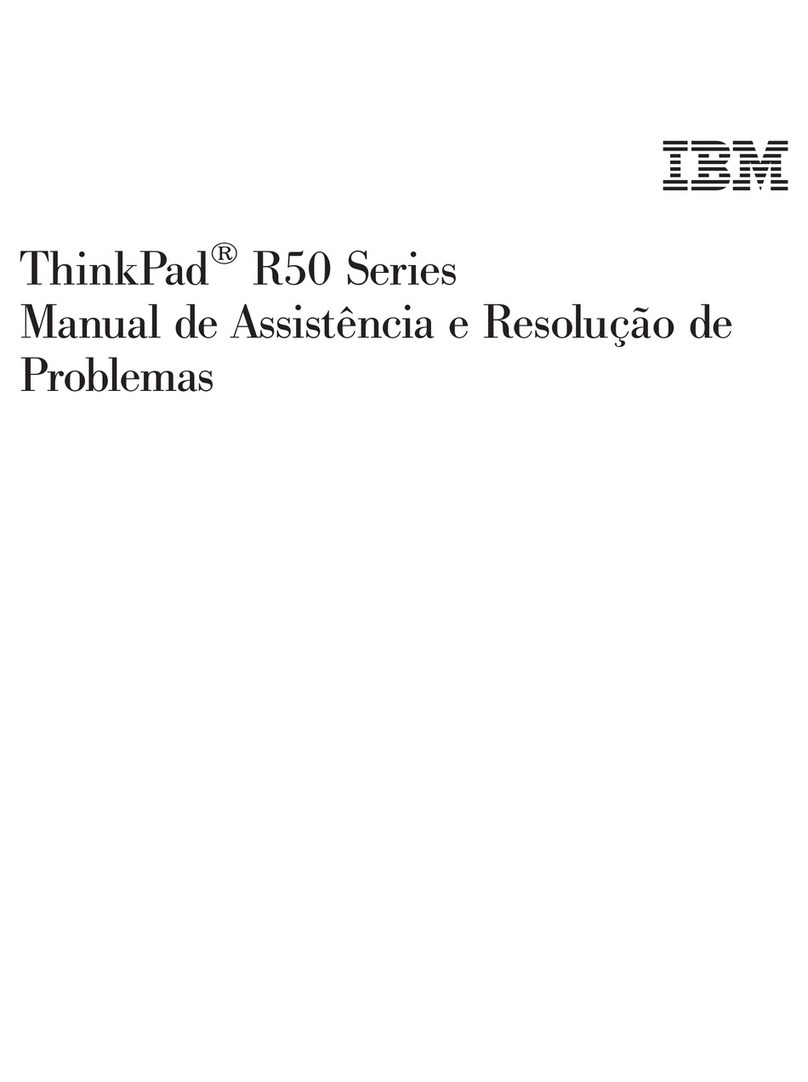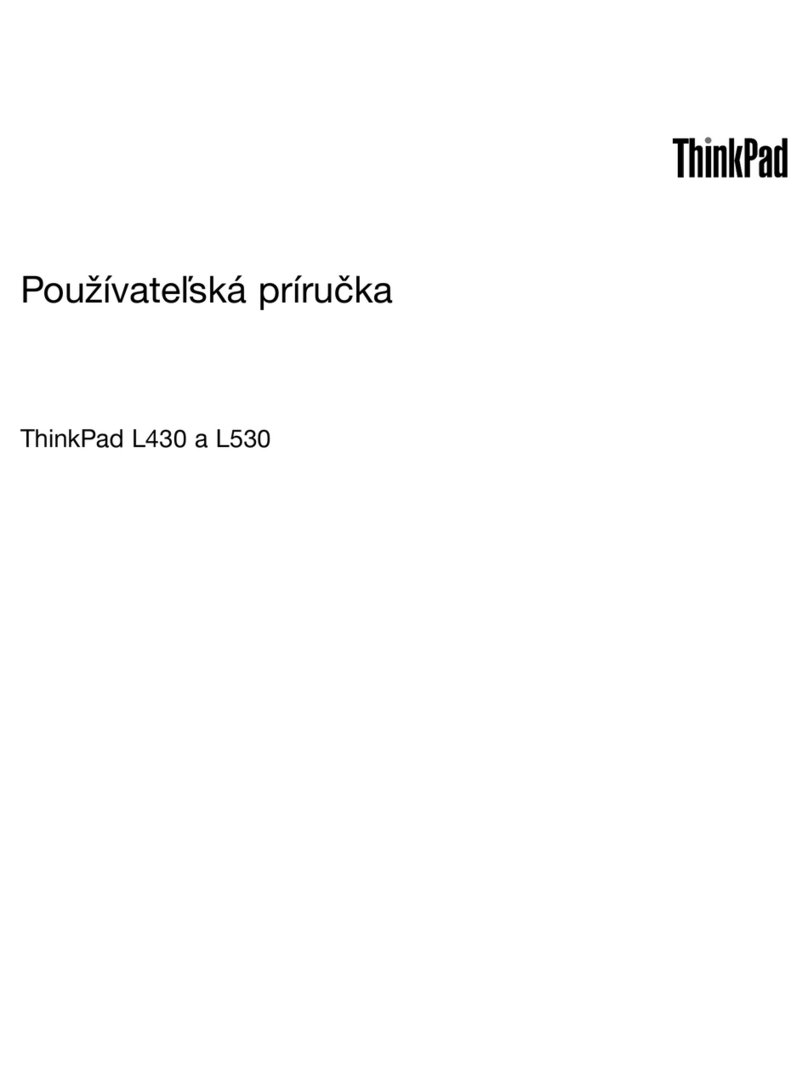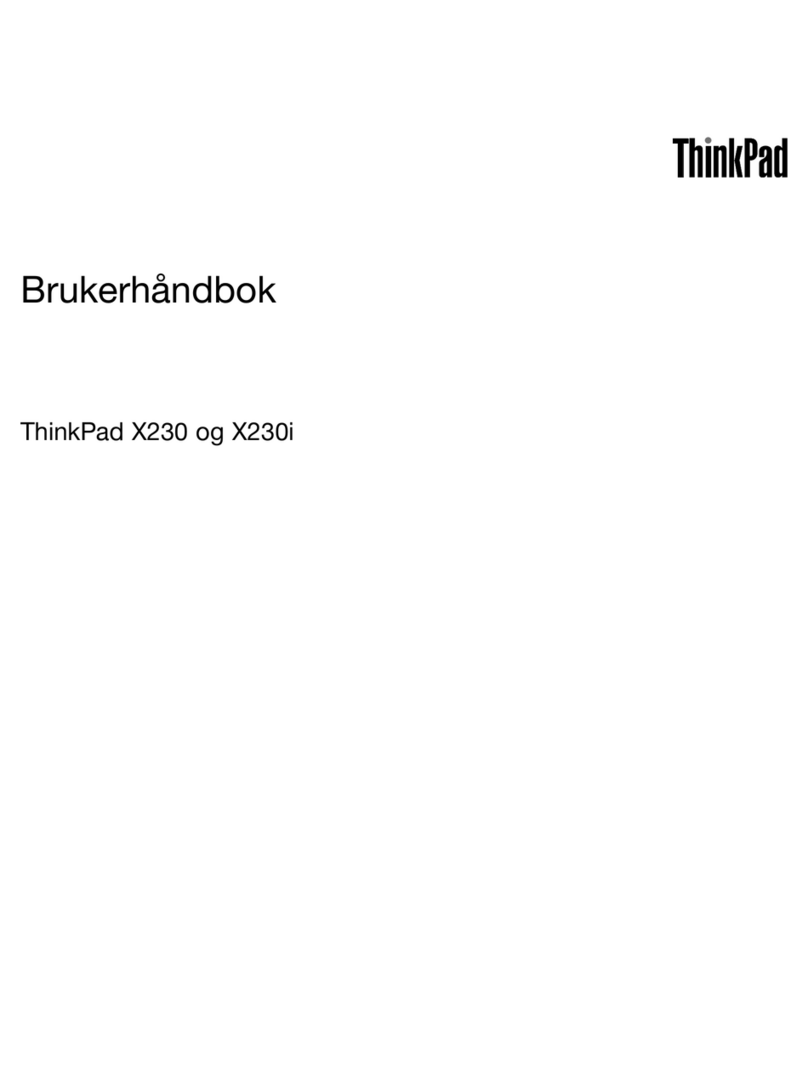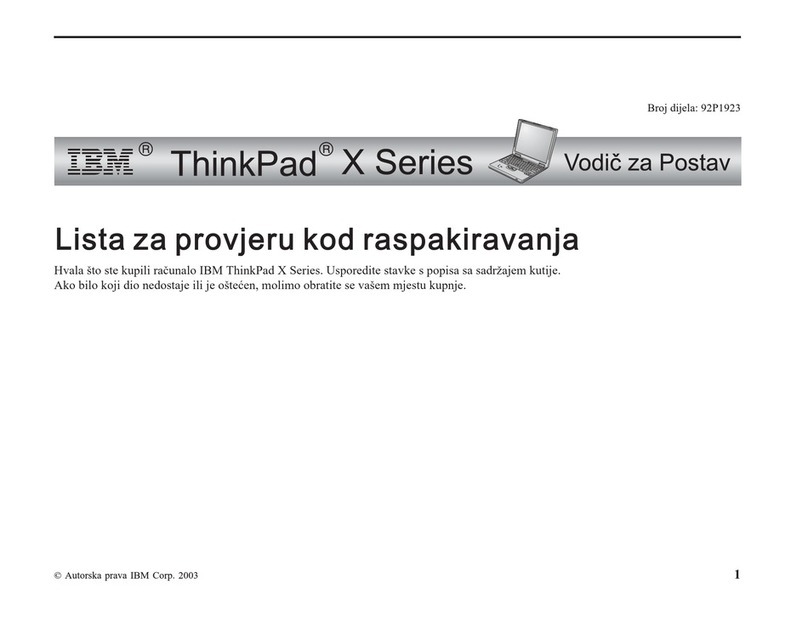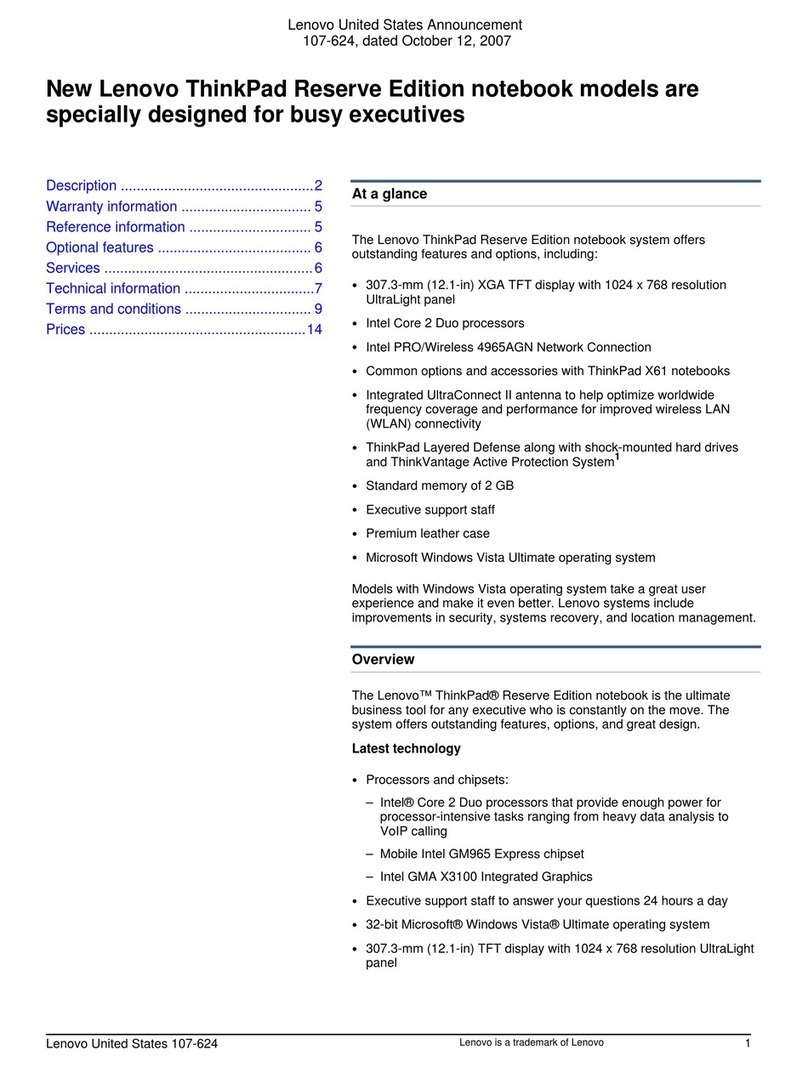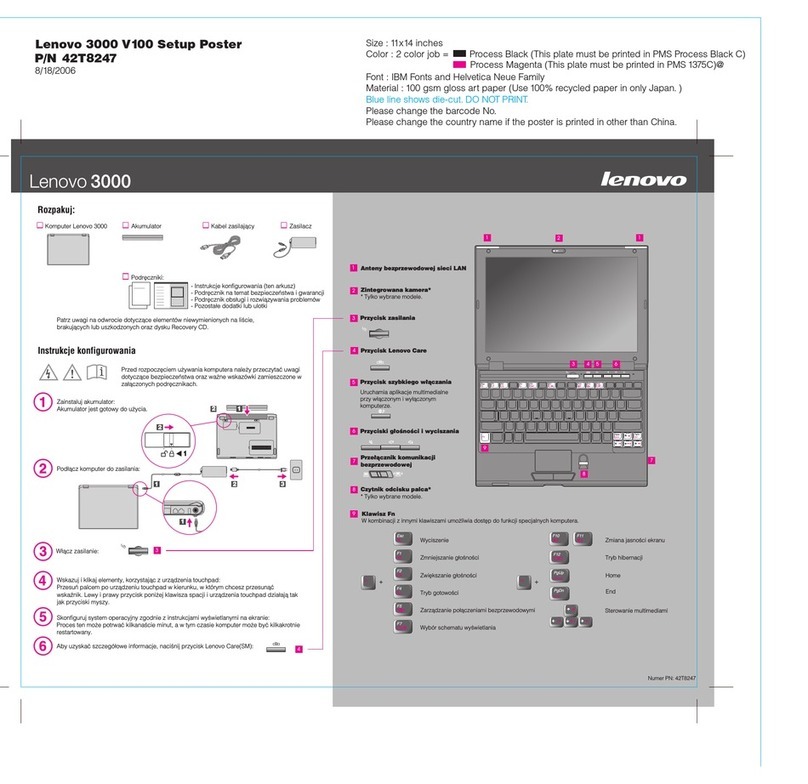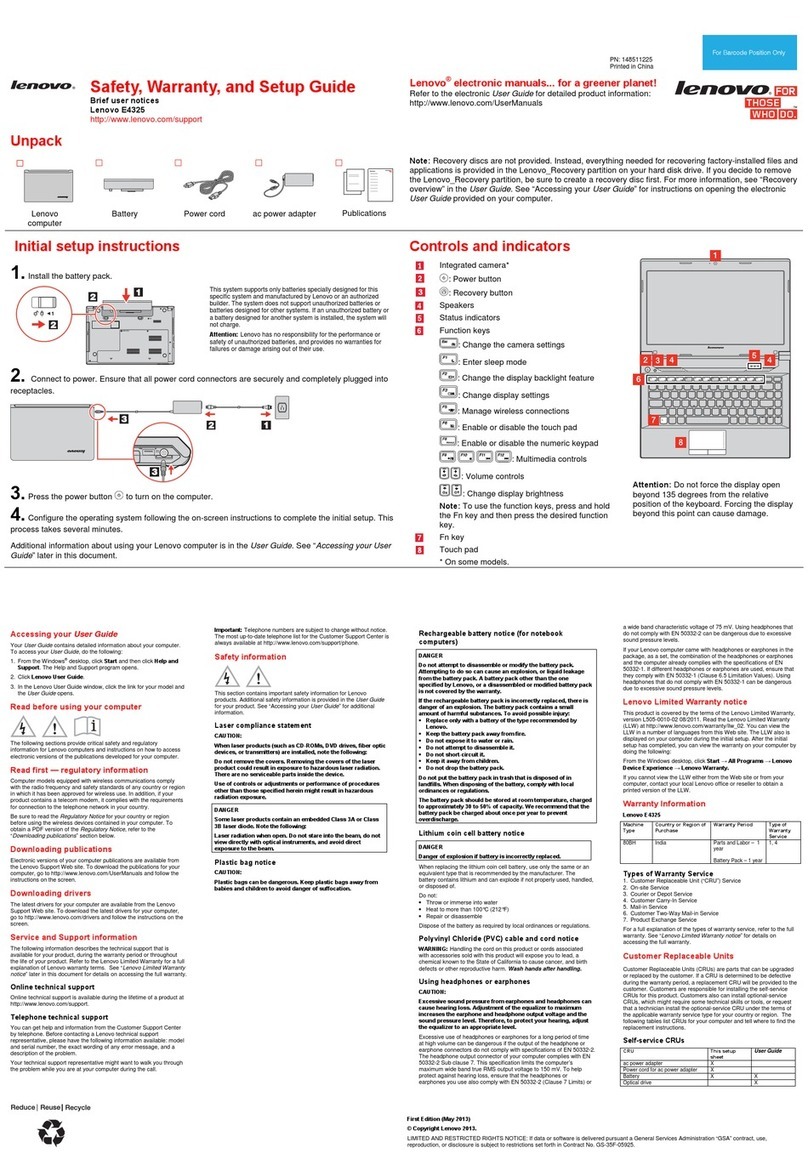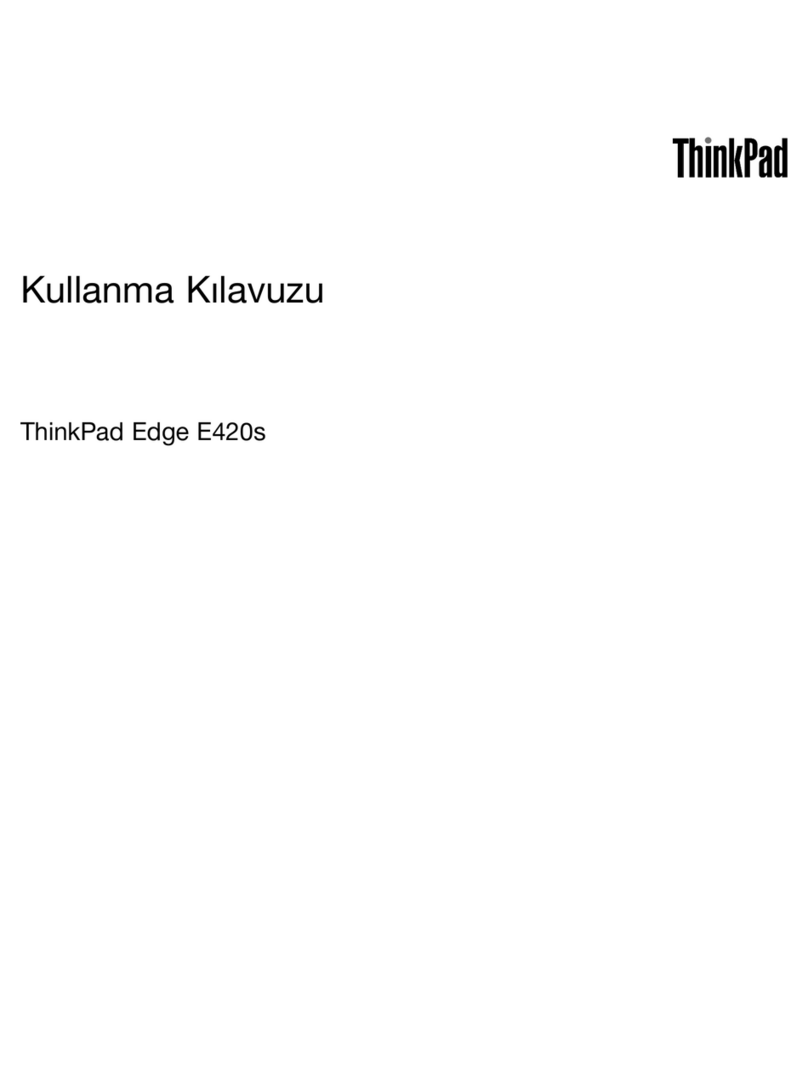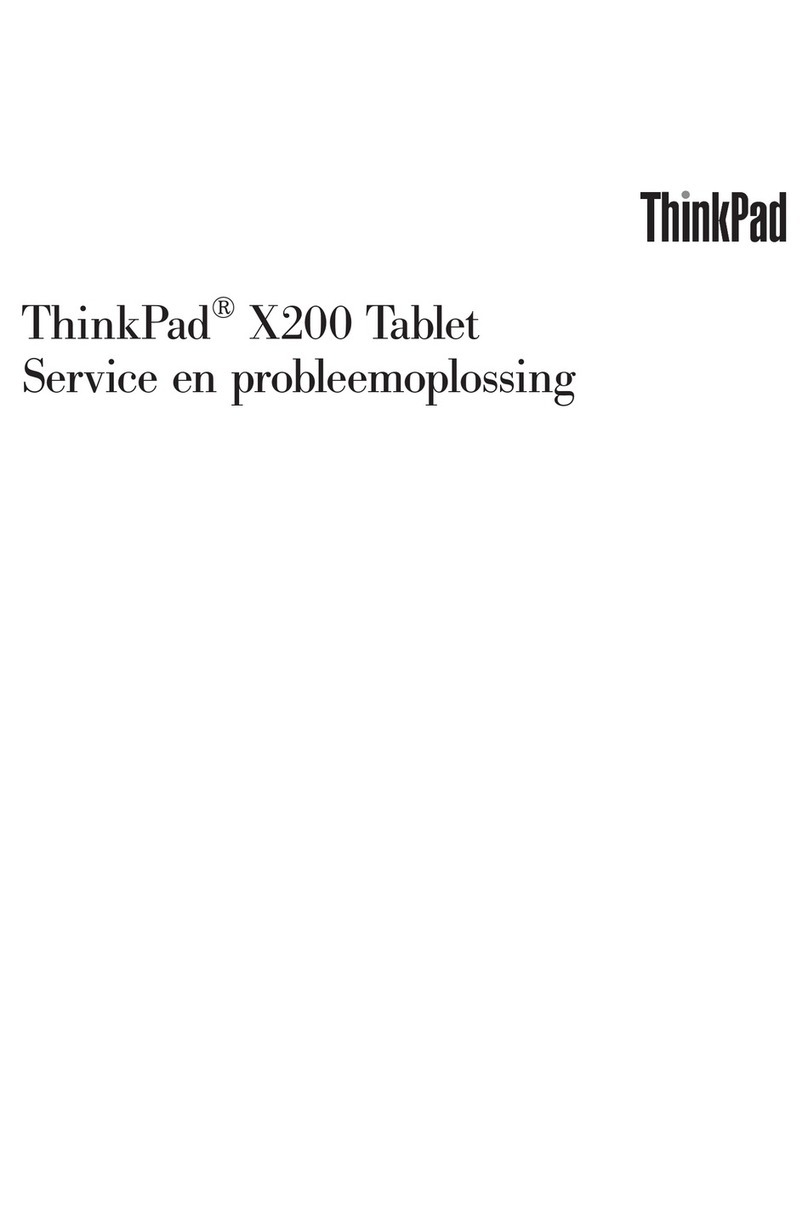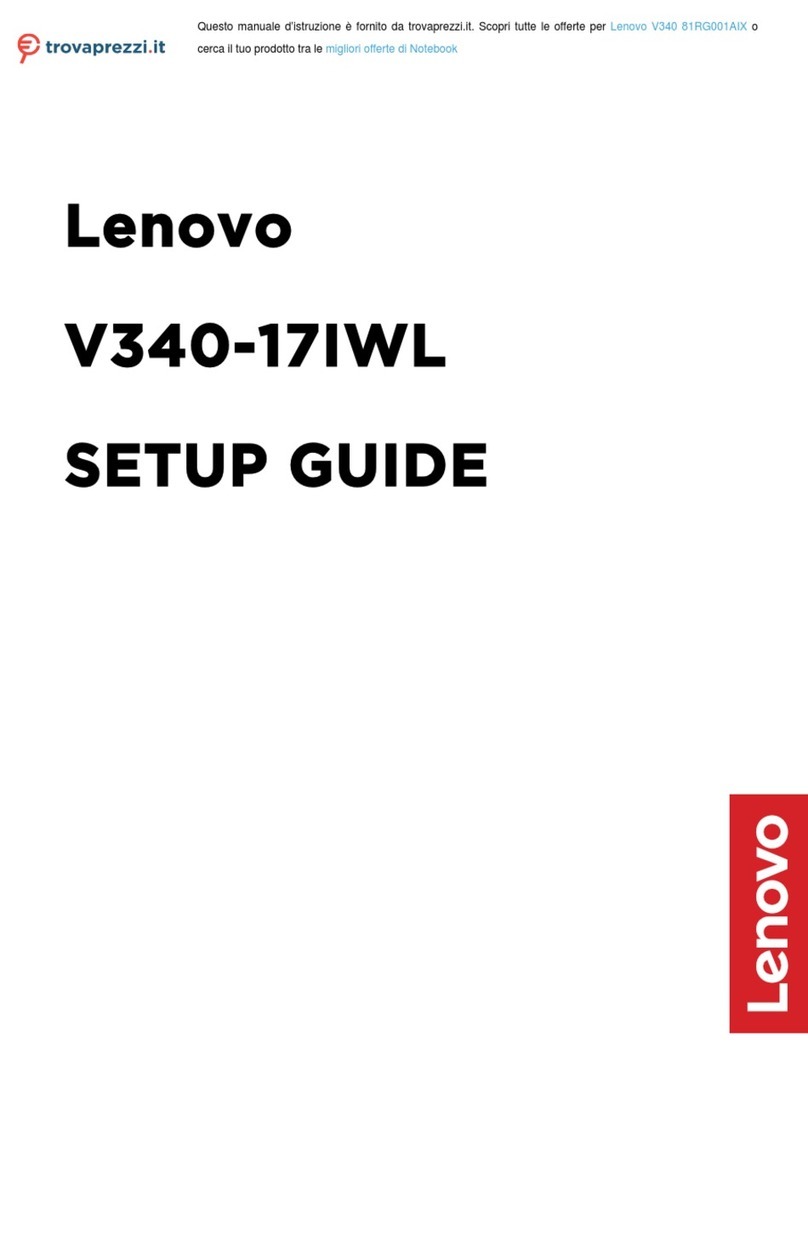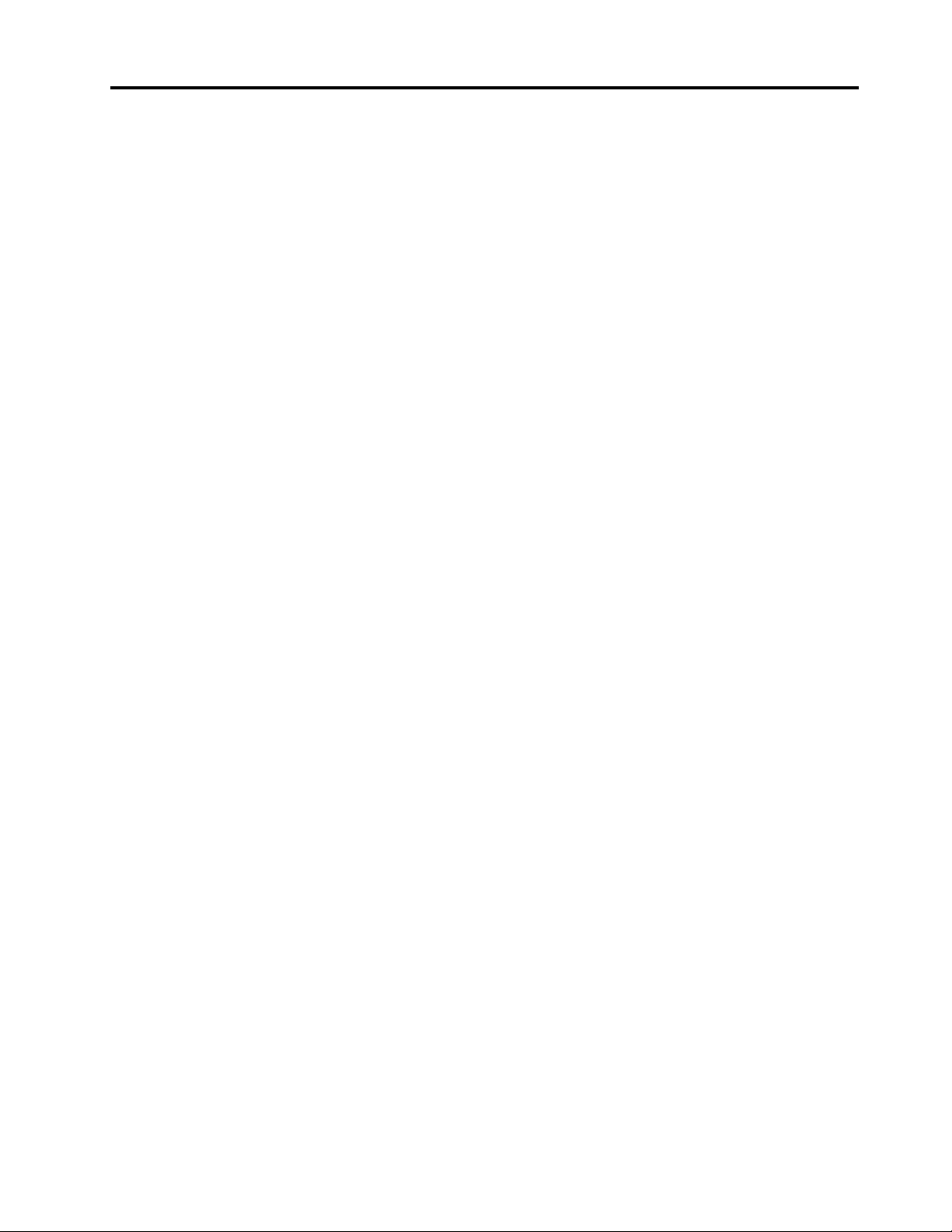Contents
About this guide . . . . . . . . . . . . . iii
Chapter . Meet your computer . . . . .
Front . . . . . . . . . . . . . . . . . . . . 1
Base . . . . . . . . . . . . . . . . . . . . 2
Left . . . . . . . . . . . . . . . . . . . . 3
Right . . . . . . . . . . . . . . . . . . . . 4
Bottom . . . . . . . . . . . . . . . . . . . 5
Features and specifications . . . . . . . . . . . 6
Statement on USB transfer rate . . . . . . . . 7
Operating environment . . . . . . . . . . . 7
Avoid constant bod contact with specific hot
sections . . . . . . . . . . . . . . . . . 7
Chapter 2. Get started with your
computer . . . . . . . . . . . . . . . . . 9
Work with Windows . . . . . . . . . . . . . . 9
Windows help information . . . . . . . . . 10
Lenovo Vantage and Lenovo PC Manager . . . . 10
The Novo Button menu . . . . . . . . . . . . 10
Open the Novo Button menu . . . . . . . . 10
Interact with our computer . . . . . . . . . . 11
Ke board hotke s . . . . . . . . . . . . 11
Touch operations supported b Windows . . . 12
Use a pen . . . . . . . . . . . . . . . 13
Chapter 3. Explore your computer . . 7
Manage power . . . . . . . . . . . . . . . 17
Check the batter status . . . . . . . . . 17
Charge the batter . . . . . . . . . . . . 17
Set power button behavior. . . . . . . . . 17
A power plan . . . . . . . . . . . . . . 17
Change settings in UEFI/BIOS setup utilit . . . . 18
What is UEFI/BIOS setup utilit . . . . . . . 18
Open the UEFI/BIOS setup utilit . . . . . . 18
Select boot devices . . . . . . . . . . . 18
Change hotke mode . . . . . . . . . . . 18
Enable or disable alwa s-on . . . . . . . . 19
Set passwords in UEFI/BIOS setup utilit . . . . . 19
Password t pes . . . . . . . . . . . . . 19
Set administrator password . . . . . . . . 19
Change or remove administrator password . . 20
Set user password . . . . . . . . . . . . 20
Enable power-on password . . . . . . . . 20
Set hard disk password . . . . . . . . . . 20
Change or remove hard disk password . . . . 21
Chapter 4. Help and support . . . . . 23
Frequentl asked questions . . . . . . . . . . 23
Self-help resources . . . . . . . . . . . . . 23
What is a CRU? . . . . . . . . . . . . . . . 24
CRUs for our product model . . . . . . . . . 25
Call Lenovo . . . . . . . . . . . . . . . . 26
Before ou contact Lenovo . . . . . . . . 26
Lenovo Customer Support Center . . . . . . 26
Purchase additional services. . . . . . . . . . 27
Appendix A. Notices and
trademarks . . . . . . . . . . . . . . . 29
© Cop right Lenovo 2022 i