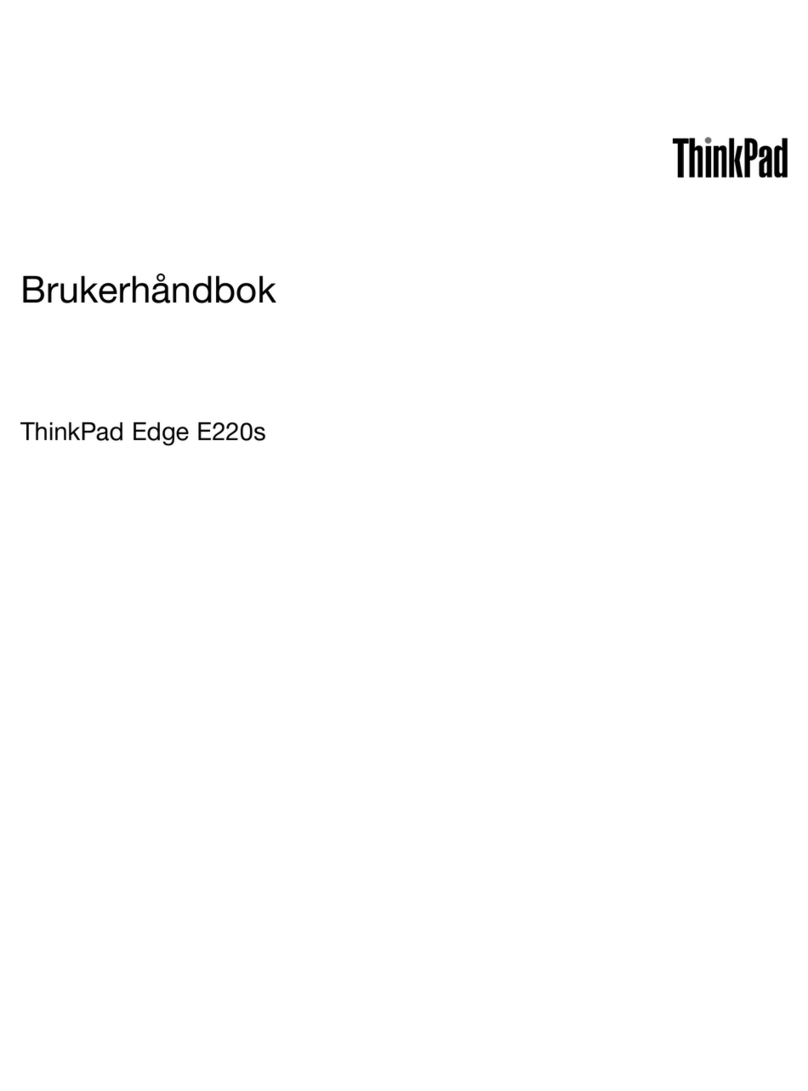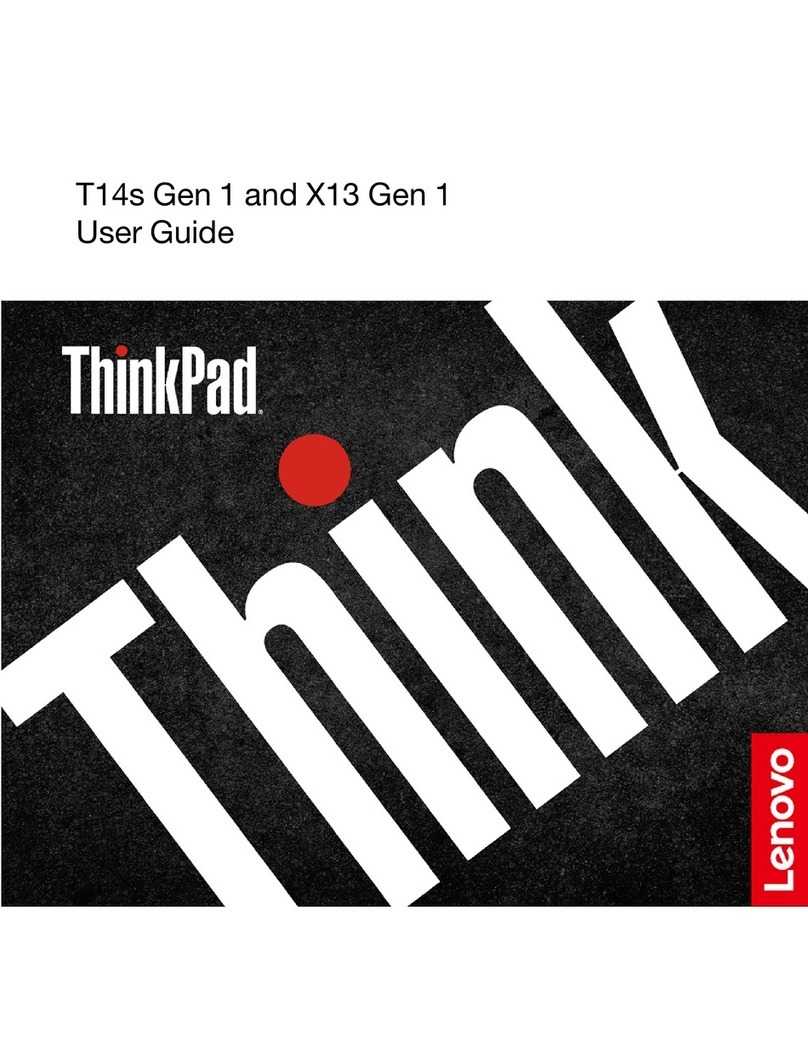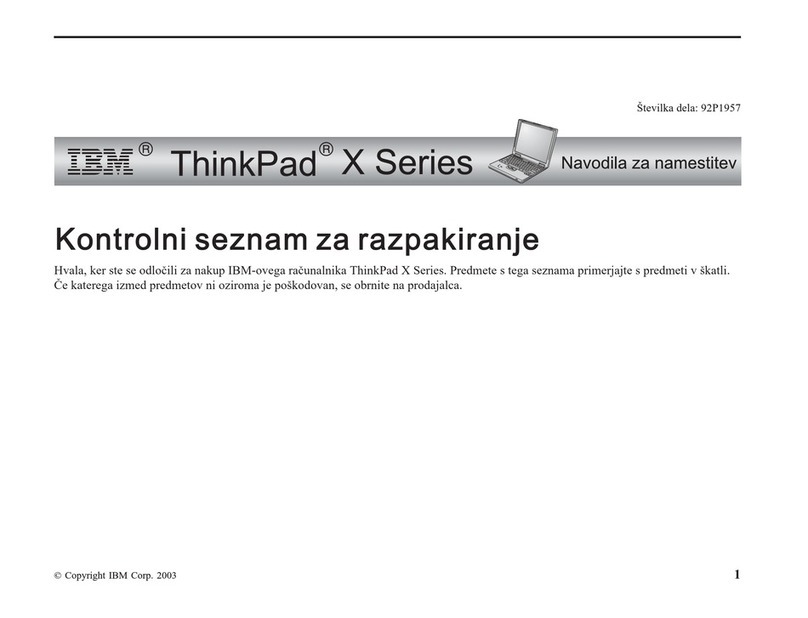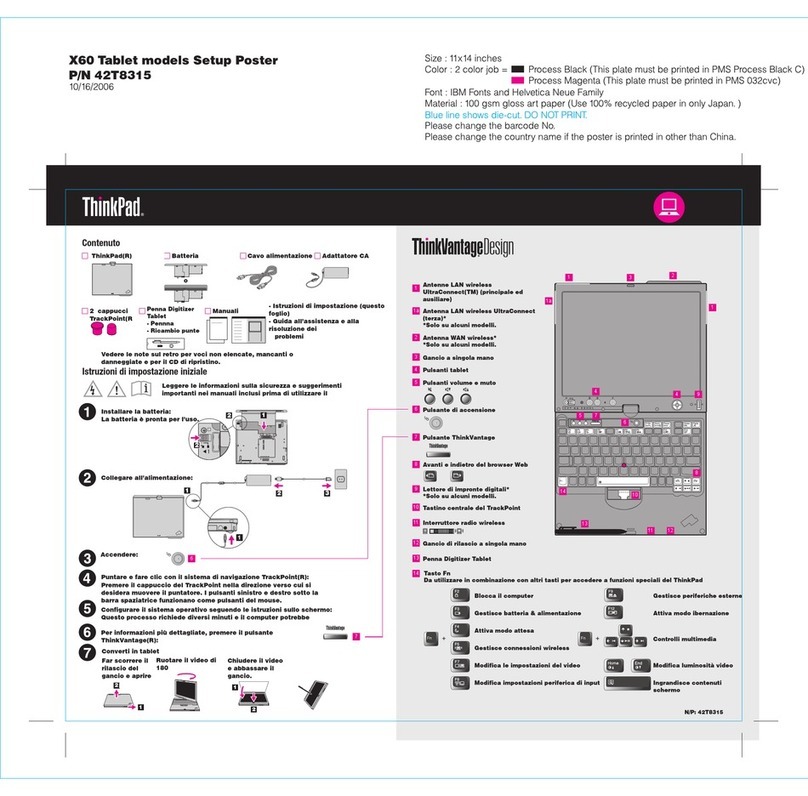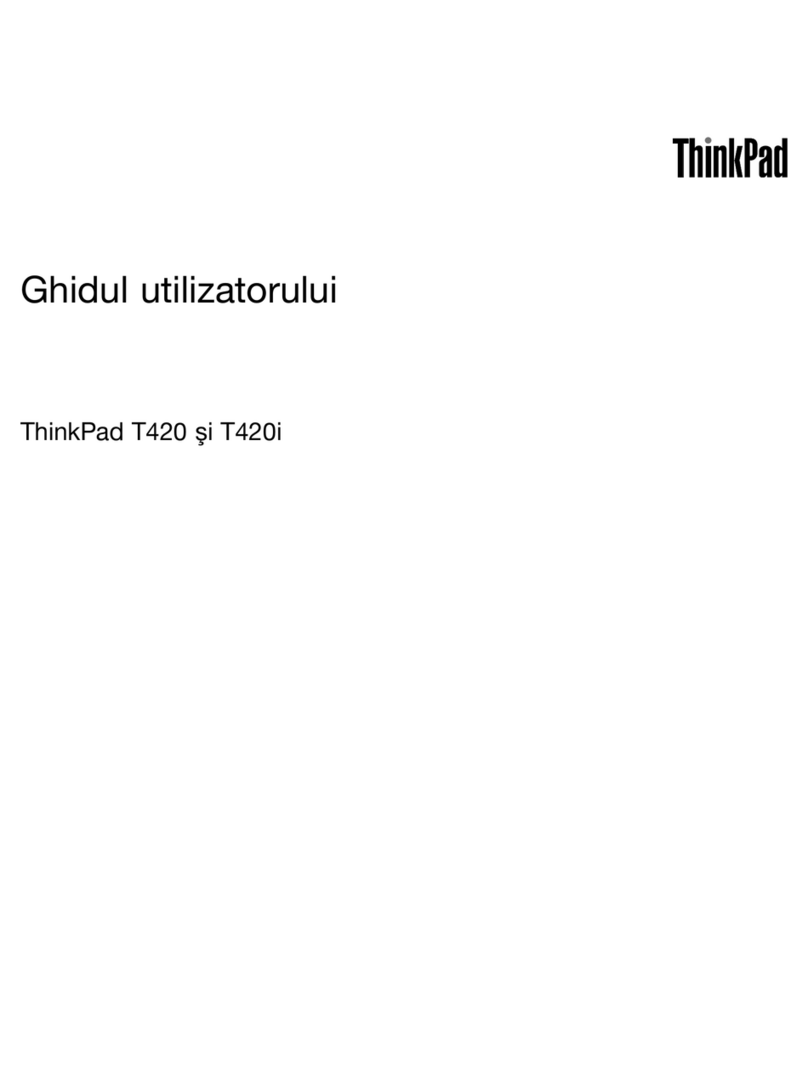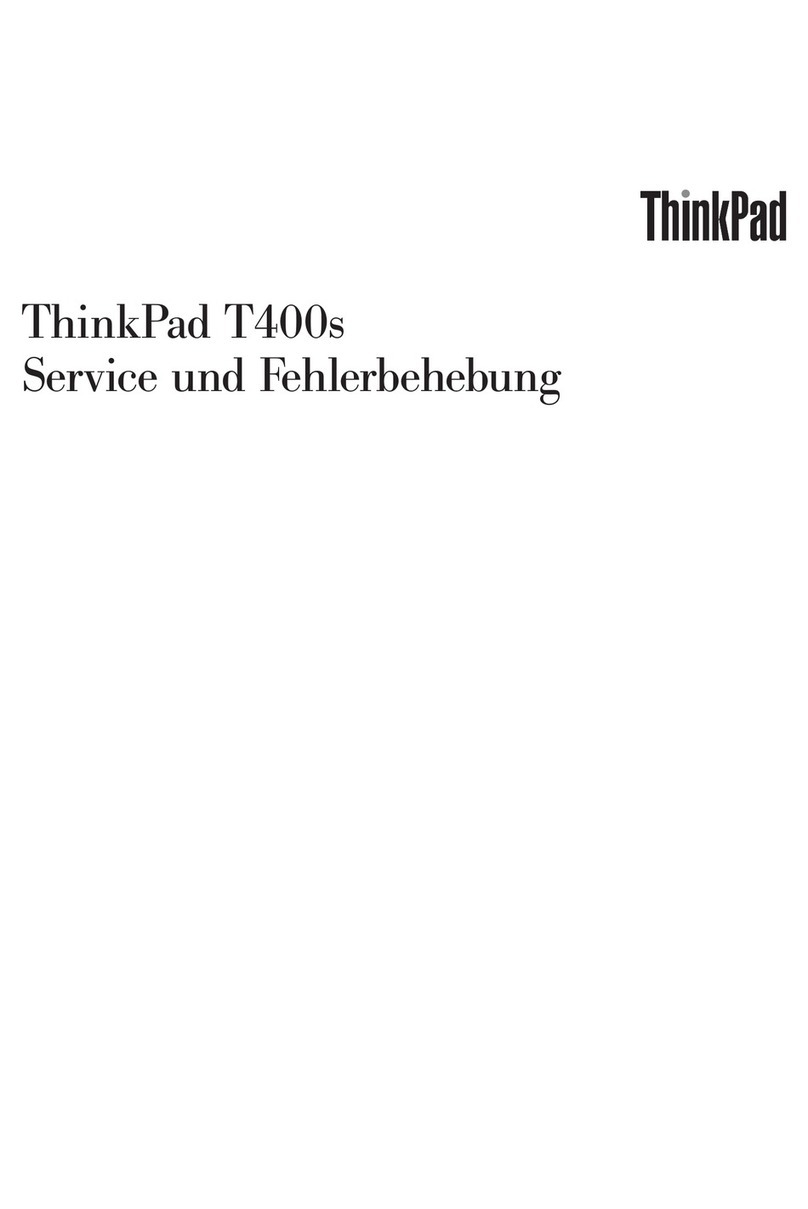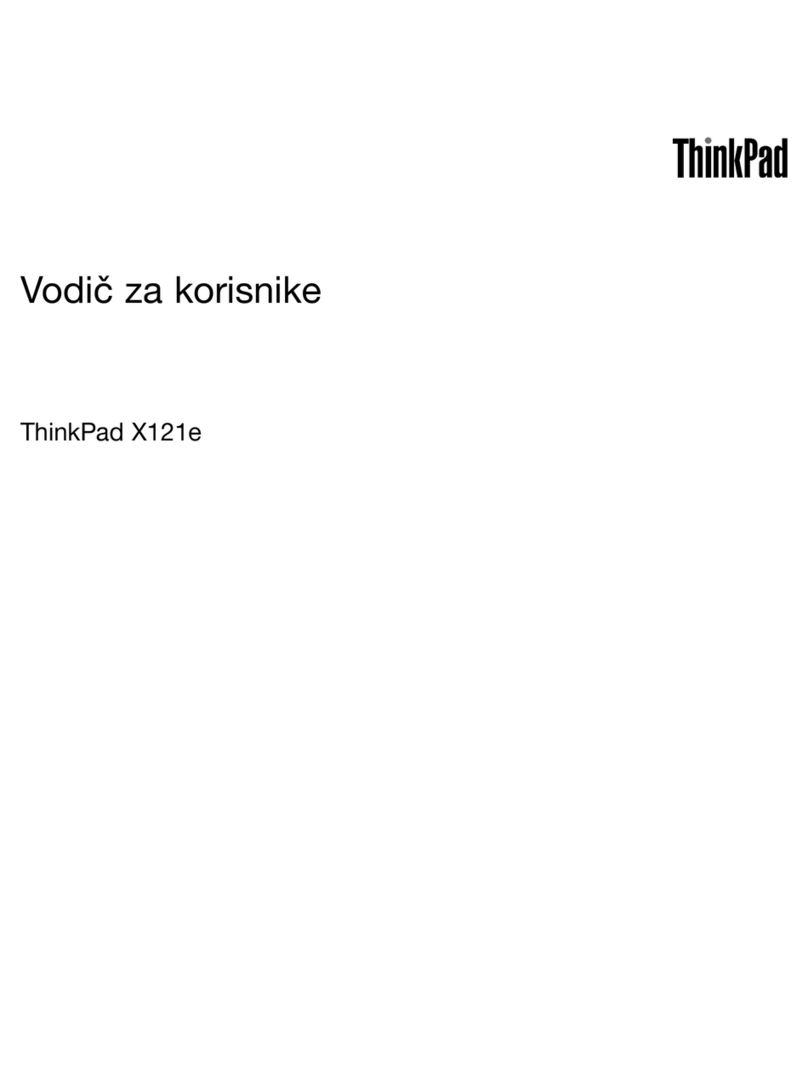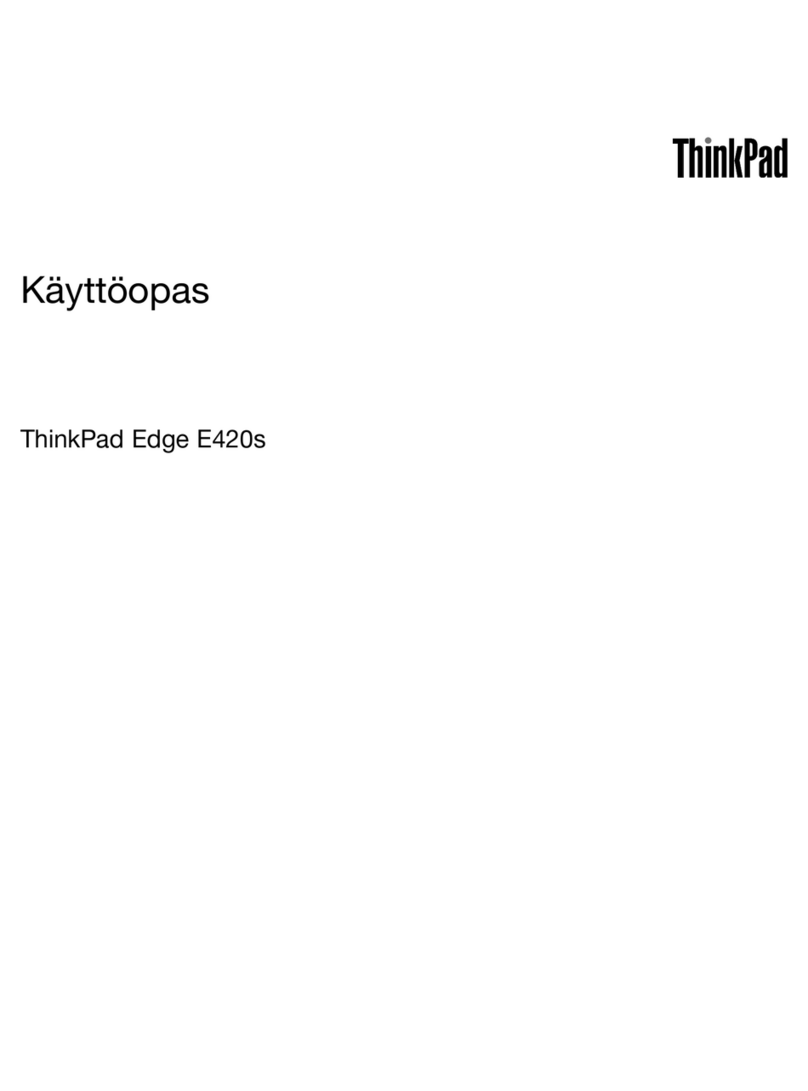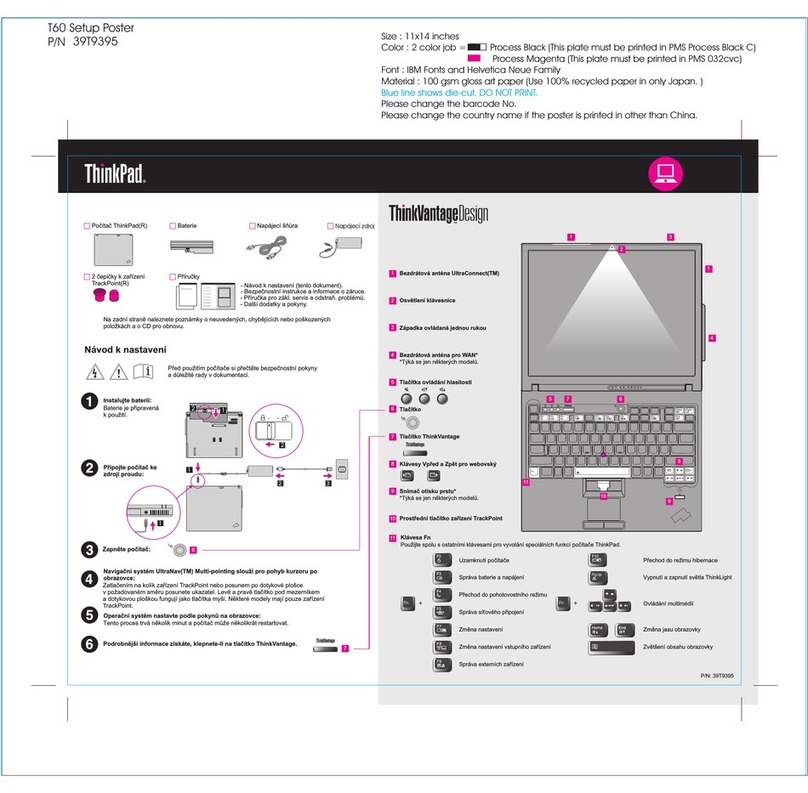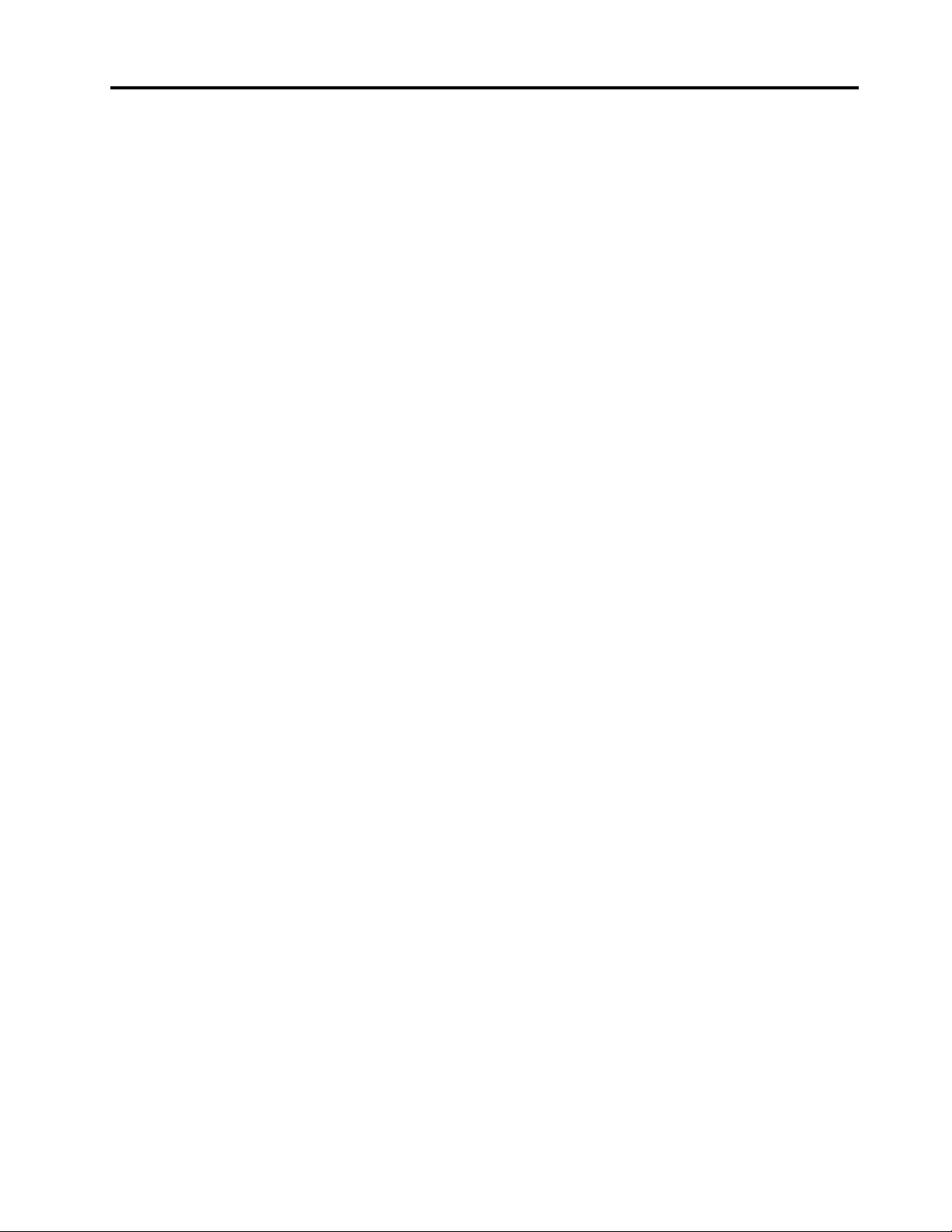Contents
Chapter 1. Product overview . . . . . . 1
Computer controls, connectors, and indicators . . . 1
Front view . . . . . . . . . . . . . . . . 1
Left-side view. . . . . . . . . . . . . . . 3
Right-side view . . . . . . . . . . . . . . 4
Bottom view . . . . . . . . . . . . . . . 5
Status indicators . . . . . . . . . . . . . 5
Important product information . . . . . . . . . . 7
Machine type and model information. . . . . . 7
FCC ID and IC Certification information . . . . . 8
Labels for the Windows operating systems . . . 8
Computer features. . . . . . . . . . . . . . . 9
Statement on USB transfer rate . . . . . . . 10
Computer specifications . . . . . . . . . . . 10
Operating environment . . . . . . . . . . . . 10
Lenovo programs . . . . . . . . . . . . . . 11
Accessing Lenovo programs . . . . . . . . 11
An introduction to Lenovo programs . . . . . 11
Chapter 2. Using your computer . . . 13
Frequently asked questions . . . . . . . . . . 13
Using the multi-touch screen . . . . . . . . . 14
Using the special keys . . . . . . . . . . . . 16
Using the ThinkPad pointing device . . . . . . . 17
ThinkPad pointing device overview . . . . . 17
Using the TrackPoint pointing device. . . . . 18
Using the trackpad . . . . . . . . . . . . 19
Using the trackpad touch gestures . . . . . 20
Customizing the ThinkPad pointing device . . 21
Replacing the cap on the pointing stick . . . . 21
Power management . . . . . . . . . . . . . 22
Using the ac power adapter . . . . . . . . 22
Battery . . . . . . . . . . . . . . . . 22
Managing the battery power . . . . . . . . 23
Power-saving modes . . . . . . . . . . . 23
Cabled Ethernet connection . . . . . . . . . . 24
Wireless connections . . . . . . . . . . . . 24
Using the wireless-LAN connection . . . . . 24
Using the Bluetooth connection. . . . . . . 25
Using the Airplane mode . . . . . . . . . 26
Using audio features . . . . . . . . . . . . . 26
Using the cameras. . . . . . . . . . . . . . 26
Using a media card or a smart card . . . . . . . 27
Using an external display . . . . . . . . . . . 29
Using Lenovo Pen Pro . . . . . . . . . . . . 30
Finding ThinkPad options . . . . . . . . . . . 32
Traveling with your computer . . . . . . . . . 32
Chapter 3. Accessibility ergonomic
and maintenance information . . . . . 35
Accessibility information . . . . . . . . . . . 35
Ergonomic information . . . . . . . . . . . . 37
Cleaning and maintenance . . . . . . . . . . 38
Chapter 4. Security . . . . . . . . . . 41
Using passwords . . . . . . . . . . . . . . 41
Passwords introduction . . . . . . . . . . 41
Setting, changing, or removing a password . . 42
Hard disk security . . . . . . . . . . . . . . 43
Setting the security chip . . . . . . . . . . . 44
Using the fingerprint reader . . . . . . . . . . 44
Deleting data from your storage drive . . . . . . 46
Using firewalls . . . . . . . . . . . . . . . 47
Protecting data against viruses . . . . . . . . . 47
Chapter 5. Advanced
configuration . . . . . . . . . . . . . . 49
Installing a Windows 10 operating system . . . . 49
Installing device drivers . . . . . . . . . . . . 50
Using the ThinkPad Setup program . . . . . . . 51
Configuring ThinkPad Setup . . . . . . . . 51
Changing the startup sequence . . . . . . . 51
Updating the UEFI BIOS. . . . . . . . . . 52
BIOS menu. . . . . . . . . . . . . . . 52
Using system management . . . . . . . . . . 64
Chapter 6. Configuring RAID . . . . . 67
Storage drive requirements for RAID levels . . . . 67
Entering the Intel RST configuration utility . . . . 67
Creating RAID volumes . . . . . . . . . . . . 68
Deleting RAID volumes . . . . . . . . . . . . 69
Resetting storage drives to non-RAID . . . . . . 69
Rebuilding RAID 1 volumes . . . . . . . . . . 69
Chapter 7. Troubleshooting
computer problems . . . . . . . . . . 71
General tips for preventing problems . . . . . . 71
Diagnosing problems . . . . . . . . . . . . 71
Troubleshooting . . . . . . . . . . . . . . 72
Computer stops responding . . . . . . . . 72
Spills on the keyboard . . . . . . . . . . 72
Error messages . . . . . . . . . . . . . 72
Beep errors. . . . . . . . . . . . . . . 74
© Copyright Lenovo 2018, 2019 i