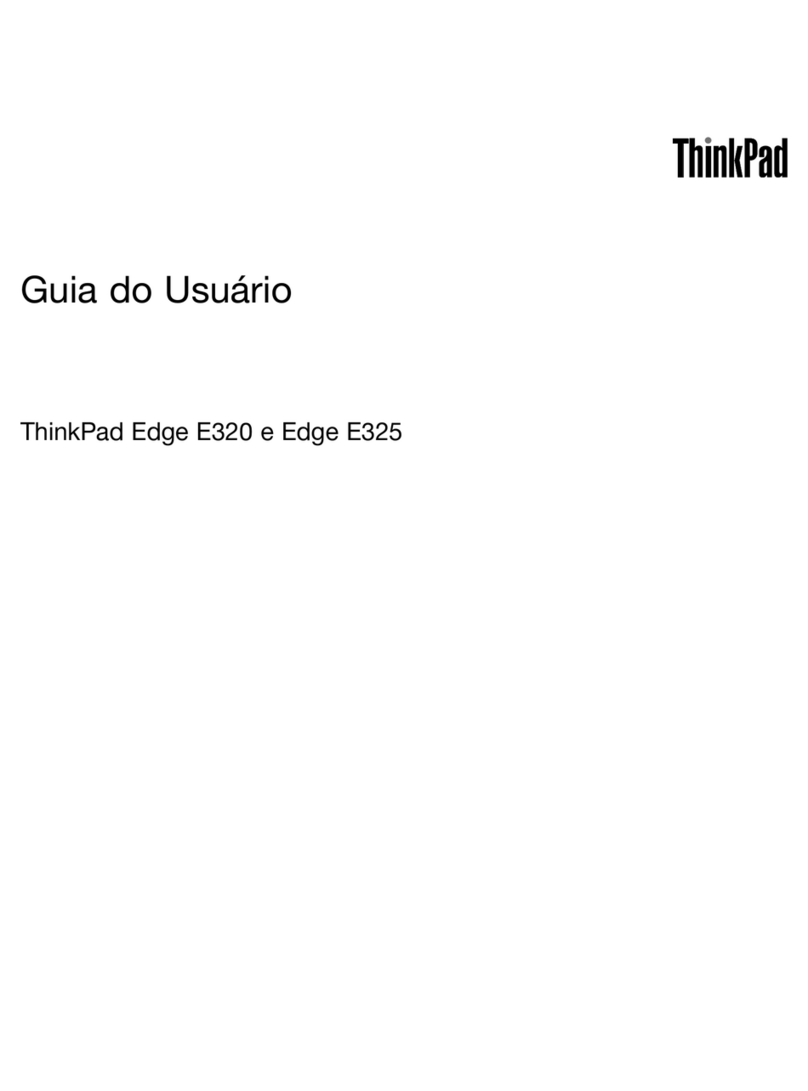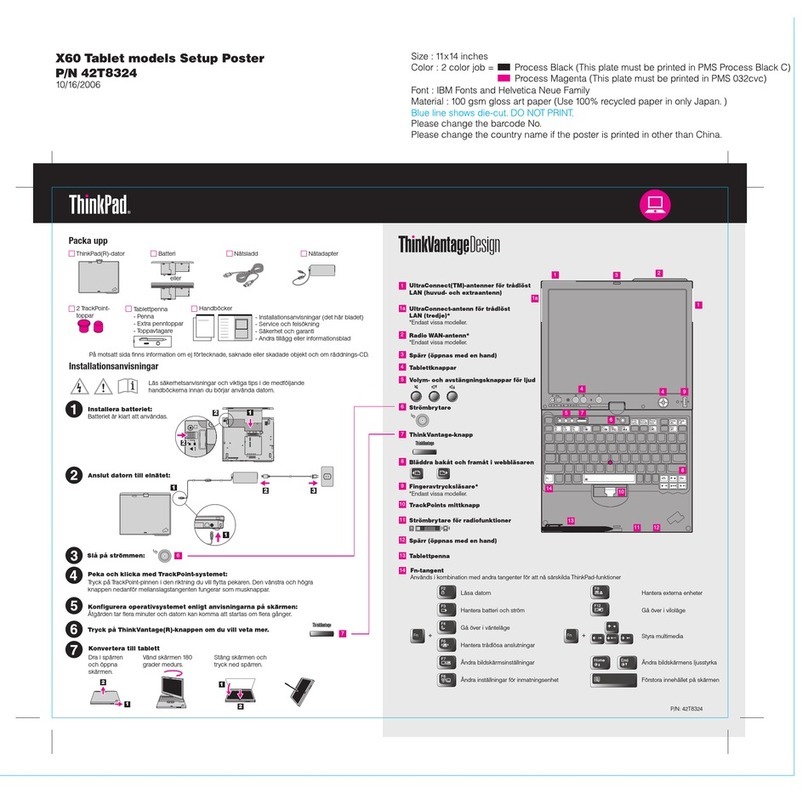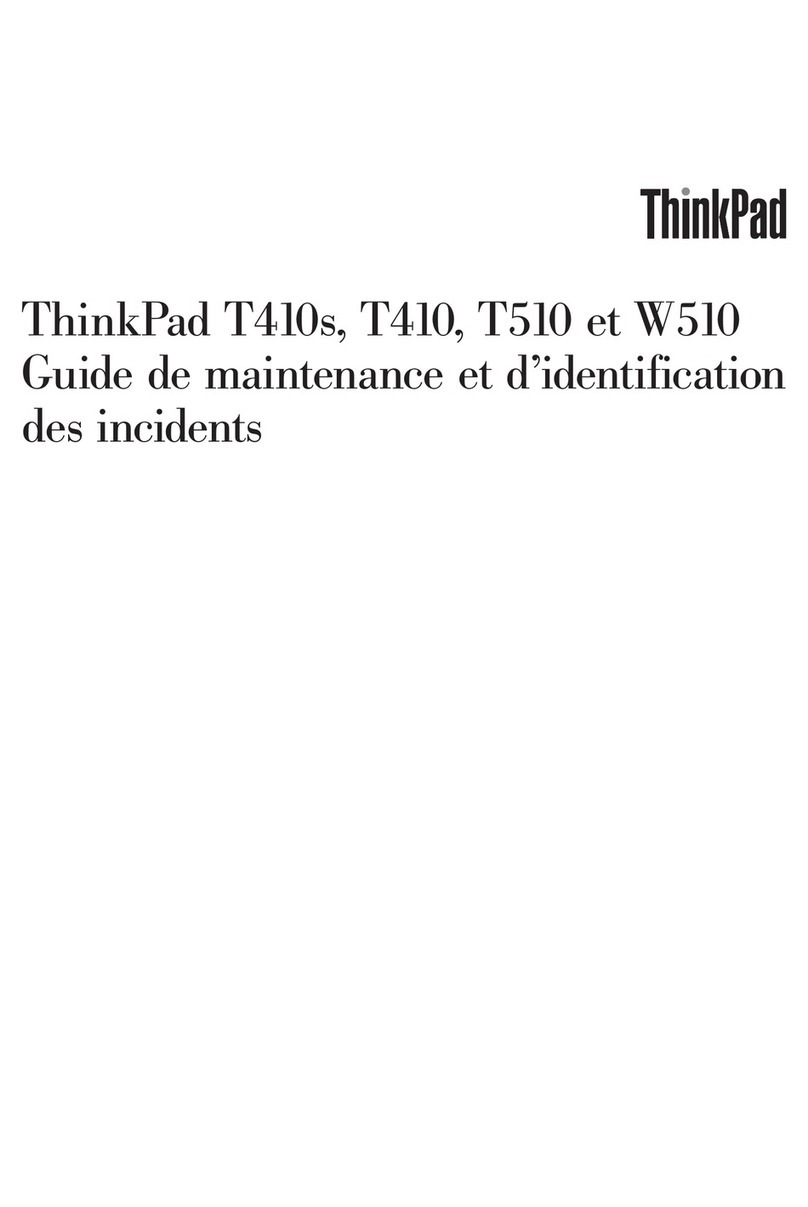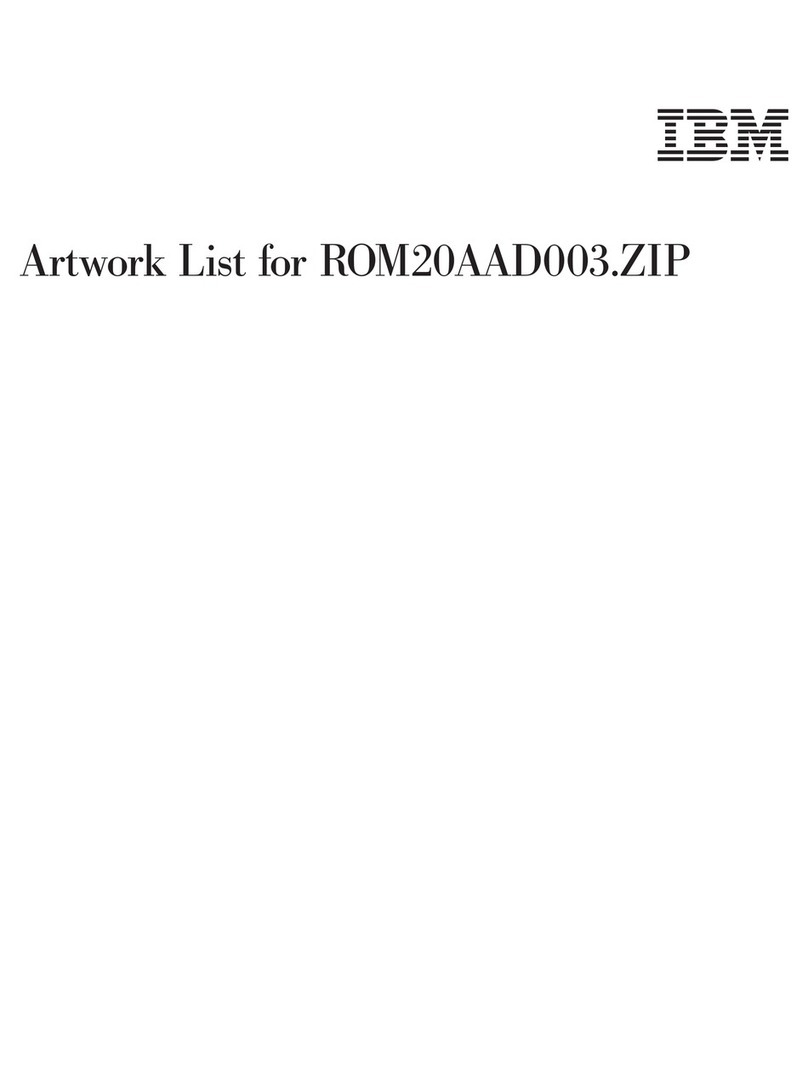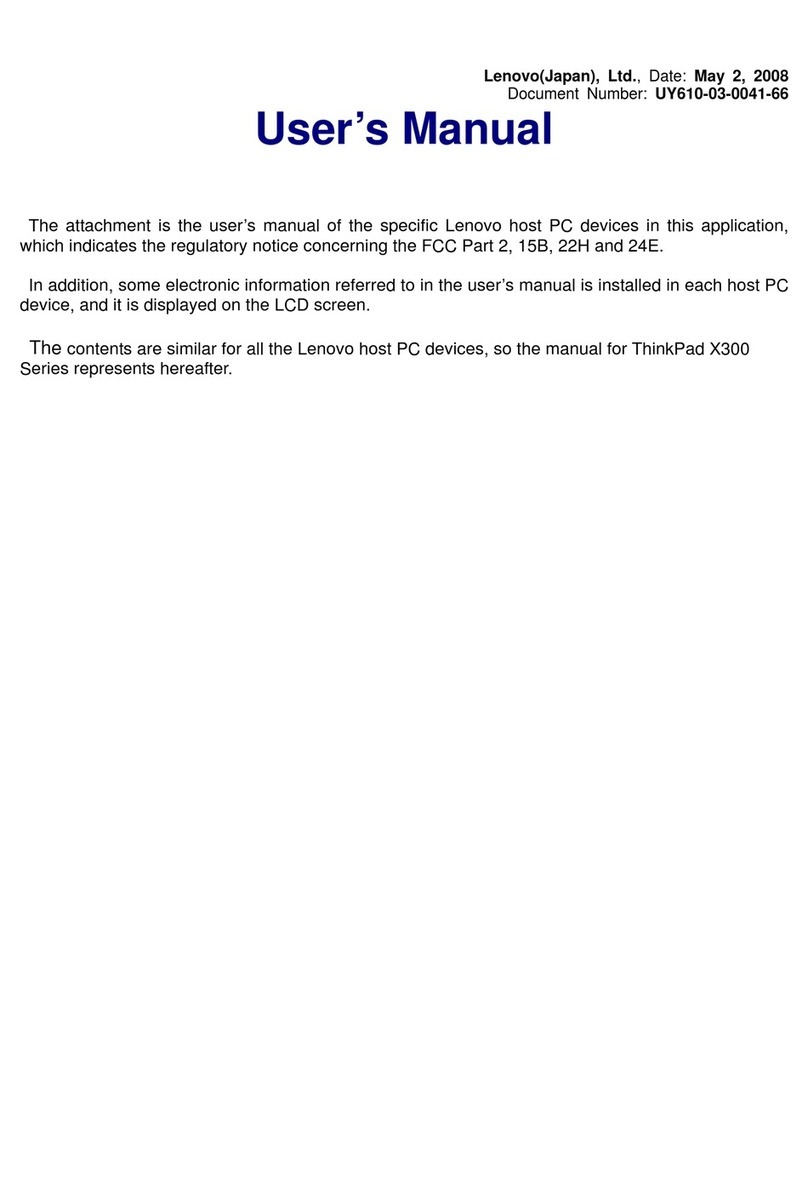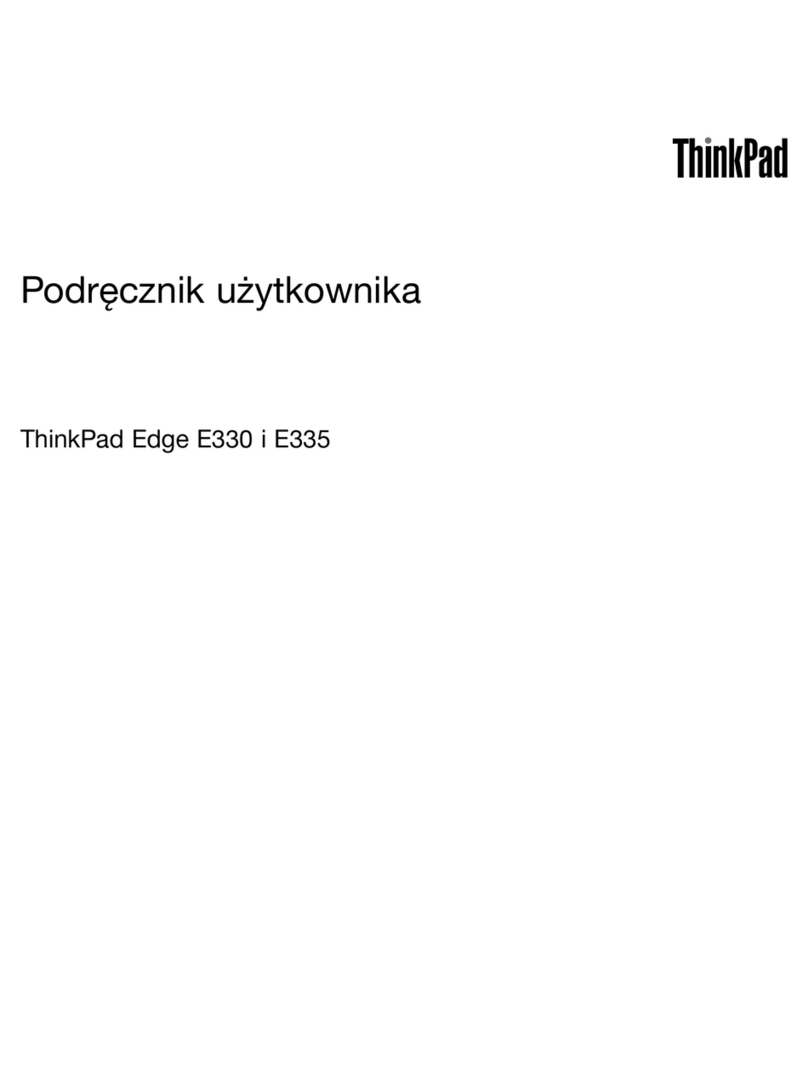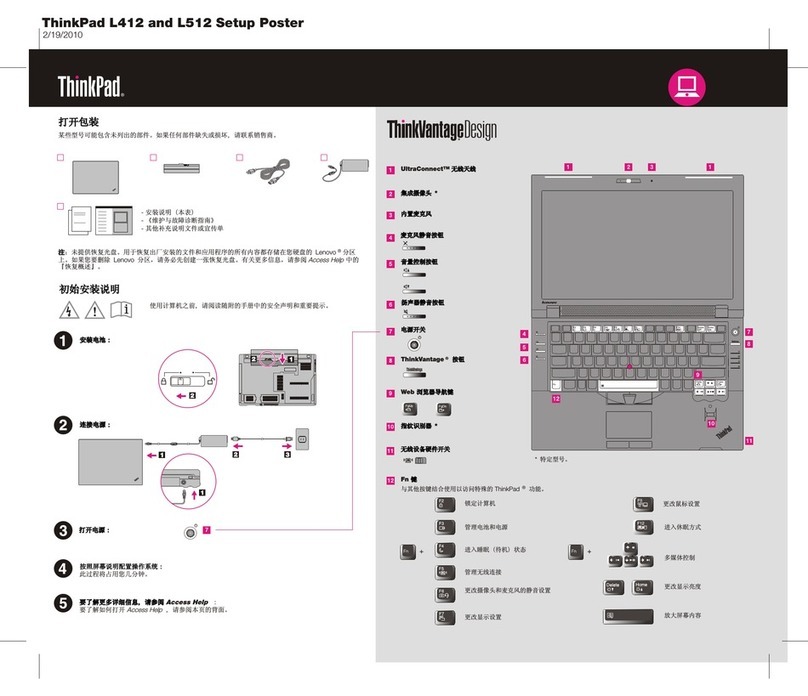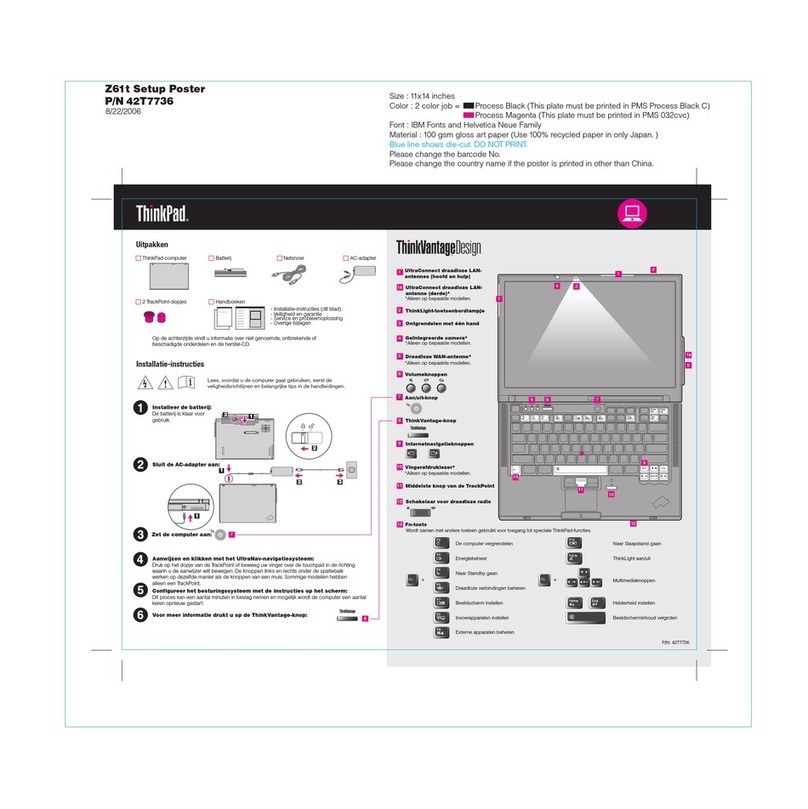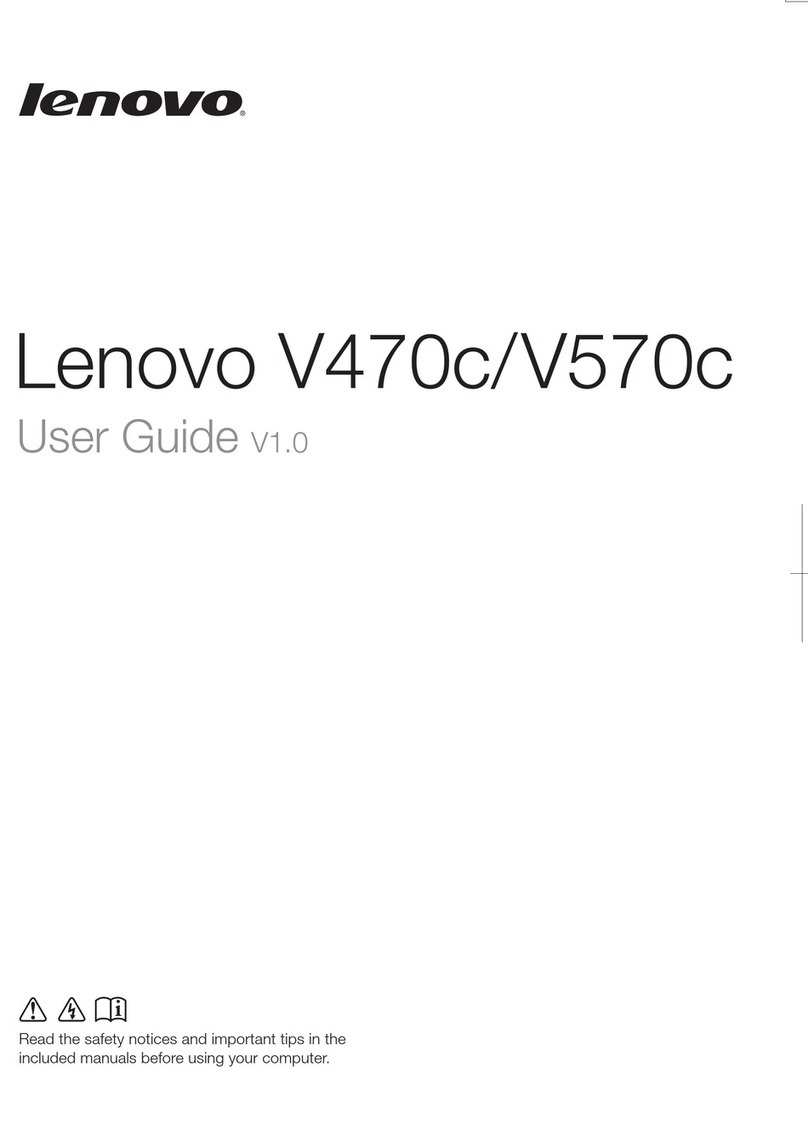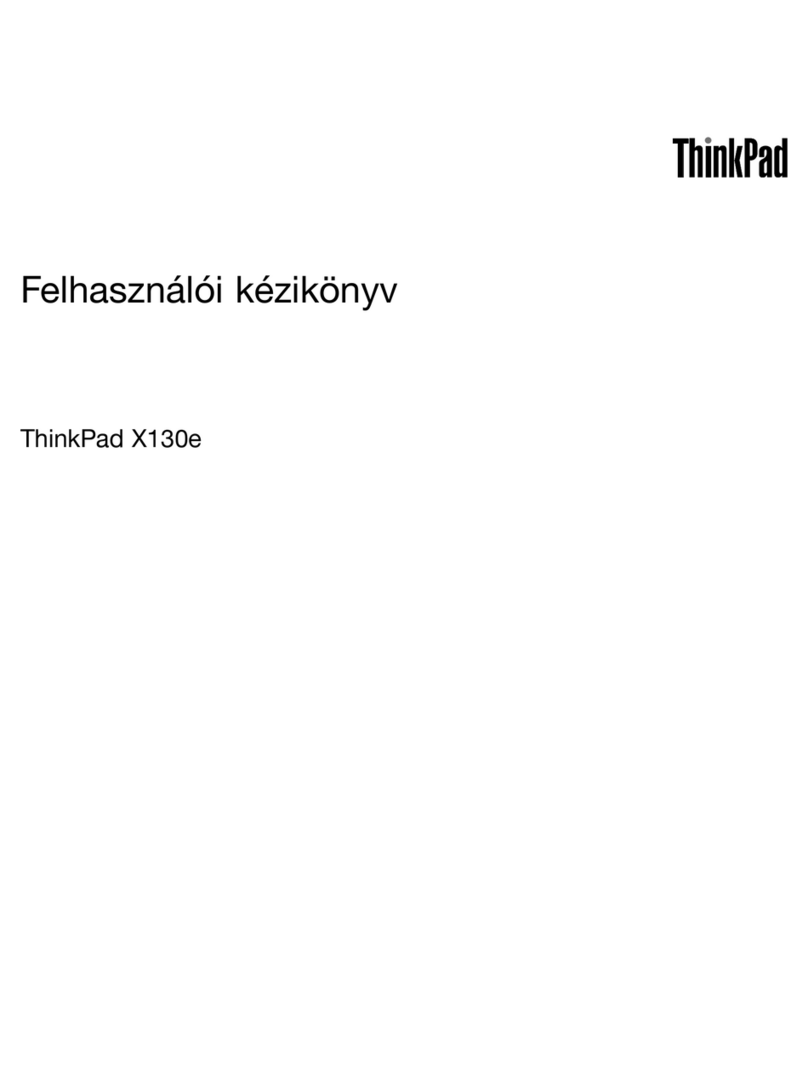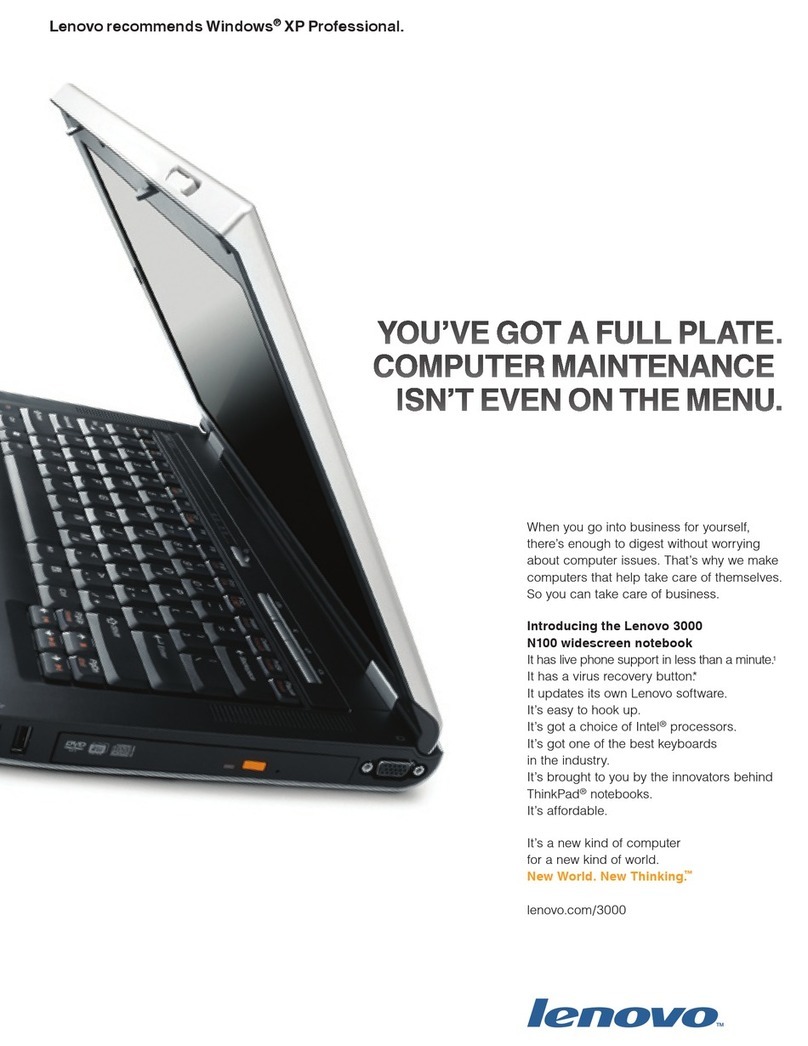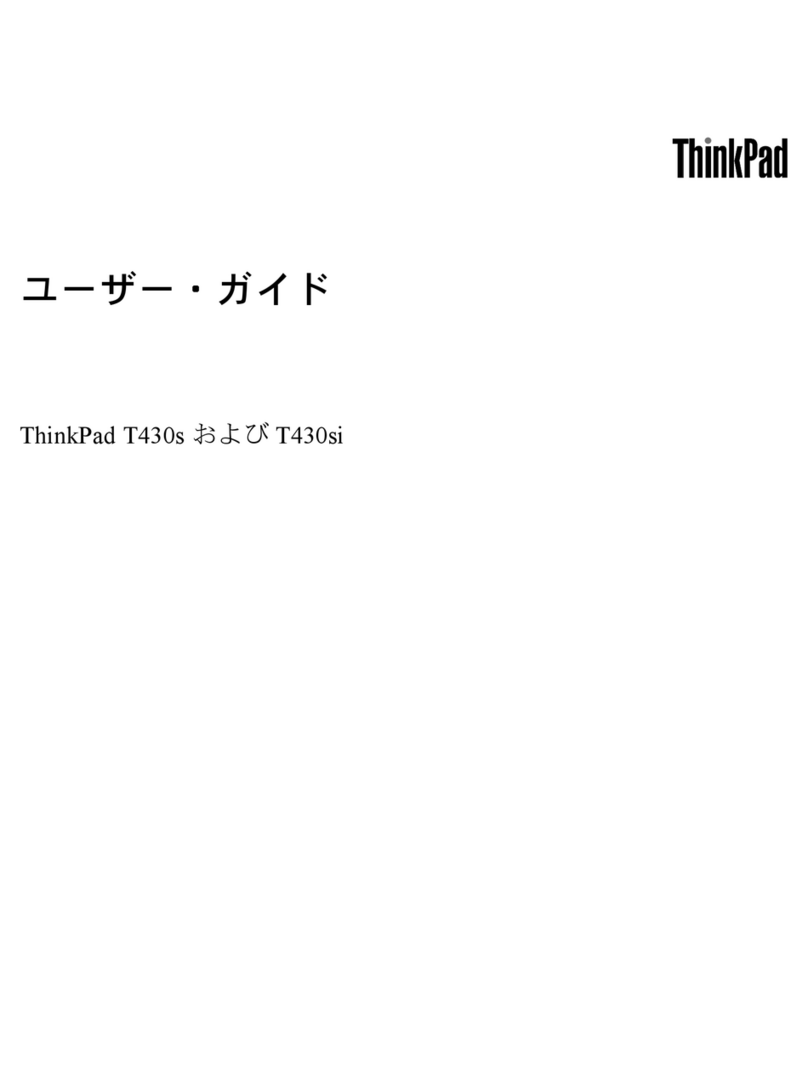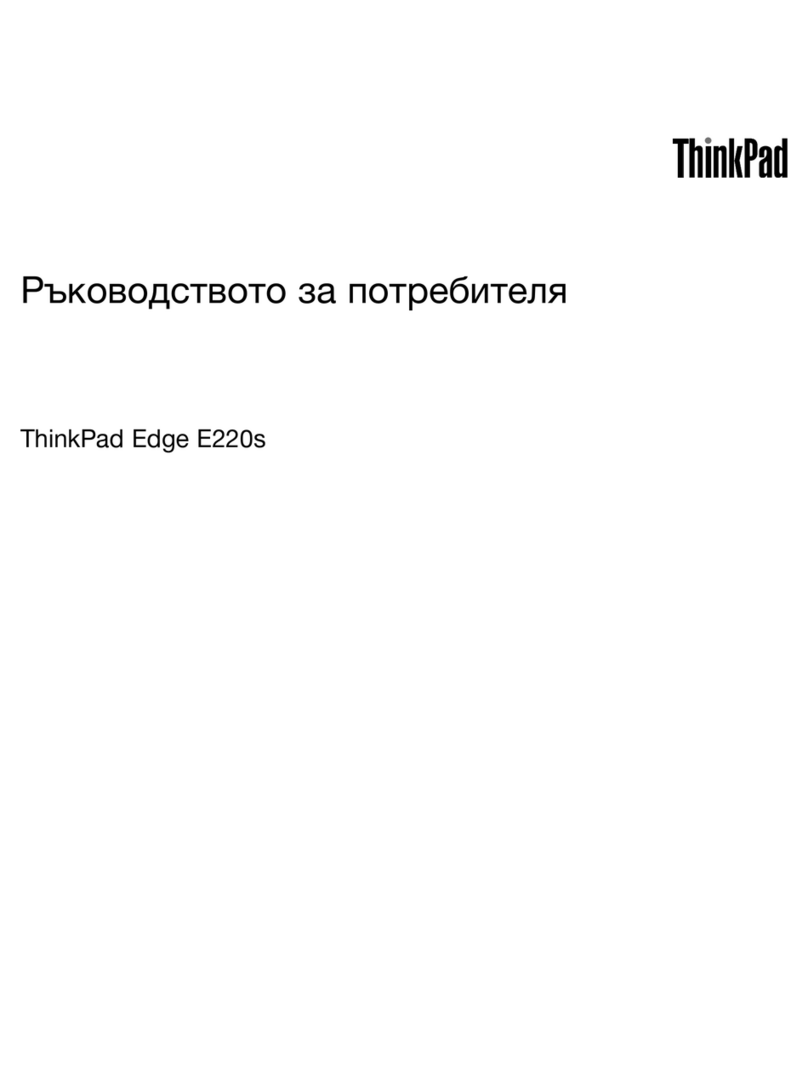Contents
Dis over your Lenovo notebook. . . . . iii
Chapter 1. Meet your omputer . . . . . 1
Front view . . . . . . . . . . . . . . . . . . 1
Side view . . . . . . . . . . . . . . . . . . 3
Rear view . . . . . . . . . . . . . . . . . . 4
Bottom view . . . . . . . . . . . . . . . . . 5
Features and specifications . . . . . . . . . . . 6
USB specifications. . . . . . . . . . . . . 6
Chapter 2. Get started with your
omputer . . . . . . . . . . . . . . . . . 9
Access networks . . . . . . . . . . . . . . . 9
Connect to Wi-Fi networks. . . . . . . . . . 9
Connect to the wired Ethernet . . . . . . . . 9
Connect to a cellular network (for selected
models) . . . . . . . . . . . . . . . . 10
Turn on the Airplane mode . . . . . . . . . 11
Interact with your computer . . . . . . . . . . 11
Use the keyboard shortcuts . . . . . . . . 11
Use the TrackPoint pointing device . . . . . 12
Use the trackpad . . . . . . . . . . . . 14
Use the touch screen (for selected models) . . 15
Connect to an external display . . . . . . . 17
Chapter 3. Explore your omputer . . 19
Lenovo apps . . . . . . . . . . . . . . . . 19
Lenovo Commercial Vantage . . . . . . . . 19
Lenovo View (for selected models). . . . . . 19
Color calibration (for selected models) . . . . . . 21
Intelligent cooling . . . . . . . . . . . . . . 22
Use the Cool and Quiet on lap feature . . . . . . 23
Manage power . . . . . . . . . . . . . . . 23
Check the battery status . . . . . . . . . 23
Charge the computer . . . . . . . . . . . 24
Change the power settings . . . . . . . . 24
Transfer data . . . . . . . . . . . . . . . . 25
Set up a Bluetooth connection . . . . . . . 25
Set up an NFC connection . . . . . . . . . 25
Use an SD card or smart card . . . . . . . 26
Accessories . . . . . . . . . . . . . . . . 27
Purchase accessories . . . . . . . . . . 27
Chapter 4. Se ure your omputer
and information . . . . . . . . . . . . 29
Lock the computer . . . . . . . . . . . . . 29
Log in with your fingerprint . . . . . . . . . . 29
Log in with your face ID (for selected models) . . . 30
Protect data against power loss (for selected
models) . . . . . . . . . . . . . . . . . . 30
UEFI BIOS passwords . . . . . . . . . . . . 30
Password types . . . . . . . . . . . . . 30
Set, change, and remove a password . . . . 31
Associate your fingerprints with passwords
(for selected models) . . . . . . . . . . . 32
FIDO (Fast Identity Online) authentication. . . . . 33
Certificate based BIOS management . . . . . . 33
Chapter 5. Configure advan ed
settings. . . . . . . . . . . . . . . . . 35
UEFI BIOS . . . . . . . . . . . . . . . . . 35
Enter the UEFI BIOS menu . . . . . . . . . 35
Navigate in the UEFI BIOS interface . . . . . 35
Set the system date and time. . . . . . . . 35
Change the startup sequence . . . . . . . 35
View UEFI BIOS Event logs . . . . . . . . 35
Detect memory retraining (for Intel models
only) . . . . . . . . . . . . . . . . . 36
Customize BIOS Defaults . . . . . . . . . 37
Reset system to factory defaults . . . . . . 37
Recover the UEFI BIOS . . . . . . . . . . 38
Update UEFI BIOS . . . . . . . . . . . . 38
Cloud bare metal recovery (for selected
models) . . . . . . . . . . . . . . . . 38
RAID . . . . . . . . . . . . . . . . . . . 39
Storage drive requirements for RAID levels . . 39
Enter the Intel RST configuration utility . . . . 39
Create RAID volumes . . . . . . . . . . . 40
Delete RAID volumes . . . . . . . . . . . 40
Reset storage drives to non-RAID . . . . . . 41
Rebuild RAID 1 volumes. . . . . . . . . . 41
Install a Windows operating system and drivers . . 41
Chapter 6. CRU repla ement . . . . . 43
CRU list . . . . . . . . . . . . . . . . . . 43
Disable Fast Startup and the built-in battery. . . . 43
Replace a CRU . . . . . . . . . . . . . . . 44
Base cover assembly . . . . . . . . . . . 44
Wireless WAN card (for selected models) . . . 45
Memory module . . . . . . . . . . . . . 46
2242 M.2 solid-state drive and the bracket . . 47
Keyboard . . . . . . . . . . . . . . . 49
Chapter 7. Help and support . . . . . 51
Frequently asked questions . . . . . . . . . . 51
© Copyright Lenovo 2023 i