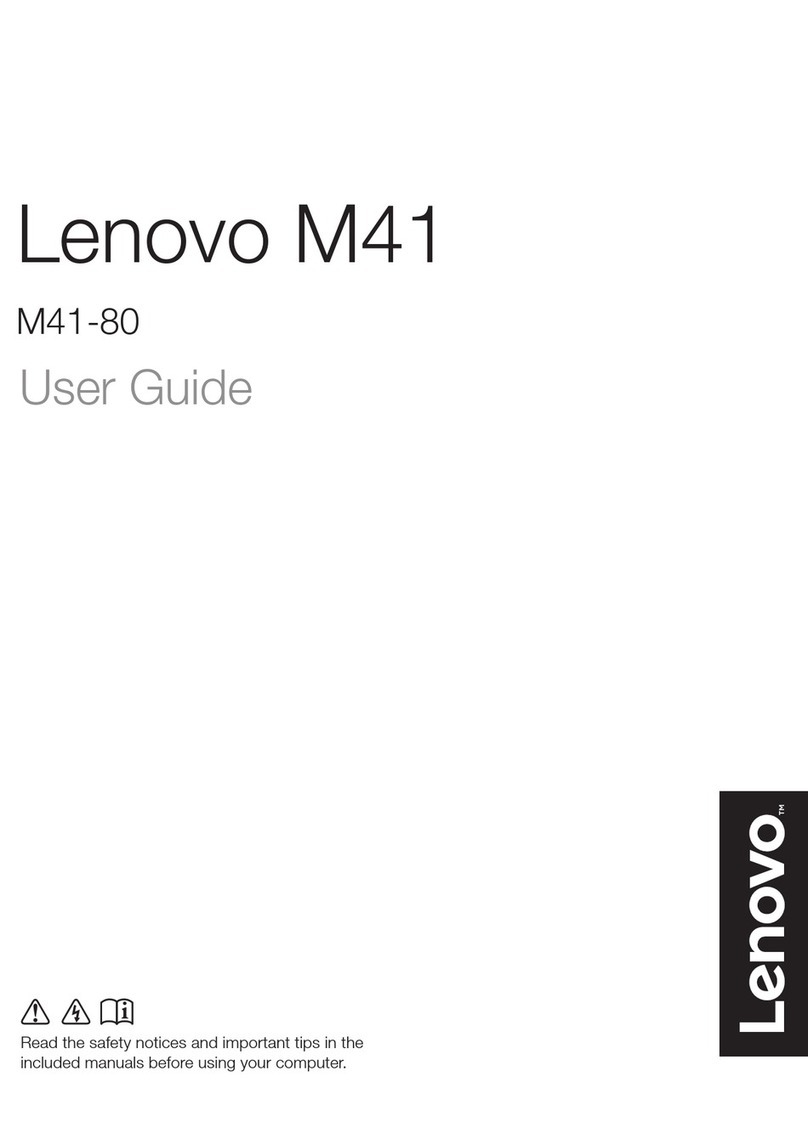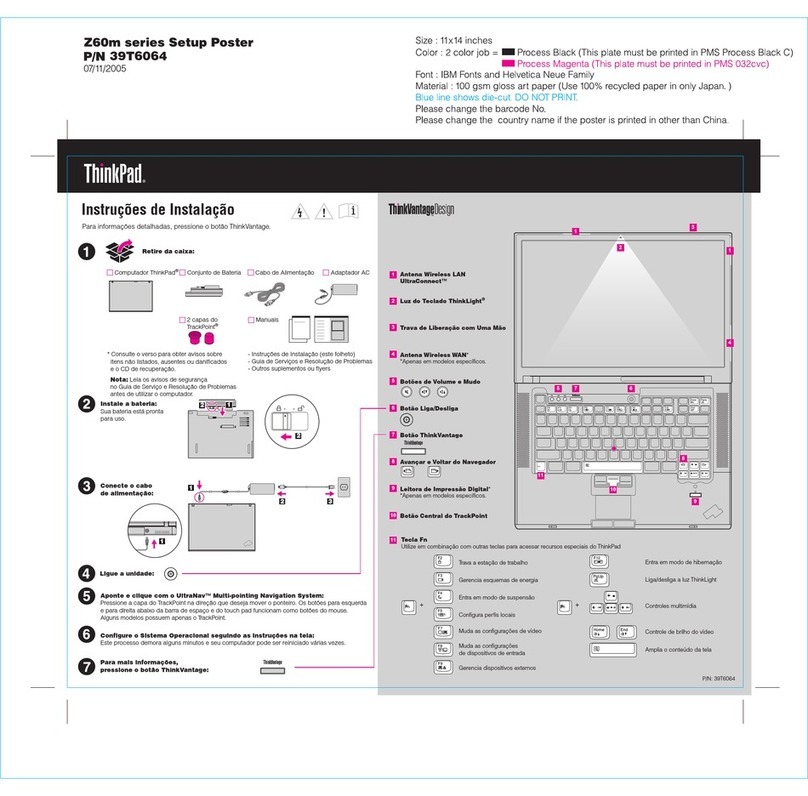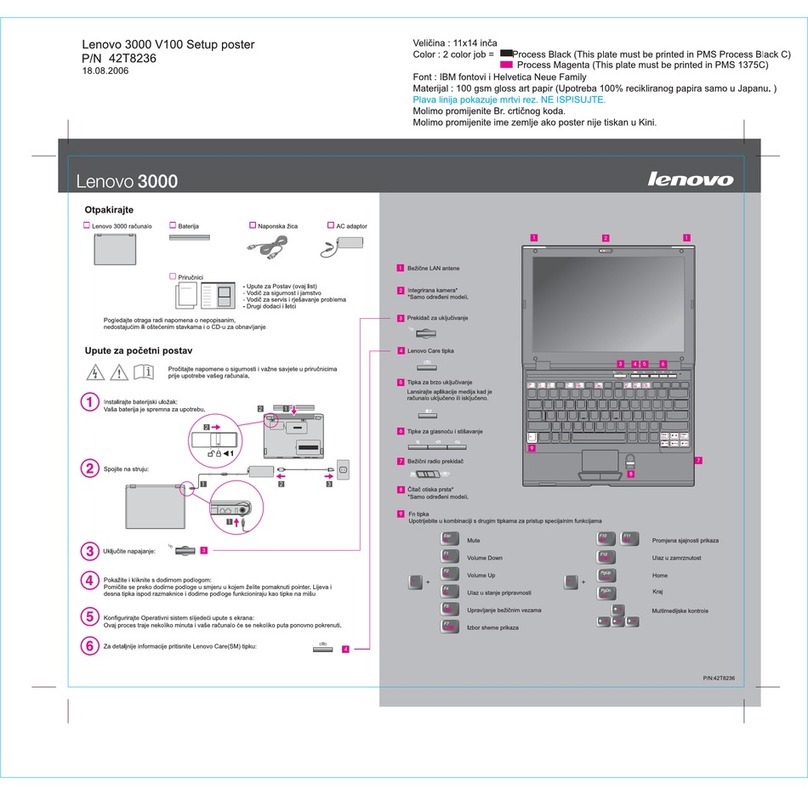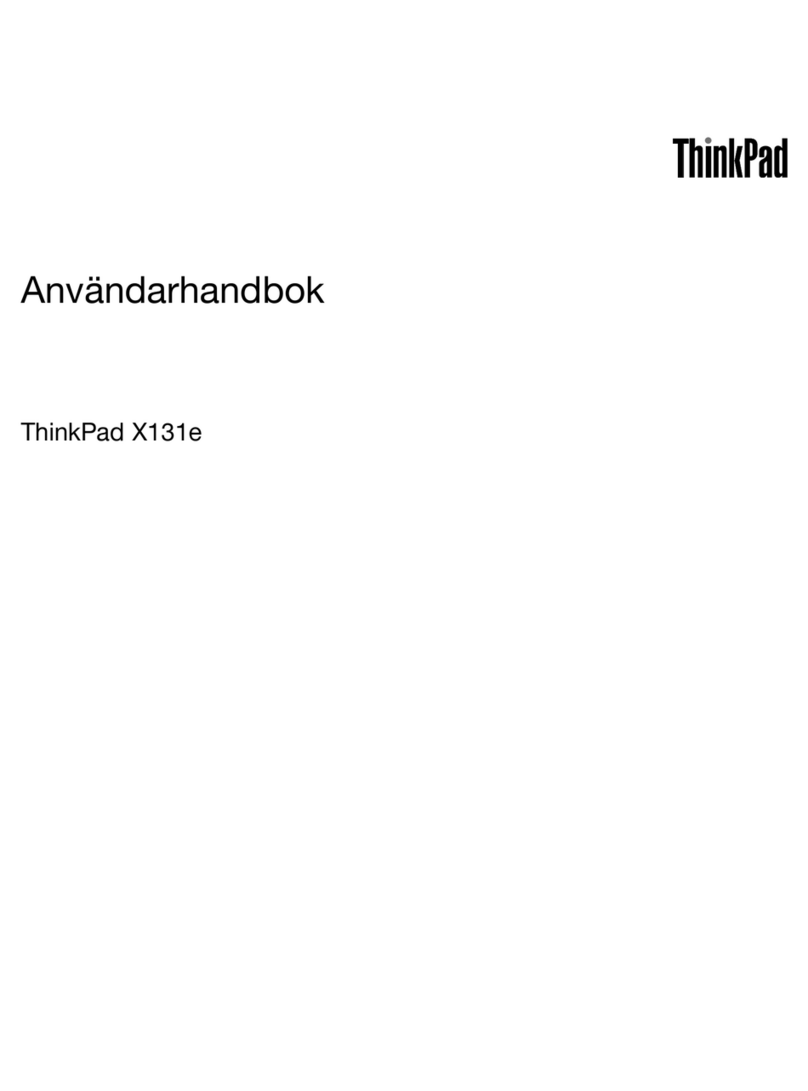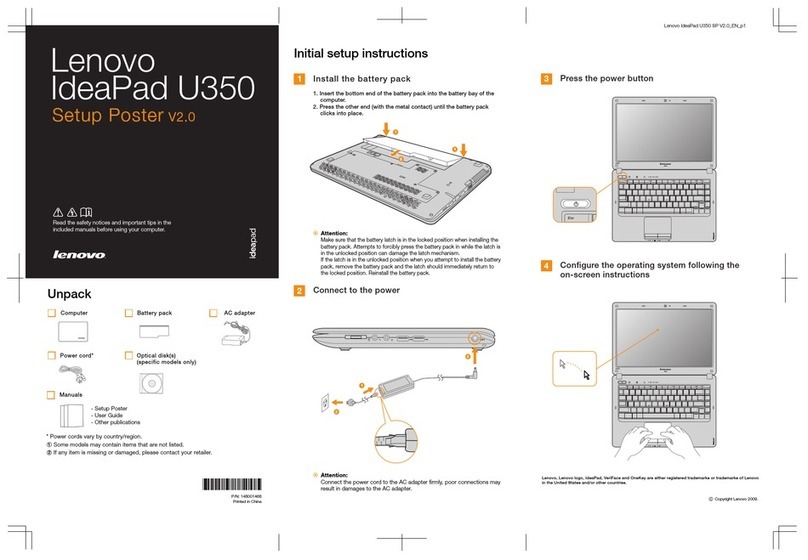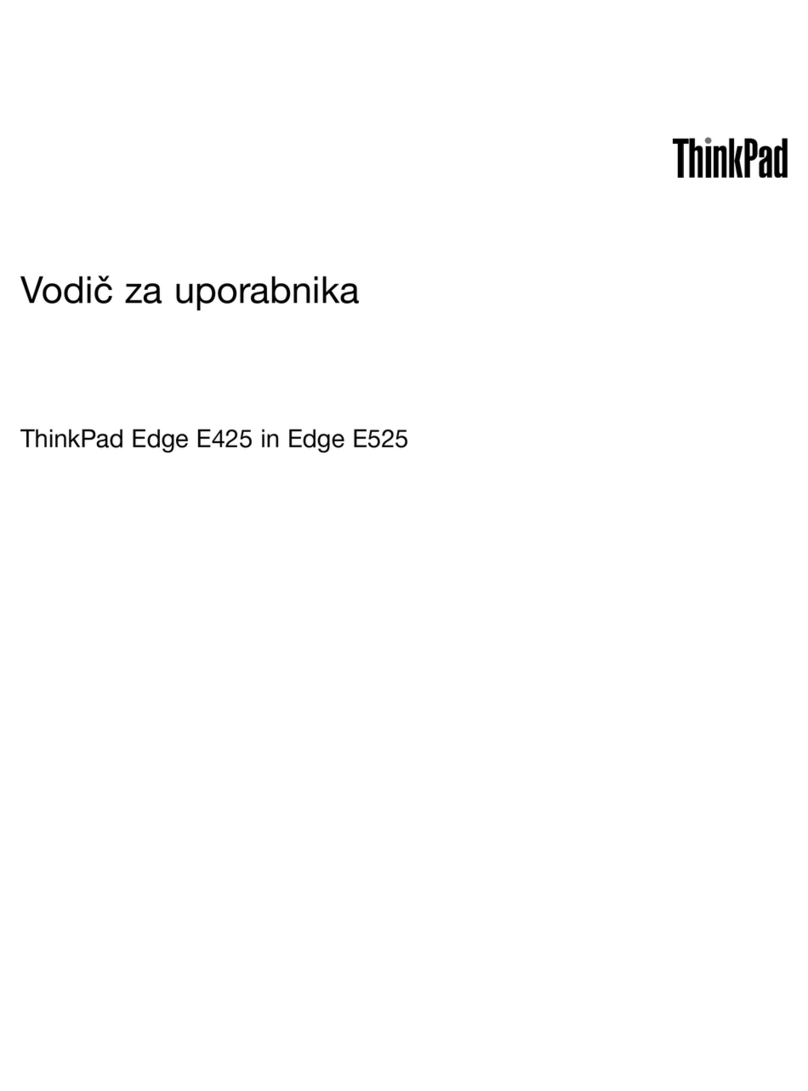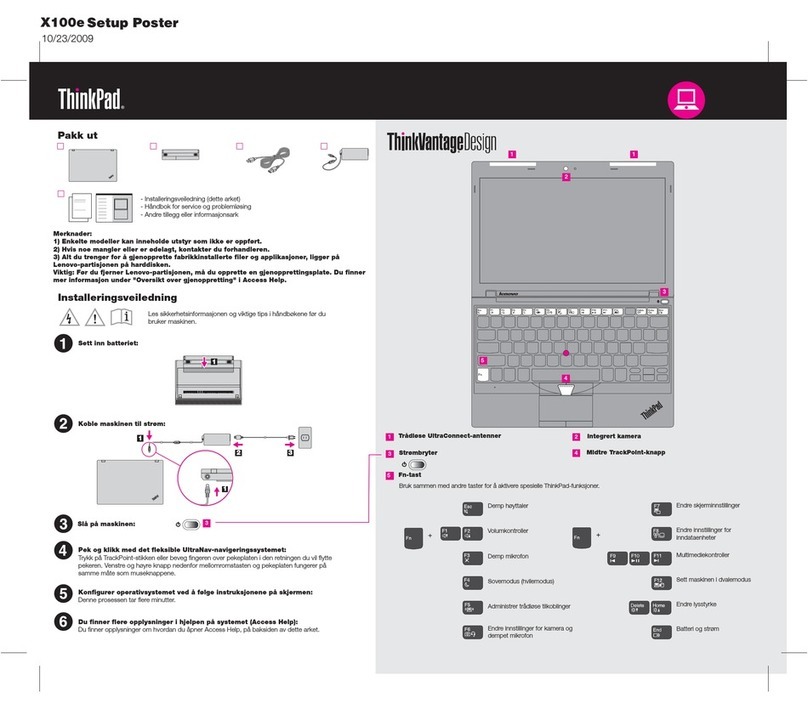Chapter6.eplacingdevices.....63
Staticelectricityprevention..........63
Disablingthebuilt-inbattery.........63
Replacingthebasecoverassembly......64
Replacingtheharddiskdrive,hybriddrive,or
solid-statedrive..............65
Replacingamemorymodule.........67
ReplacingaMiniPCIExpressCardforwireless
LANconnection..............68
Replacingthebackupbattery.........70
Chapter7.Advancedconfiguration..73
Installinganewoperatingsystem.......73
Beforeyoubegin............73
InstallingtheWindows7operatingsystem..74
InstallingtheWindows8operatingsystem..75
Installingdevicedrivers...........75
Installingthedriverforthe4-in-1mediacard
reader................75
InstallingthedriverforUSB3.0(forWindows
7)..................76
InstallingtheThinkPadmonitorfilefor
Windows2000/XP/Vista/7/8(forWindows
7)..................76
Installingotherdriversandsoftware(for
Windows7)..............76
ThinkPadSetup..............77
Mainmenu..............77
Configmenu..............78
Date/Timemenu............82
Securitymenu.............82
Startupmenu.............85
Restartmenu.............87
UpdatingyoursystemUEFIBIOS.....88
Usingsystemmanagement..........88
Systemmanagement..........88
Settingmanagementfeatures.......89
Chapter8.Preventingproblems...91
Generaltipsforpreventingproblems......91
Makingsuredevicedriversarecurrent.....92
Takingcareofyourcomputer.........93
Cleaningthecoverofyourcomputer....94
Chapter9.Troubleshootingcomputer
problems...............97
Diagnosingproblems............97
Troubleshooting..............97
Computerstopsresponding.......97
Spillsonthekeyboard..........98
Errormessages............98
Errorswithoutmessages.........100
Beeperrors..............101
Memorymoduleproblems........102
Networkingproblems..........102
Problemswiththekeyboardandotherpointing
devices................104
Problemswiththedisplayandmultimedia
devices................104
Fingerprintreaderproblems........109
Batteryandpowerproblems.......110
Problemswithdrivesandotherstorage
devices................112
Asoftwareproblem...........113
Problemswithportsandconnectors....113
Chapter10.Gettingsupport....115
BeforeyoucontactLenovo..........115
Gettinghelpandservice...........116
Usingdiagnosticprograms........116
LenovoSupportWebsite.........116
CallingLenovo.............116
FindingThinkPadoptions........117
Purchasingadditionalservices........118
AppendixA.egulatory
information.............119
Wirelessrelatedinformation.........119
LocationoftheUltraConnectwireless
antennas...............120
Locatingwirelessregulatorynotices....121
Exportclassificationnotice..........121
Electronicemissionnotices..........121
FederalCommunicationsCommission
DeclarationofConformity........121
IndustryCanadaClassBemissioncompliance
statement...............121
EuropeanUnion-Compliancetothe
ElectromagneticCompatibilityDirective...122
GermanClassBcompliancestatement...122
KoreaClassBcompliancestatement....123
JapanVCCIClassBcompliancestatement..123
Japancompliancestatementforproducts
whichconnecttothepowermainswith
ratedcurrentlessthanorequalto20Aper
phase................123
Lenovoproductserviceinformationfor
Taiwan................123
Eurasiancompliancemark..........123
AppendixB.WEEEandrecycling
statements.............125
ImportantWEEEinformation.........125
Japanrecyclingstatements.........125
RecyclinginformationforBrazil........126
iiUserGuide