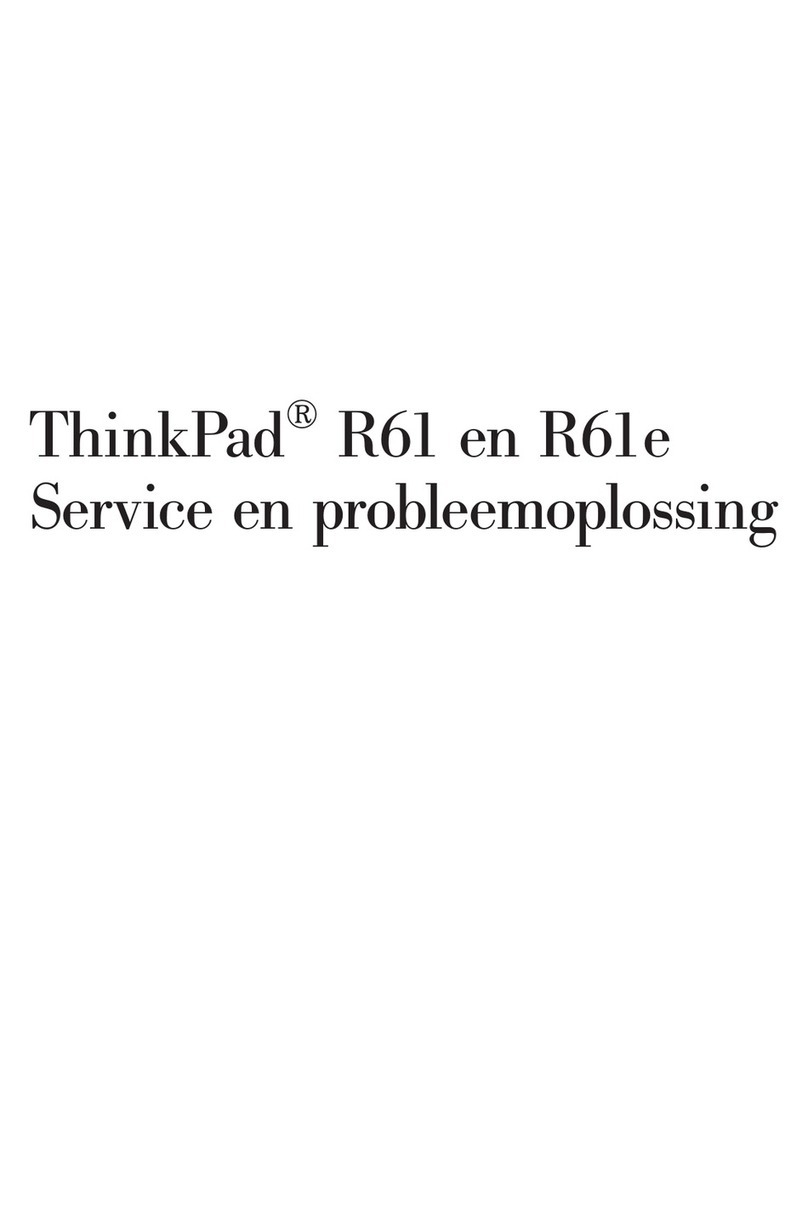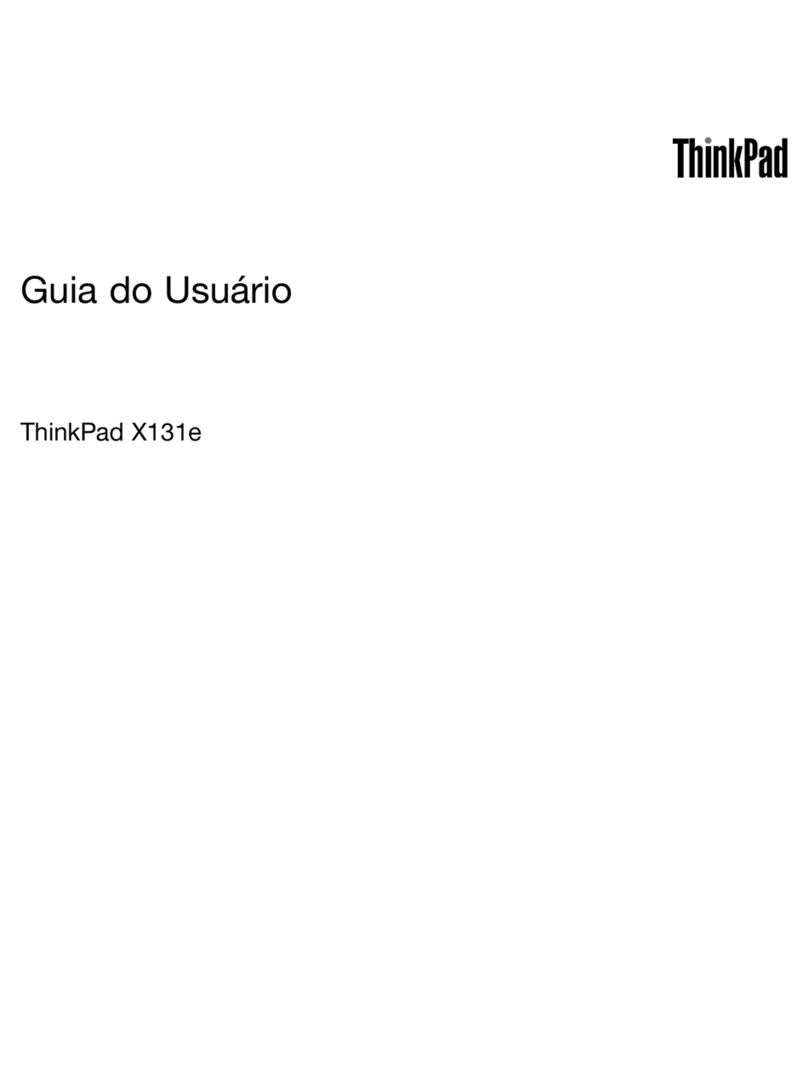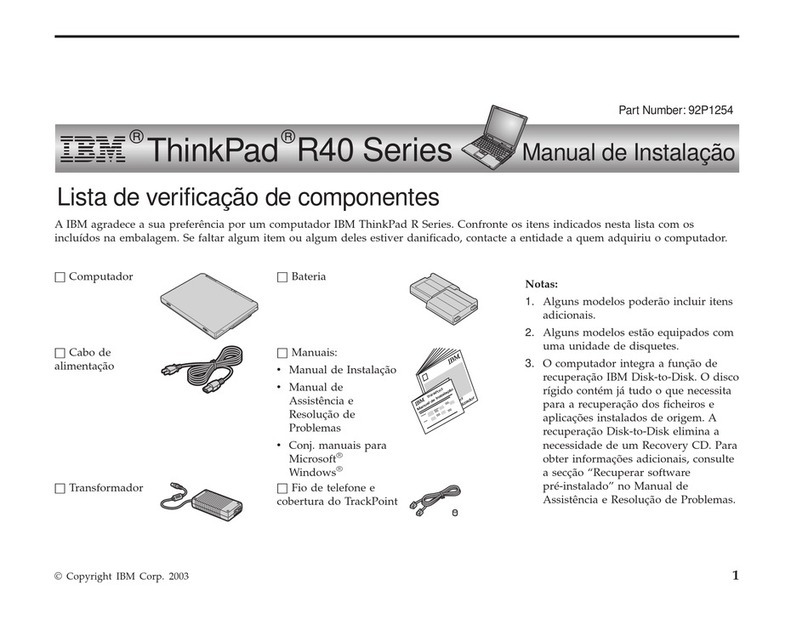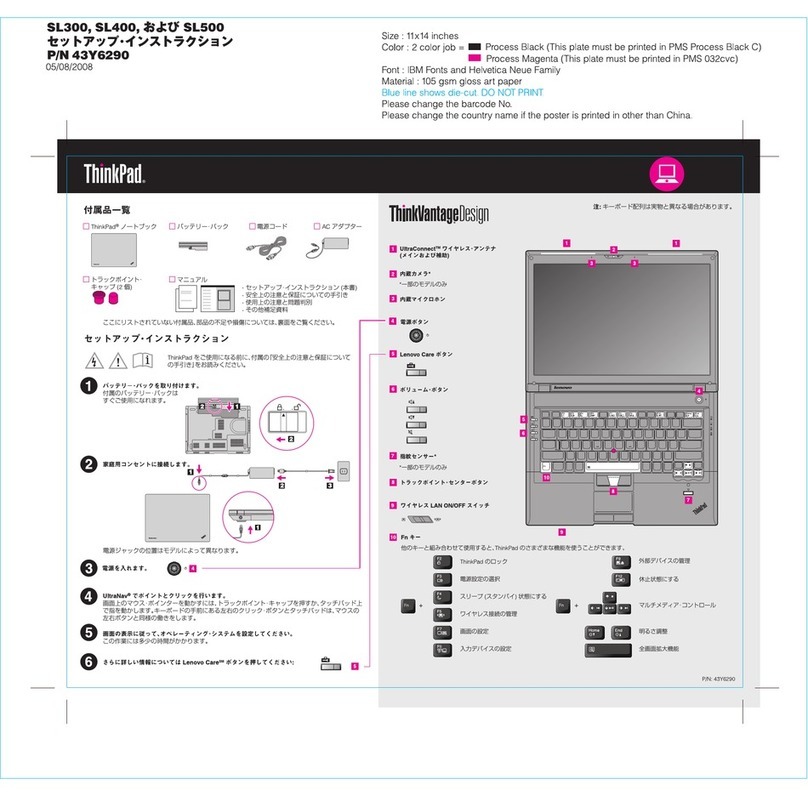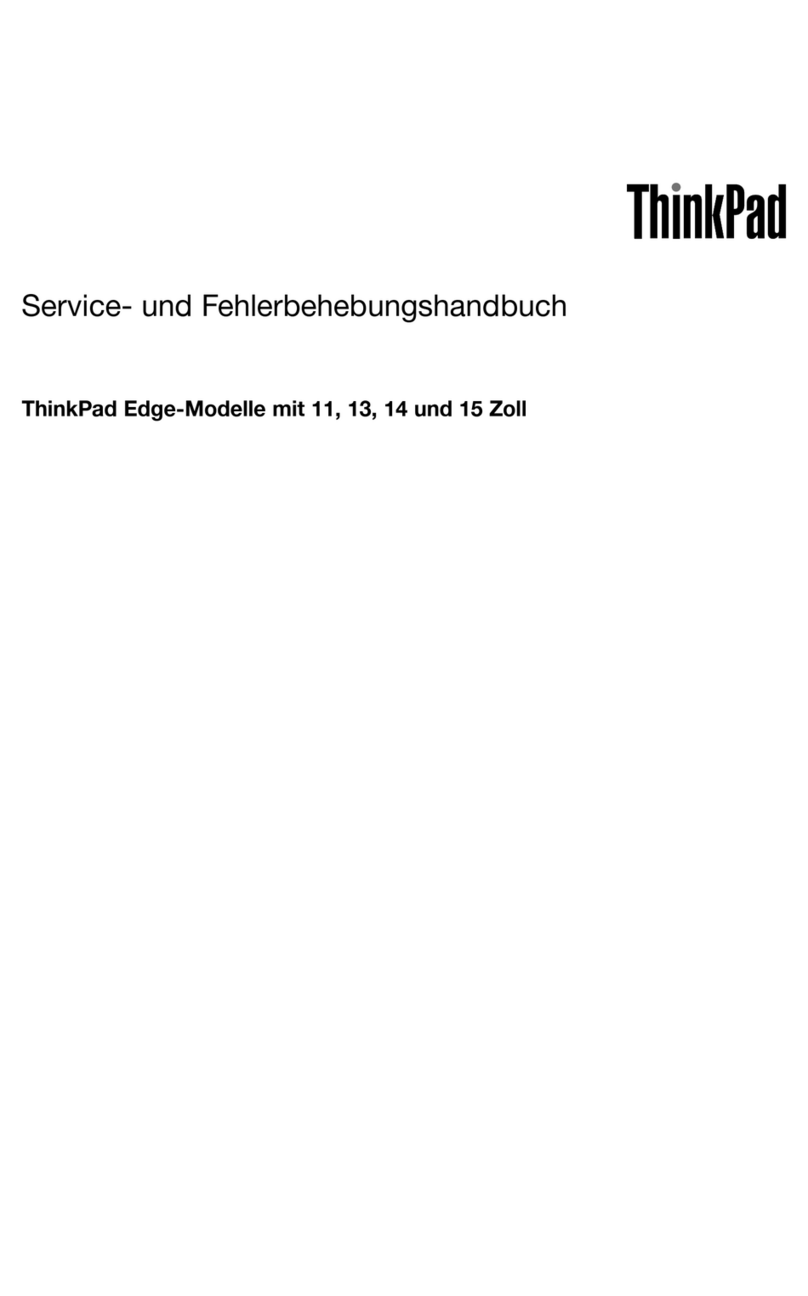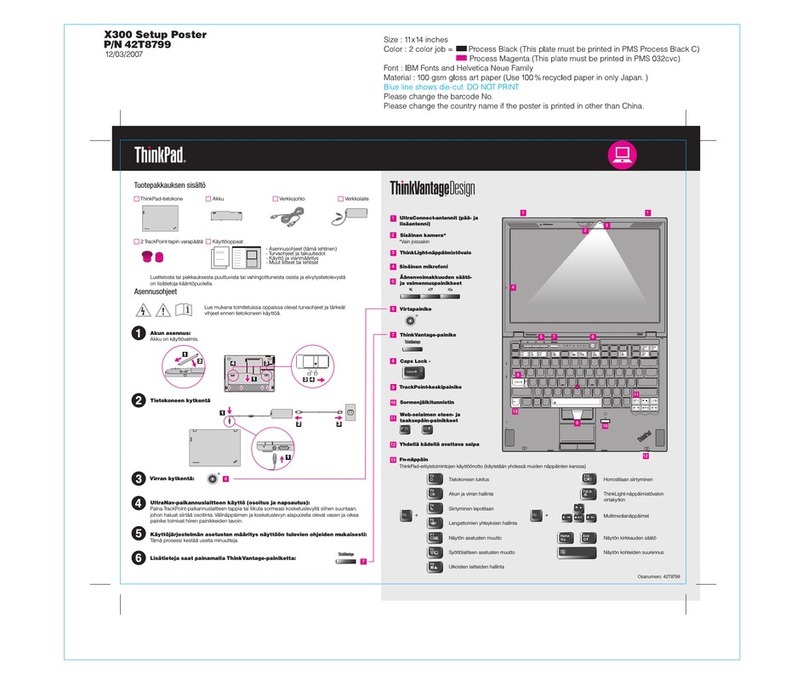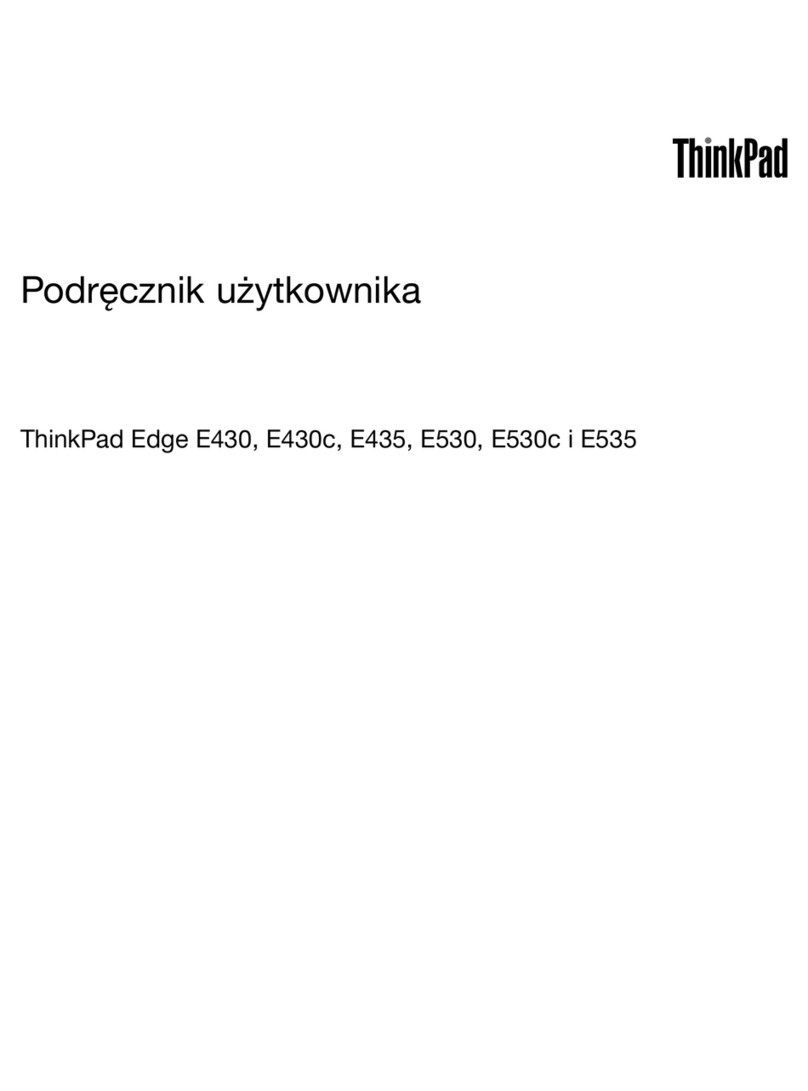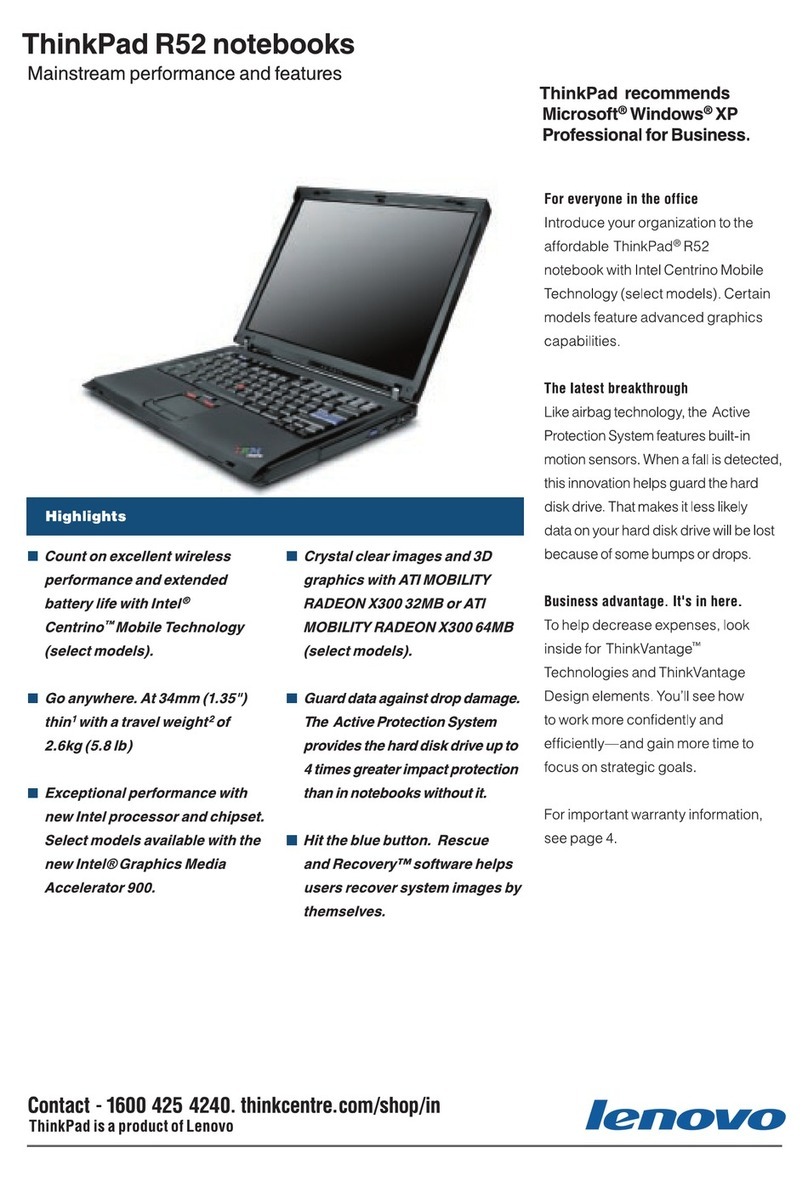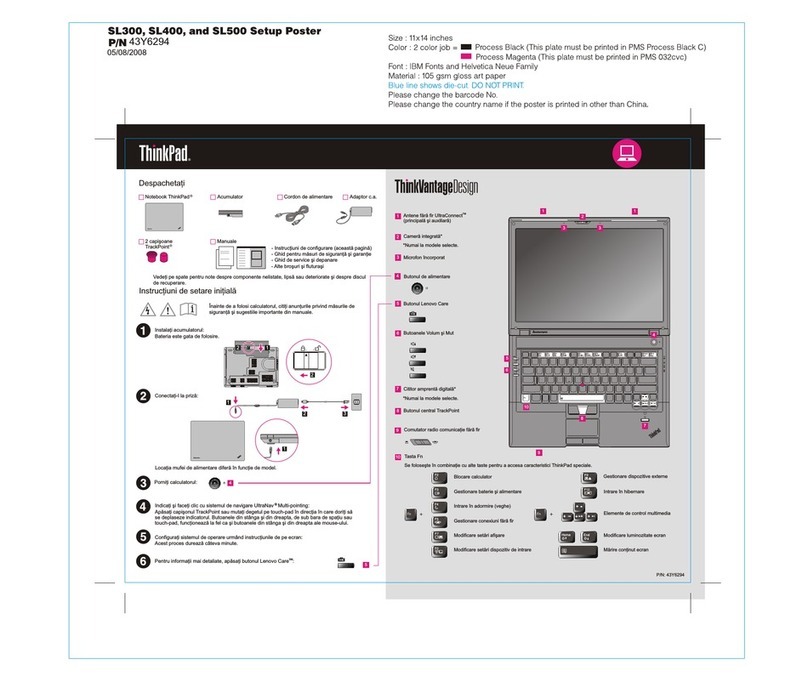Contents
Dis over your Lenovo notebook. . . . . iii
Chapter 1. Meet your omputer . . . . . 1
Front view . . . . . . . . . . . . . . . . . . 1
Side view . . . . . . . . . . . . . . . . . . 3
Bottom view . . . . . . . . . . . . . . . . . 6
Rear view . . . . . . . . . . . . . . . . . . 7
Features and specifications . . . . . . . . . . . 8
USB specifications. . . . . . . . . . . . . 8
Chapter 2. Get started with your
omputer . . . . . . . . . . . . . . . . 11
Access networks . . . . . . . . . . . . . . 11
Connect to Wi-Fi networks. . . . . . . . . 11
Connect to the wired Ethernet . . . . . . . 11
Connect to a cellular network (for selected
models) . . . . . . . . . . . . . . . . 12
Turn on the Airplane mode . . . . . . . . . 13
Interact with your computer . . . . . . . . . . 13
Use the keyboard shortcuts . . . . . . . . 13
Use the TrackPoint pointing device . . . . . 14
Use the trackpad . . . . . . . . . . . . 16
Use the touch screen (for selected models) . . 17
Connect to an external display . . . . . . . 19
Chapter 3. Explore your omputer . . 23
enovo apps . . . . . . . . . . . . . . . . 23
enovo Commercial Vantage . . . . . . . . 23
enovo View (for selected models). . . . . . 23
Intelligent cooling . . . . . . . . . . . . . . 25
Manage power . . . . . . . . . . . . . . . 26
Check the battery status . . . . . . . . . 26
Charge the computer . . . . . . . . . . . 26
Change the power settings . . . . . . . . 28
Transfer data . . . . . . . . . . . . . . . . 28
Set up a Bluetooth connection . . . . . . . 28
Set up an NFC connection (for selected
models) . . . . . . . . . . . . . . . . 29
Use a smart card (for selected models) . . . . 29
Accessories . . . . . . . . . . . . . . . . 30
Purchase accessories . . . . . . . . . . 30
Chapter 4. Se ure your omputer
and information . . . . . . . . . . . . 31
ock the computer . . . . . . . . . . . . . 31
og in with your fingerprint (for selected models) . . 31
og in with your face ID (for selected models) . . . 32
ock on leave function (for infrared camera models
only) . . . . . . . . . . . . . . . . . . . 32
Protect your privacy (for selected models) . . . . 32
Protect data against power loss (for selected
models) . . . . . . . . . . . . . . . . . . 33
UEFI BIOS passwords . . . . . . . . . . . . 33
Password types . . . . . . . . . . . . . 33
Set, change, and remove a password . . . . 34
Associate your fingerprints with passwords
(for selected models) . . . . . . . . . . . 35
FIDO (Fast Identity Online) authentication. . . . . 36
Certificate based BIOS management . . . . . . 36
Chapter 5. Configure advan ed
settings. . . . . . . . . . . . . . . . . 39
UEFI BIOS . . . . . . . . . . . . . . . . . 39
Enter the UEFI BIOS menu . . . . . . . . . 39
Navigate in the UEFI BIOS interface . . . . . 39
Set the system date and time. . . . . . . . 39
Change the startup sequence . . . . . . . 39
View UEFI BIOS Event logs . . . . . . . . 39
Detect memory retraining (for Intel models
only) . . . . . . . . . . . . . . . . . 40
Customize BIOS Defaults . . . . . . . . . 41
Reset system to factory defaults . . . . . . 41
Recover the UEFI BIOS . . . . . . . . . . 42
Update UEFI BIOS . . . . . . . . . . . . 42
Cloud bare metal recovery (for selected
models) . . . . . . . . . . . . . . . . 42
Install a Windows operating system and drivers . . 43
Chapter 6. CRU repla ement . . . . . 45
CRU list . . . . . . . . . . . . . . . . . . 45
Disable Fast Startup and the built-in battery. . . . 45
Replace a CRU . . . . . . . . . . . . . . . 46
Base cover assembly . . . . . . . . . . . 46
M.2 solid-state drive and M.2 solid-state drive
bracket (for selected models). . . . . . . . 47
Wireless WAN card and wireless WAN card
bracket (for selected models). . . . . . . . 48
Chapter 7. Help and support . . . . . 51
Frequently asked questions . . . . . . . . . . 51
Error messages . . . . . . . . . . . . . . . 53
Beep errors . . . . . . . . . . . . . . . . 54
Self-help resources . . . . . . . . . . . . . 55
Windows label . . . . . . . . . . . . . . . 56
Call enovo . . . . . . . . . . . . . . . . 56
© Copyright enovo 2023 i