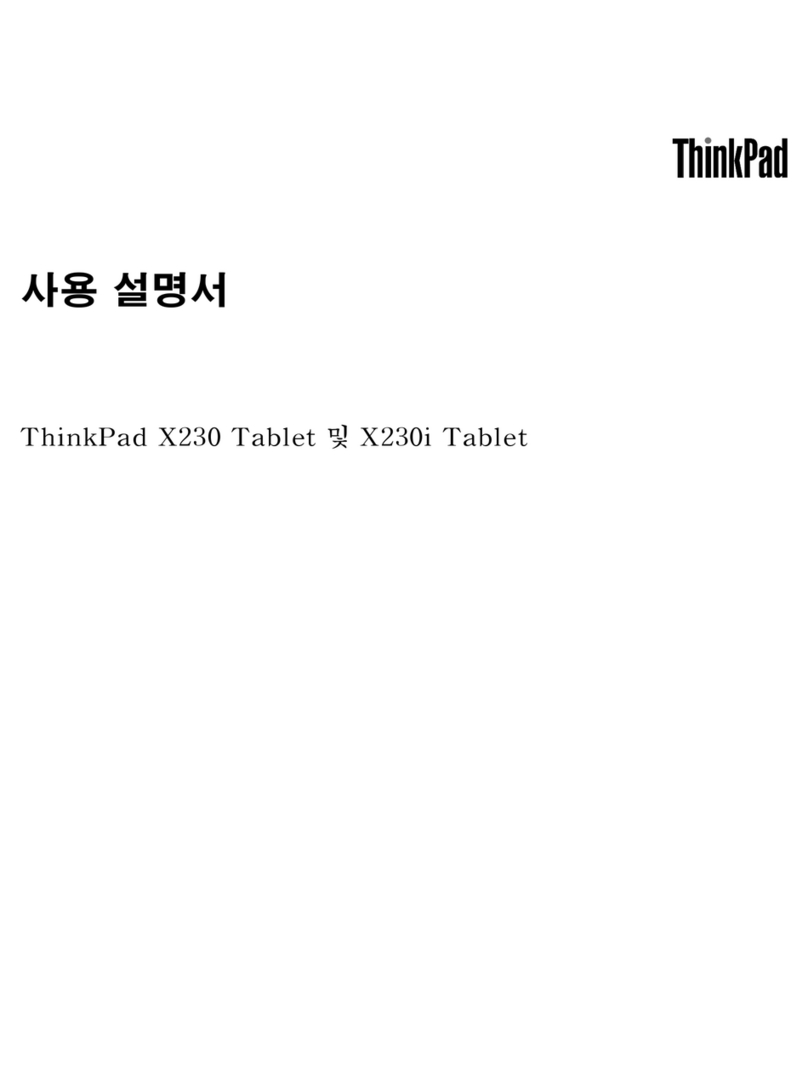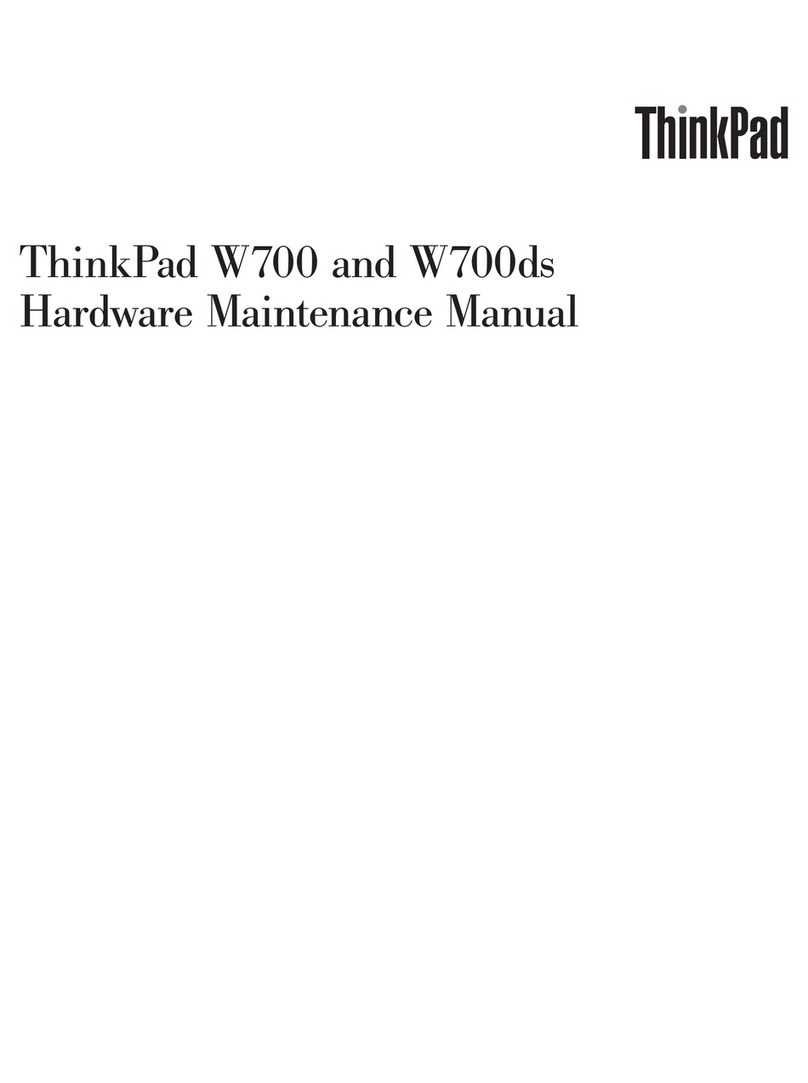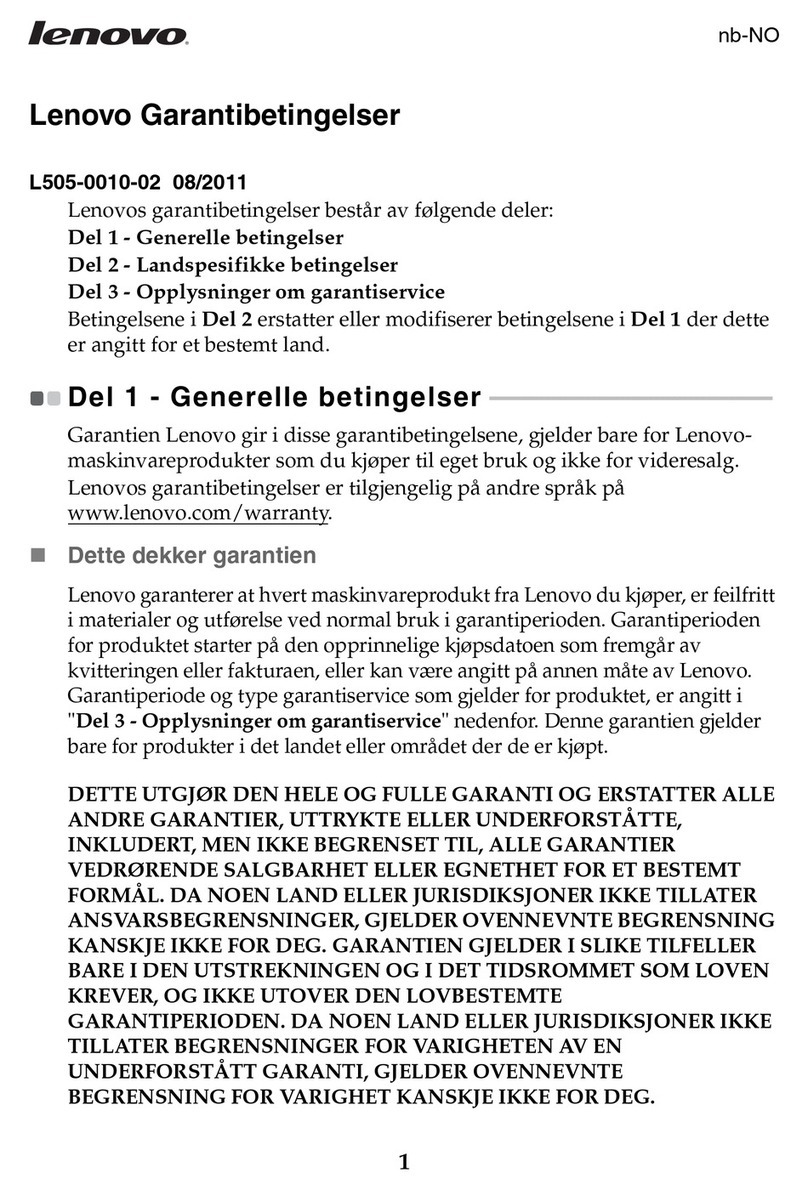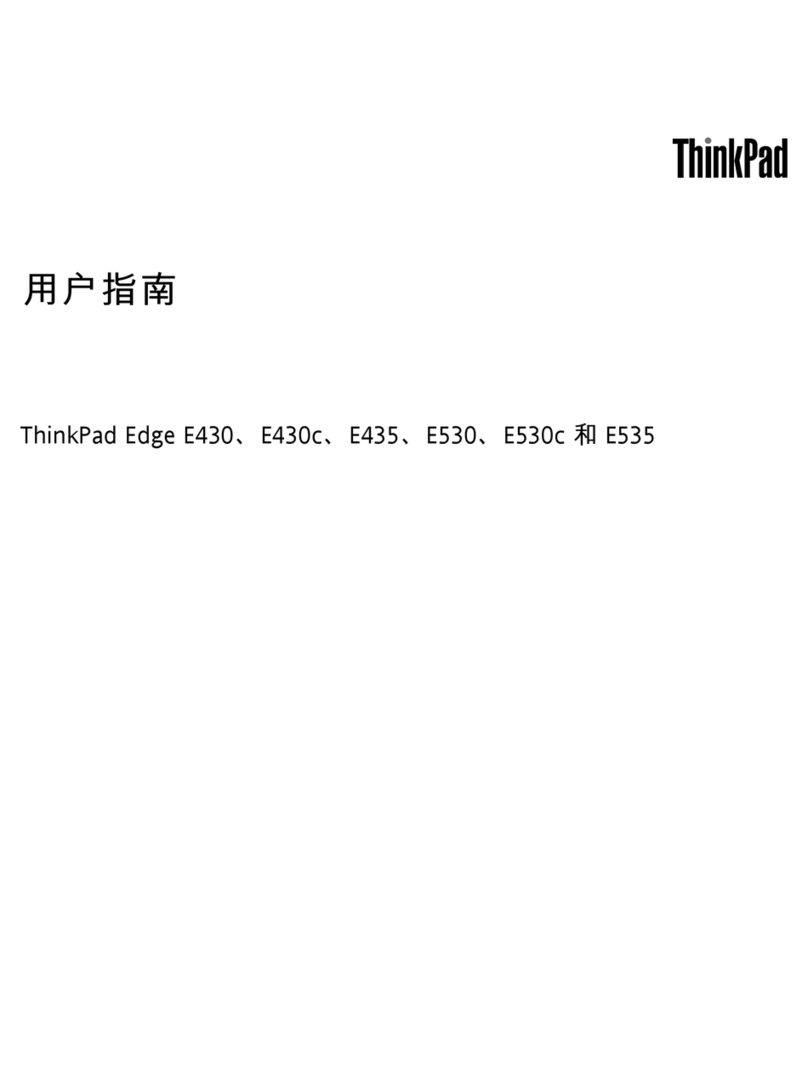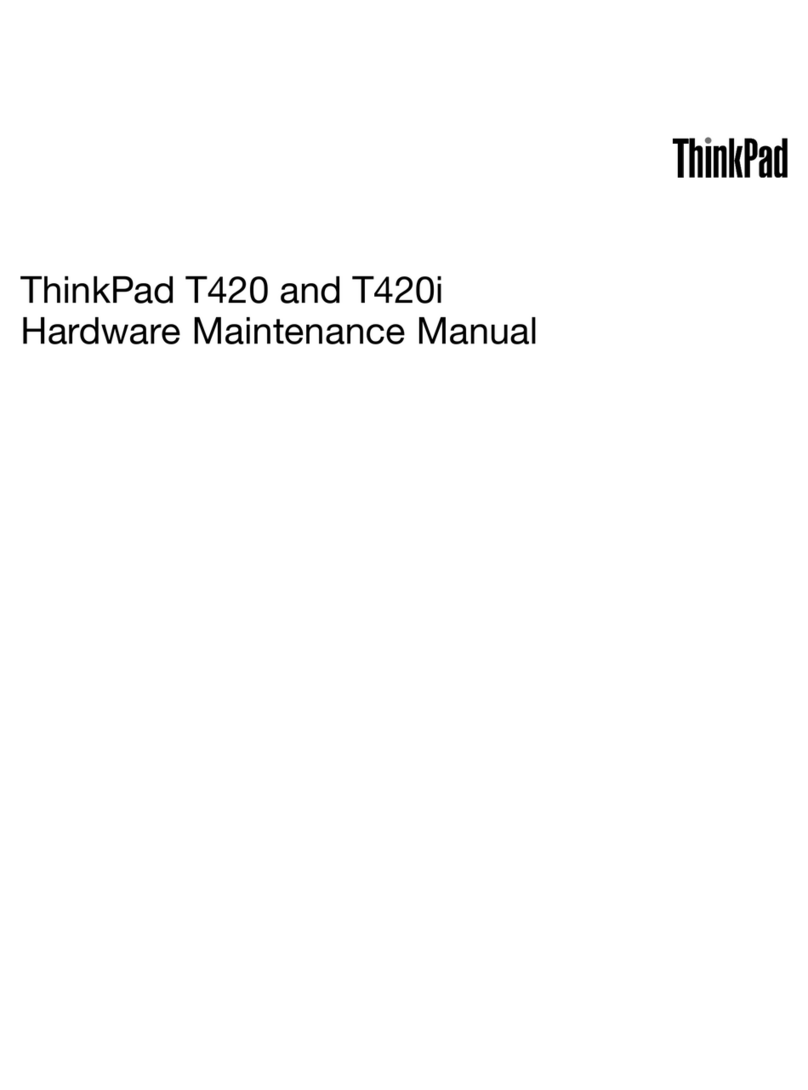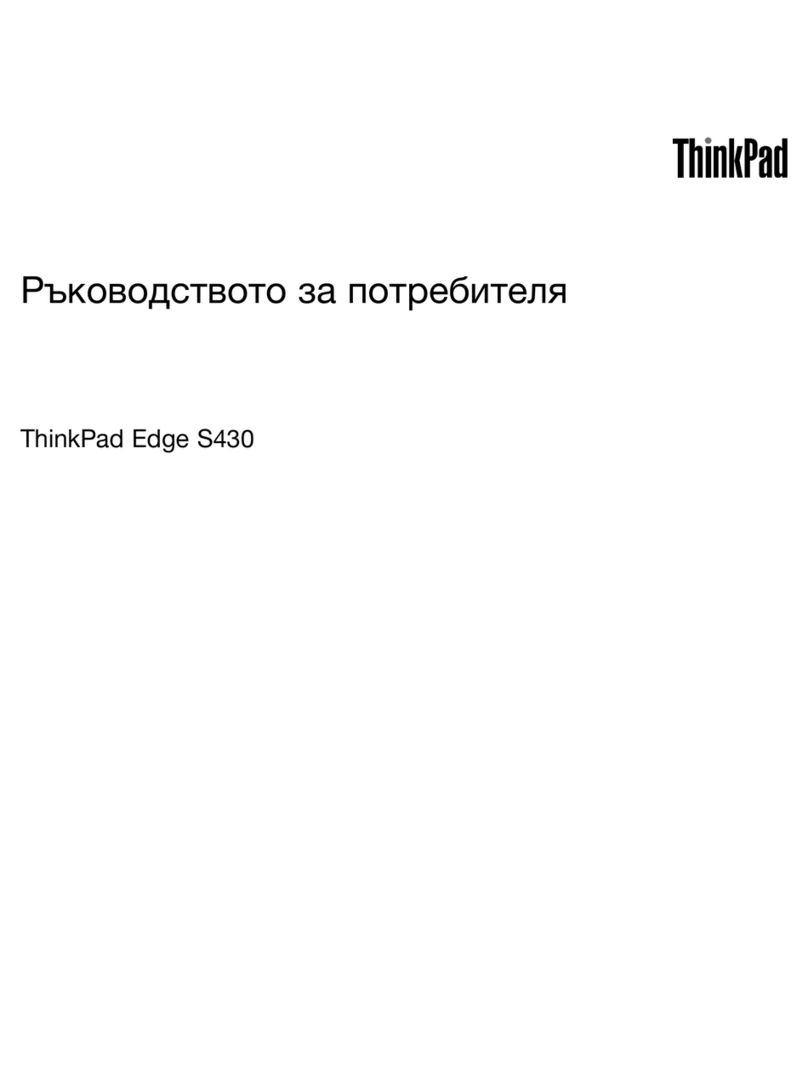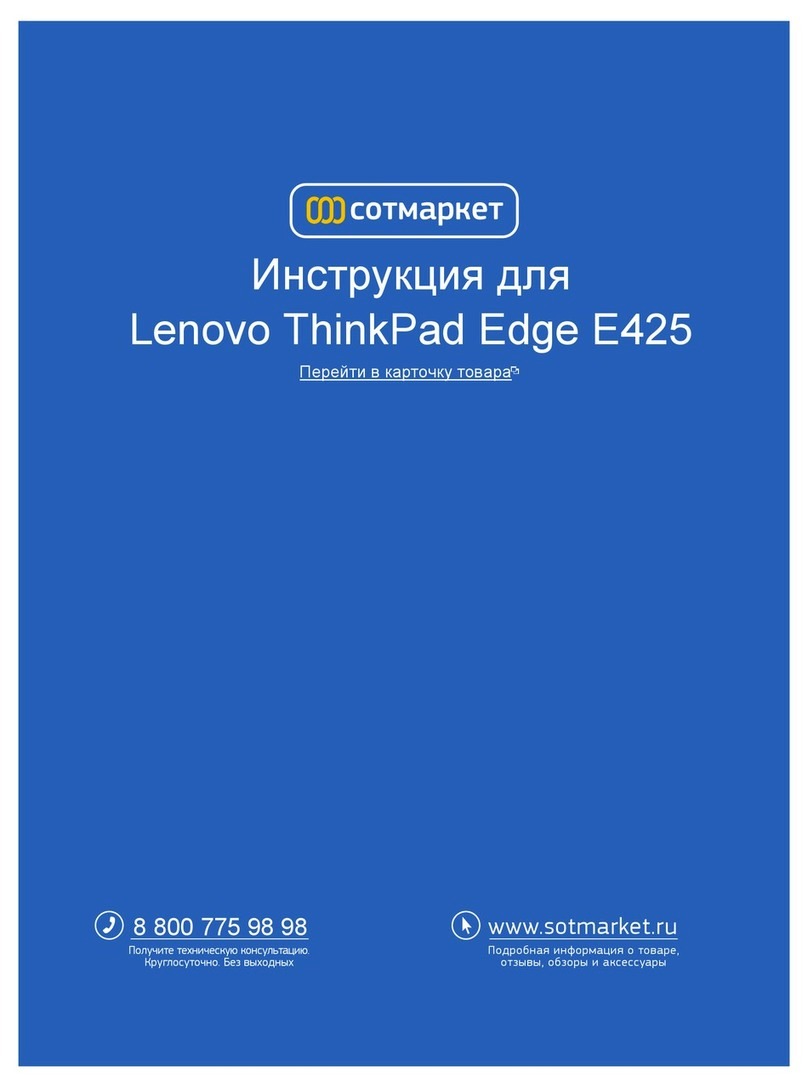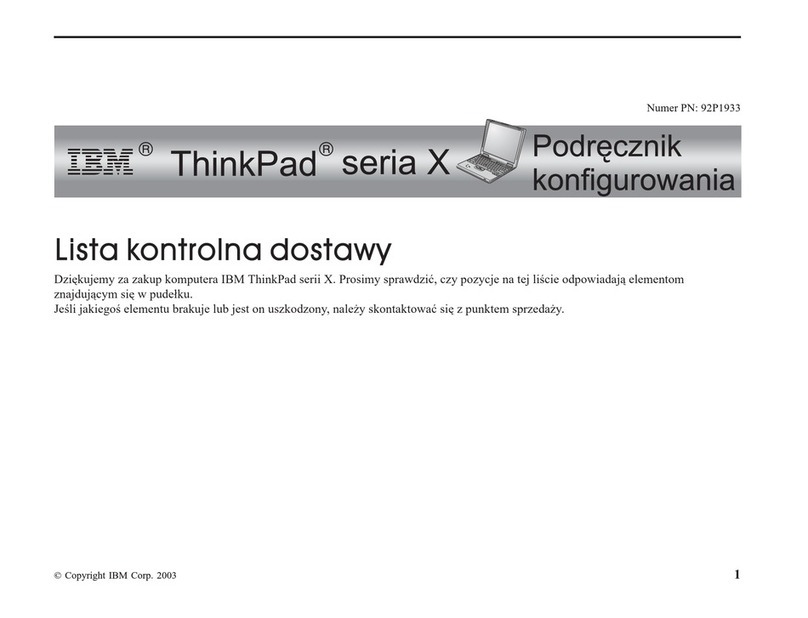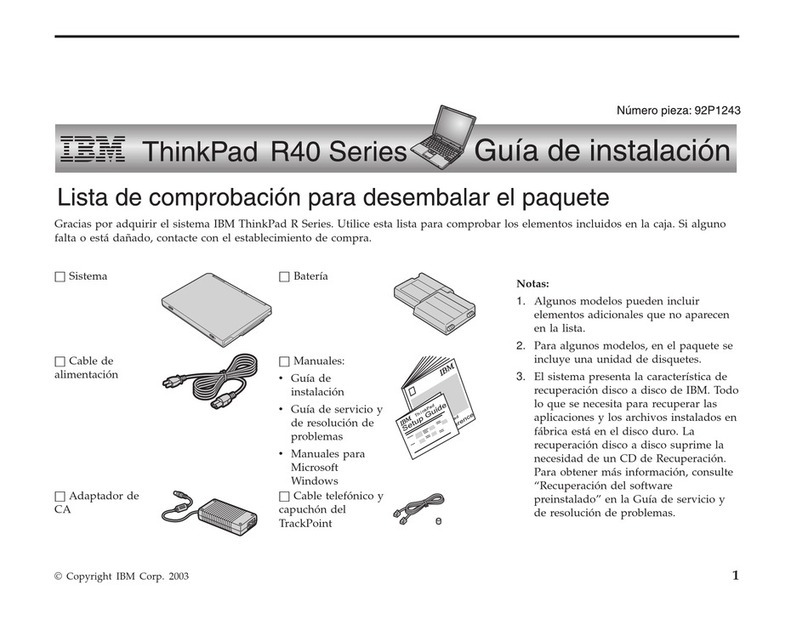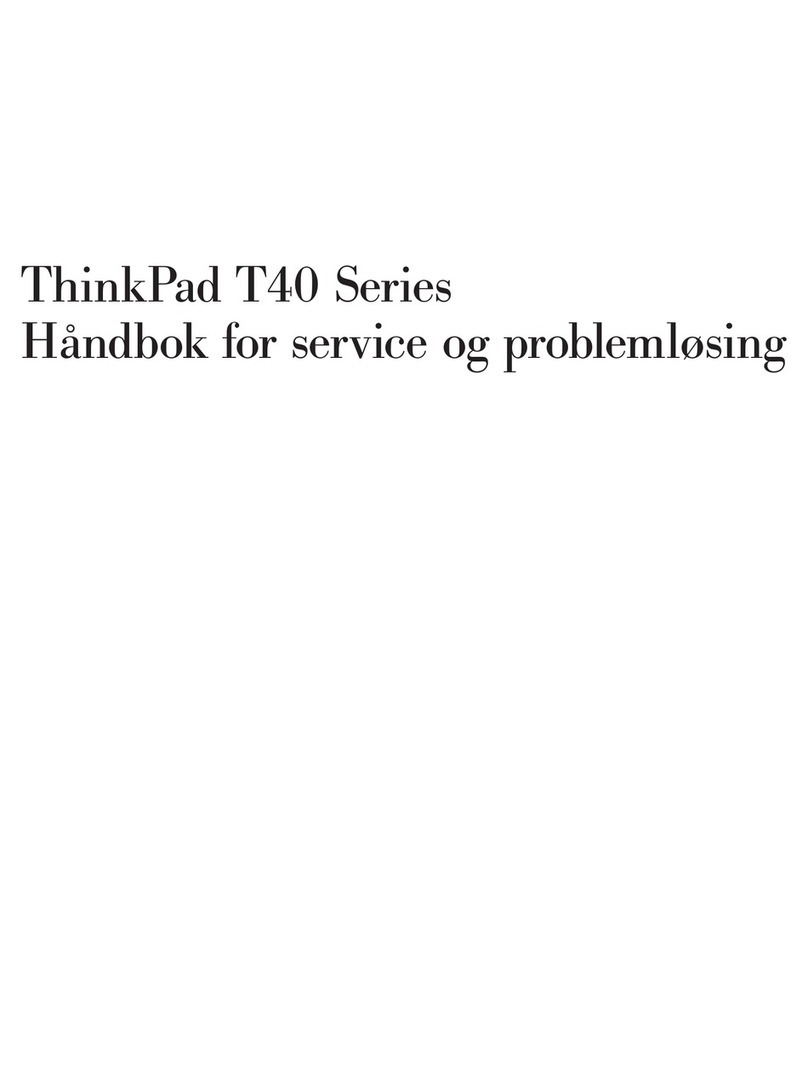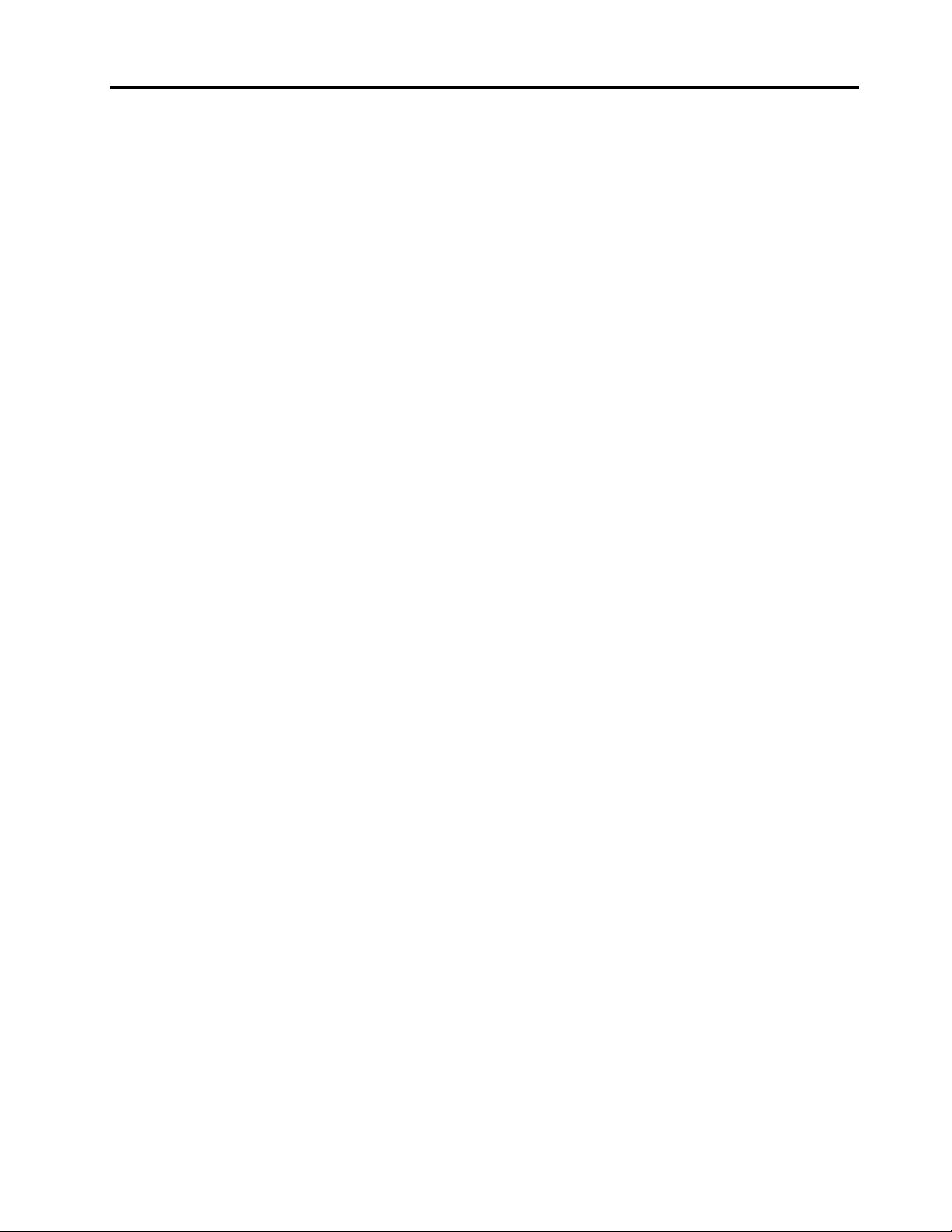Contents
iscover your Lenovo notebook. . . . . iii
Chapter 1. Meet your computer . . . . . 1
Front vie . . . . . . . . . . . . . . . . . . 1
Side vie . . . . . . . . . . . . . . . . . . 5
Bottom vie . . . . . . . . . . . . . . . . . 8
Rear vie . . . . . . . . . . . . . . . . . 10
Features and specifications . . . . . . . . . . 11
USB specifications. . . . . . . . . . . . 12
Chapter 2. Get started with your
computer . . . . . . . . . . . . . . . . 13
Access net orks . . . . . . . . . . . . . . 13
Connect to Wi-Fi net orks. . . . . . . . . 13
Connect to the ired Ethernet (for selected
models) . . . . . . . . . . . . . . . . 13
Connect to a cellular net ork (for selected
models) . . . . . . . . . . . . . . . . 14
Turn on the Airplane mode . . . . . . . . . 14
Interact ith your computer . . . . . . . . . . 15
Use the keyboard shortcuts . . . . . . . . 15
Use the TrackPoint pointing device . . . . . 16
Use the trackpad . . . . . . . . . . . . 18
Use the touch screen (for selected models) . . 19
Connect to an external display . . . . . . . 21
Chapter 3. Explore your computer . . 25
Lenovo apps . . . . . . . . . . . . . . . . 25
Lenovo Commercial Vantage . . . . . . . . 25
Smart features (for selected models). . . . . . . 25
Color calibration (for selected models) . . . . . . 28
Intelligent cooling feature (Intel models of T14 Gen
3 and T16 Gen 1) . . . . . . . . . . . . . . 28
Intelligent cooling feature (Intel models of P16s
Gen 1 and P14s Gen 3) . . . . . . . . . . . . 30
Intelligent cooling feature for AMD models . . . . 31
Manage po er . . . . . . . . . . . . . . . 32
Check the battery status . . . . . . . . . 32
Charge the computer . . . . . . . . . . . 32
Change the po er settings . . . . . . . . 34
Transfer data . . . . . . . . . . . . . . . . 34
Set up a Bluetooth connection . . . . . . . 34
Set up an NFC connection . . . . . . . . . 34
Use a smart card (for selected models) . . . . 35
Use the RFID feature (for selected models of
T14 Gen 3) . . . . . . . . . . . . . . . 35
Accessories . . . . . . . . . . . . . . . . 36
Purchase accessories . . . . . . . . . . 36
Chapter 4. Secure your computer and
information . . . . . . . . . . . . . . . 37
Lock the computer . . . . . . . . . . . . . 37
Log in ith your fingerprint . . . . . . . . . . 37
Log in ith your face ID (for selected models) . . . 38
Lock on leave function (for T14 Gen 3 infrared
camera models only) . . . . . . . . . . . . . 38
Protect your privacy (for selected models) . . . . 38
Protect data against po er loss (for selected
models) . . . . . . . . . . . . . . . . . . 39
UEFI BIOS pass ords . . . . . . . . . . . . 39
Pass ord types . . . . . . . . . . . . . 39
Set, change, and remove a pass ord . . . . 40
Associate your fingerprints ith pass ords
(for selected models) . . . . . . . . . . . 41
Chapter 5. Configure advanced
settings. . . . . . . . . . . . . . . . . 43
UEFI BIOS . . . . . . . . . . . . . . . . . 43
Enter the UEFI BIOS menu. . . . . . . . . 43
Navigate in the UEFI BIOS interface . . . . . 43
Set the system date and time. . . . . . . . 43
Change the startup sequence . . . . . . . 43
Vie UEFI BIOS Event logs . . . . . . . . 43
Detect memory retraining (for T14 Gen 3 Intel
models only) . . . . . . . . . . . . . . 44
Reset system to factory defaults . . . . . . 45
Recover the UEFI BIOS . . . . . . . . . . 45
Update UEFI BIOS . . . . . . . . . . . . 45
FIDO (Fast Identity Online) authentication. . . . . 46
Install a Windo s operating system and drivers . . 47
Chapter 6. CRU replacement . . . . . 49
CRU list . . . . . . . . . . . . . . . . . . 49
Disable Fast Startup and the built-in battery. . . . 49
Replace a CRU . . . . . . . . . . . . . . . 50
Base cover assembly . . . . . . . . . . . 50
Keyboard . . . . . . . . . . . . . . . 53
Wireless WAN card and ireless-WAN-card
bracket (for selected models) . . . . . . . . 58
Memory module (for Intel models only) . . . . 59
M.2 solid-state drive and M.2 solid-state drive
bracket (for Intel models only) . . . . . . . 60
M.2 solid-state drive and M.2 solid-state drive
bracket (for AMD models only) . . . . . . . 62
Chapter 7. Help and support . . . . . 65
Frequently asked questions . . . . . . . . . . 65
Error messages . . . . . . . . . . . . . . . 67
© Copyright Lenovo 2022 i