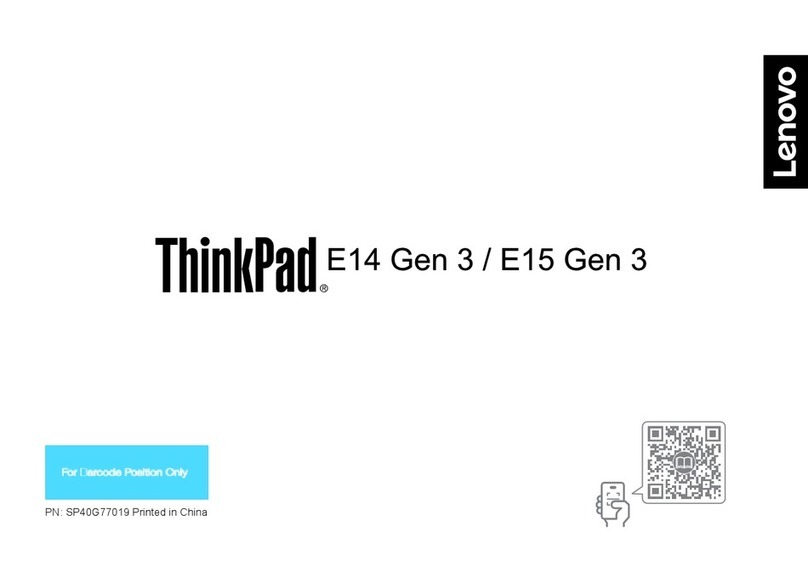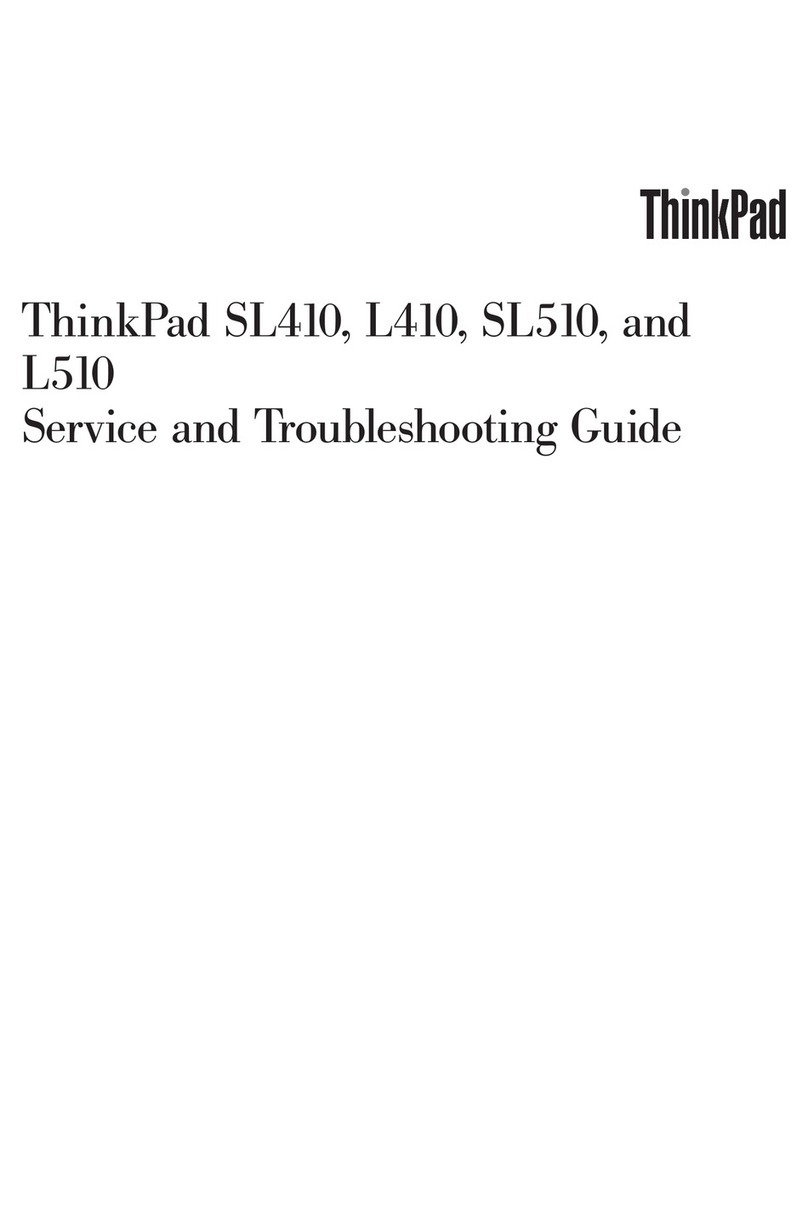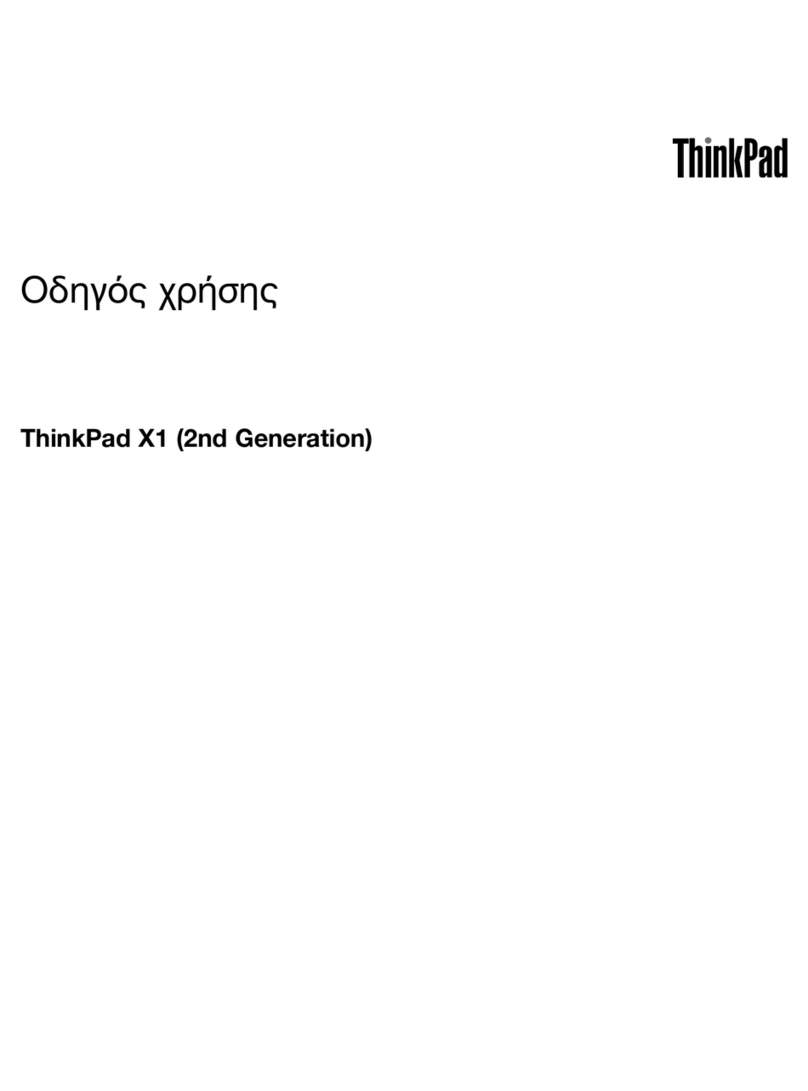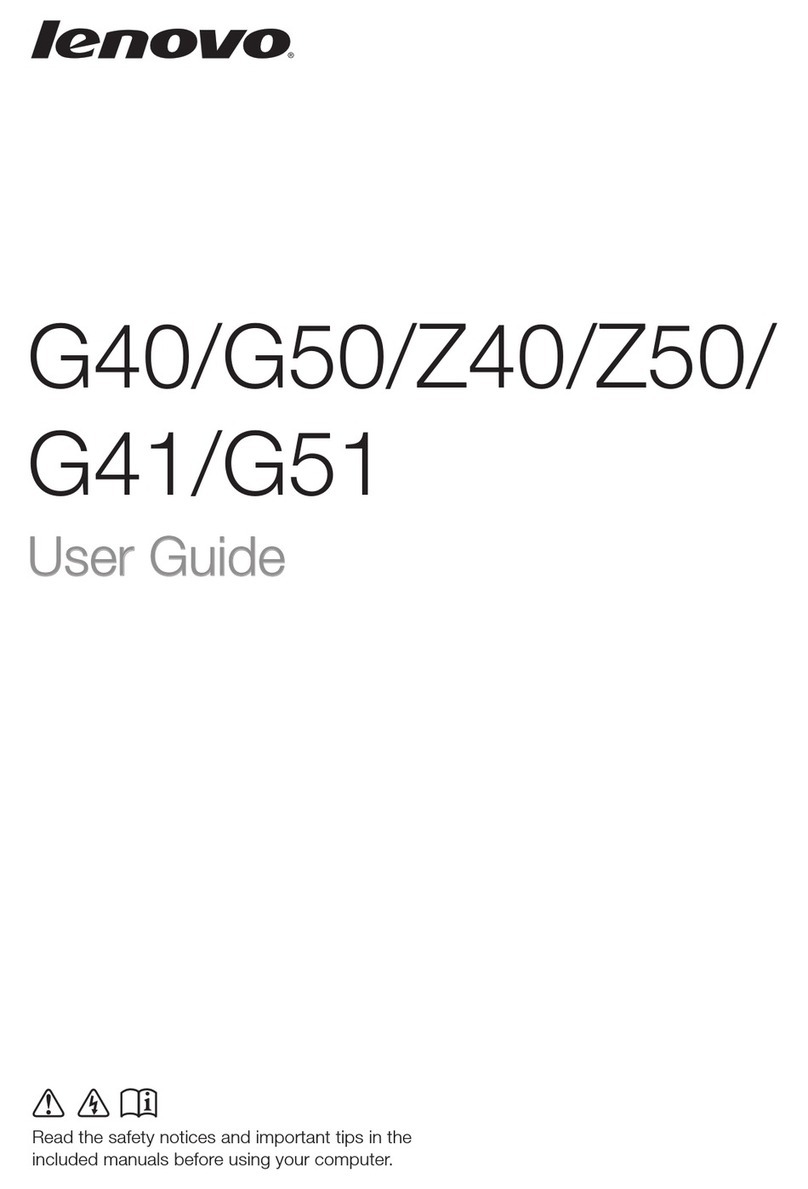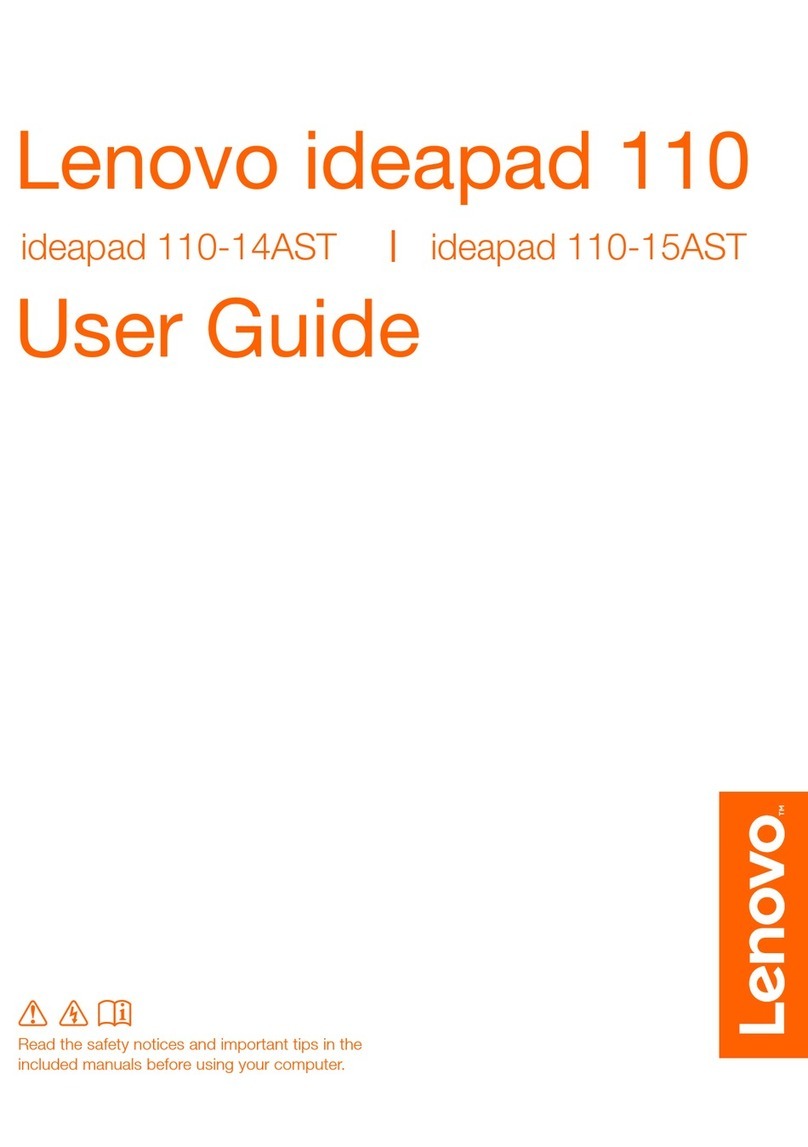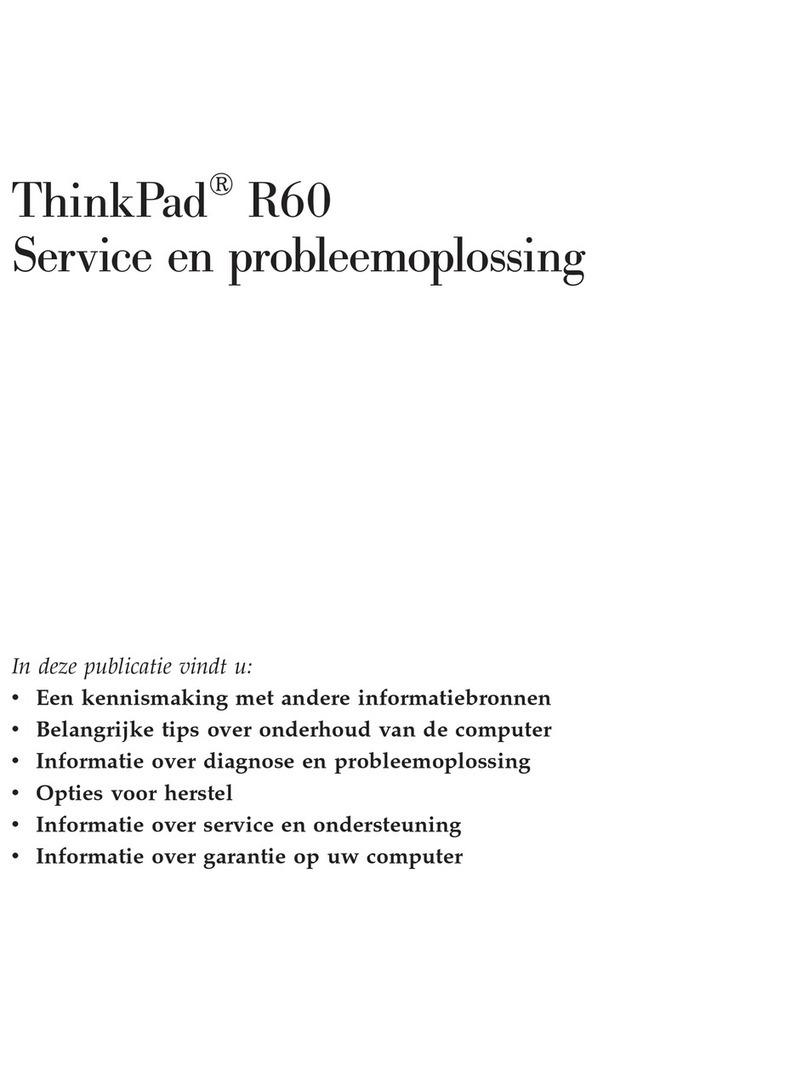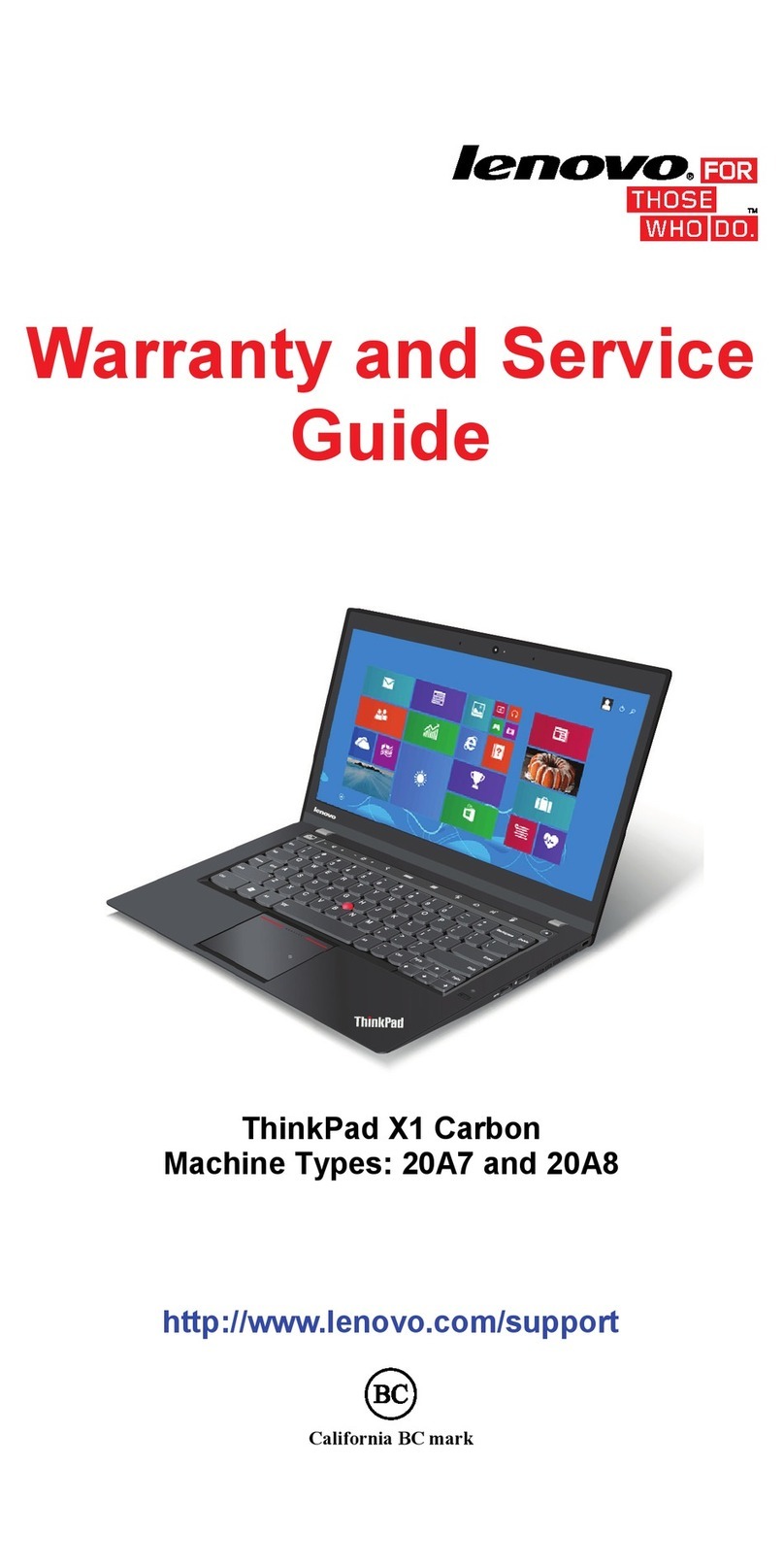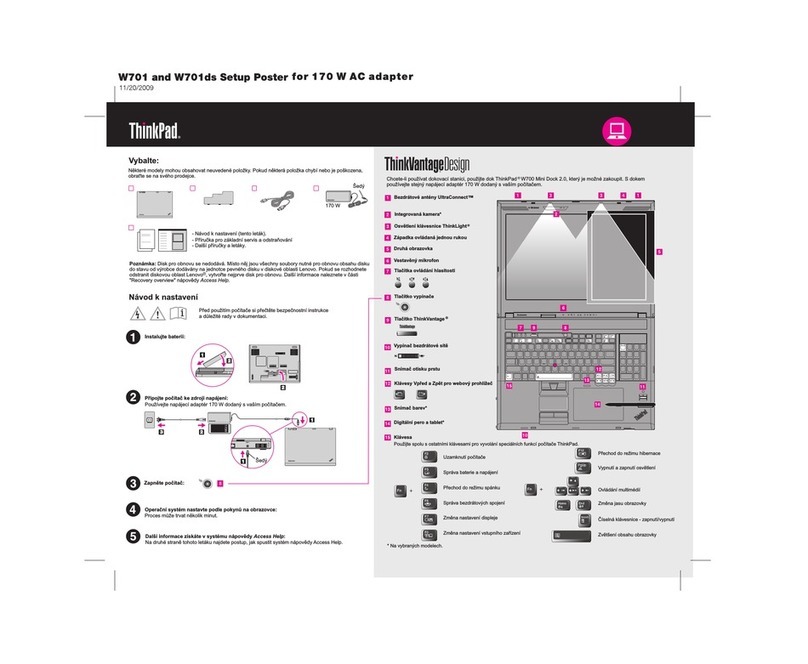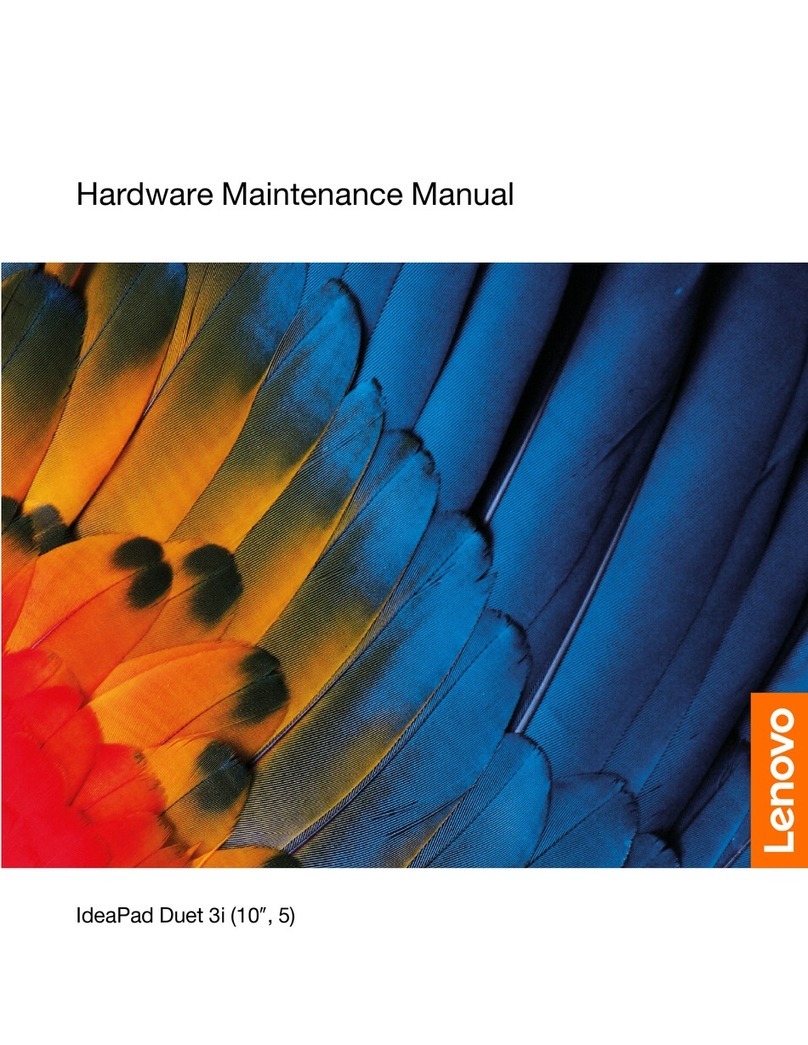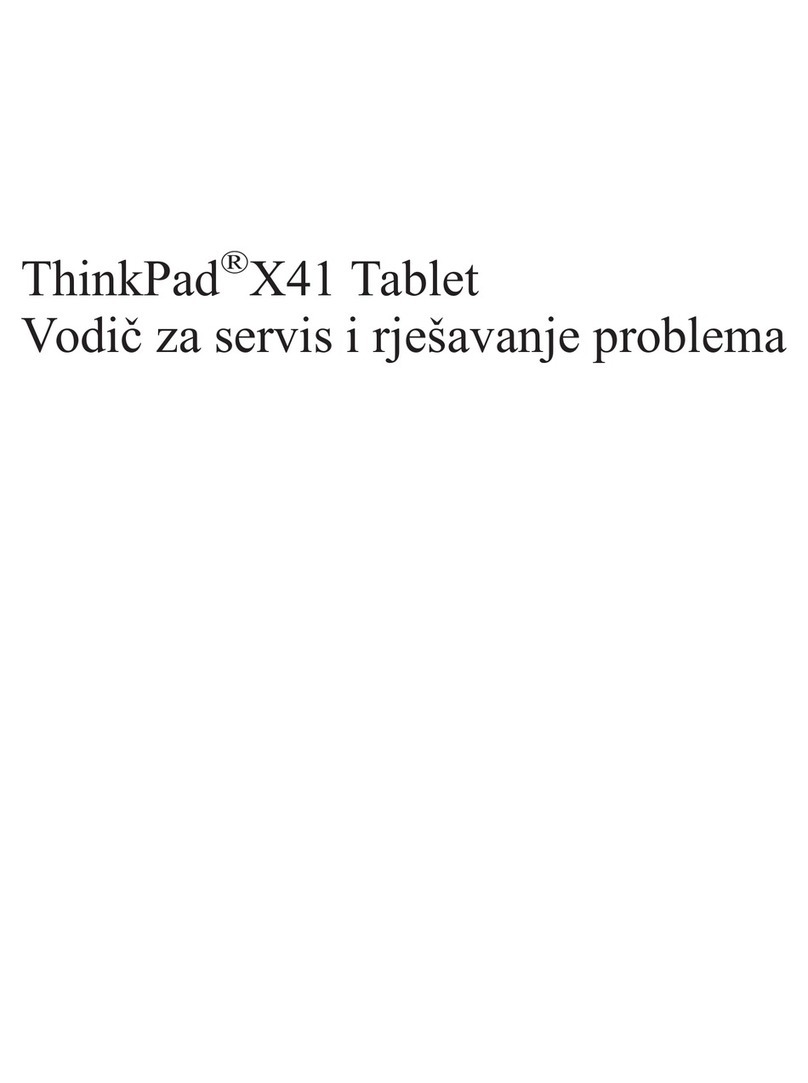Contents
Aboutthismanual...........iii
Chapter1.Safetyinformation......1
Generalsafety................1
Electricalsafety...............1
Safetyinspectionguide............2
Handlingdevicesthataresensitivetoelectrostatic
discharge..................3
Groundingrequirements............4
Safetynotices(multilingualtranslations)......4
Chapter2.Importantservice
information..............19
StrategyforreplacingFRUs.........19
Strategyforreplacingasolid-statedrive...19
Importantnoticeforreplacingasystem
board................20
Howtouseerrormessage........20
StrategyforreplacingFRUsforCTO,special-bid,
andstandardmodels............20
Productdefinition............20
FRUidentification............20
Chapter3.Generalcheckout.....23
Whattodofirst..............23
Checkoutguide..............24
LenovoSolutionCenter.........24
Quicktestprograms...........24
UEFIdiagnosticprogram.........25
Bootablediagnosticprograms.......25
Powersystemcheckout...........26
Checkingtheacpoweradapter......26
Checkingthebatteryandoperational
charging...............27
Checkingthecoin-cellbattery.......27
Chapter4.Relatedservice
information..............29
Restoringthefactorycontentsbyusingthe
productRecoveryDiscSet..........29
UsingtheWindowsrecoveryprogramsonthe
Windows8.1operatingsystem........30
Passwords................32
Power-onpassword...........32
Harddiskpassword...........32
Supervisorpassword..........33
Howtoremovethepower-onpassword...33
Howtoremovetheharddiskpassword...34
Powermanagement............34
Screenblankmode(fortheWindows7
operatingsystemonly)..........34
Sleepmode..............35
Hibernationmode...........35
Symptom-to-FRUindex...........36
Numericerrorcodes..........36
Errormessages............37
Beepsymptoms............37
No-beepsymptoms...........38
LCD-relatedsymptoms.........38
Intermittentproblems..........38
Undeterminedproblems.........39
Chapter5.Locations.........41
Locatingcomputercontrols,connectors,and
indicators.................41
Frontview...............41
Rearview...............42
Bottomview..............43
LocatingFRUsandCRUs..........43
MajorFRUs..............44
LCDFRUs..............45
MiscellaneouspartsandotherFRUs....48
LookingupFRUinformation.........48
Chapter6.FRUreplacement
notices................49
Commonservicetools...........49
Screwnotices...............49
Retainingserialnumbers...........50
Restoringtheserialnumberofthesystem
unit.................50
RetainingtheUUID...........51
ReadingorwritingtheECAinformation...52
Chapter7.Removinorreplacina
FRU..................53
Generalguidelines.............53
Beforeservicingthecomputer........54
Disablingthebuilt-inbattery.......54
Removingthemicro-SIM-cardtrayandthe
microSIMcard.............54
RemovingamajorFRU...........54
1010Basecoverassembly........55
1020Battery..............56
1030Solid-statedrive..........57
1040WirelessLANcard.........58
©CopyrightLenovo2014i