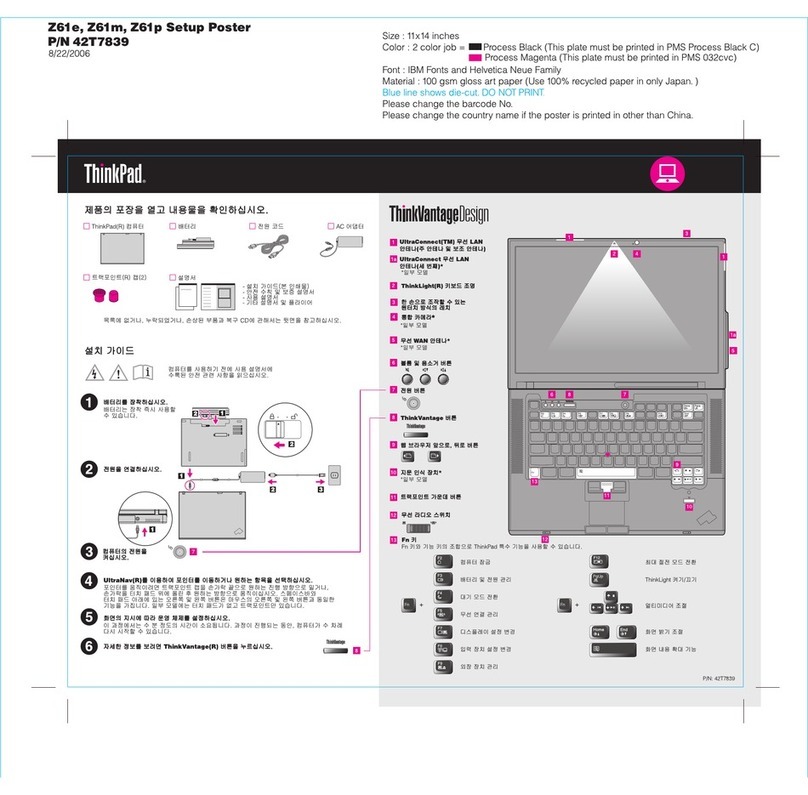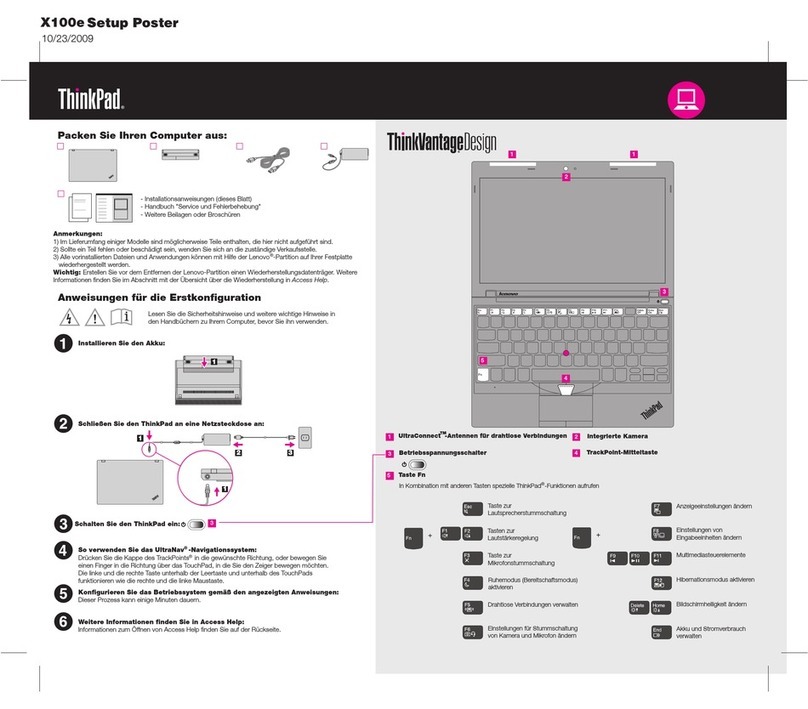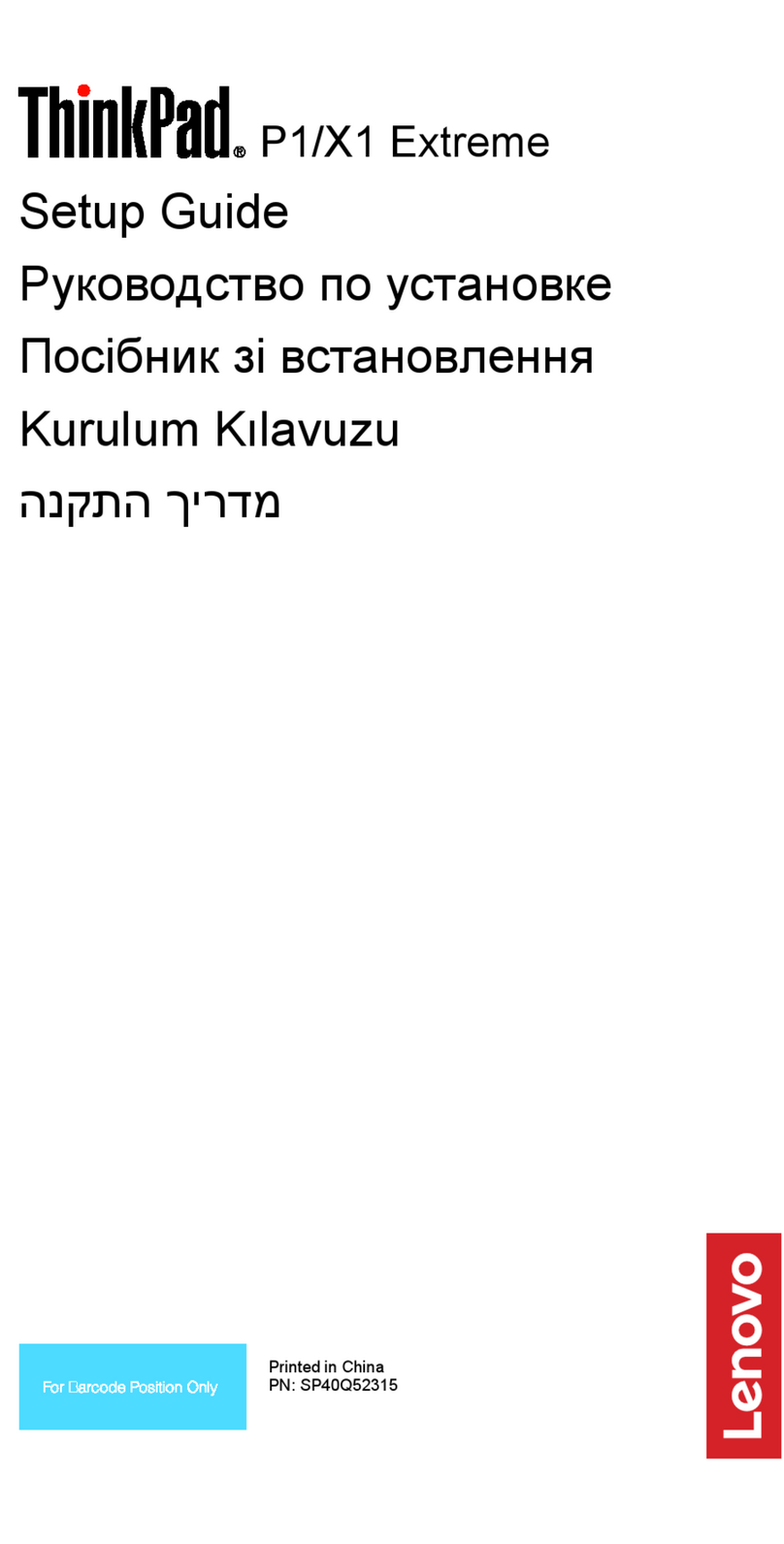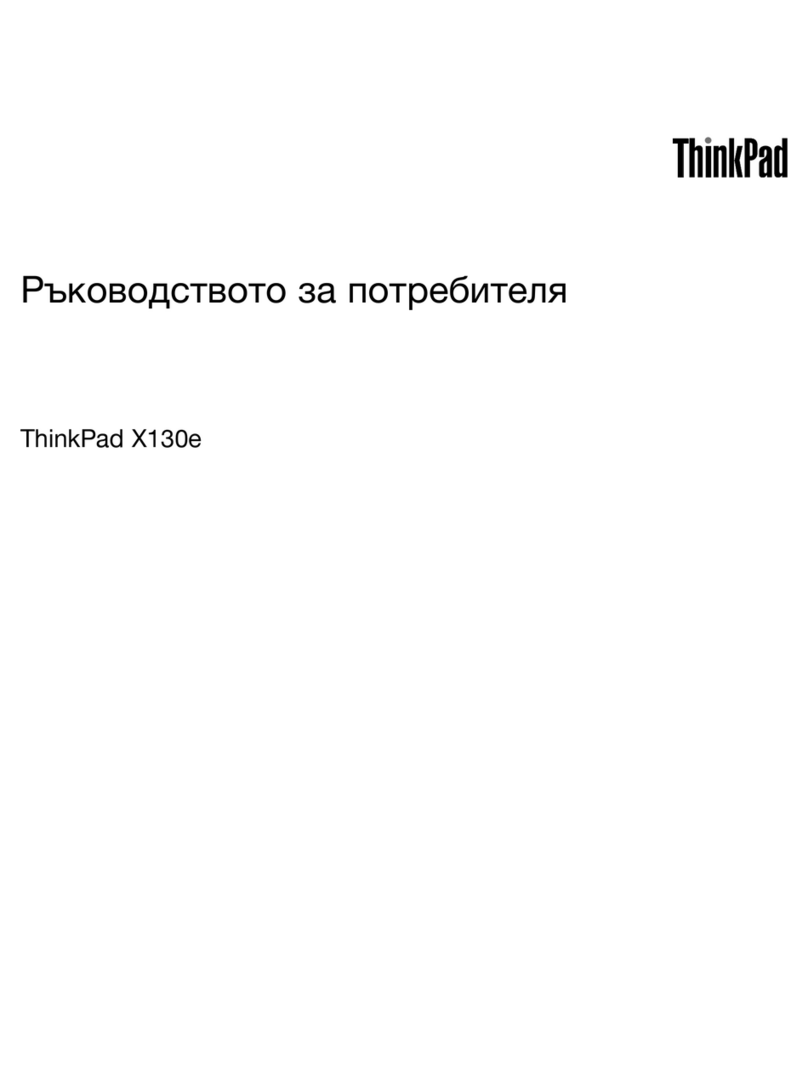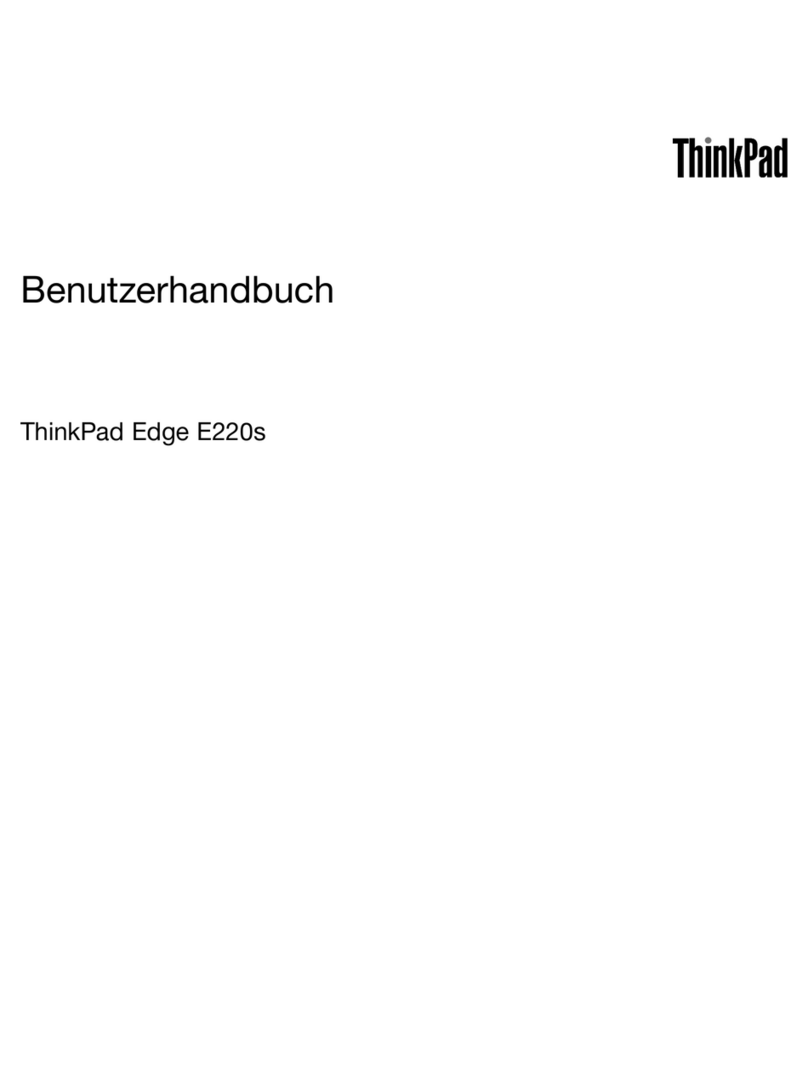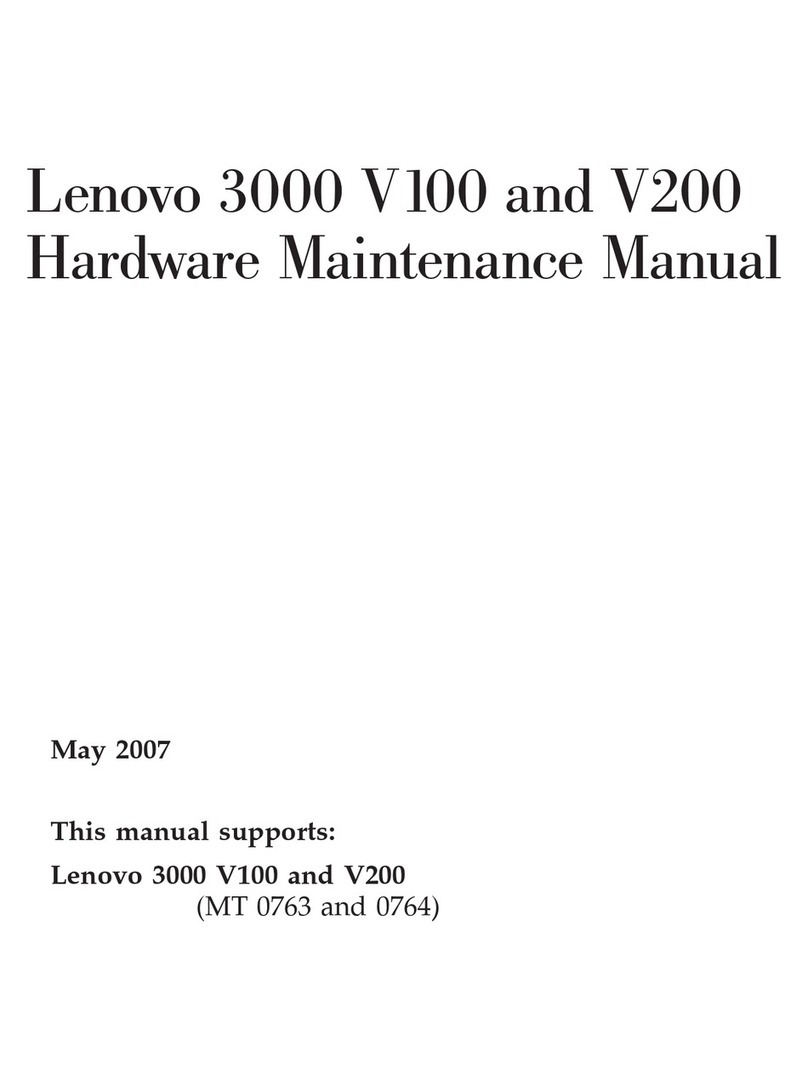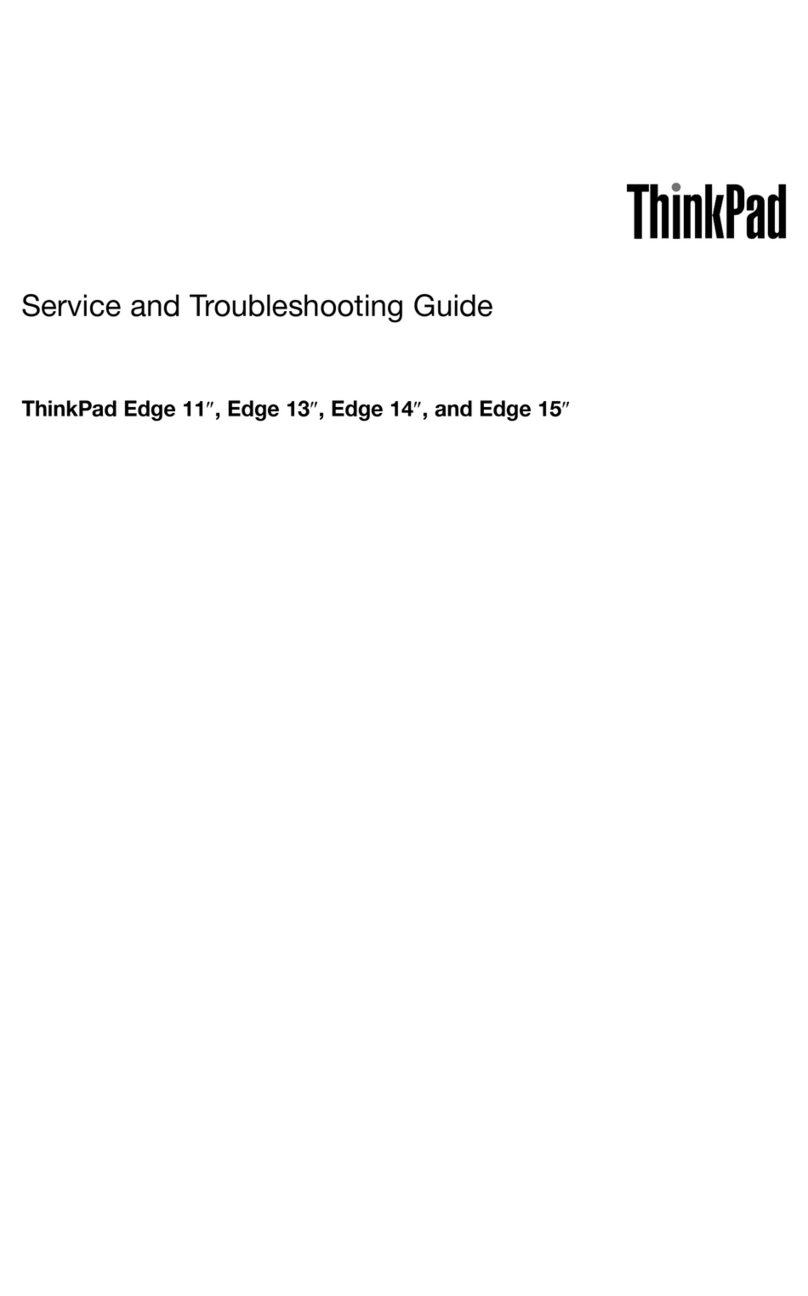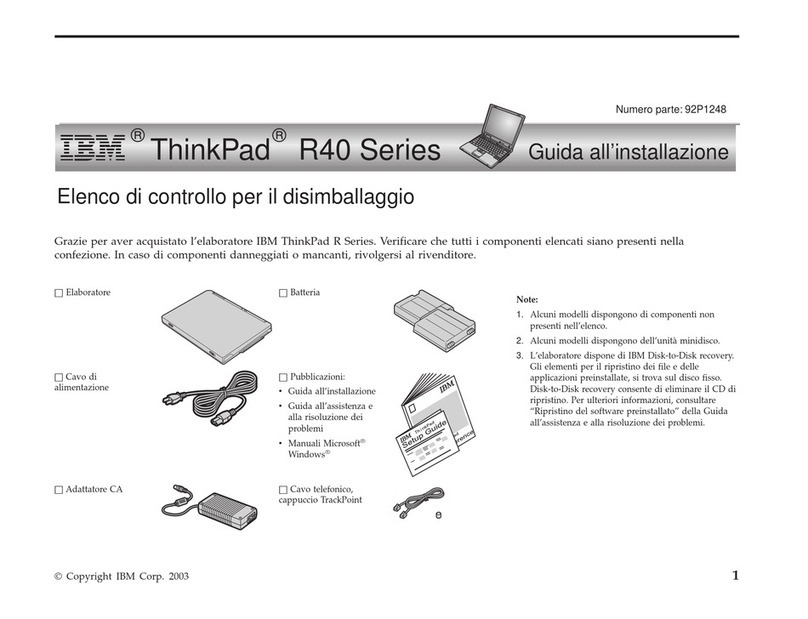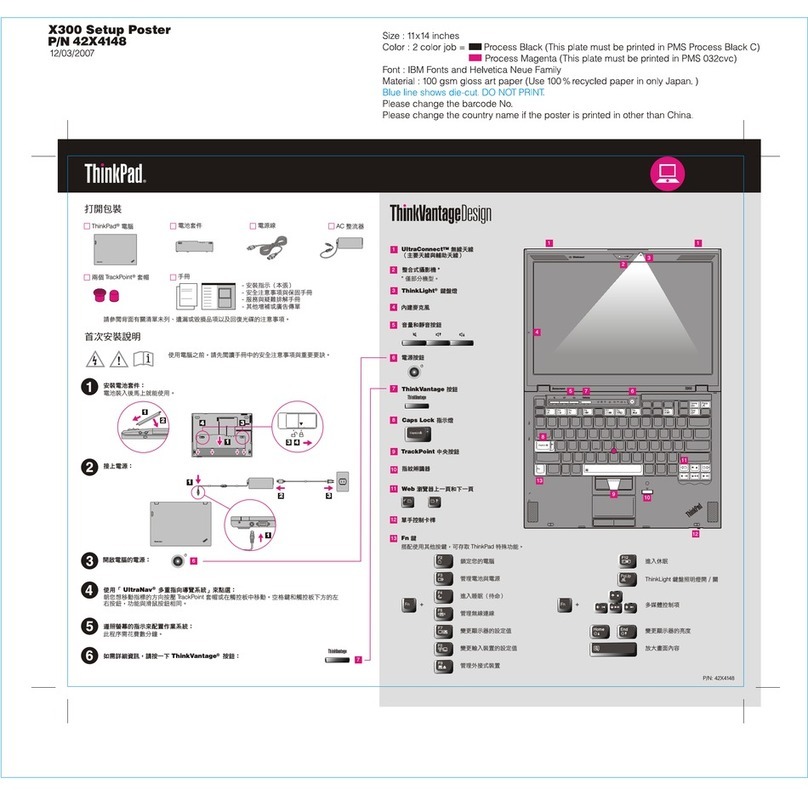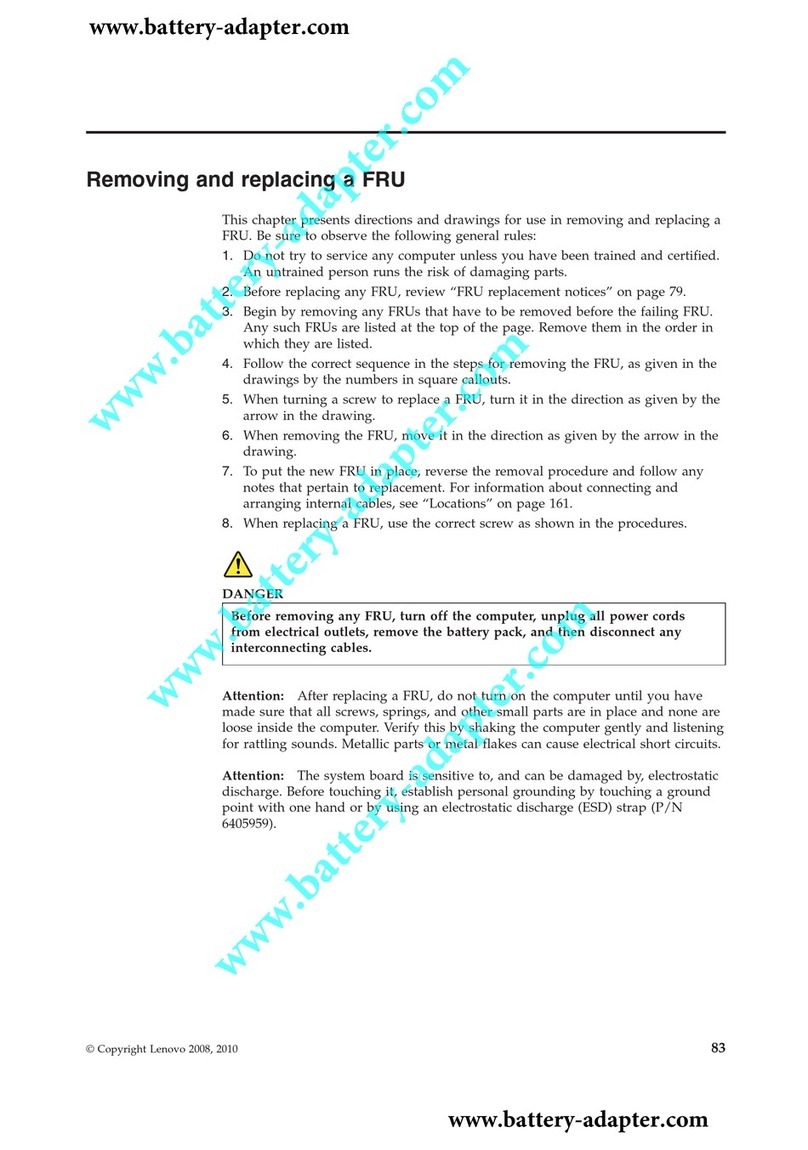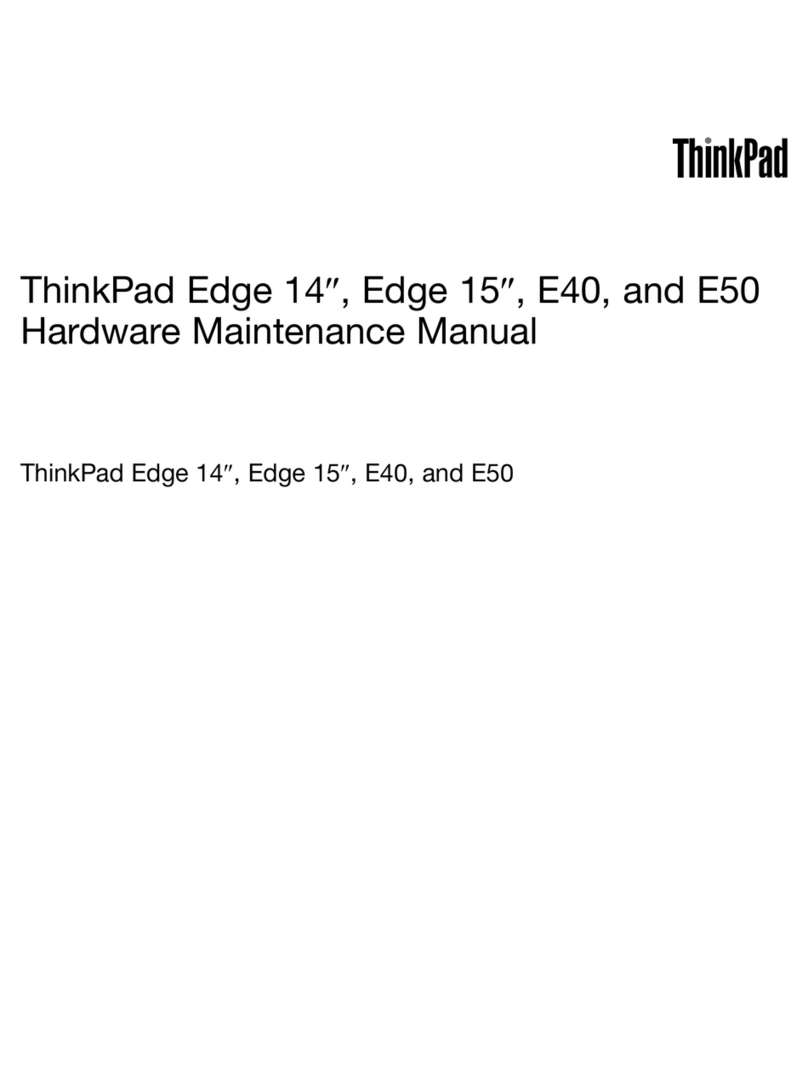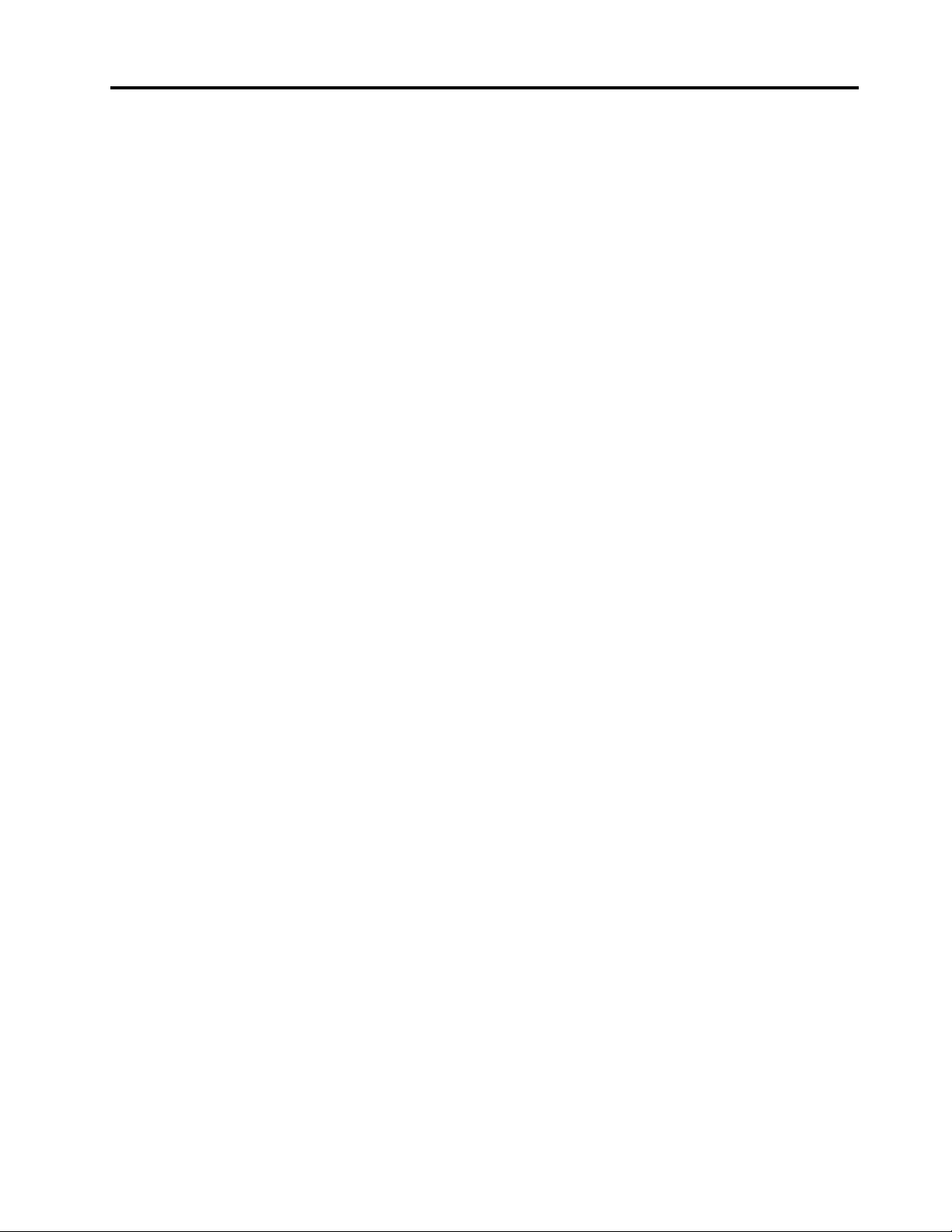Contents
A out this documentation . . . . . . . . iii
Chapter 1. Meet your computer . . . . . 1
Front . . . . . . . . . . . . . . . . . . . . 1
Base . . . . . . . . . . . . . . . . . . . . 3
Left . . . . . . . . . . . . . . . . . . . . 4
Right . . . . . . . . . . . . . . . . . . . . 6
Rear . . . . . . . . . . . . . . . . . . . . 8
Bottom . . . . . . . . . . . . . . . . . . . 9
Features and specifications . . . . . . . . . . 10
Statement on USB transfer rate . . . . . . . 11
Chapter 2. Get started with your
computer . . . . . . . . . . . . . . . . 13
Connect to networks . . . . . . . . . . . . . 13
Connect to the wired Ethernet . . . . . . . 13
Connect to Wi-Fi networks. . . . . . . . . 13
Connect to a cellular network. . . . . . . . 13
Use the Vantage app . . . . . . . . . . . . . 14
Interact with your computer . . . . . . . . . . 14
Use the keyboard shortcuts . . . . . . . . 15
Use the TrackPoint pointing device . . . . . 16
Use the trackpad . . . . . . . . . . . . 18
Use the multi-touch screen (for selected
models) . . . . . . . . . . . . . . . . 20
Use privacy protection (for selected
models) . . . . . . . . . . . . . . . . 22
Use the Intelligent Cooling feature . . . . . . 22
Use multimedia . . . . . . . . . . . . . . . 23
Use audio . . . . . . . . . . . . . . . 23
Connect to an external display . . . . . . . 23
Get to know YOGA modes (for X1 Yoga Gen 5
only) . . . . . . . . . . . . . . . . . . . 24
Use ThinkPad Pen Pro (for X1 Yoga Gen 5 only) . . 26
Chapter 3. Explore your computer . . 29
Manage power . . . . . . . . . . . . . . . 29
Check the battery status . . . . . . . . . 29
Charge the computer . . . . . . . . . . . 29
Maximize the battery life . . . . . . . . . 30
Set power button behaviors . . . . . . . . 30
Set the power plan . . . . . . . . . . . . 31
Transfer data . . . . . . . . . . . . . . . . 31
Connect to a Bluetooth-enabled device. . . . 31
Set up an NFC connection . . . . . . . . . 31
Chapter 4. Accessories . . . . . . . . 33
Purchase options . . . . . . . . . . . . . . 33
Docking station . . . . . . . . . . . . . . . 33
Front view . . . . . . . . . . . . . . . 34
Rear view . . . . . . . . . . . . . . . 35
Attach a docking station. . . . . . . . . . 36
Detach a docking station . . . . . . . . . 37
Connect multiple external displays . . . . . 38
Chapter 5. Secure your computer
and information . . . . . . . . . . . . 39
Lock the computer . . . . . . . . . . . . . 39
Use passwords . . . . . . . . . . . . . . . 39
Password types . . . . . . . . . . . . . 39
Set, change, and remove a password . . . . 41
Use Power Loss Protection function (for selected
models) . . . . . . . . . . . . . . . . . . 42
Use the fingerprint reader . . . . . . . . . . . 42
Use face authentication (for selected models) . . . 43
Use firewalls and antivirus programs. . . . . . . 43
Chapter 6. Configure advanced
settings. . . . . . . . . . . . . . . . . 45
UEFI BIOS . . . . . . . . . . . . . . . . . 45
What is UEFI BIOS . . . . . . . . . . . . 45
Enter the UEFI BIOS menu . . . . . . . . . 45
Navigate in the UEFI BIOS interface . . . . . 45
Change the startup sequence . . . . . . . 45
Set the system date and time. . . . . . . . 46
Update UEFI BIOS . . . . . . . . . . . . 46
Install a Windows operating system and drivers . . 46
Chapter 7. CRU replacement . . . . . 49
What are CRUs . . . . . . . . . . . . . . . 49
Disable Fast Startup and the built-in battery. . . . 49
Replace a CRU . . . . . . . . . . . . . . . 50
Base cover assembly . . . . . . . . . . . 50
Wireless-WAN card (for selected models) . . . 51
M.2 solid-state drive . . . . . . . . . . . 53
Pen charger (for X1 Yoga Gen 5 only) . . . . 55
Chapter 8. Help and support . . . . . 57
Frequently asked questions . . . . . . . . . . 57
Error messages . . . . . . . . . . . . . . . 58
Beep errors . . . . . . . . . . . . . . . . 59
Self-help resources . . . . . . . . . . . . . 60
Windows label . . . . . . . . . . . . . . . 61
Call Lenovo . . . . . . . . . . . . . . . . 61
Before you contact Lenovo . . . . . . . . 61
© Copyright Lenovo 2021 i