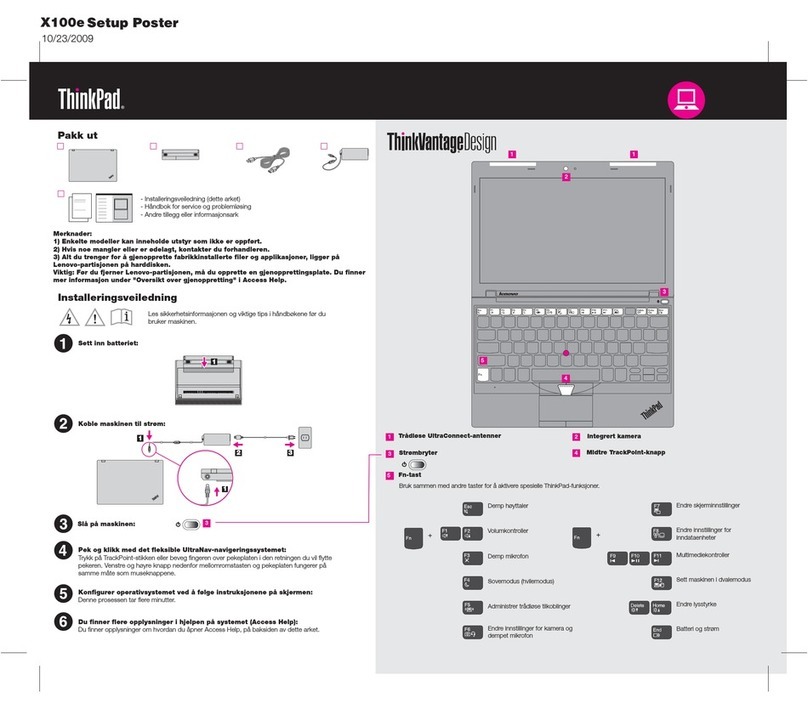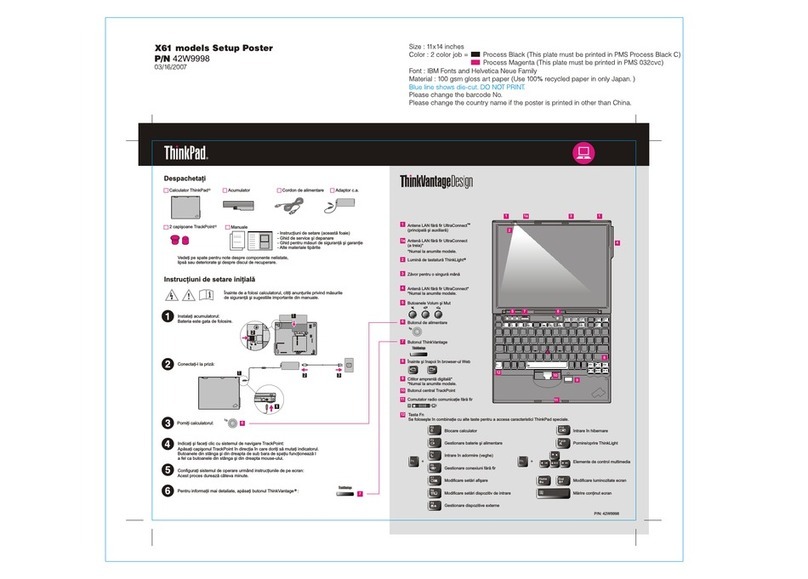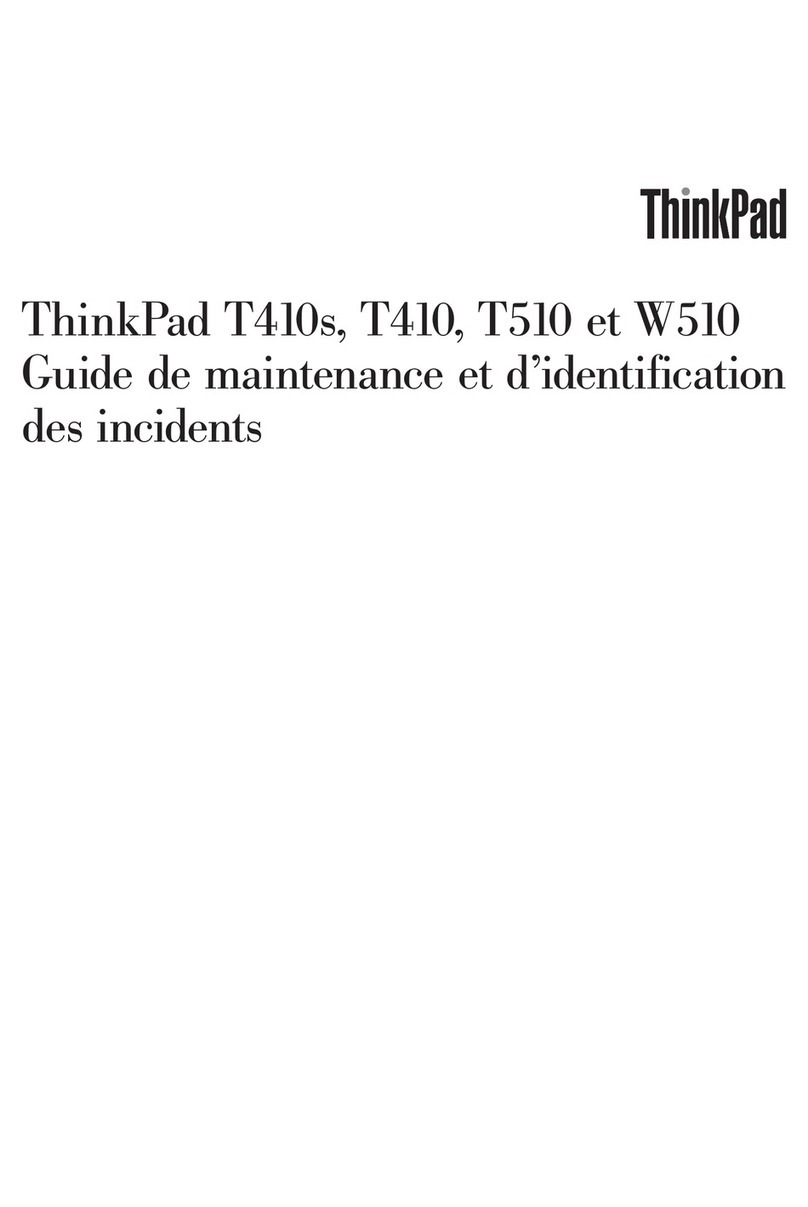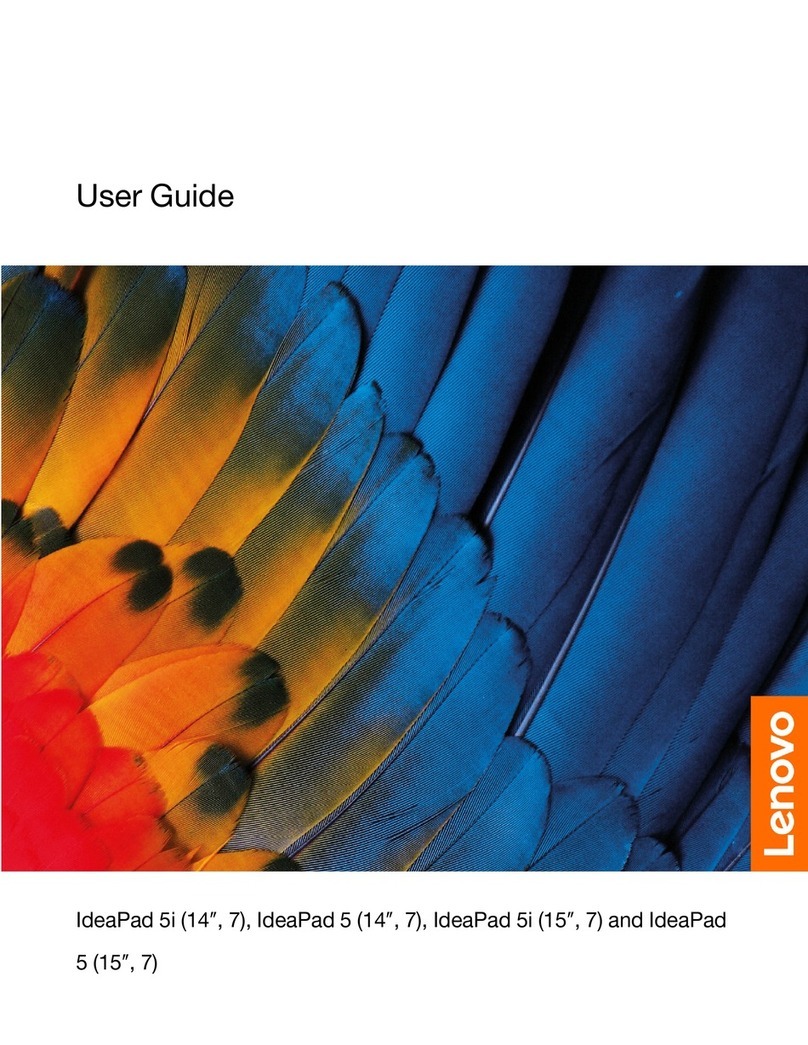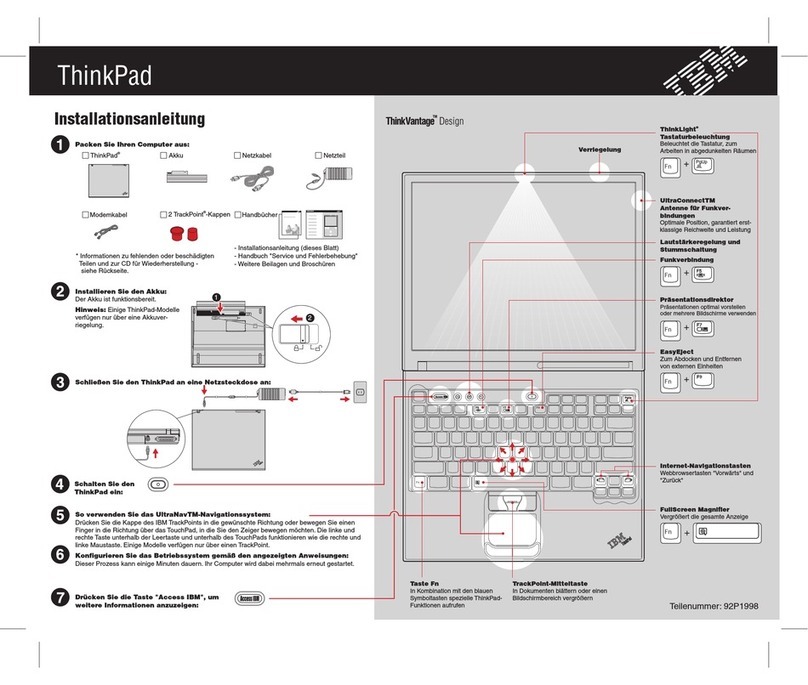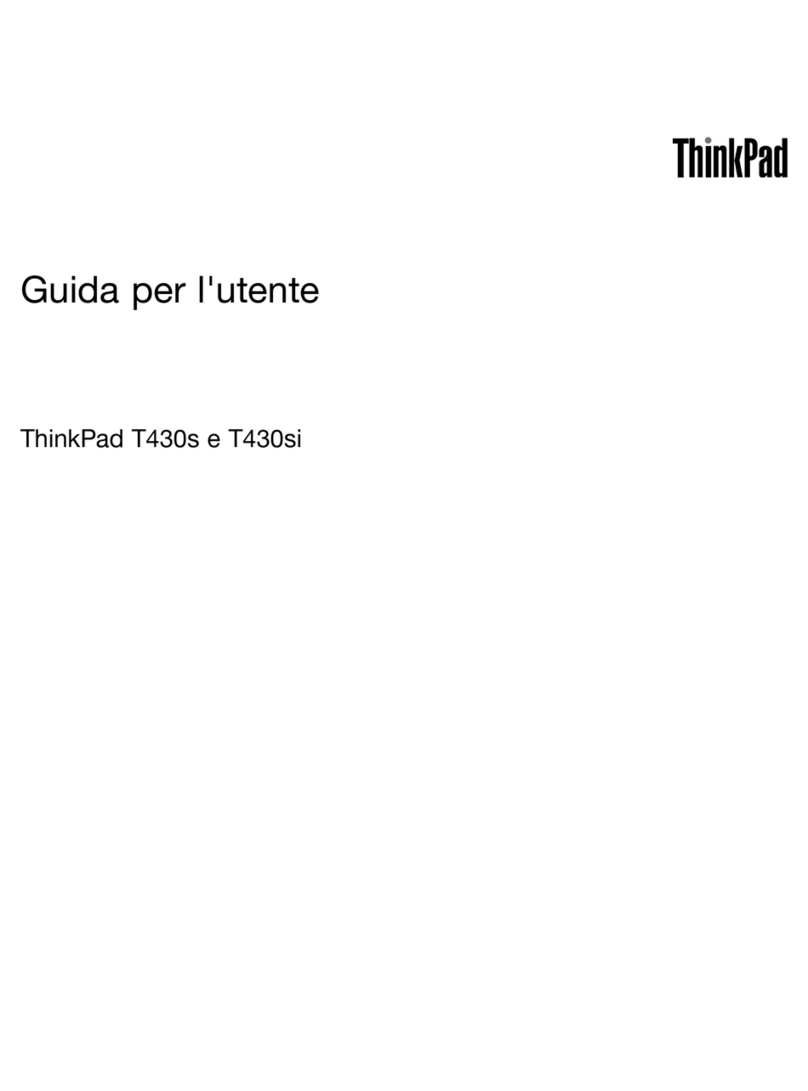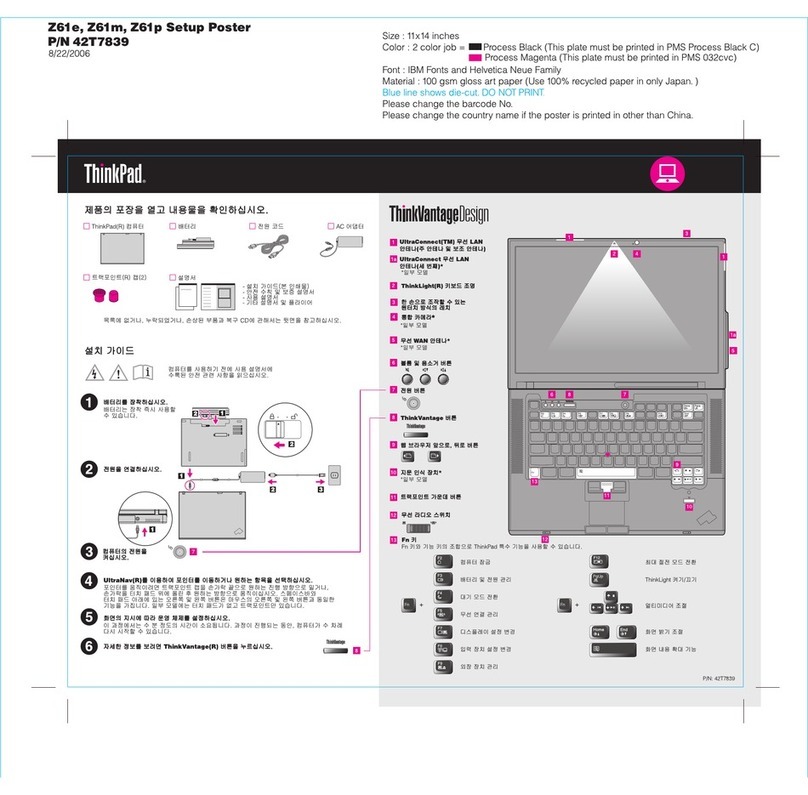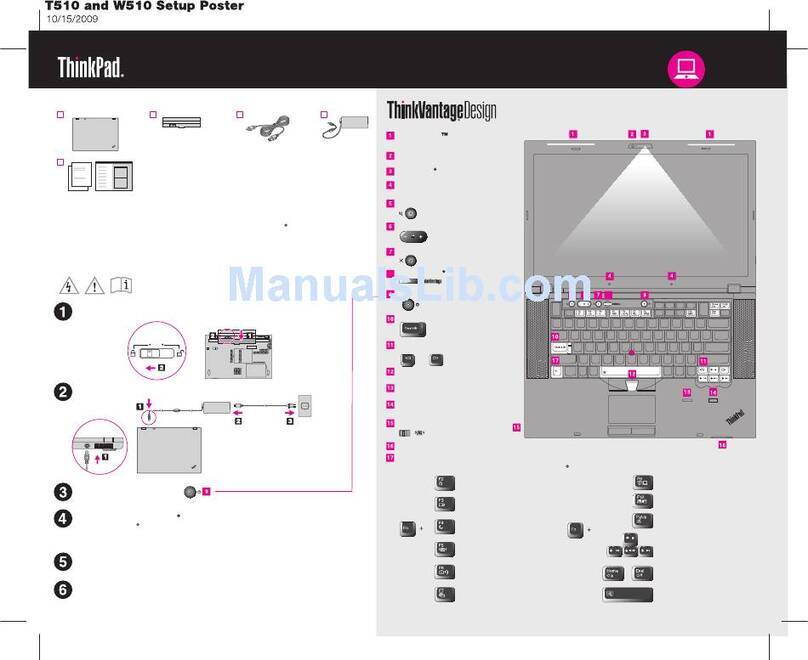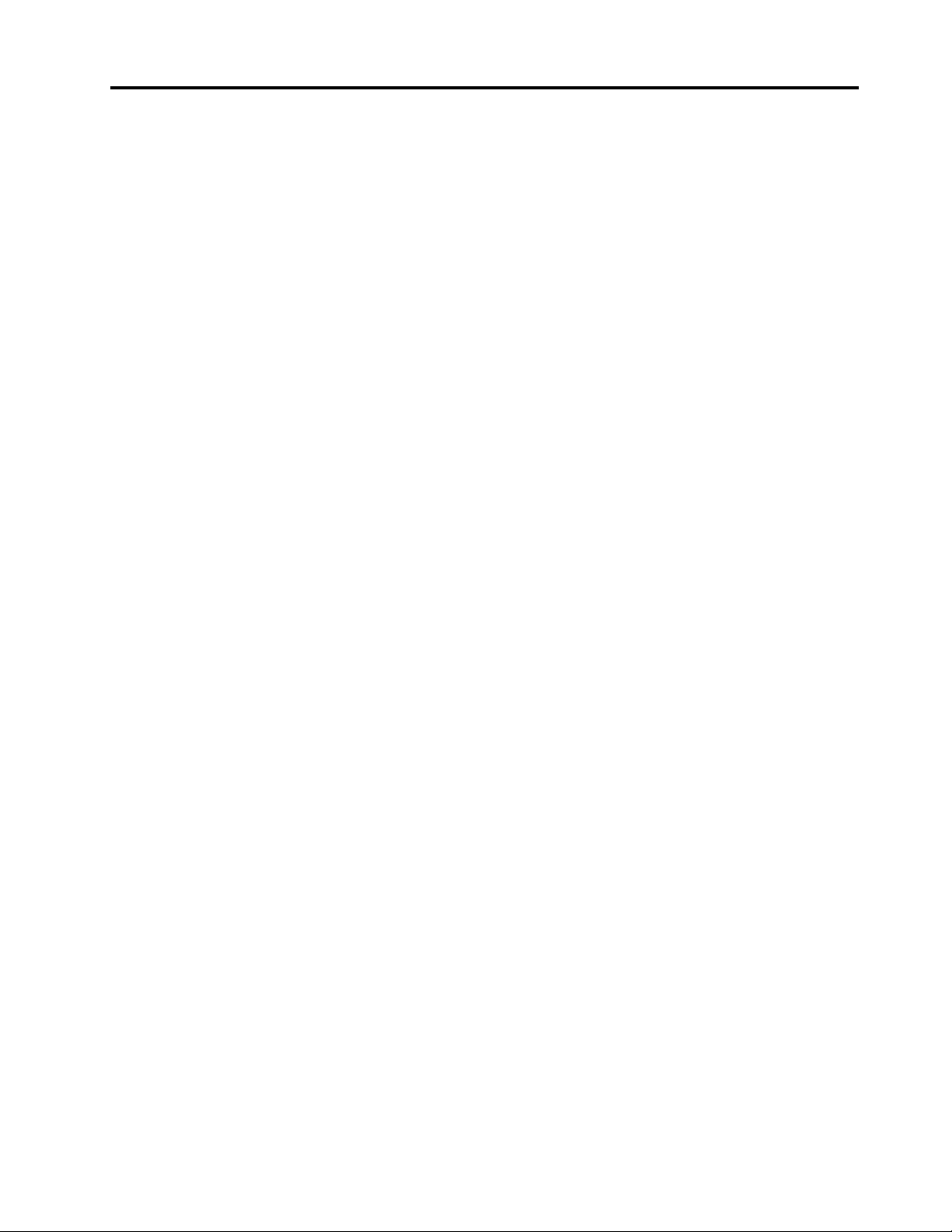Contents
Discover your Lenovo notebook iii
Chapter 1 Meet your computer 1
Front view . . . . . . . . . . . . . . . . . . 1
Side view . . . . . . . . . . . . . . . . . . 5
Bottom view . . . . . . . . . . . . . . . . . 6
Specifications . . . . . . . . . . . . . . . . 6
USB specifications. . . . . . . . . . . . . 6
Chapter 2 Get started with your
computer 9
Access networks . . . . . . . . . . . . . . . 9
Connect to Wi-Fi networks. . . . . . . . . . 9
Connect to the wired Ethernet . . . . . . . . 9
Connect to a cellular network (for selected
models) . . . . . . . . . . . . . . . . . 9
Turn on the Airplane mode . . . . . . . . . 10
Interact with your computer . . . . . . . . . . 10
Use the keyboard shortcuts . . . . . . . . 10
Use the TrackPoint pointing device . . . . . 12
Use the trackpad . . . . . . . . . . . . 13
Use the touch screen (for selected models) . . 14
Connect to an external display . . . . . . . 16
Get to know YOGA modes . . . . . . . . . . 17
Use Lenovo Integrated Pen (for ThinkPad X1 Yoga
Gen 6 only) . . . . . . . . . . . . . . . . 18
Chapter 3 Explore your computer 19
Lenovo apps . . . . . . . . . . . . . . . . 19
Smart features (for selected models). . . . . . . 19
Intelligent cooling . . . . . . . . . . . . . . 22
Manage power . . . . . . . . . . . . . . . 22
Check the battery status . . . . . . . . . 22
Charge the computer . . . . . . . . . . . 23
Change the power settings . . . . . . . . 24
Transfer data . . . . . . . . . . . . . . . . 24
Set up a Bluetooth connection . . . . . . . 24
Set up an NFC connection (for selected
models) . . . . . . . . . . . . . . . . 24
Purchase accessories . . . . . . . . . . . . 25
Chapter 4 Secure your computer
and information 27
Lock the computer . . . . . . . . . . . . . 27
Log in with your fingerprint . . . . . . . . . . 27
Log in with your face ID (for selected models) . . . 28
Detect human presence (for selected models) . . . 28
Protect your privacy (for selected models) . . . . 29
Protect data against power loss (for selected
models) . . . . . . . . . . . . . . . . . . 30
UEFI BIOS passwords . . . . . . . . . . . . 30
Password types . . . . . . . . . . . . . 30
Set, change, and remove a password . . . . 31
Associate your fingerprints with passwords
(for selected models) . . . . . . . . . . . 32
Chapter 5 Configure advanced
settings 33
UEFI BIOS . . . . . . . . . . . . . . . . . 33
Enter the UEFI BIOS menu . . . . . . . . . 33
Navigate in the UEFI BIOS interface . . . . . 33
Set the system date and time. . . . . . . . 33
Change the startup sequence . . . . . . . 33
Update UEFI BIOS . . . . . . . . . . . . 33
Install a Windows operating system and drivers . . 34
Chapter 6 CRU replacement 37
CRU list . . . . . . . . . . . . . . . . . . 37
Disable Fast Startup and the built-in battery. . . . 37
Replace a CRU . . . . . . . . . . . . . . . 38
Base cover assembly . . . . . . . . . . . 38
M.2 solid-state drive . . . . . . . . . . . 39
Wireless WAN card (for selected models) . . . 40
Chapter 7 Help and support 43
Frequently asked questions . . . . . . . . . . 43
Error messages . . . . . . . . . . . . . . . 44
Beep errors . . . . . . . . . . . . . . . . 45
Self-help resources . . . . . . . . . . . . . 46
Windows label . . . . . . . . . . . . . . . 47
Call Lenovo . . . . . . . . . . . . . . . . 47
Before you contact Lenovo . . . . . . . . 47
Lenovo Customer Support Center . . . . . . 48
Purchase additional services. . . . . . . . . . 49
Appendix A Compliance
information 51
Appendix B Notices and
trademarks 55
© Copyright Lenovo 2021 i