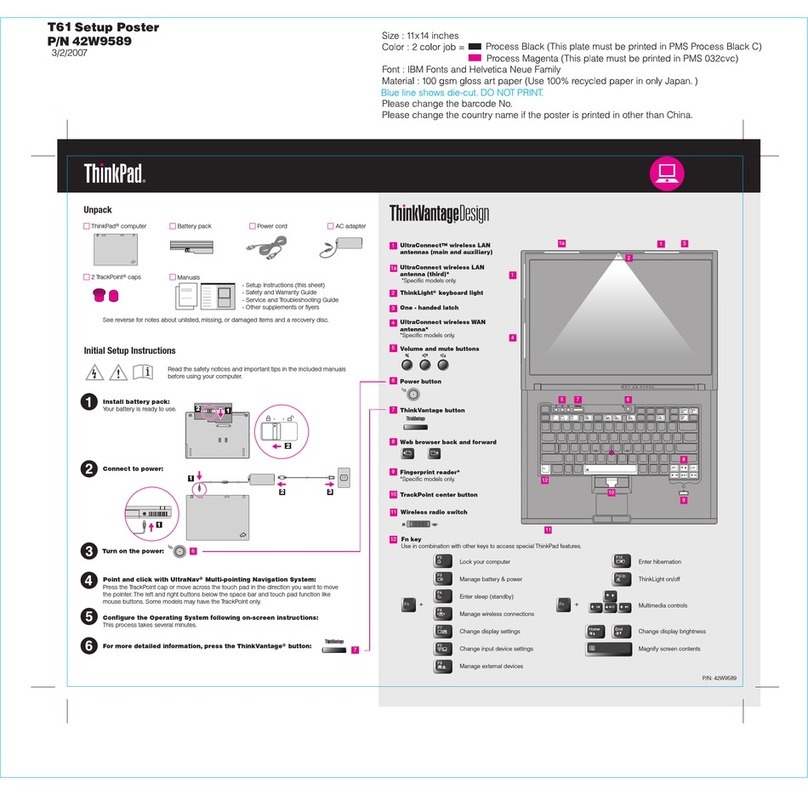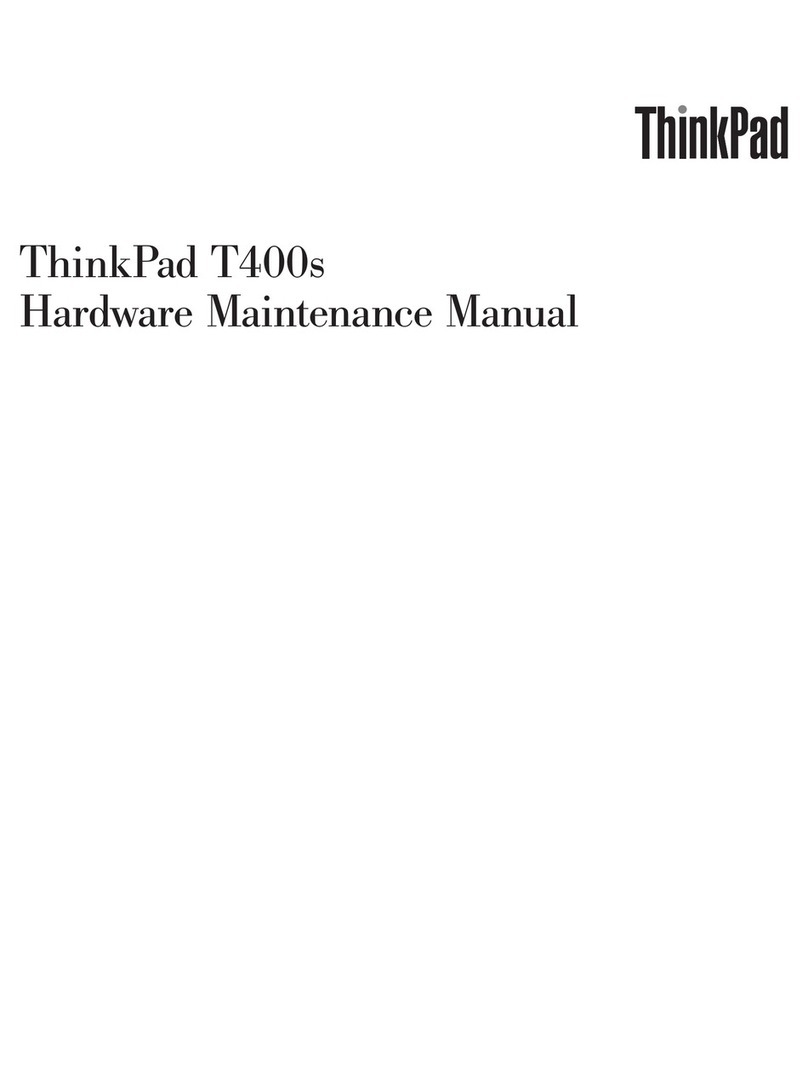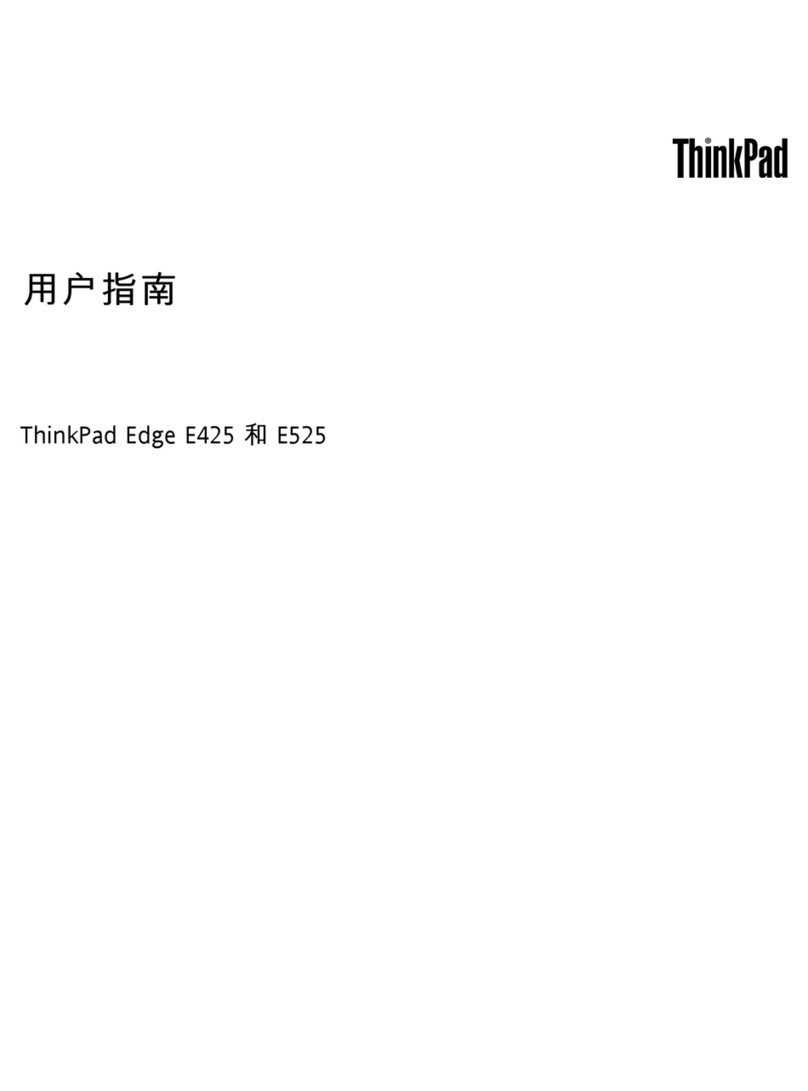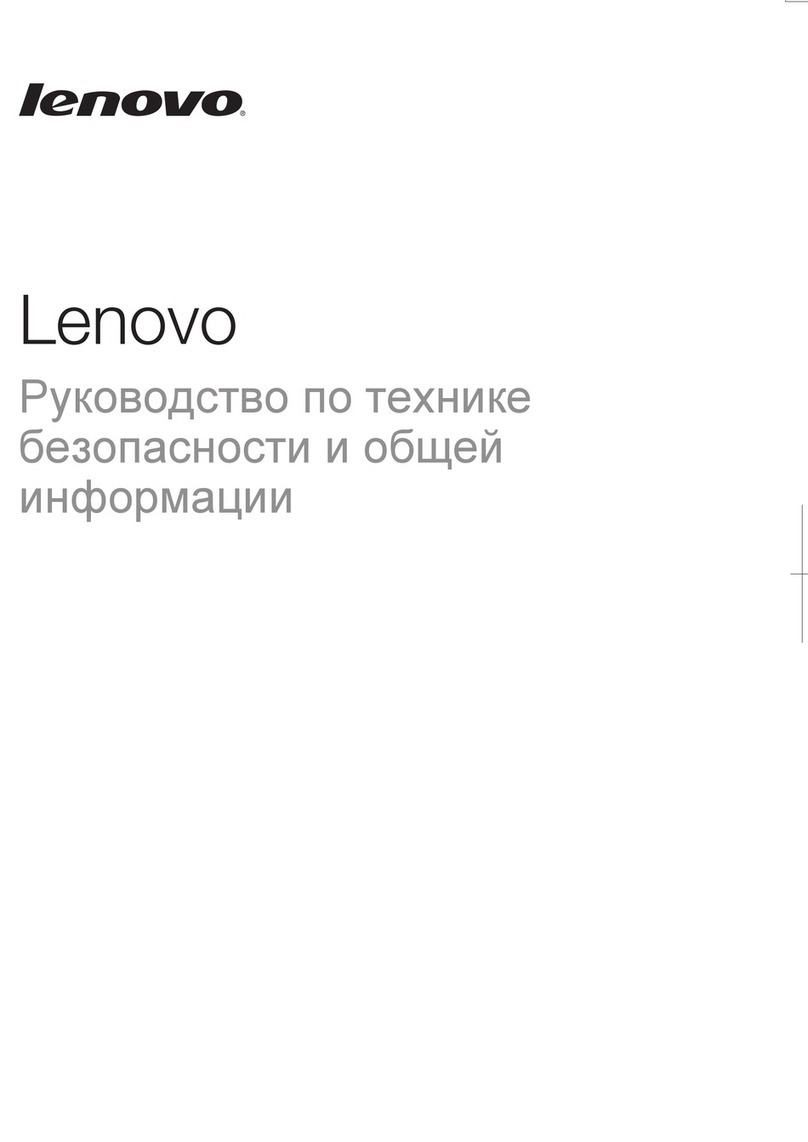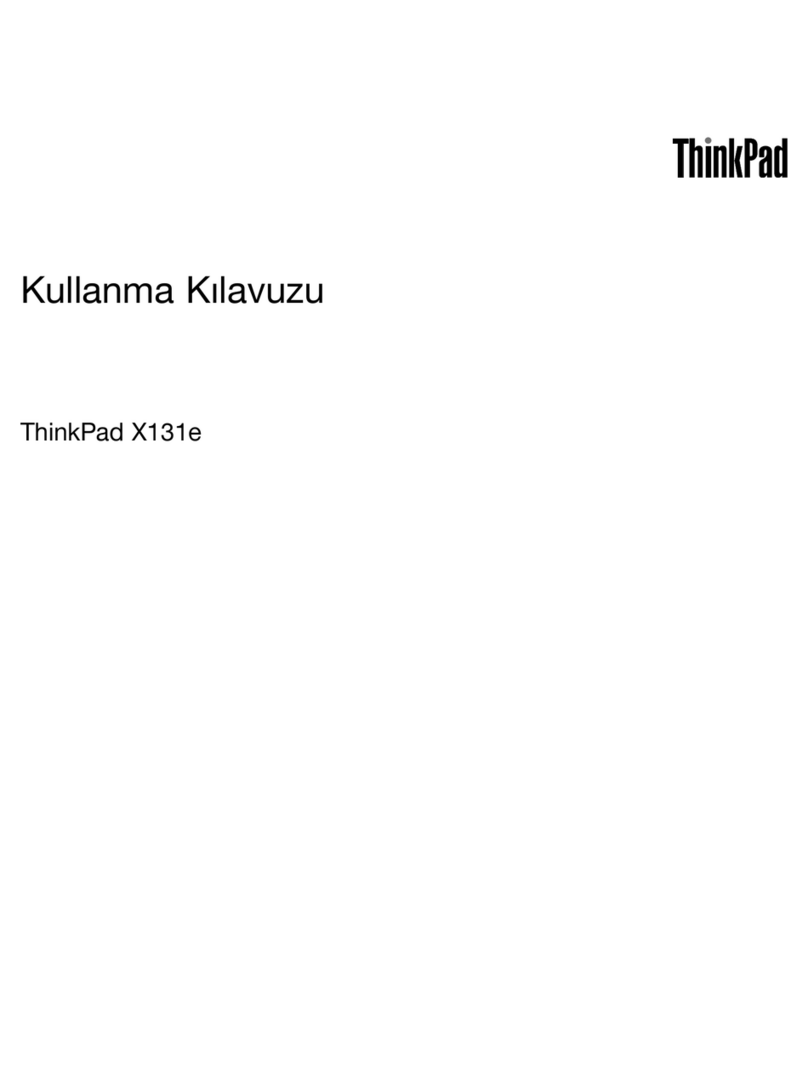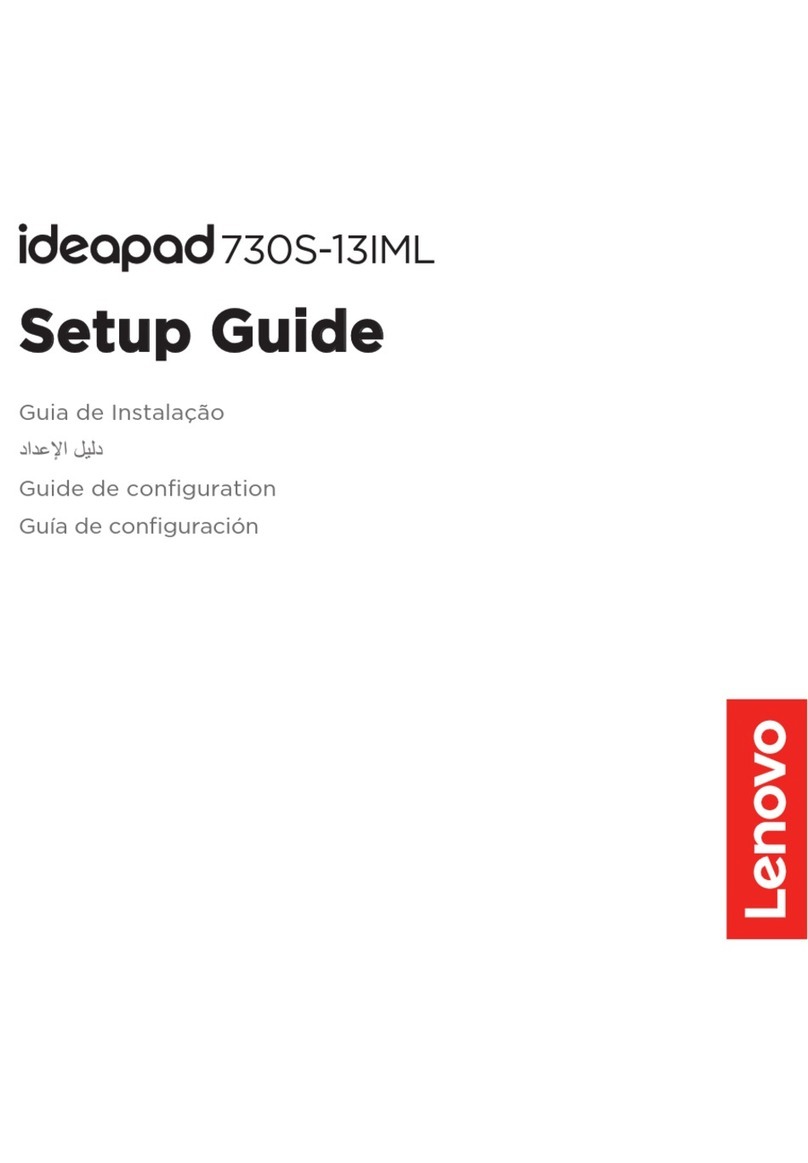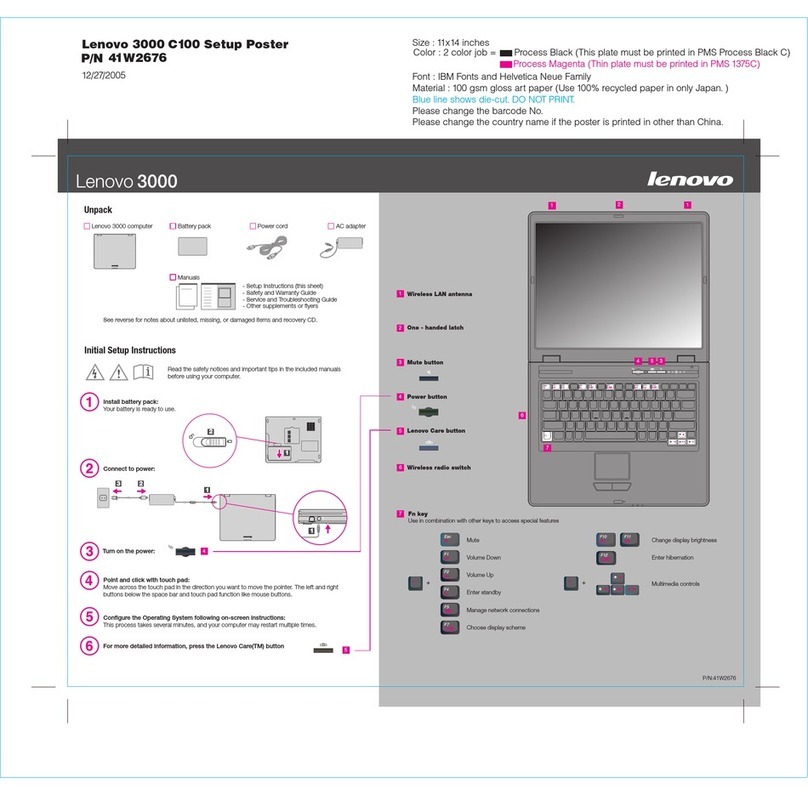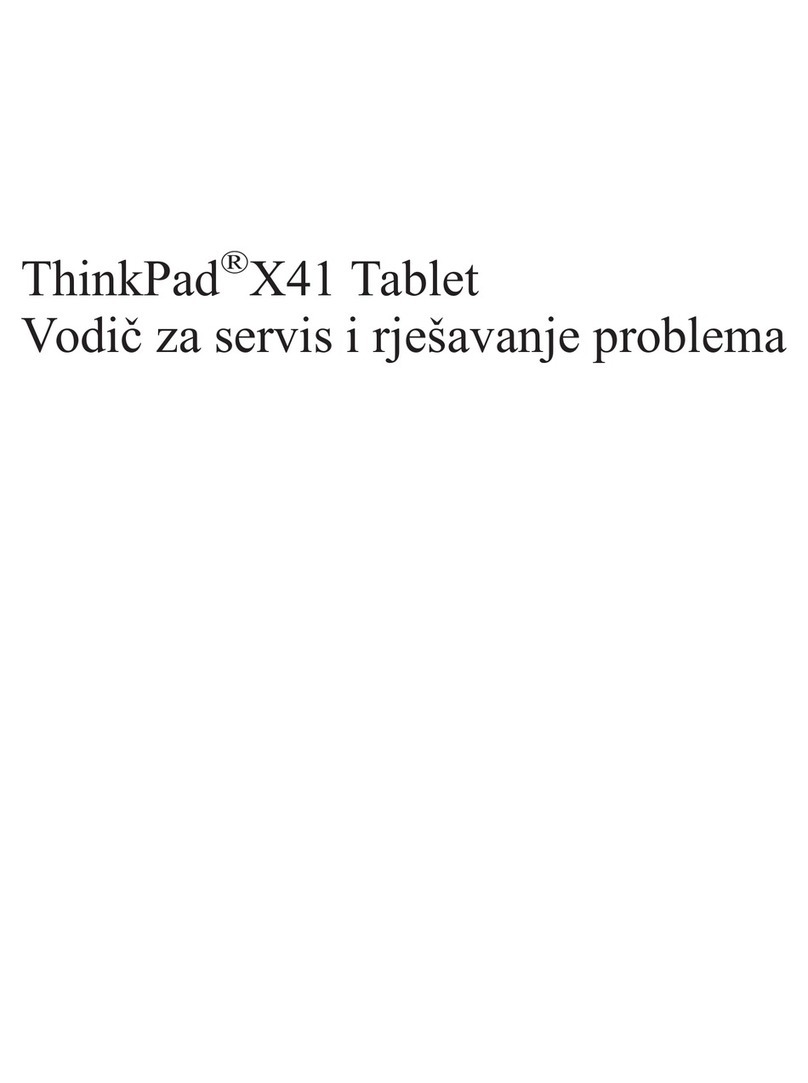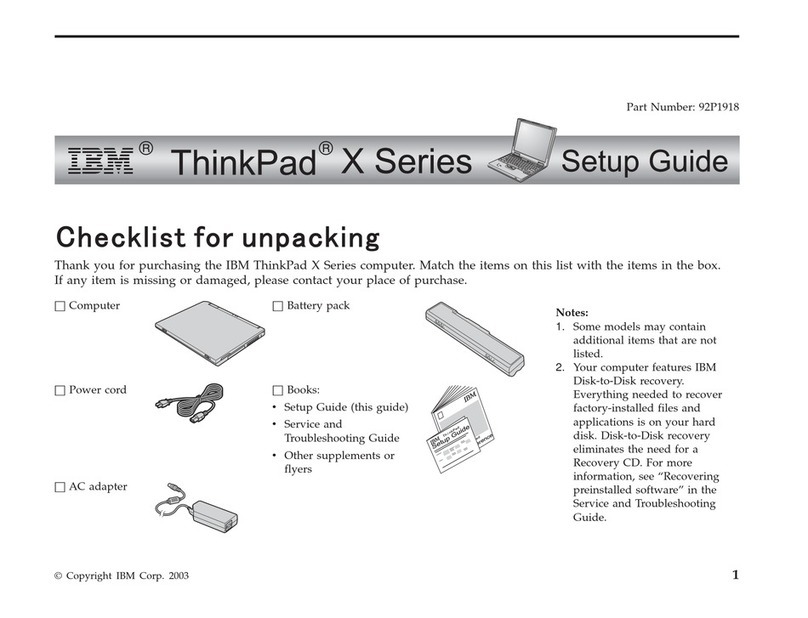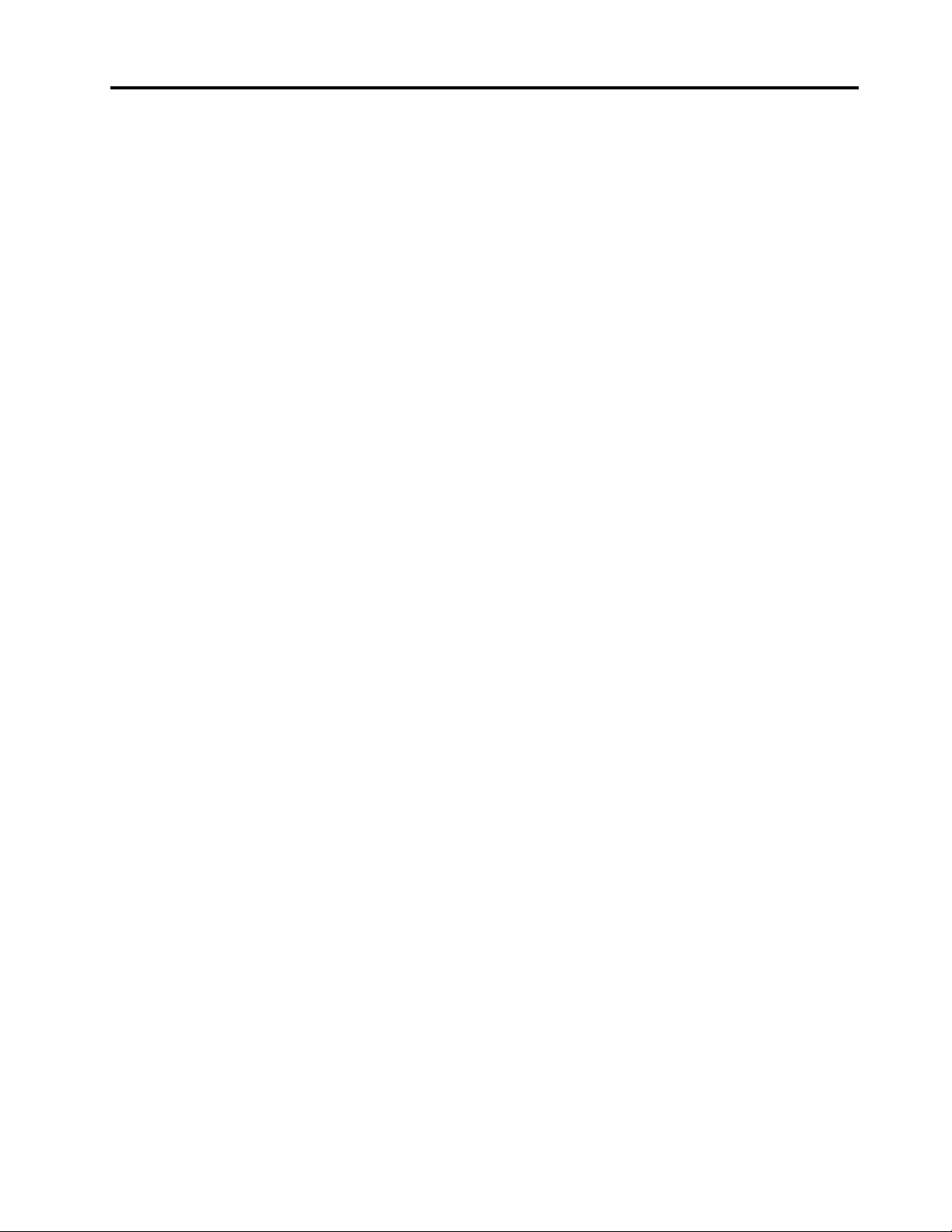Contents
iscover your Lenovo notebook. . . . . iii
Chapter 1. Meet your computer . . . . . 1
Front view . . . . . . . . . . . . . . . . . . 1
Side view . . . . . . . . . . . . . . . . . . 4
Bottom view . . . . . . . . . . . . . . . . . 7
Features and specifications . . . . . . . . . . . 9
USB specifications. . . . . . . . . . . . . 9
Chapter 2. Get started with your
computer . . . . . . . . . . . . . . . . 11
Access networks . . . . . . . . . . . . . . 11
Connect to Wi-Fi networks. . . . . . . . . 11
Connect to the wired Ethernet . . . . . . . 11
Connect to a ce u ar network (for se ected
ThinkPad Z13 Gen 2 mode s on y) . . . . . . 12
Turn on the Airp ane mode . . . . . . . . . 13
Interact with your computer . . . . . . . . . . 13
Use the keyboard shortcuts . . . . . . . . 13
Use the TrackPoint pointing device . . . . . 14
Use the Haptic Touchpad . . . . . . . . . 16
Use the touch screen (for se ected mode s) . . 17
Connect to an externa disp ay . . . . . . . 19
Lenovo Mod Pen (for se ected mode s) . . . . 21
Lenovo Precision Pen 2 (for se ected
mode s) . . . . . . . . . . . . . . . . 22
Chapter 3. Explore your computer . . 25
Lenovo apps . . . . . . . . . . . . . . . . 25
Lenovo Commercia Vantage . . . . . . . . 25
Lenovo View (for se ected mode s). . . . . . 25
TrackPoint Quick Menu . . . . . . . . . . 28
Inte igent coo ing (for ThinkPad Z13 Gen 2 on y) . . 29
Inte igent coo ing (for ThinkPad Z16 Gen 2 on y) . . 30
Use the Coo and Quiet on ap feature (for
ThinkPad Z16 Gen 2 on y) . . . . . . . . . . . 31
Manage power . . . . . . . . . . . . . . . 31
Check the battery status . . . . . . . . . 31
Charge the computer . . . . . . . . . . . 31
Change the power settings . . . . . . . . 33
Transfer data . . . . . . . . . . . . . . . . 33
Set up a B uetooth connection . . . . . . . 33
Use an SD card (for ThinkPad Z16 Gen 2
on y) . . . . . . . . . . . . . . . . . 33
Accessories . . . . . . . . . . . . . . . . 34
Purchase accessories . . . . . . . . . . 34
Chapter 4. Secure your computer
and information . . . . . . . . . . . . 35
Lock the computer (for ThinkPad Z16 Gen 2
on y) . . . . . . . . . . . . . . . . . . . 35
Log in with your fingerprint . . . . . . . . . . 35
Log in with your face ID . . . . . . . . . . . . 36
Protect data against power oss (for se ected
mode s) . . . . . . . . . . . . . . . . . . 36
UEFI BIOS passwords . . . . . . . . . . . . 36
Password types . . . . . . . . . . . . . 37
Set, change, and remove a password . . . . 38
Associate your fingerprints with passwords . . 39
FIDO (Fast Identity On ine) authentication. . . . . 39
Chapter 5. Configure advanced
settings. . . . . . . . . . . . . . . . . 41
UEFI BIOS . . . . . . . . . . . . . . . . . 41
Enter the UEFI BIOS menu. . . . . . . . . 41
Navigate in the UEFI BIOS interface . . . . . 41
Set the system date and time. . . . . . . . 41
Change the startup sequence . . . . . . . 41
View UEFI BIOS Event ogs . . . . . . . . 41
Switch the security chip . . . . . . . . . 42
Customize BIOS Defau ts . . . . . . . . . 43
Reset system to factory defau ts . . . . . . 43
Recover the UEFI BIOS . . . . . . . . . . 44
Update UEFI BIOS . . . . . . . . . . . . 44
Insta a Windows operating system and drivers . . 44
Chapter 6. CRU replacement . . . . . 47
CRU ist . . . . . . . . . . . . . . . . . . 47
Disab e Fast Startup and the bui t-in battery. . . . 47
Rep ace a CRU . . . . . . . . . . . . . . . 48
Base cover assemb y . . . . . . . . . . . 48
M.2 so id-state drive . . . . . . . . . . . 49
Wire ess WAN card (for se ected ThinkPad
Z13 Gen 2 mode s) . . . . . . . . . . . . 51
Chapter 7. Help and support . . . . . 53
Frequent y asked questions . . . . . . . . . . 53
Error messages . . . . . . . . . . . . . . . 55
Beep errors . . . . . . . . . . . . . . . . 56
Se f-he p resources . . . . . . . . . . . . . 57
Windows abe . . . . . . . . . . . . . . . 58
Ca Lenovo . . . . . . . . . . . . . . . . 58
Before you contact Lenovo . . . . . . . . 58
Lenovo Customer Support Center . . . . . . 59
Purchase additiona services. . . . . . . . . . 60
© Copyright Lenovo 2023 i