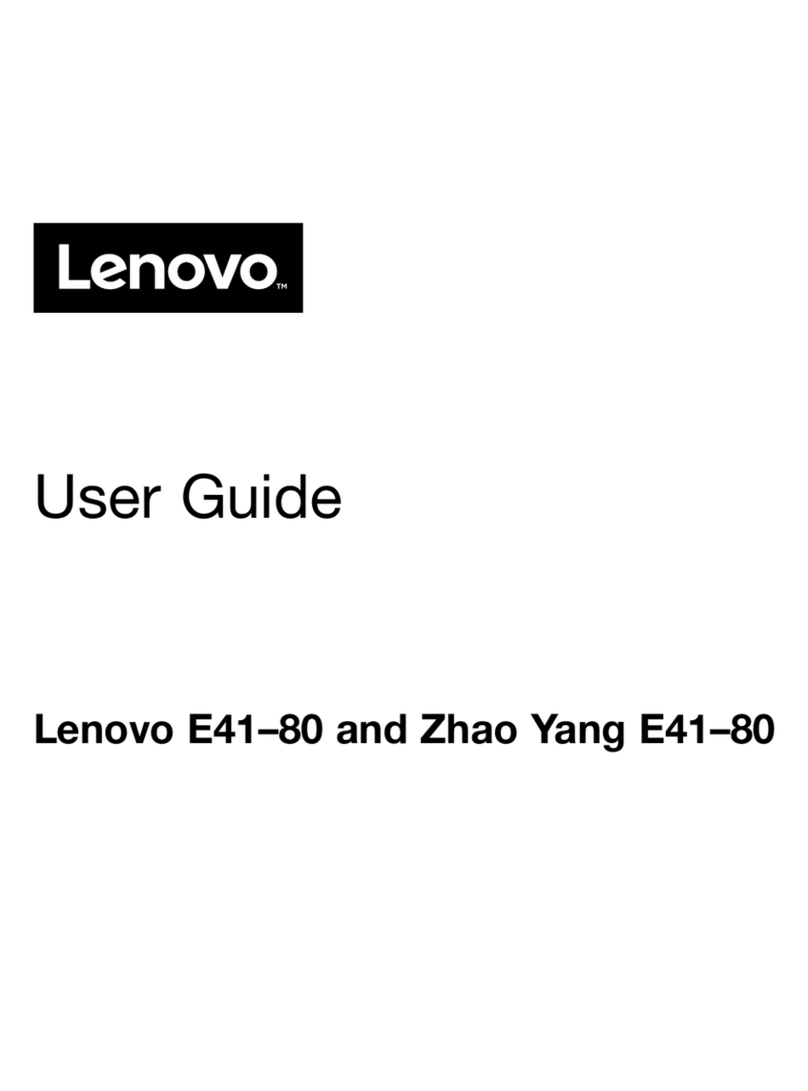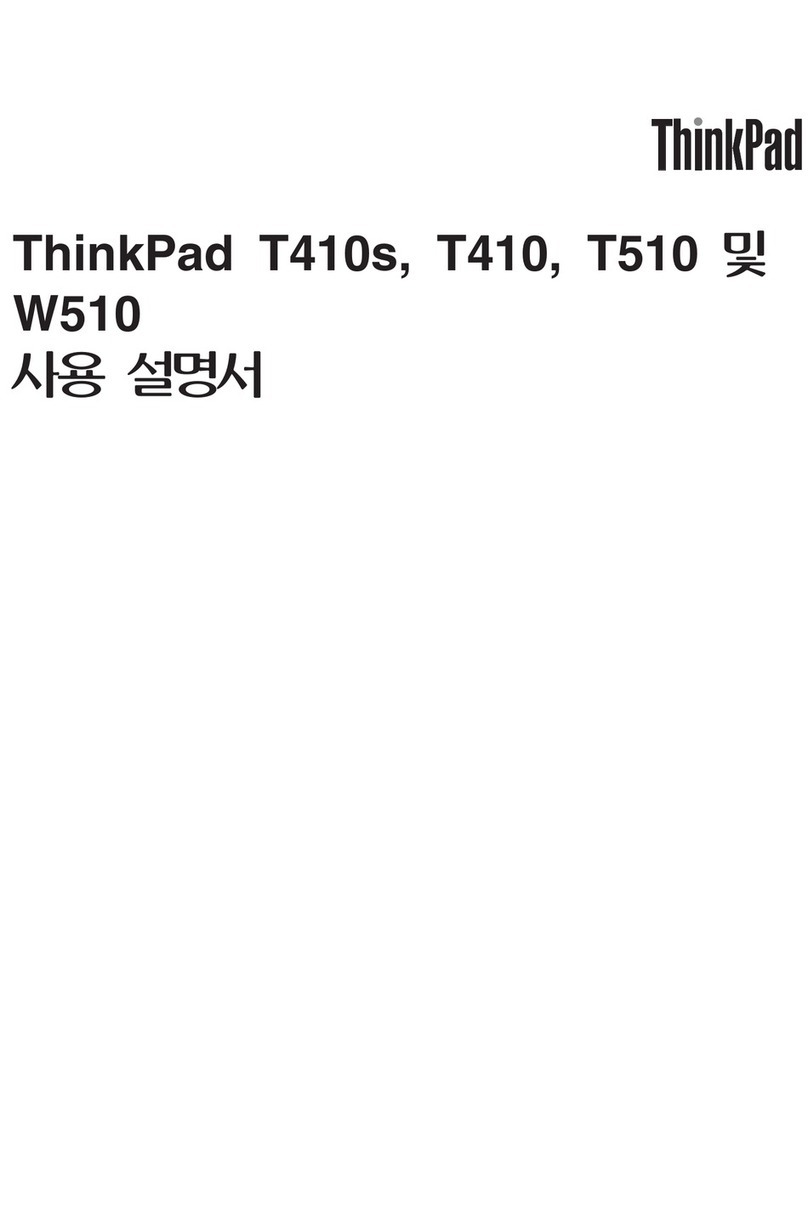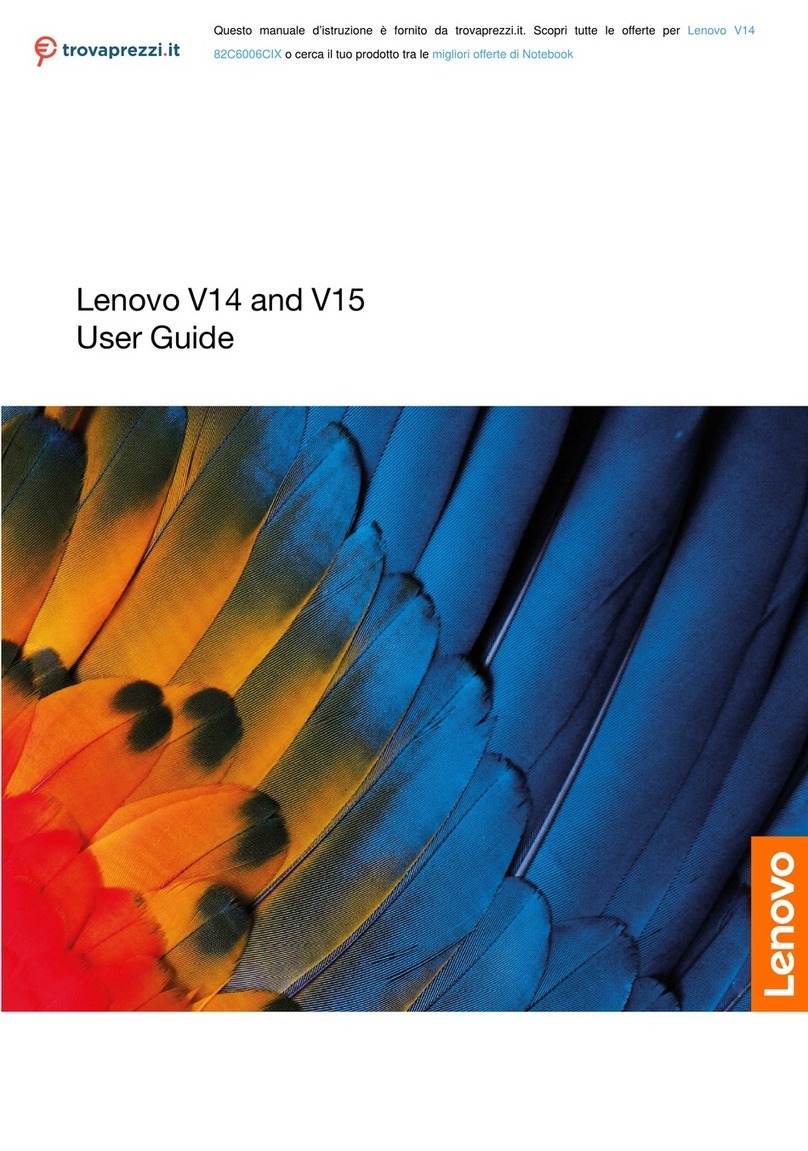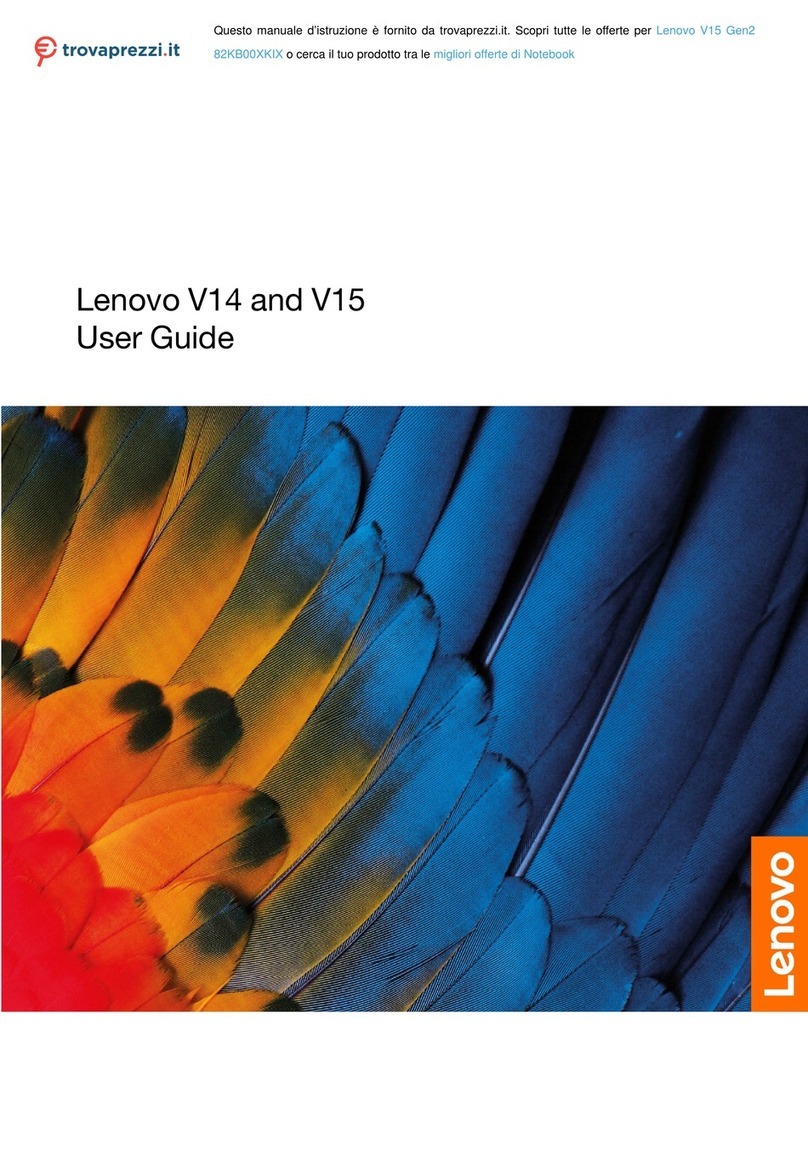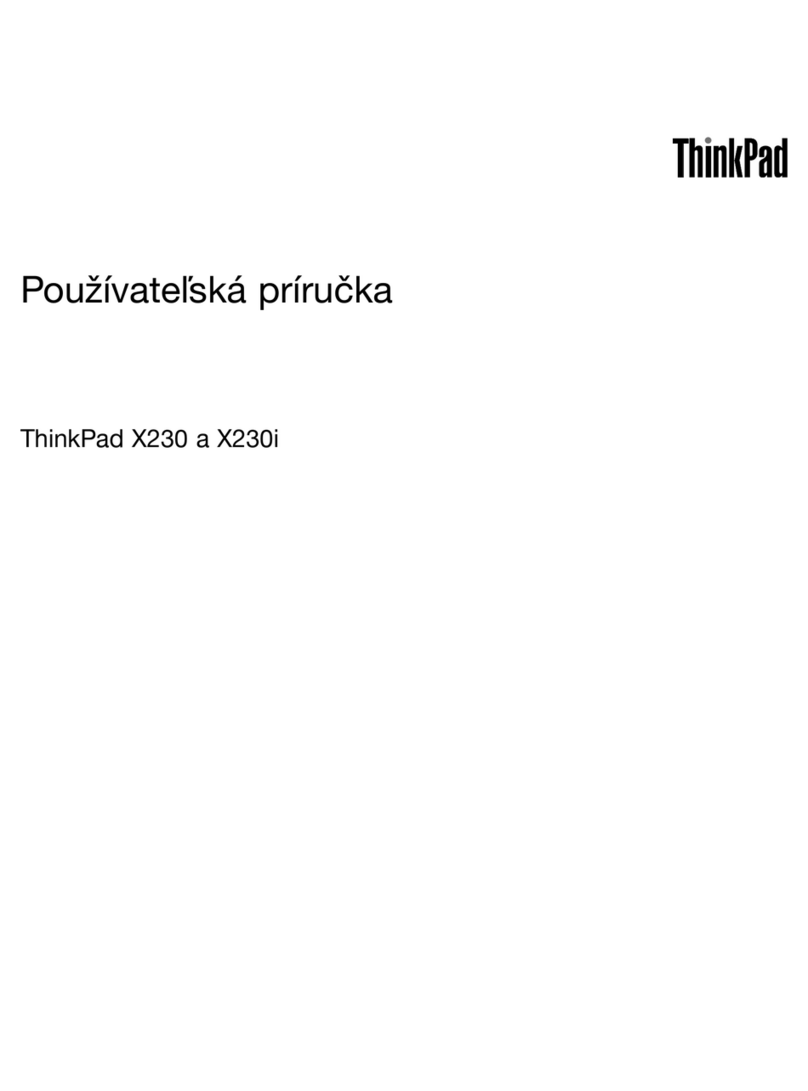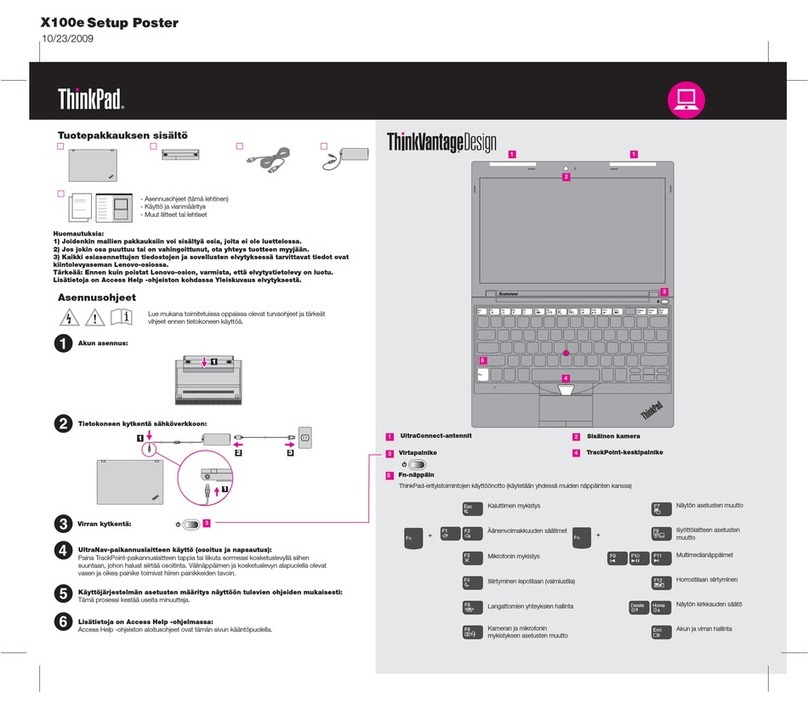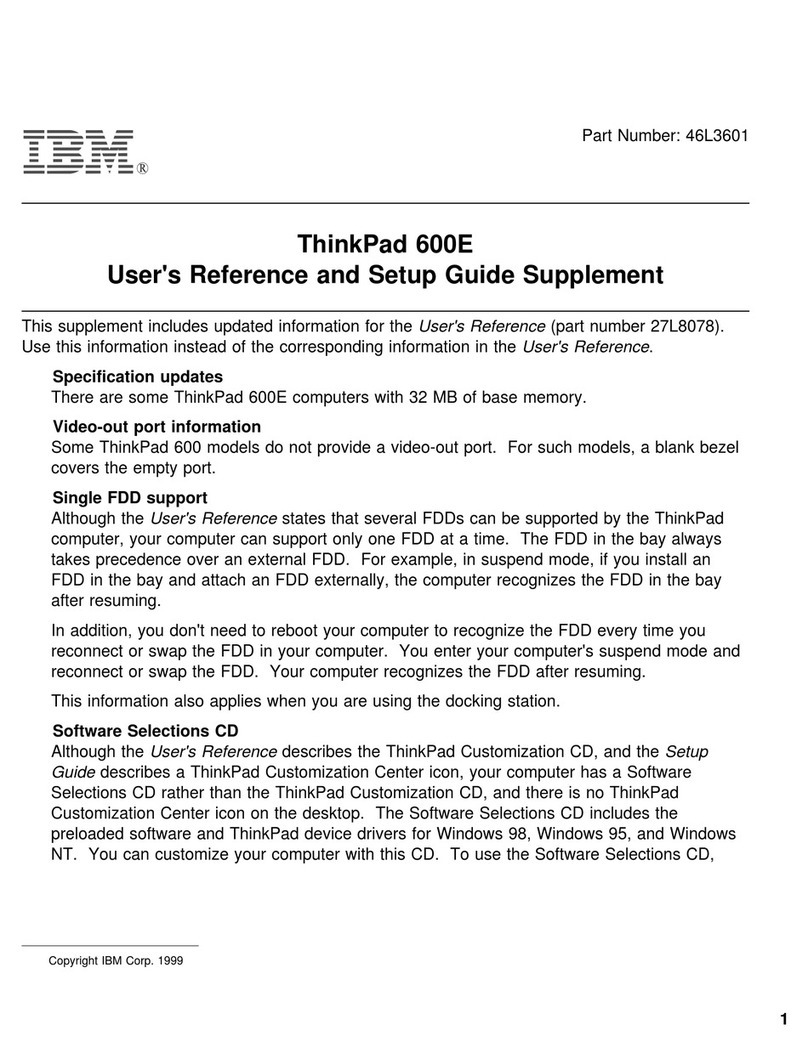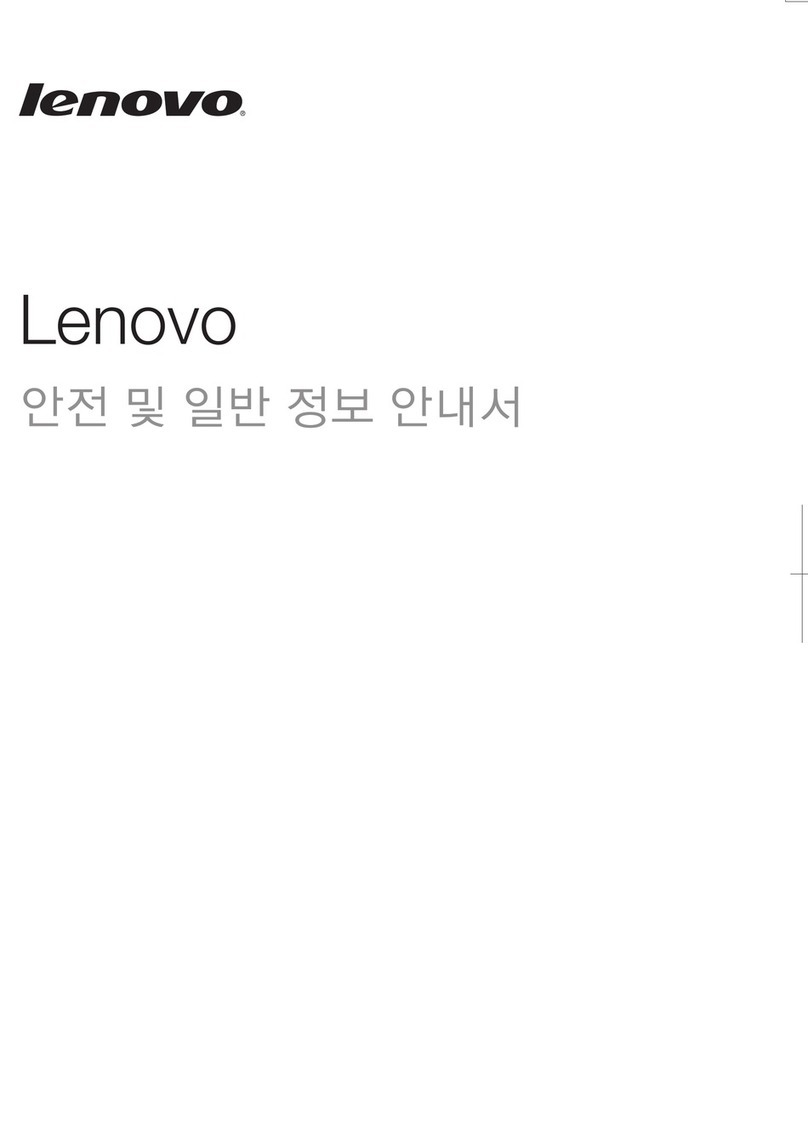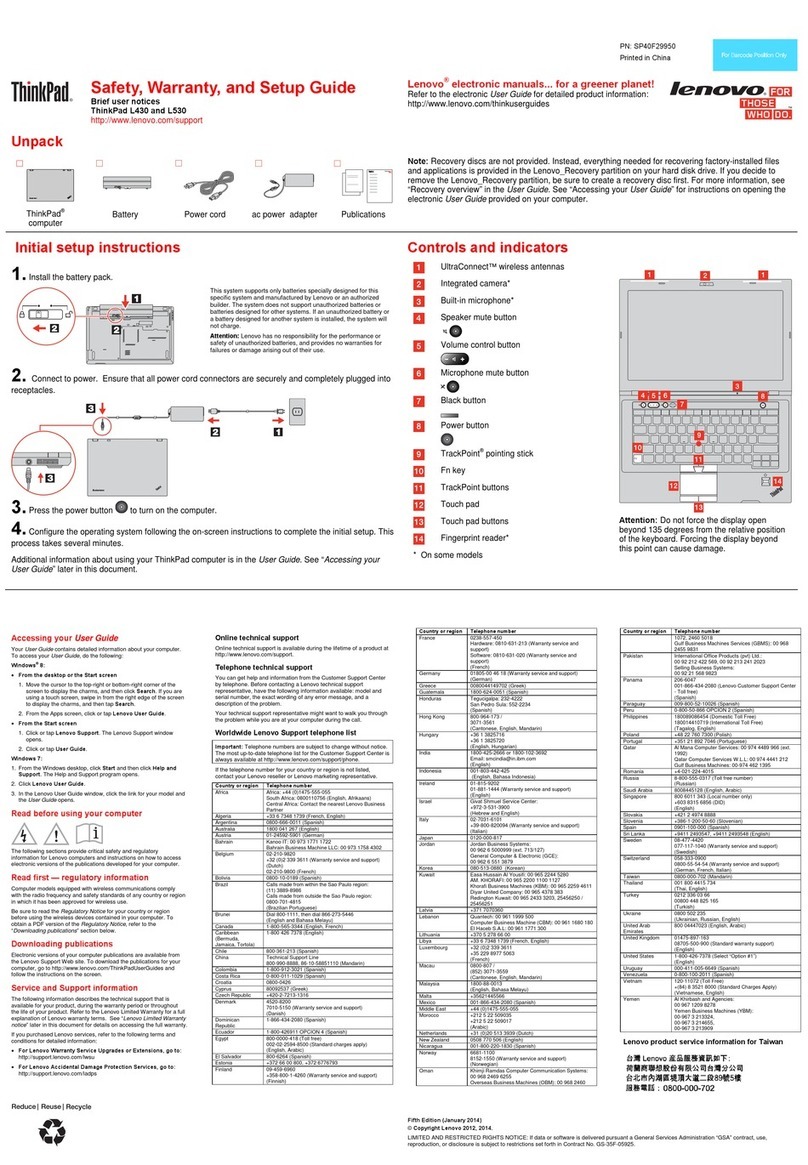Contents
A out this documentation . . . . . . . . iii
Chapter 1. Meet your computer. . . . . 1
Front . . . . . . . . . . . . . . . . . . . . 1
Base . . . . . . . . . . . . . . . . . . . . 2
Left . . . . . . . . . . . . . . . . . . . . 4
Right . . . . . . . . . . . . . . . . . . . . 8
Bottom . . . . . . . . . . . . . . . . . . 10
Features and specifications . . . . . . . . . . 12
Statement on USB transfer rate . . . . . . . 13
Operating environment . . . . . . . . . . 13
Chapter 2. Get started with your
computer . . . . . . . . . . . . . . . . 15
Get started ith Windo s 10 . . . . . . . . . 15
Windo s account . . . . . . . . . . . . 15
Windo s desktop . . . . . . . . . . . . 17
Lenovo Vantage and Lenovo PC Manager . . . . 18
Connect to net orks . . . . . . . . . . . . . 18
Connect to Wi-Fi net orks. . . . . . . . . 18
Interact ith your computer . . . . . . . . . . 19
YOGA modes . . . . . . . . . . . . . . 19
Multi-touch gestures . . . . . . . . . . . 20
Lenovo Digital Pen (Base Pen II). . . . . . . 23
Keyboard hotkeys . . . . . . . . . . . . 24
Chapter 3. Explore your computer . . 27
Manage po er . . . . . . . . . . . . . . . 27
Check the battery status . . . . . . . . . 27
Charge the battery . . . . . . . . . . . . 27
Check the battery temperature . . . . . . . 28
Set po er button behavior. . . . . . . . . 28
Change or create a po er plan . . . . . . . 28
Set performance mode . . . . . . . . . . 28
Change settings in UEFI/BIOS setup utility . . . . 28
What is UEFI/BIOS setup utility . . . . . . . 28
Open the UEFI/BIOS setup utility . . . . . . 29
Change startup sequence . . . . . . . . . 29
Change hotkey mode. . . . . . . . . . . 29
Enable or disable al ays-on . . . . . . . . 29
Set pass ords in UEFI/BIOS setup utility . . . . . 29
Pass ord types . . . . . . . . . . . . . 29
Set administrator pass ord . . . . . . . . 30
Change or remove administrator pass ord . . 30
Set user pass ord . . . . . . . . . . . . 31
Enable po er-on pass ord . . . . . . . . 31
Set hard disk pass ord . . . . . . . . . . 31
Change or remove hard disk pass ord . . . . 31
Reset or restore Windo s . . . . . . . . . . . 32
Windo s 10 recovery options . . . . . . . 32
Windo s System Restore . . . . . . . . . 32
Reset Windo s . . . . . . . . . . . . . 33
Create a recovery drive . . . . . . . . . . 33
Use a recovery drive to restore or reset
Windo s . . . . . . . . . . . . . . . 33
Chapter 4. Help and support . . . . . 35
Frequently asked questions . . . . . . . . . . 35
Self-help resources . . . . . . . . . . . . . 35
Call Lenovo . . . . . . . . . . . . . . . . 37
Before you contact Lenovo . . . . . . . . 37
Lenovo Customer Support Center . . . . . . 37
Purchase additional services. . . . . . . . . . 38
Appendix A. Important safety
information . . . . . . . . . . . . . . . 39
Appendix B. Accessi ility and
ergonomic information . . . . . . . . 51
Appendix C. Compliance
information . . . . . . . . . . . . . . . 55
Appendix D. Notices and
trademarks . . . . . . . . . . . . . . . 69
© Copyright Lenovo 2019 i