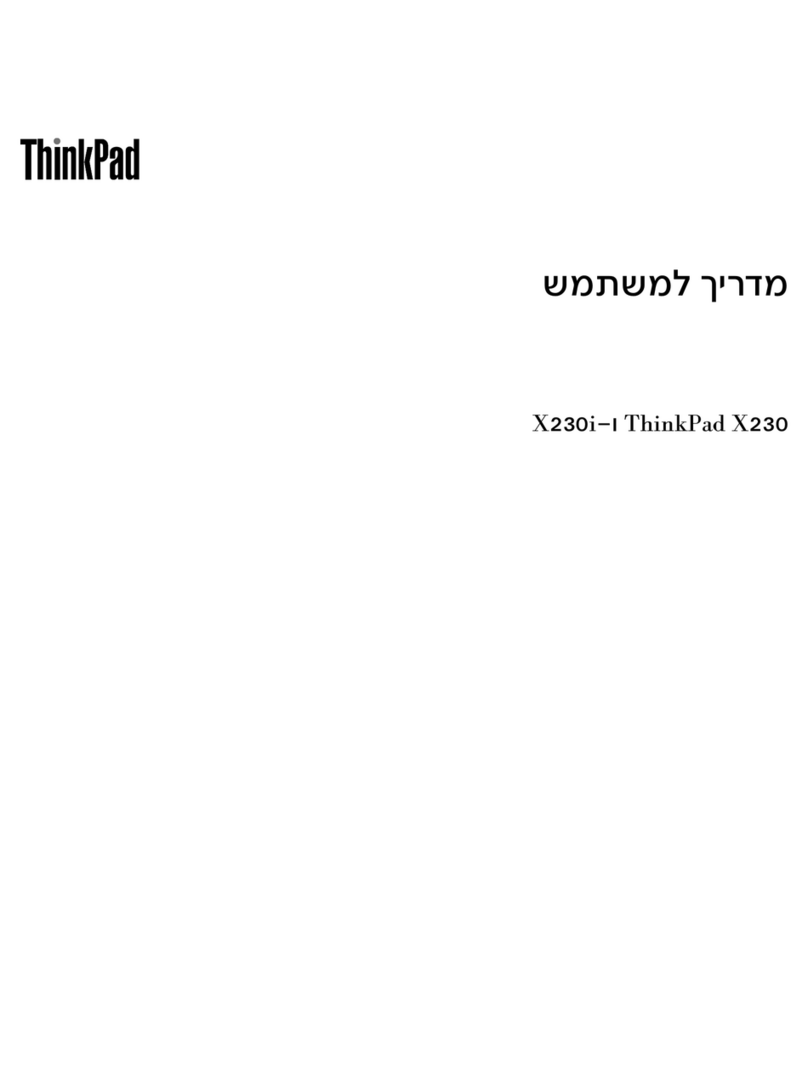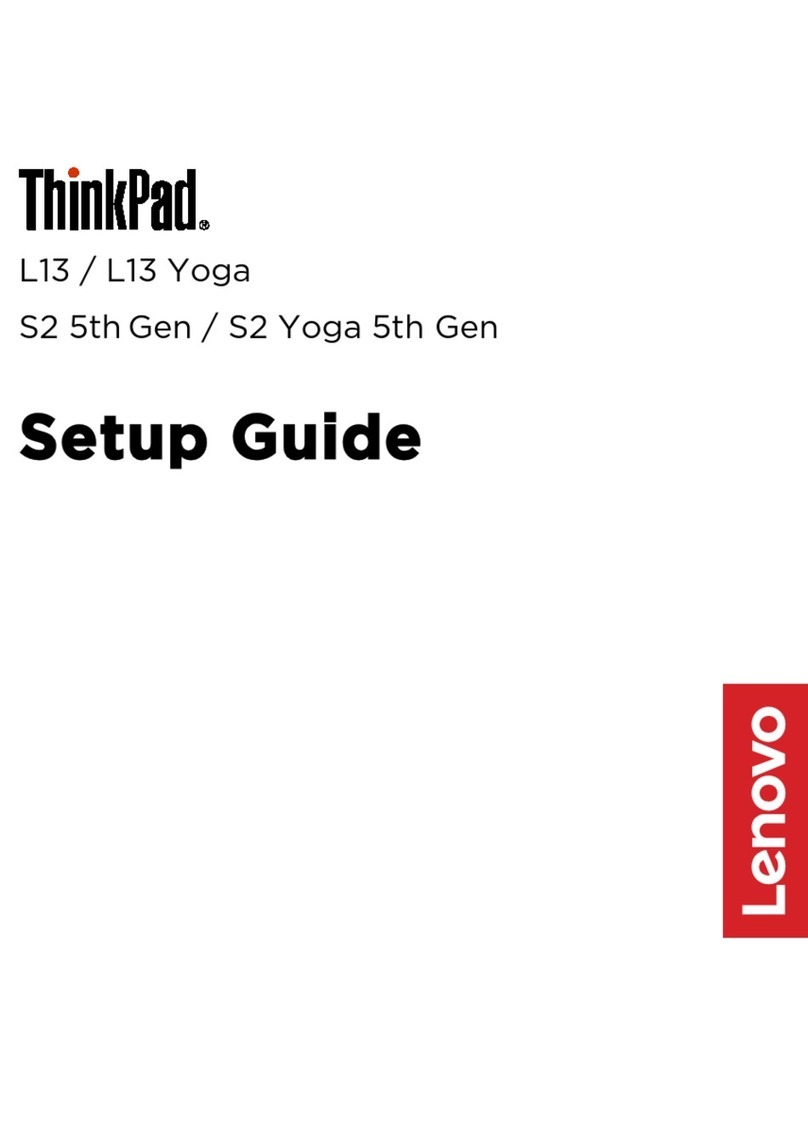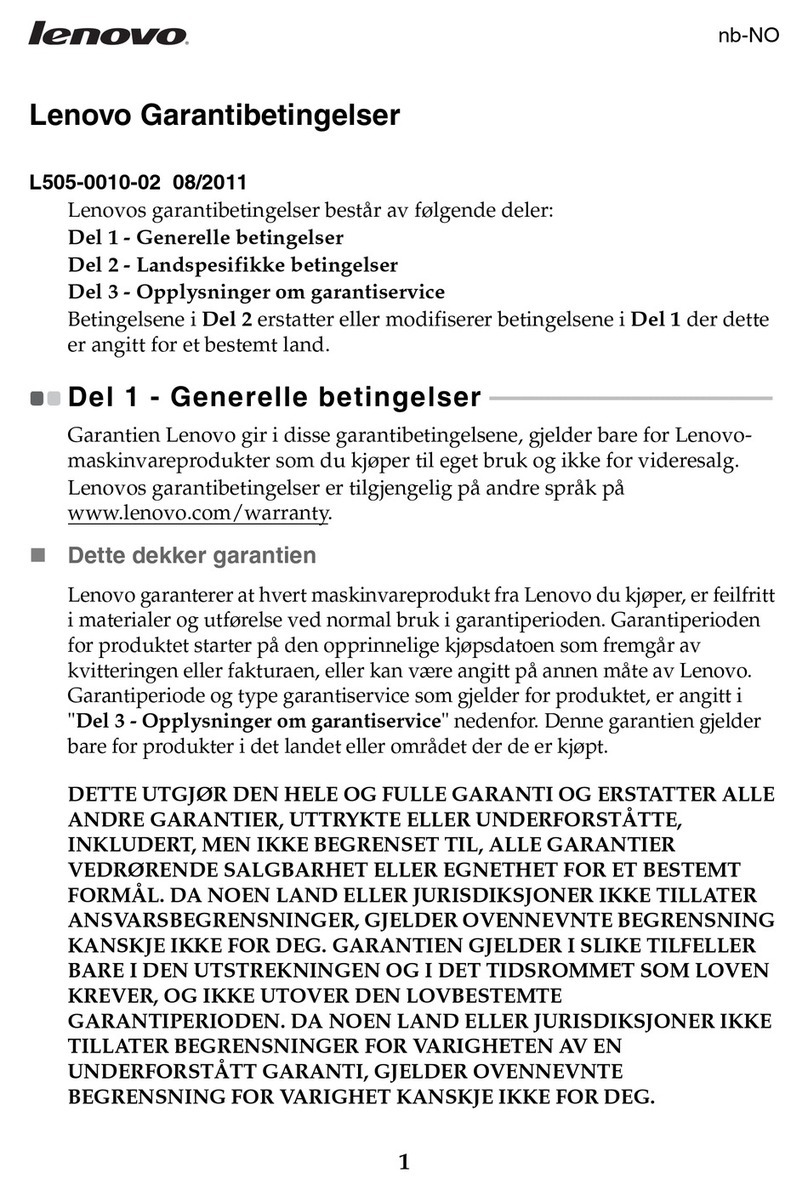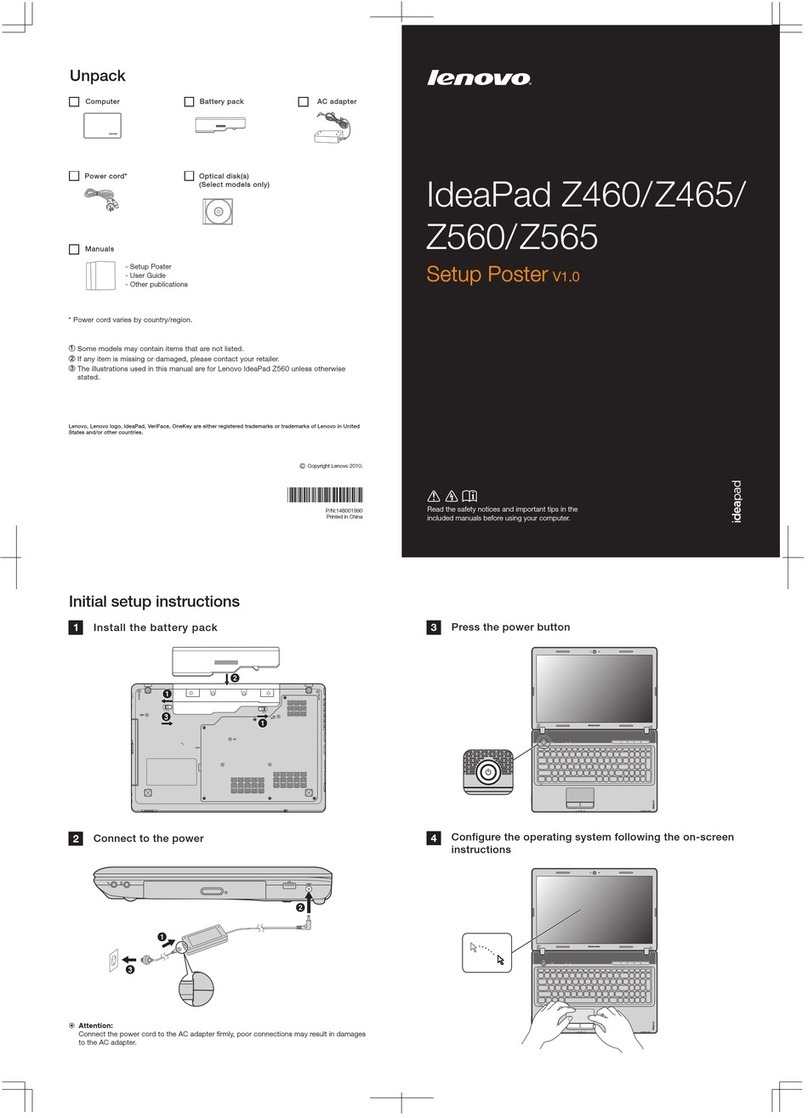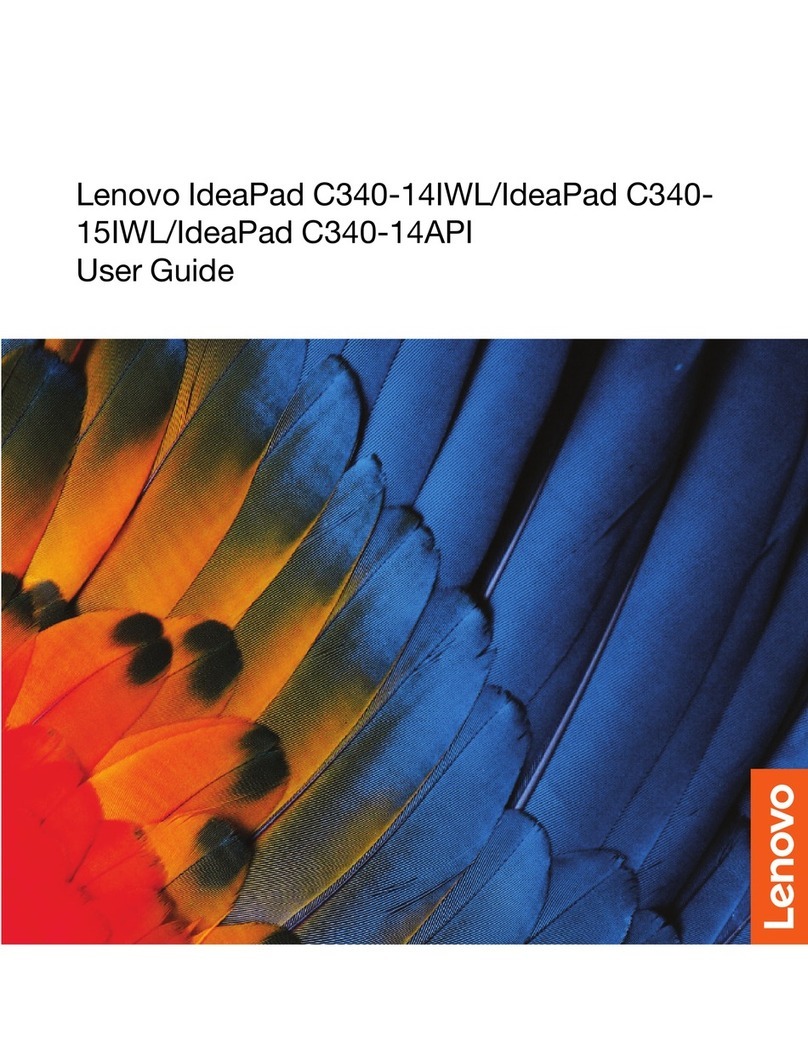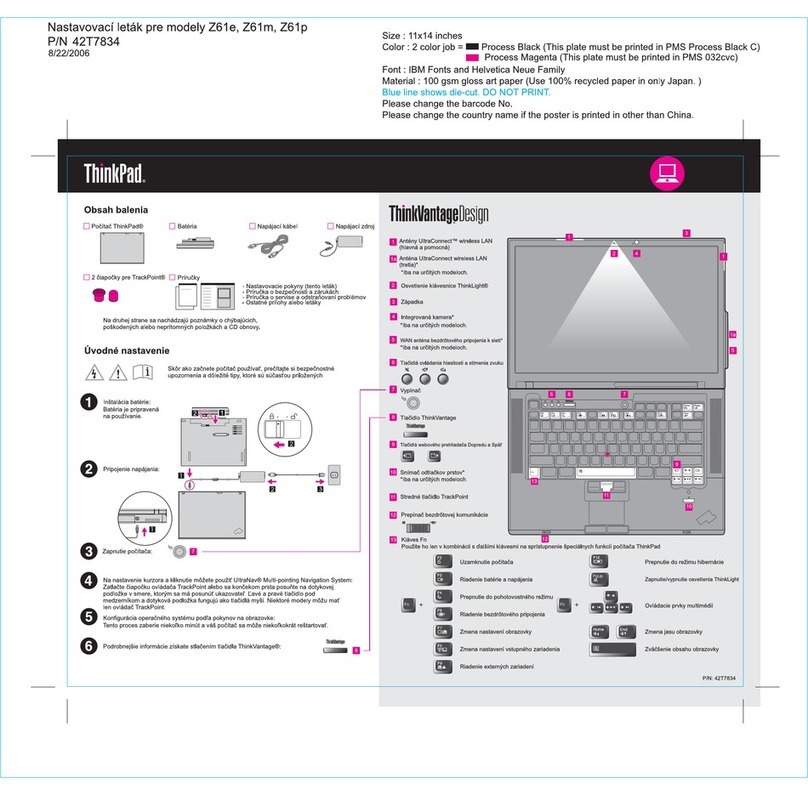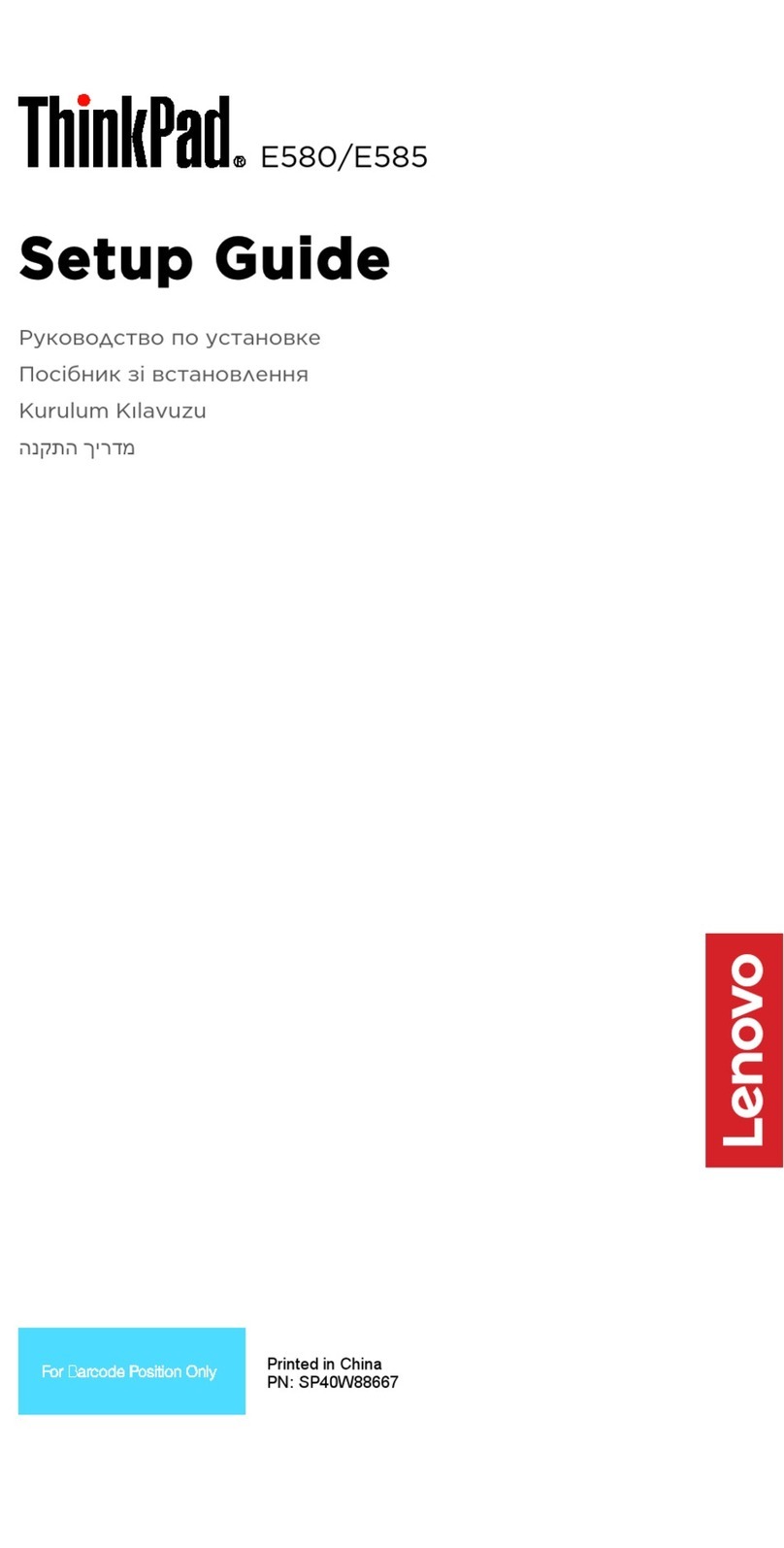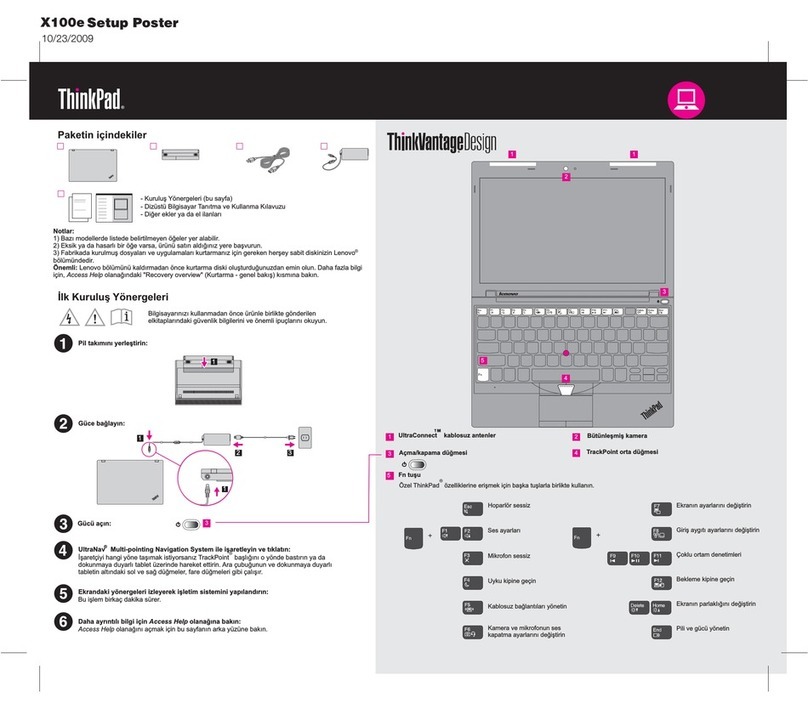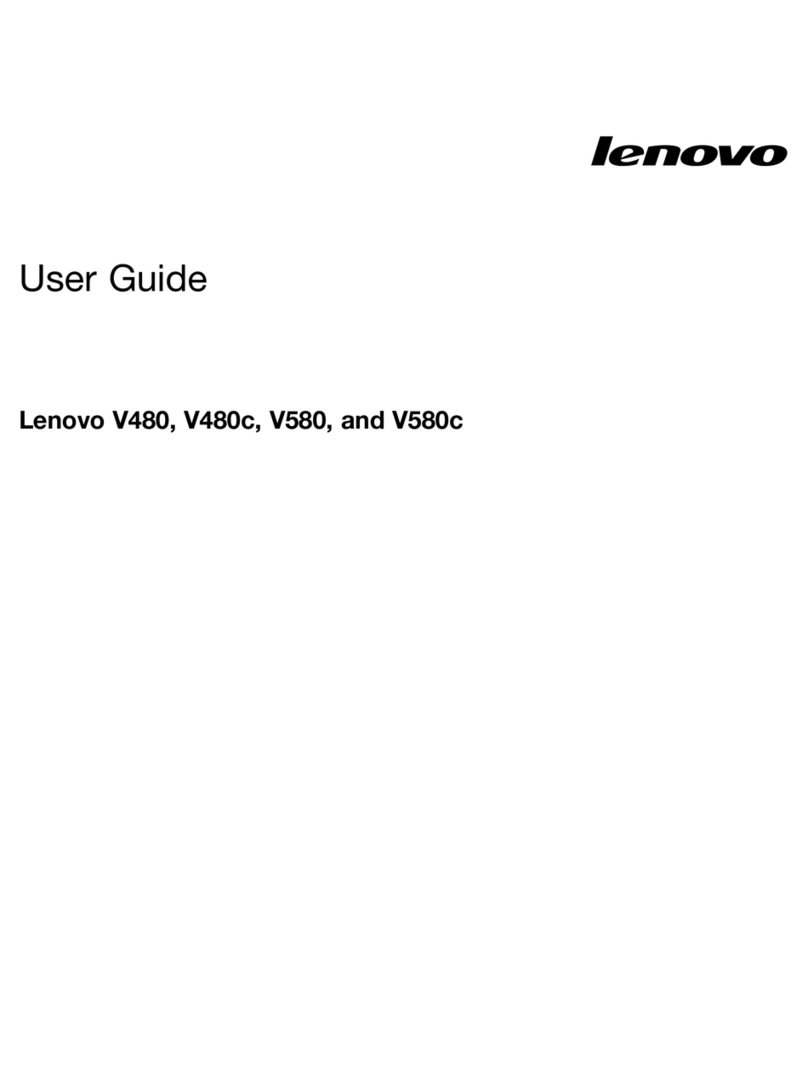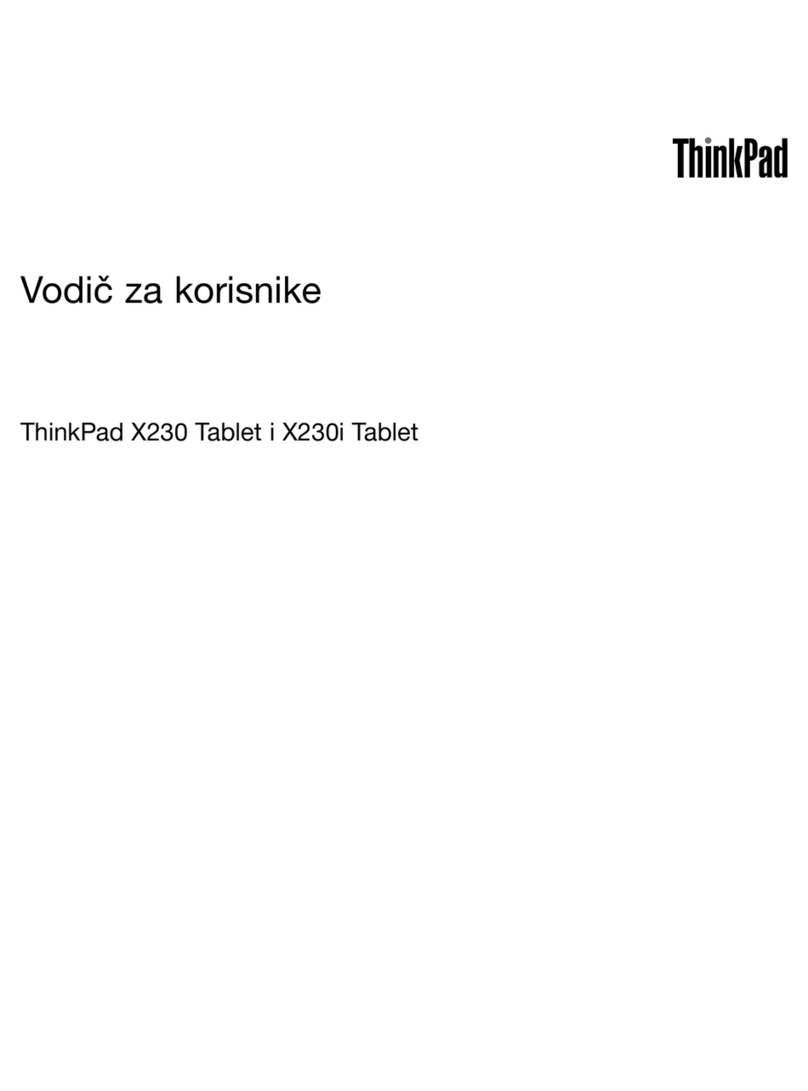Contents
About this guide . . . . . . . . . . . . . iii
Chapter . Meet your computer . . . . .
Front . . . . . . . . . . . . . . . . . . . . 1
Base . . . . . . . . . . . . . . . . . . . . 3
Left . . . . . . . . . . . . . . . . . . . . 4
Right . . . . . . . . . . . . . . . . . . . . 5
Bottom . . . . . . . . . . . . . . . . . . . 6
Features and specifications . . . . . . . . . . . 7
Statement on USB transfer rate . . . . . . . . 8
Operating environment . . . . . . . . . . . 8
Chapter 2. Get started with your
computer . . . . . . . . . . . . . . . .
Get started ith Windo s 10 . . . . . . . . . 11
Windo s account . . . . . . . . . . . . 11
Windo s desktop . . . . . . . . . . . . 13
Lenovo Vantage and Lenovo PC Manager . . . . 14
Connect to net orks . . . . . . . . . . . . . 14
Connect to ired net orks . . . . . . . . 14
Connect to Wi-Fi net orks. . . . . . . . . 14
Connect to an external display device . . . . . . 15
Connect a ired display device . . . . . . . 15
Connect to a ireless display device . . . . . 16
The Novo Button menu . . . . . . . . . . . . 16
Open the Novo Button menu . . . . . . . . 16
Interact ith your computer . . . . . . . . . . 17
Keyboard hotkeys . . . . . . . . . . . . 17
Numeric keypad . . . . . . . . . . . . . 19
Chapter 3. Explore your computer . . 2
Intelligent features . . . . . . . . . . . . . . 21
Customize intelligent features in Lenovo
Vantage . . . . . . . . . . . . . . . . 21
Snap indo and smart pointer . . . . . . 22
Manage po er . . . . . . . . . . . . . . . 24
Check the battery status . . . . . . . . . 24
Charge the battery . . . . . . . . . . . . 24
Check the battery temperature . . . . . . . 24
Set po er button behavior. . . . . . . . . 24
Change or create a po er plan . . . . . . . 24
Set performance mode . . . . . . . . . . 25
Change settings in UEFI/BIOS setup utility . . . . 25
What is UEFI/BIOS setup utility . . . . . . . 25
Open the UEFI/BIOS setup utility . . . . . . 25
Change the startup sequence . . . . . . . 25
Change hotkey mode. . . . . . . . . . . 25
Enable or disable al ays-on . . . . . . . . 25
Set pass ords in UEFI/BIOS setup utility . . . . . 26
Pass ord types . . . . . . . . . . . . . 26
Set administrator pass ord . . . . . . . . 26
Change or remove administrator pass ord . . 26
Set user pass ord . . . . . . . . . . . . 27
Enable po er-on pass ord . . . . . . . . 27
Set hard disk pass ord . . . . . . . . . . 27
Change or remove hard disk pass ord . . . . 28
Reset or restore Windo s . . . . . . . . . . . 28
Windo s 10 recovery options . . . . . . . 28
Windo s System Restore . . . . . . . . . 28
Reset Windo s . . . . . . . . . . . . . 29
Create a recovery drive . . . . . . . . . . 29
Use a recovery drive to restore or reset
Windo s . . . . . . . . . . . . . . . 30
Chapter 4. Help and support . . . . . 3
Frequently asked questions . . . . . . . . . . 31
Self-help resources . . . . . . . . . . . . . 31
What is a CRU? . . . . . . . . . . . . . . . 32
CRUs for your product model . . . . . . . 32
Call Lenovo . . . . . . . . . . . . . . . . 33
Before you contact Lenovo . . . . . . . . 33
Lenovo Customer Support Center . . . . . . 33
Purchase additional services. . . . . . . . . . 34
Appendix A. Important safety
information . . . . . . . . . . . . . . . 35
Appendix B. Accessibility and
ergonomic information . . . . . . . . 47
Appendix C. Compliance
information . . . . . . . . . . . . . . . 5
Appendix D. Notices and
trademarks . . . . . . . . . . . . . . . 63
© Copyright Lenovo 2020 i