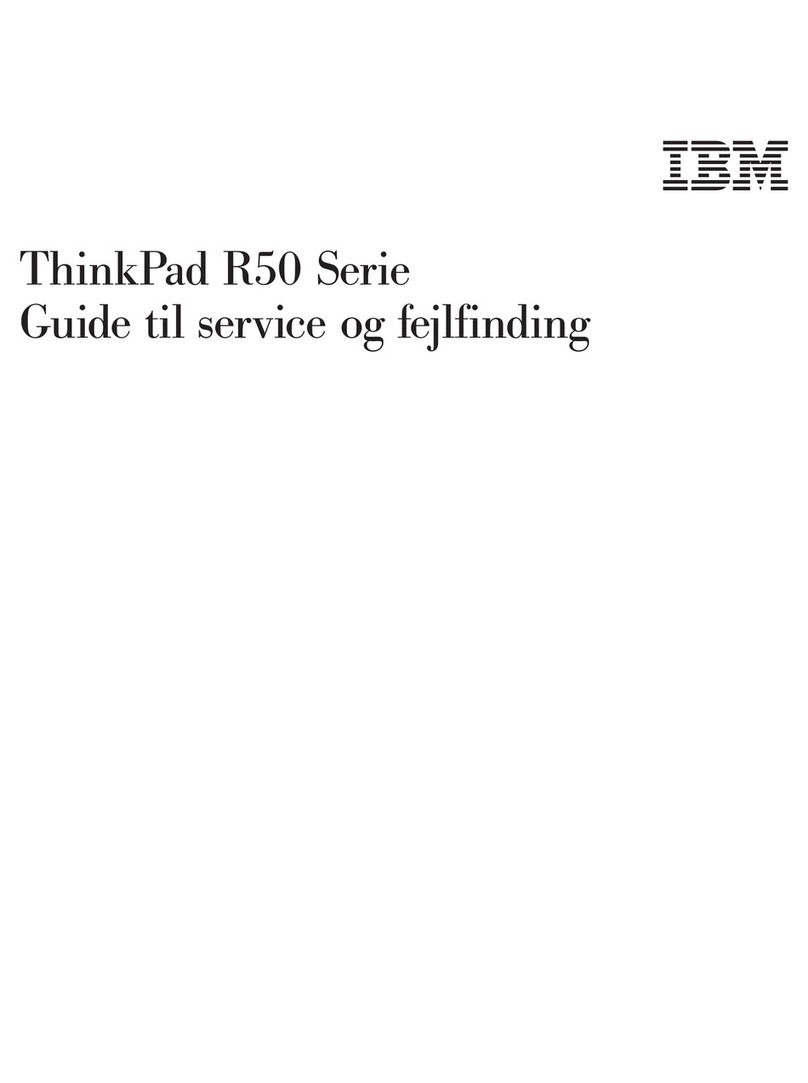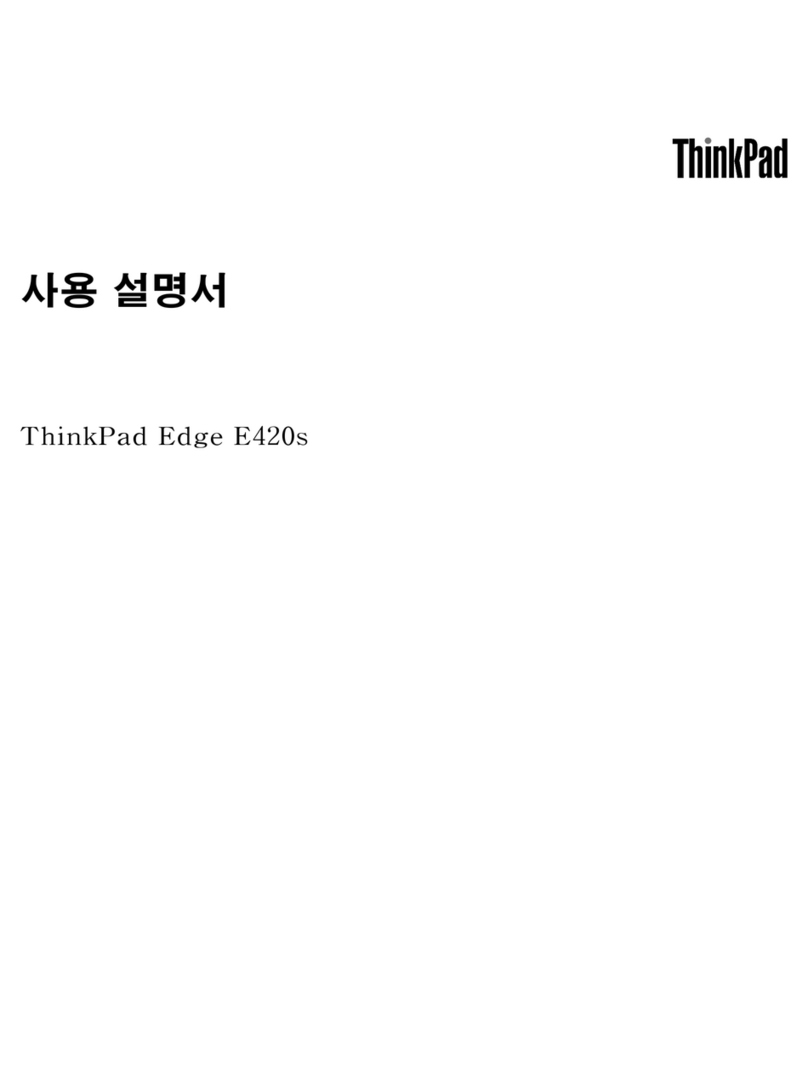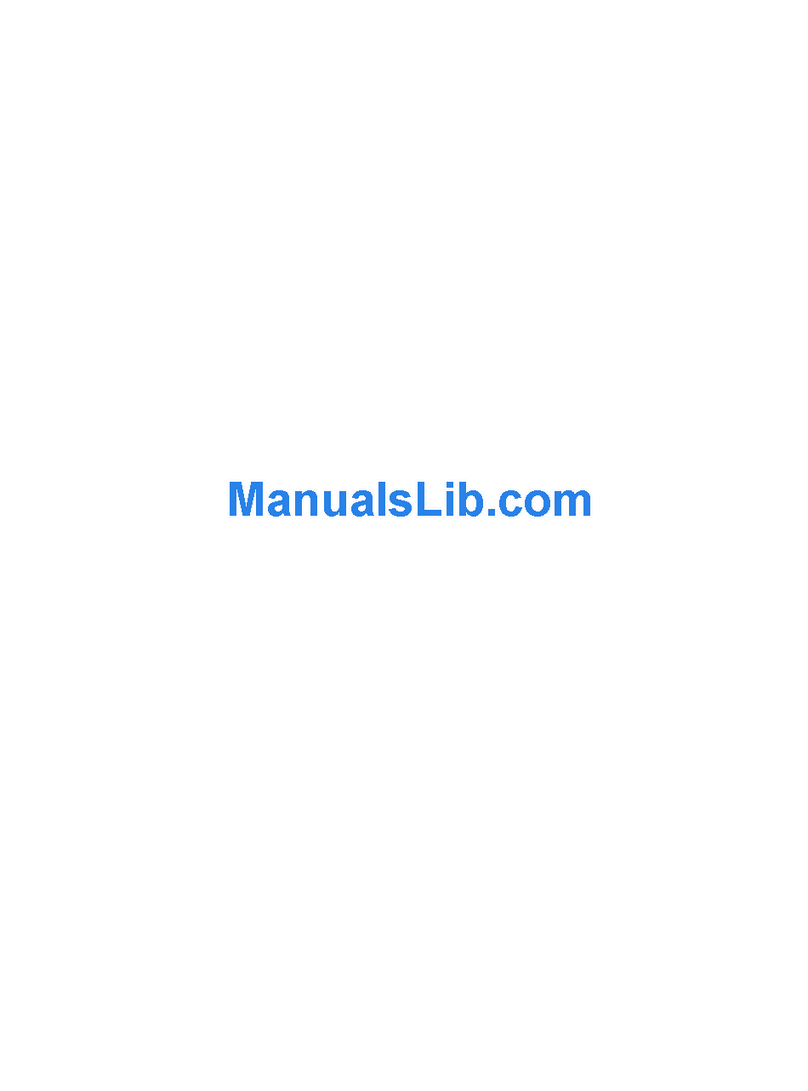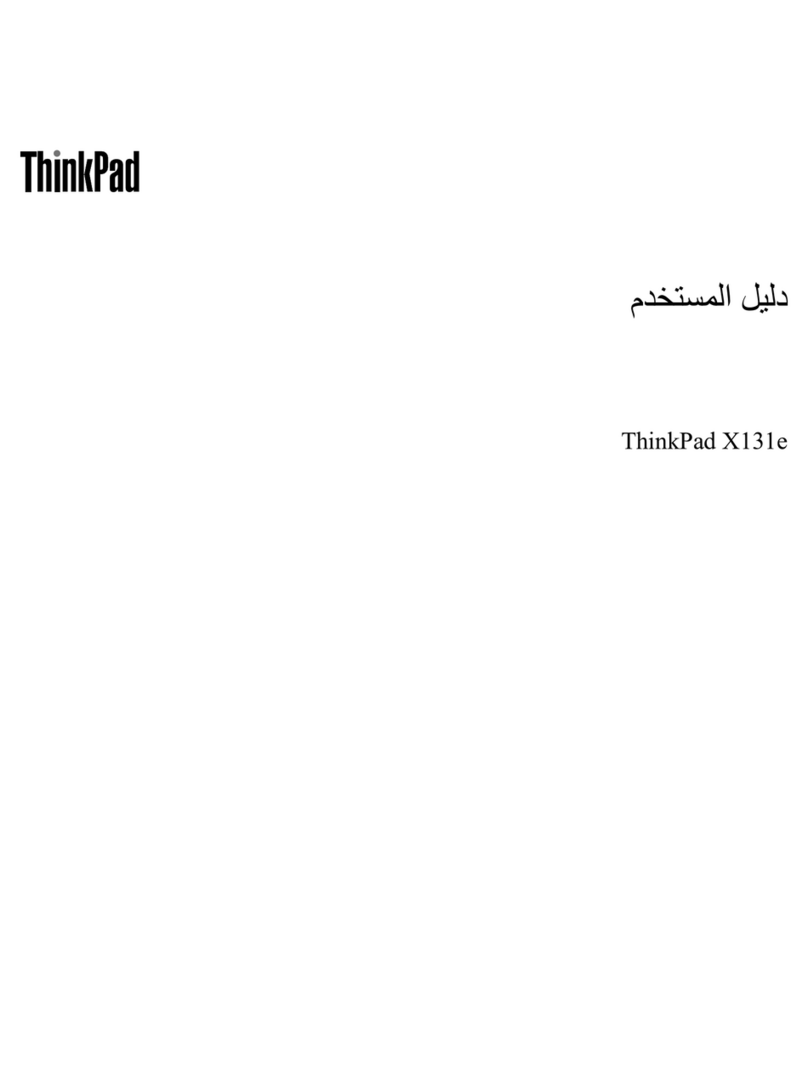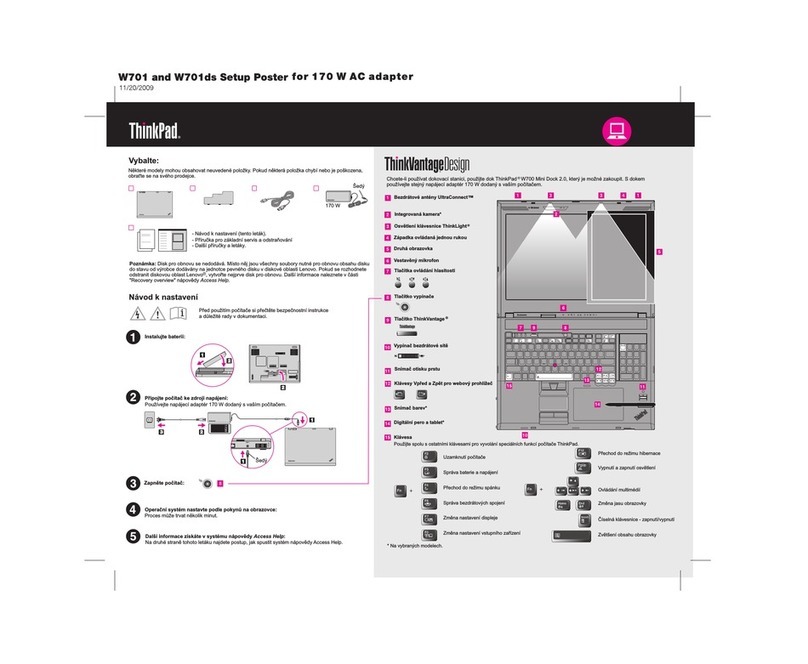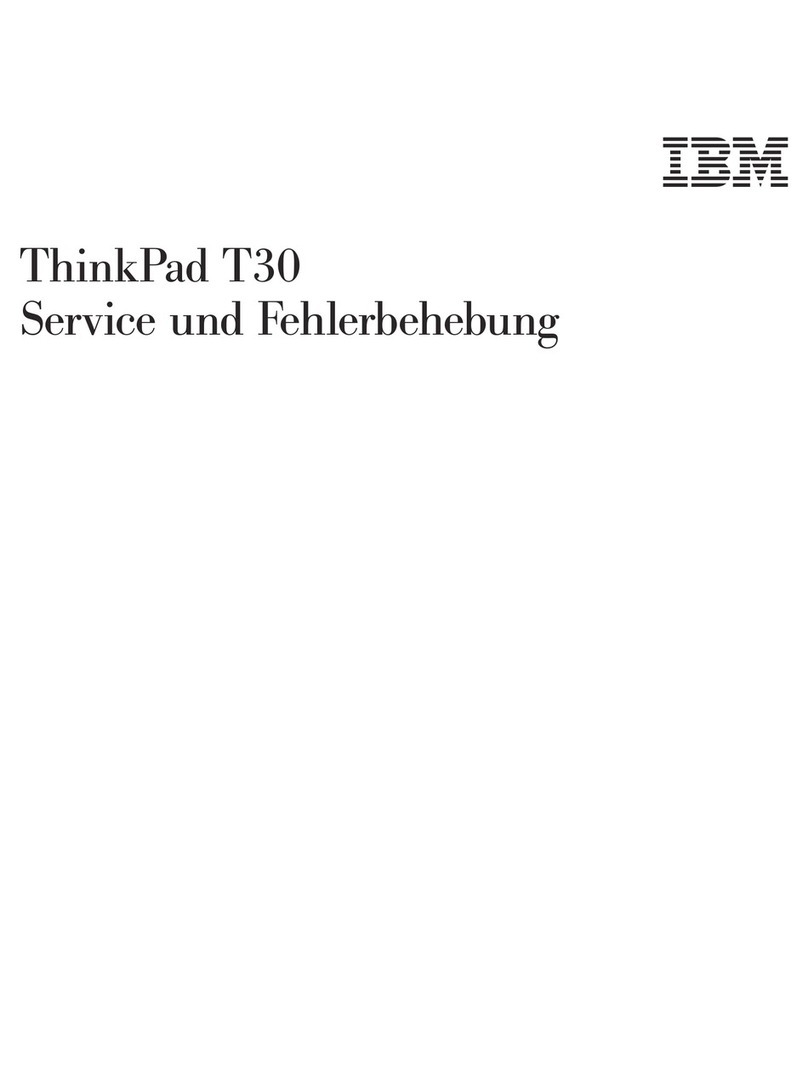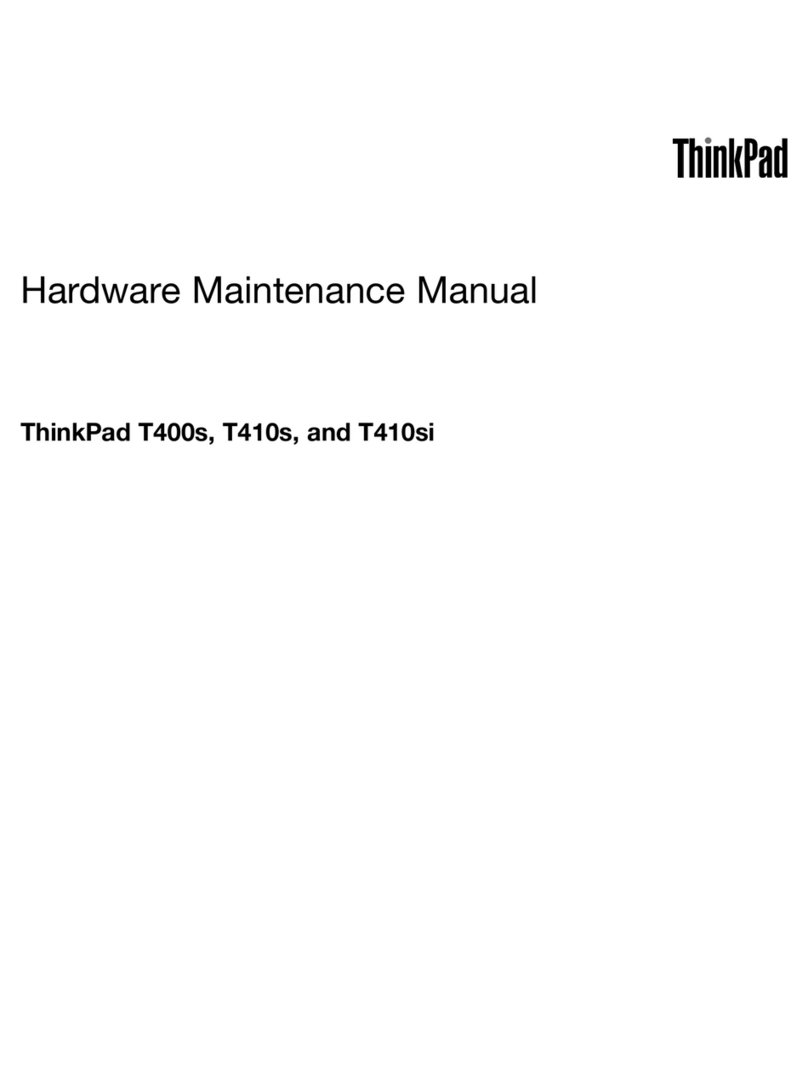Contents
About this documentation . . . . . . . . iii
Chapter 1. Meet your computer. . . . . 1
Front . . . . . . . . . . . . . . . . . . . . 1
Base . . . . . . . . . . . . . . . . . . . . 2
Left . . . . . . . . . . . . . . . . . . . . 3
Right . . . . . . . . . . . . . . . . . . . . 4
Features. . . . . . . . . . . . . . . . . . . 6
Chapter 2. Get started with your
computer. . . . . . . . . . . . . . . . . 7
Get started with Windows 10 . . . . . . . . . . 7
Windows a ount . . . . . . . . . . . . . 7
Windows user interfa e . . . . . . . . . . . 8
Windows label . . . . . . . . . . . . . . 9
Conne t to networks . . . . . . . . . . . . . . 9
Conne t to the wired Ethernet . . . . . . . . 9
Conne t to the wired Ethernet . . . . . . . . 9
Conne t to Wi-Fi . . . . . . . . . . . . 10
Conne t to a ellular network. . . . . . . . 10
Use Lenovo Vantage . . . . . . . . . . . . . 10
Intera t with your omputer . . . . . . . . . . 11
Use the keyboard short uts . . . . . . . . 12
Use the multi-tou h s reen . . . . . . . . 13
Use multimedia . . . . . . . . . . . . . . . 15
Use audio . . . . . . . . . . . . . . . 15
Use the amera . . . . . . . . . . . . . 15
Conne t to an external display . . . . . . . 15
Get to know YOGA modes . . . . . . . . . . 17
Use Lenovo Pen (for sele ted models) . . . . . . 17
Chapter 3. Explore your computer . . 19
Manage power . . . . . . . . . . . . . . . 19
Che k the battery status . . . . . . . . . 19
Charge the battery . . . . . . . . . . . . 19
Che k the battery temperature . . . . . . . 19
Maximize the battery life . . . . . . . . . 19
Set power button behaviors . . . . . . . . 19
Set the power plan . . . . . . . . . . . . 20
Transfer data . . . . . . . . . . . . . . . . 20
Set up a Bluetooth onne tion . . . . . . . 20
Set up a NFC onne tion . . . . . . . . . 20
Use a media ard or smart ard . . . . . . . 21
Airplane mode . . . . . . . . . . . . . . . 22
Color sensor (for sele ted models) . . . . . . . 22
Chapter 4. Secure your computer
and information . . . . . . . . . . . . 23
Lo k the omputer . . . . . . . . . . . . . 23
Use passwords . . . . . . . . . . . . . . . 25
Password types . . . . . . . . . . . . . 25
Set, hange, and remove a password . . . . 26
Use fingerprint authenti ation (for sele ted
models) . . . . . . . . . . . . . . . . . . 26
Use fa e authenti ation (for sele ted models) . . . 27
Use firewalls and antivirus programs. . . . . . . 27
Chapter 5. Configure ad anced
settings. . . . . . . . . . . . . . . . . 29
UEFI BIOS . . . . . . . . . . . . . . . . . 29
What is UEFI BIOS . . . . . . . . . . . . 29
Enter the BIOS menu . . . . . . . . . . . 29
Navigate in the BIOS interfa e . . . . . . . 29
Change the startup sequen e . . . . . . . 29
Set the system date and time. . . . . . . . 30
Update UEFI BIOS . . . . . . . . . . . . 30
RAID . . . . . . . . . . . . . . . . . . . 30
What is RAID . . . . . . . . . . . . . . 30
Storage drive requirements for RAID levels . . 30
Enter the Intel RST onfiguration utility . . . . 31
Create RAID volumes . . . . . . . . . . . 31
Delete RAID volumes . . . . . . . . . . . 32
Reset storage drives to non-RAID . . . . . . 32
Rebuild RAID 1 volumes. . . . . . . . . . 32
Re overy information . . . . . . . . . . . . 33
Restore system files and settings to an earlier
point . . . . . . . . . . . . . . . . . 33
Restore your files from a ba kup . . . . . . 33
Reset your omputer . . . . . . . . . . . 33
Use advan ed options . . . . . . . . . . 33
Windows automati re overy. . . . . . . . 33
Create and use a re overy USB devi e . . . . 34
Install Windows 10 and drivers . . . . . . . . . 34
Chapter 6. Help and support . . . . . 37
FAQ . . . . . . . . . . . . . . . . . . . 37
Error messages . . . . . . . . . . . . . . . 38
Beep errors . . . . . . . . . . . . . . . . 39
Self-help resour es . . . . . . . . . . . . . 40
Call Lenovo . . . . . . . . . . . . . . . . 41
Before you onta t Lenovo . . . . . . . . 41
Lenovo Customer Support Center . . . . . . 41
Pur hase additional servi es. . . . . . . . . . 42
© Copyright Lenovo 2018 i