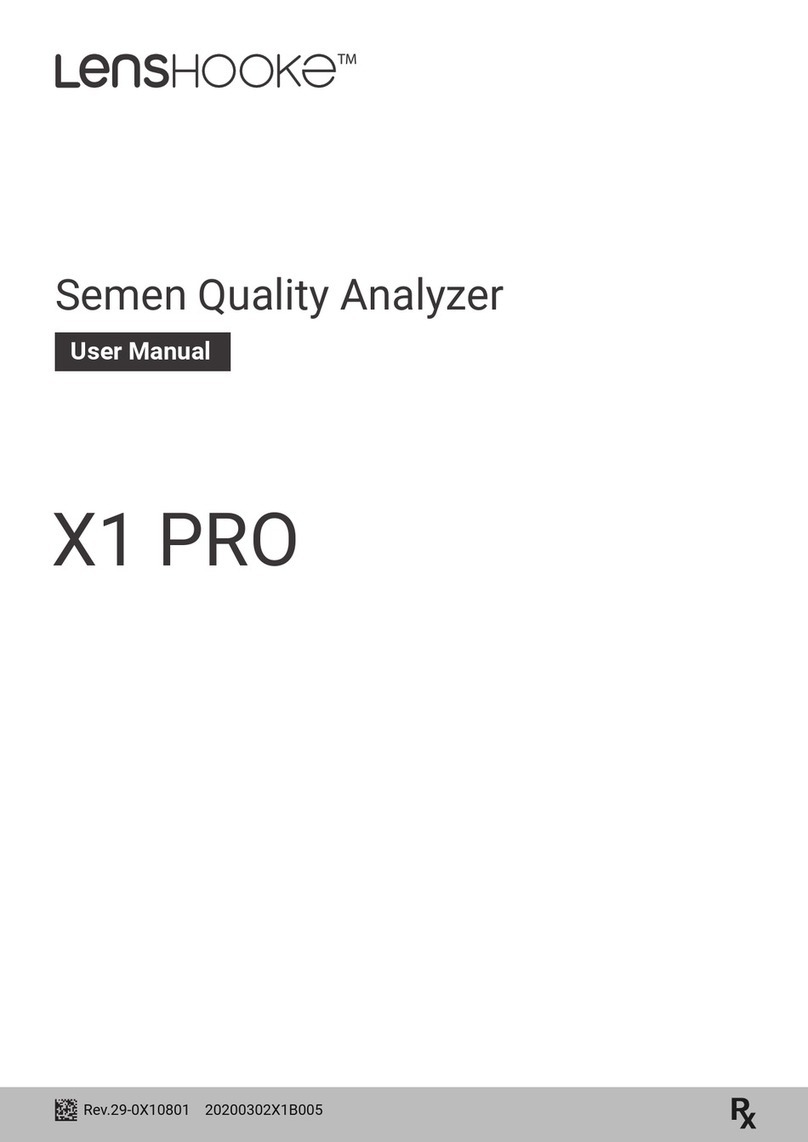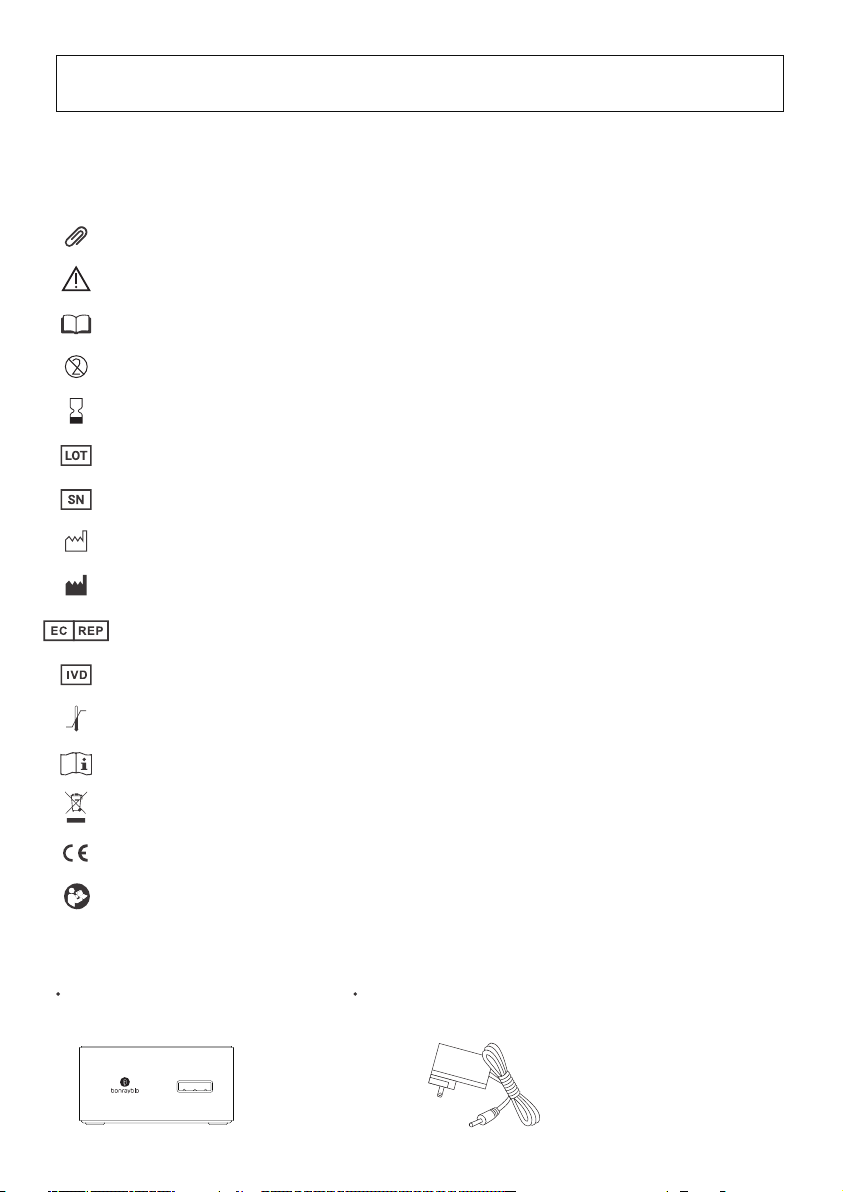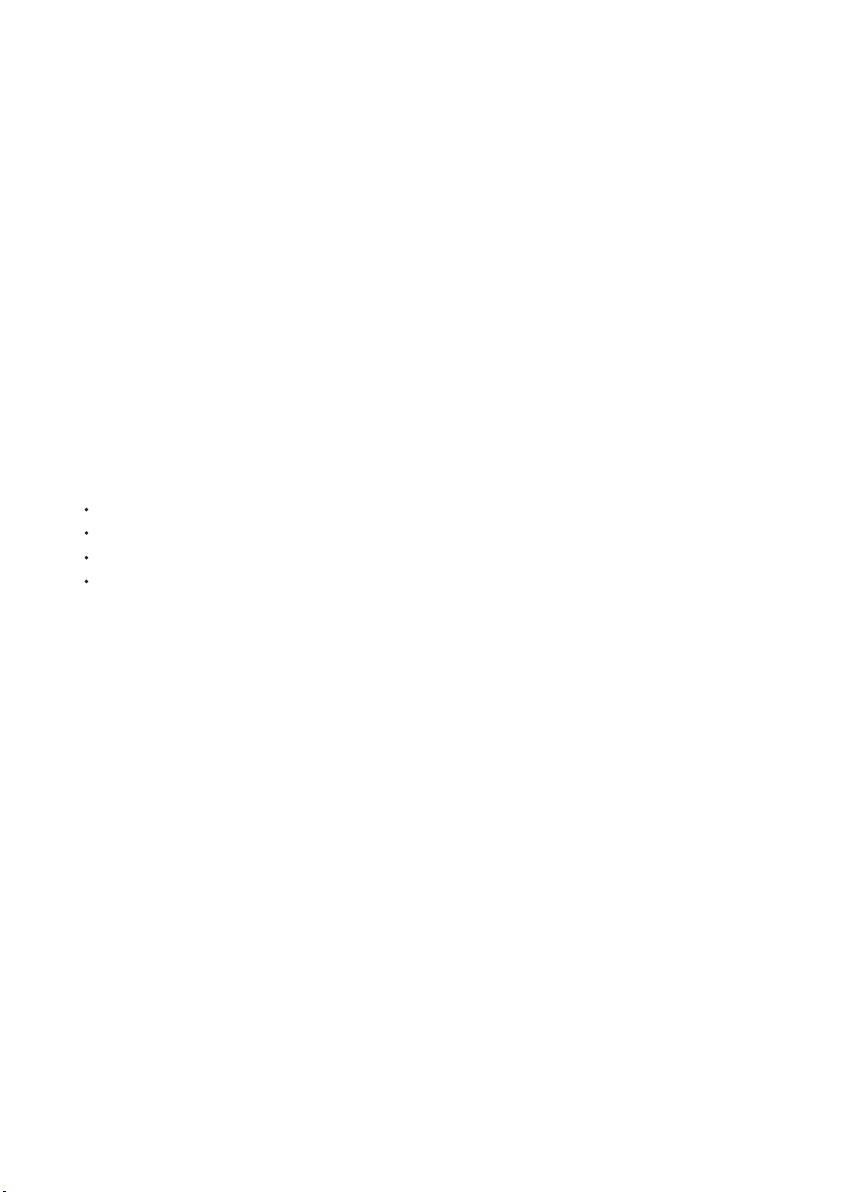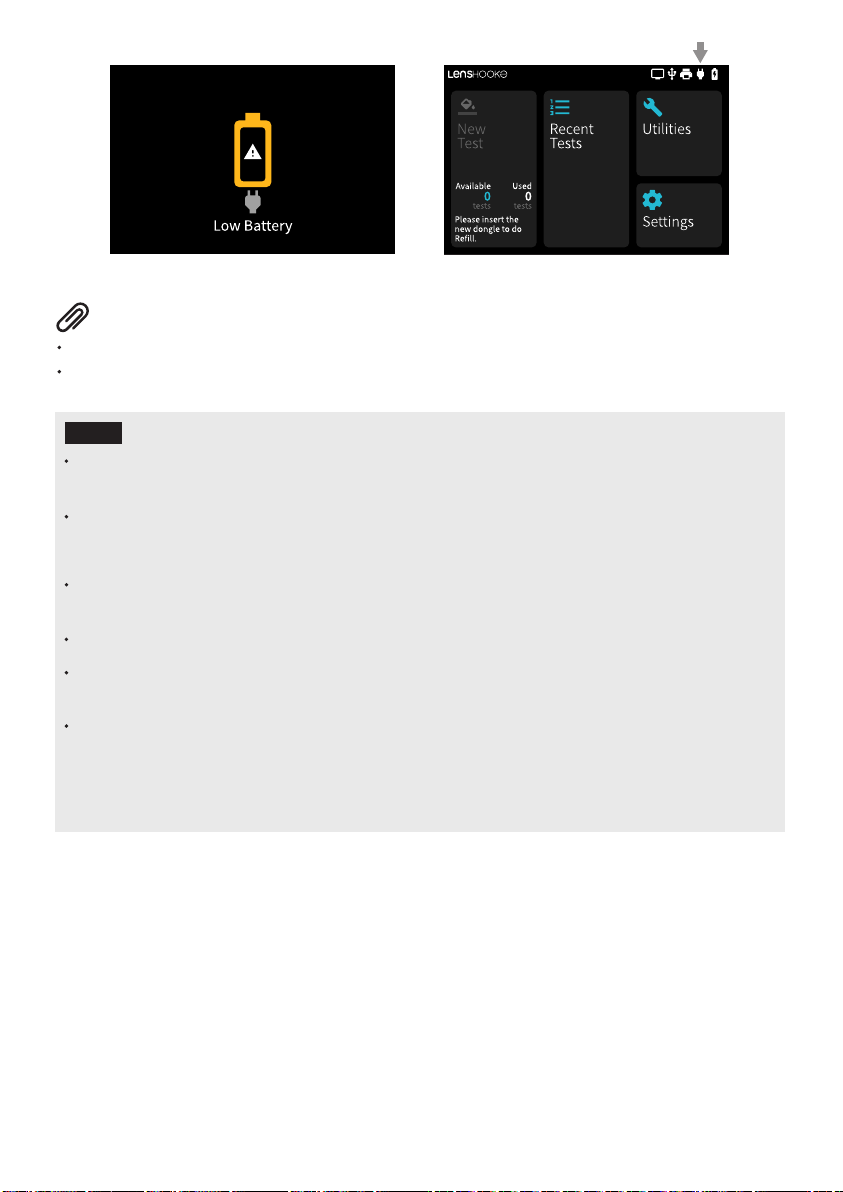6
Low Battery
Device will shut down in 5:00 minutes.
Image 3 Image 4
Analyzer is equipped with a built-in 2500 mAh Lithium-ion polymer battery.
The battery can not be removed or changed. If you have battery related problems, please contact us.
If you want to enter power saving mode, please press the power button. If you want to wake up the
analyzer, please press the power button again.
If the device had idled for 10 minutes, the system will automatically enter Power Saving Mode.
* Power Saving Mode: Turns off the touch screen to reduce battery consumption.
For the purpose of extending the built-in Lithium-ion polymer battery life, please keep the adaptor
plugged in even while not using the analyzer.
If the analyzer has not been used for over 3 months, please charge before using.
If the analyzer runs out of battery, the date and time indicator might be reset to the default settings.
Please check and set up the date & time properly (refer to Page 17).
If the warning messages “Battery overheating” or “Battery Temperature is too Low” show on the
screen, the analyzer will shut down automatically within 5 minutes to protect itself. When you see the
above warning message, please turn off the analyzer, then place the Analyzer under the operation
environment as 15°C ~ 38°C (59°F ~ 100°F), Humidity <70% for more than 1 hour, then connect the
power adaptor to the analyzer and turn on the analyzer for use.
NOTE
Prepare the Test Analyzer
1. Please put the analyzer on a flat surface.
2. Check if the analyzer is under the normal operating environment.
3. Check battery status. If the battery is low, connect the power adaptor before testing.
1.
Prepare the Sample
Refer to the LensHooke®Semen Test Cassette user manual to prepare the sample.
New
Test
2019/11/01 21:42
Recent
Tests Utilities
Settings
2019/11/01 21:42
Device will shut down in 5:00 minutes.