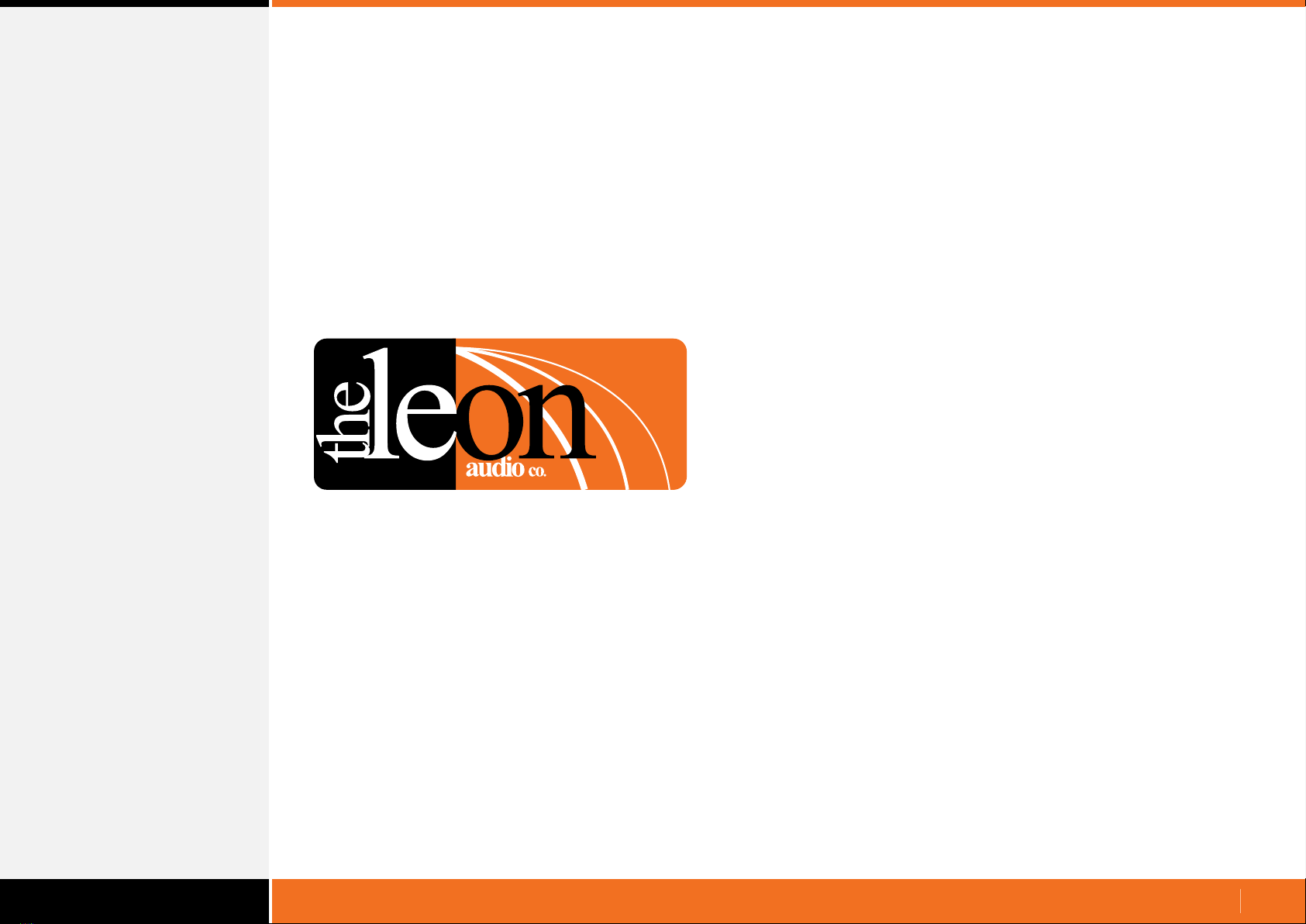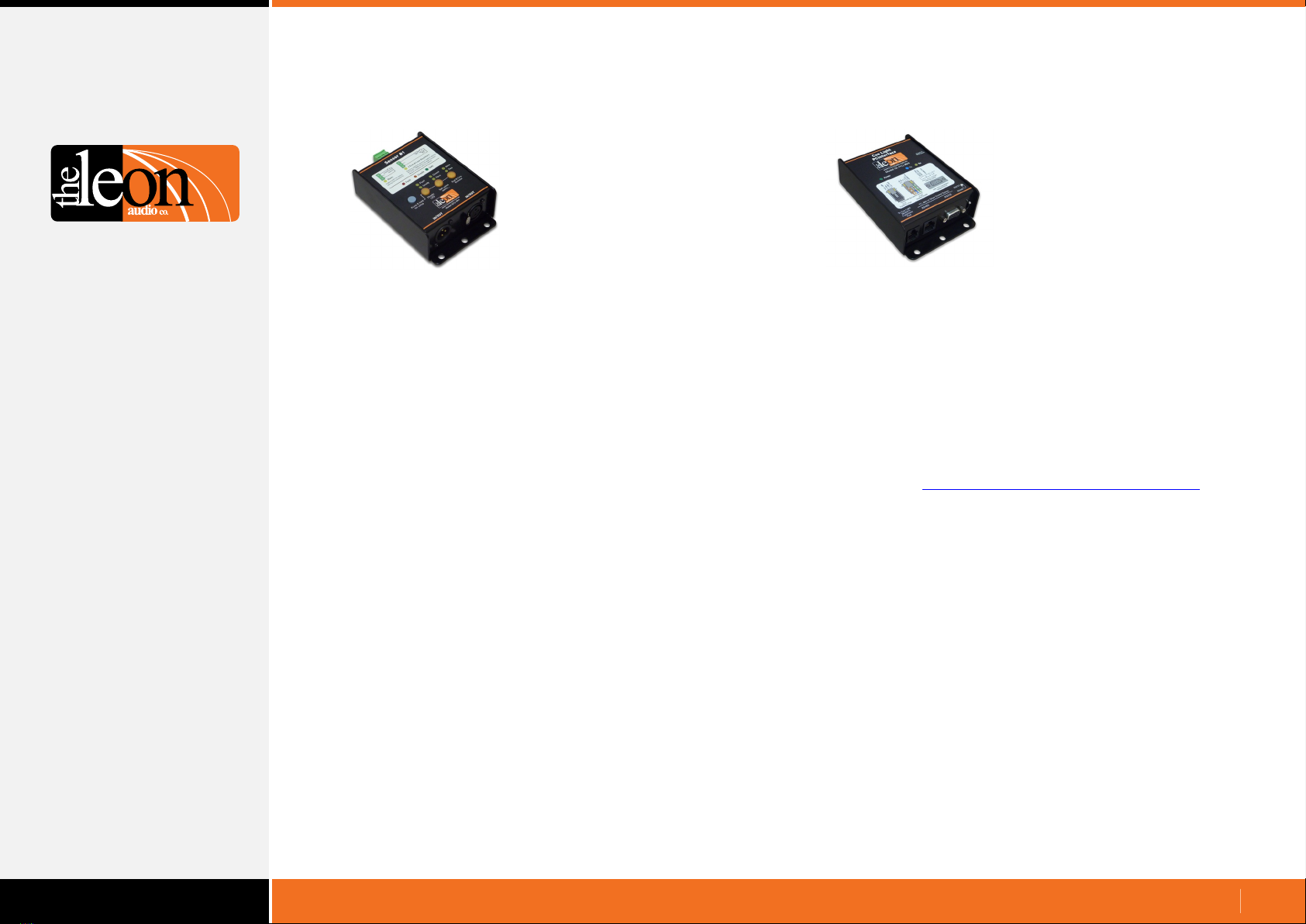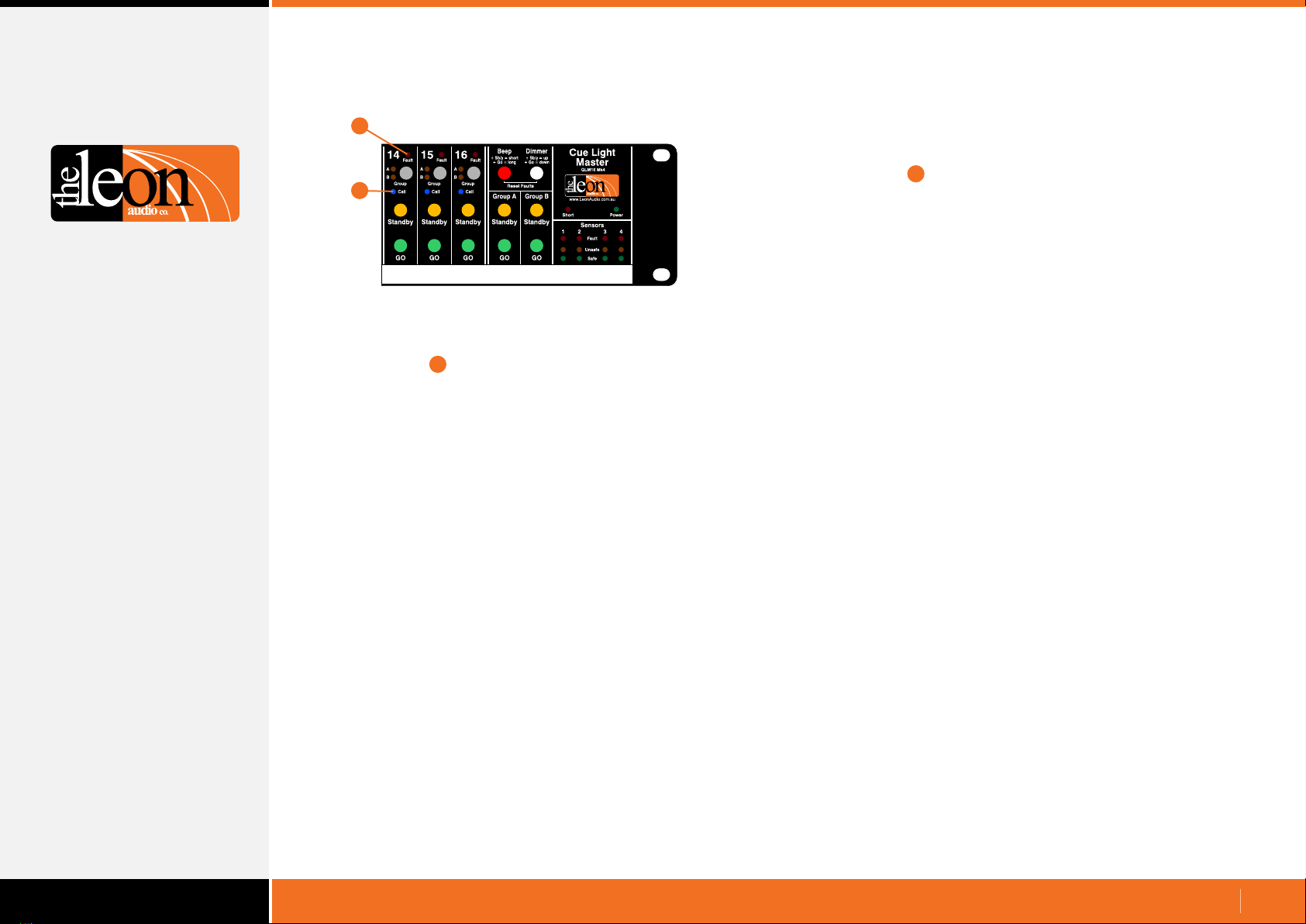www.LeonAudio.com.au
Each channel has a blue Call lamp which enables an
Outstation to signal the Master Station.
An Outstation’s Acknowledge button has 2 functions.
If a Standby cue is waiting to be acknowledged (Standby
lamps flashing), pressing the Acknowledge button will cause
the Standby lamps to burn steadily.
Pressing the Acknowledge button at any other time will light
the blue Call lamp on the Master Station.
The Call lamps can be disabled as well as set to flash or
light steadily on a channel by channel basis. These changes
are made via the Master Station’s Configuration Editor.
(see page 41)
While Outstations set to Eavesdrop Mode do not send
return monitoring to the Master, they do send Call signals.
Call lamps
•
•
•
Fault lamps
•
•
A red Fault lamp at the top of each channel indicates when
an Outstation is not communicating with the Master Station.
This could be due to an unplugged Outstation or a cable
fault.
The Fault lamp has 3 states. On, Off and Flashing.
The Fault lamp is off when a channel is unused (no
Outstation connected). Go and Standby buttons will also be
off. The Fault lamp is also off when an Outstation is
connected but in this case the Go and Standby buttons will
light dimmed.
The Fault lamp is lit steadily if a channel has an Outstation
connected in Eavesdrop Mode but no Outstation in
Normal Mode.
The Eavesdrop Mode Outstation will still respond to Go
and Standby cues but the Go and Standby buttons on the
Master Station will not light as there is no return monitoring
from Outstations in Eavesdrop Mode.
The Fault lamp flashes when all Outstations on that channel
are unplugged.
Flashing Fault lamps can be reset by pressing both the
white and red buttons on the Master Station.
The Master Station and Outstations are in continuous
communication with each other, enabling prompt detection
of cable faults or disconnected Outstations.
1
2
1
2
10.
16 Channel Master Station (continued)