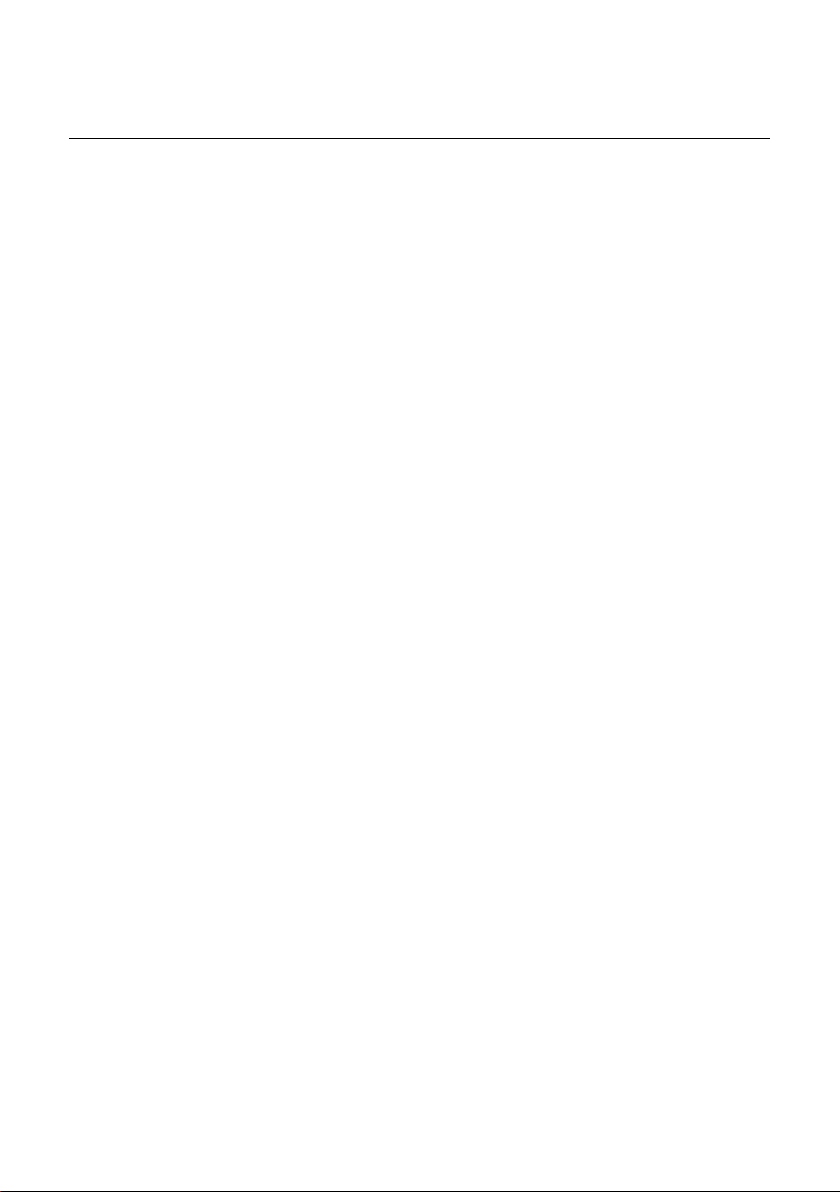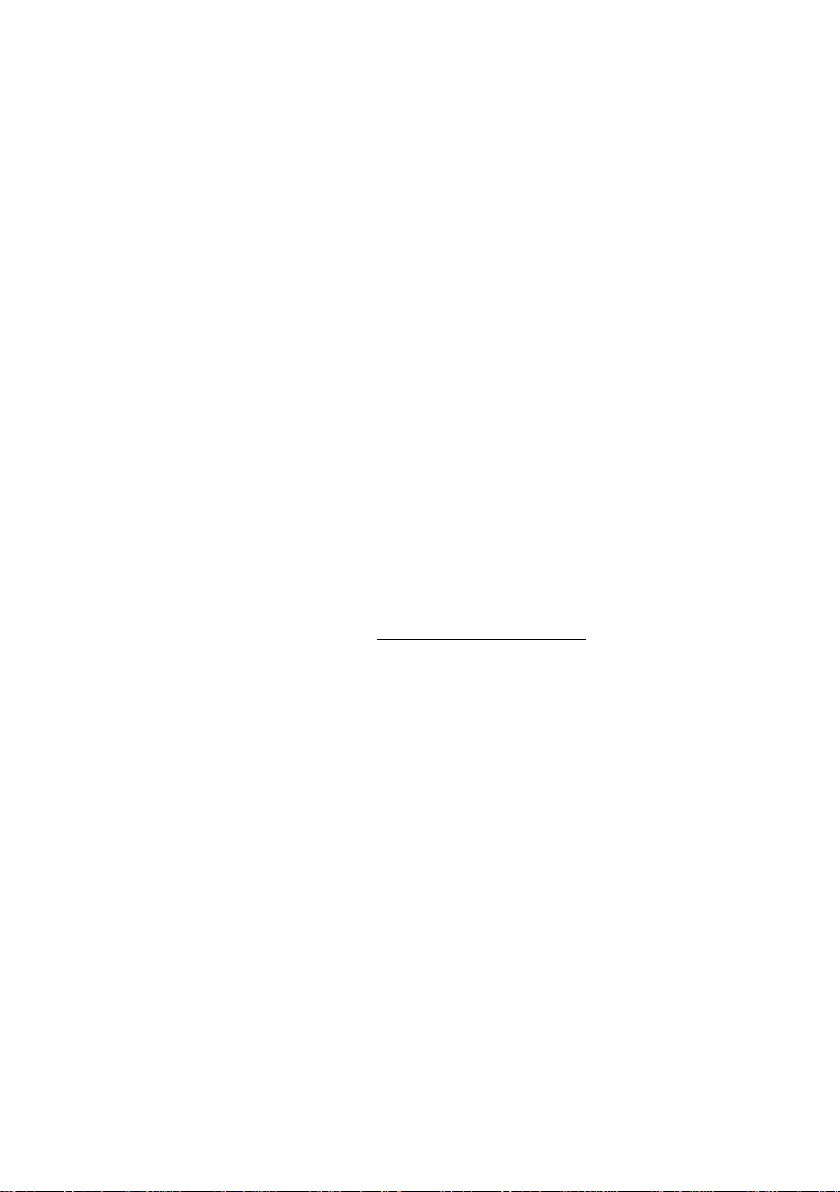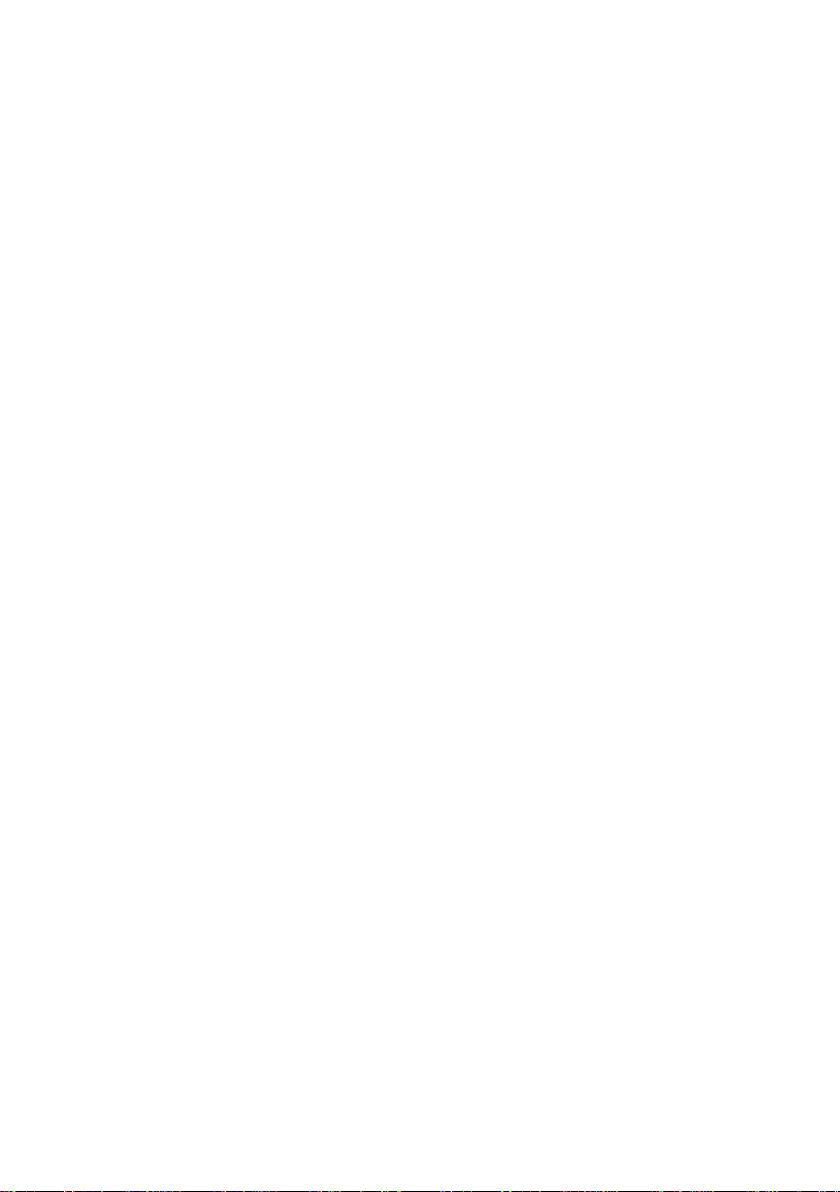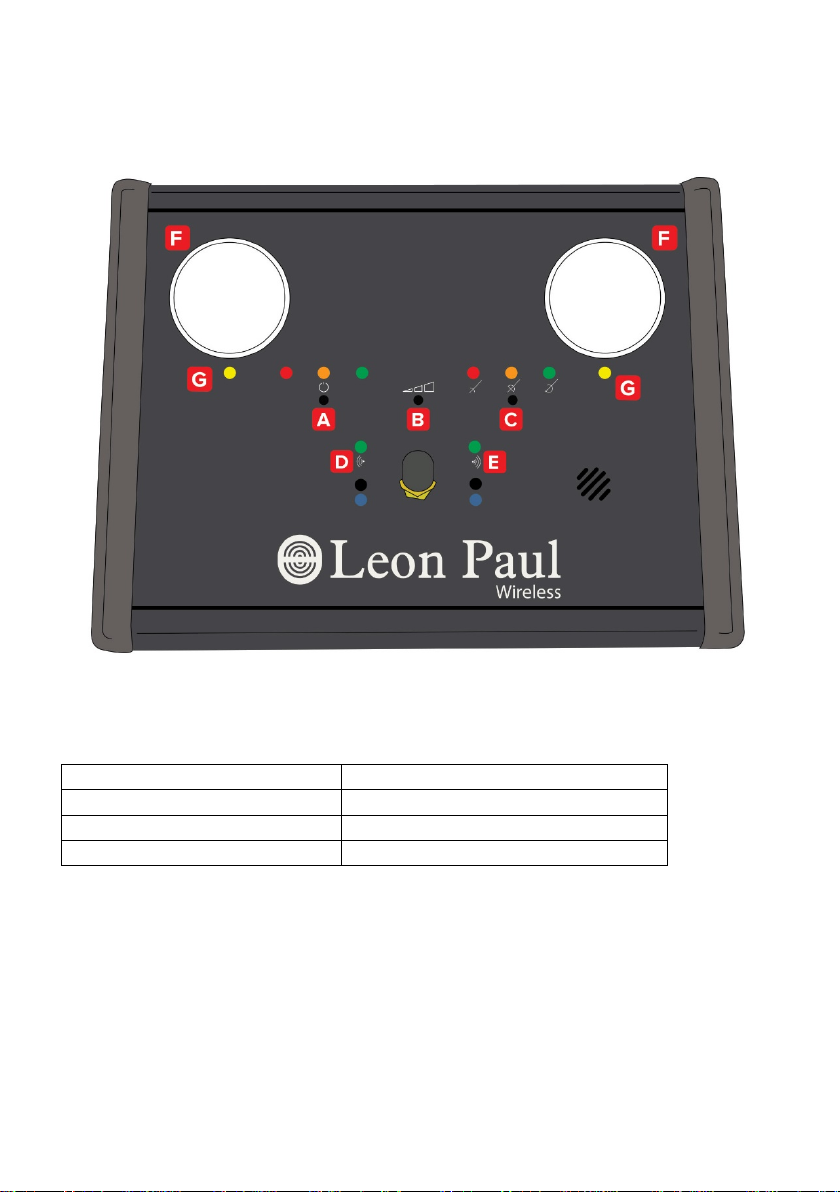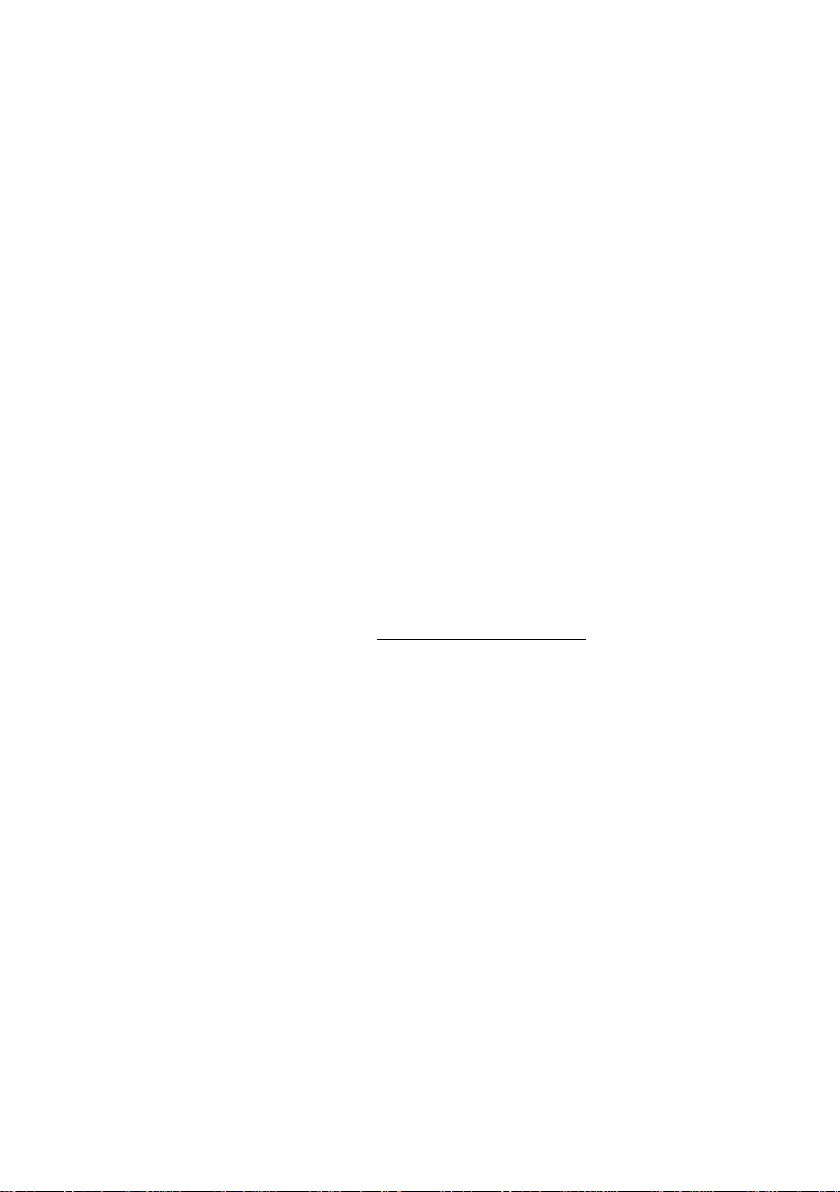
2
Wireless Essentials
•To turn the base station on, press the power button[A] on the left hand side
of the face.
•To start fencing you need a fencer pack synchronised to each side of the
base station.
•There is a 2 stage detection and synchronisation process, when a pack (or
any item) is within the required distance from the antenna [B], the light [F]
will show yellow to signify that the base station is attempting to synchronise
with a pack, if a pack that is switched on is being held close to the antenna
then it will show blue to signify that it is synchronising, once complete the
light on the side of the base station that you are holding the pack over will
show solid green. This indicates that the pack is synchronised to this side of
the piste/box.
•Once a pack is synced to a base station each time the two units are turned
on the pack will automatically link to the base station and bring on the green
link light. You do not need to re sync your packs each time you fence.
•If you don’t have a pack linked to each side of the base station you can’t
start fencing.
•Ensure that the fencer pack is placed in your pocket with the antenna logo
facing outwards. This is essential to maintain a proper connection. The pack
must be close to your body in a snug pocket, not loose, for example in a side
pocket of tracksuit trousers. If there is more than 1cm between the pack
and your body then the system will not work correctly.
•Select your weapon using the button [C] on the right hand side of face of the
box.
•You then need to select if you are using a metal piste or not using the
button [J] on the side of the base station. Press the button for a few seconds
to switch between piste mode on (small green light on [K]) and off (small
green light off). It is important that the piste mode is set correctly for your
use.
•For Foil and Epee you will need to calibrate the system before you fence.
You must do this each time you change a fencer or a piece of fencing
equipment. In foil and epee mode as soon as the base station detects any
hit the blue lights will come on until you have calibrated.
•To calibrate in Foil mode, you need to hit your opponents target area three
times. Each fencer needs to do this in turn (3 then 3). For epee instead of
hits to the target you need to do hits to the guard. Once calibrated the blue
light will go out and you are then ready to fence.
•You must recalibrate each time there is a change of fencer or in equipment.
To recalibrate you need to turn off any one of the three pieces of kit
momentarily. (Base/Pack/WHAT?) Switching one of the fencer packs off is
the easiest way to tell the system to recalibrate. With a bit of practice you