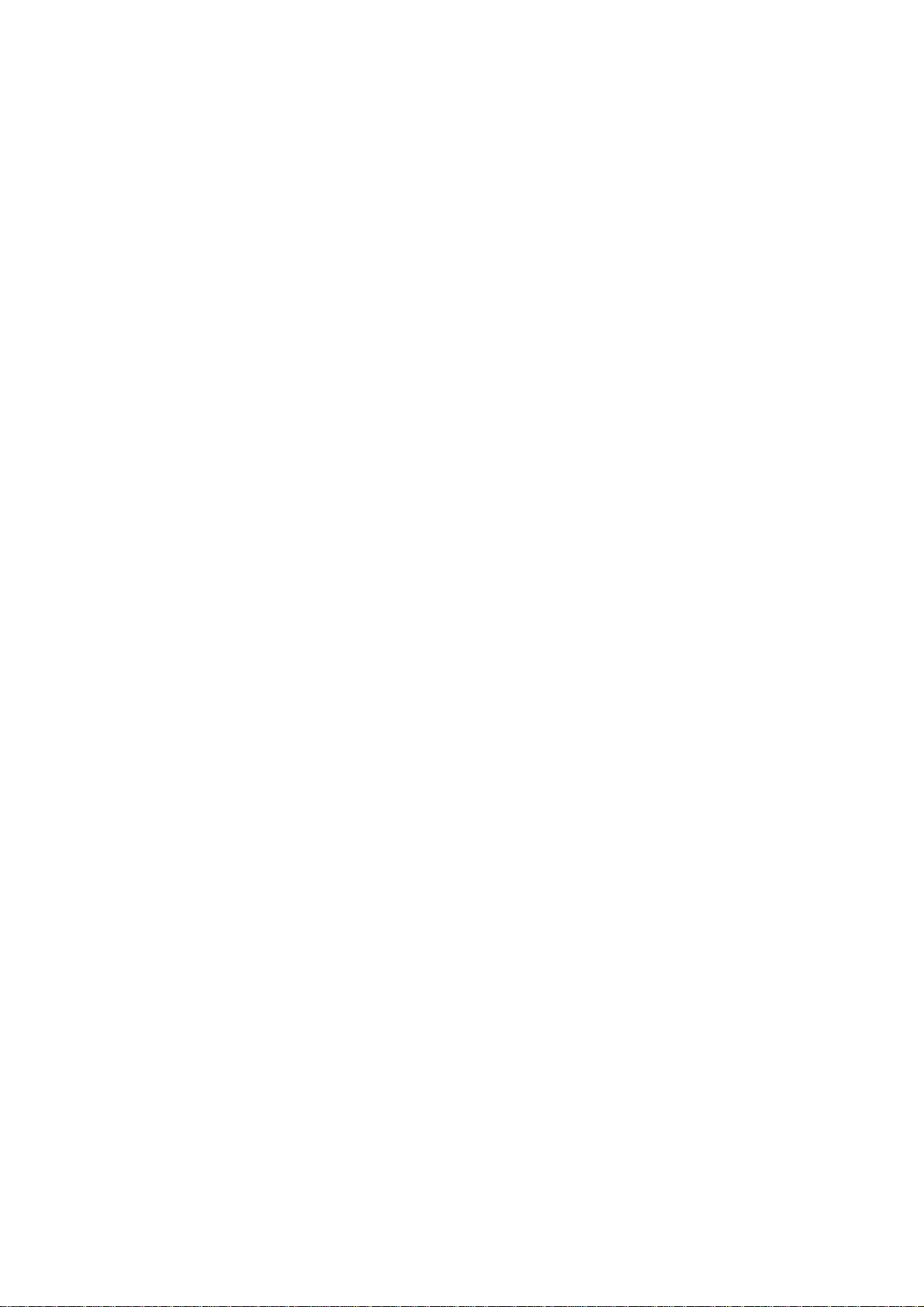INTRODUCTION
The LM-850 is a lighting console that is extremely well suited for musical, theatrical, or just about any
lighting application. It is very easy to use once a few basic concepts have been learned. The “Getting
Started” section of this manual will get the LM-850 up and running, and will allow you to do some hands-on
experimenting for a bit. But soon, you will want to read through the rest of the manual and learn the
specifics about each of the console’s many functions.
In setting up a lighting system, once the stage layout and the available equipment have been surveyed, a
plot of lamp layout, focus (aiming), colors, and channel numbers can be made. At this point, the LM-850
can be used to compose scenes by combining different groups of lights, and adjusting their brightness’ for a
desired effect. A chase may be associated with the scene if desired. Then, each scene can be given an
appropriate title and recorded into memory.
Songs can be created in advance, calling any of the 100 scenes in a desired sequence to fit each musical
passage or portion of a production, or scenes can be called up “ad lib” – and even composed – during the
performance. The LM-850 gives you the power and versatility to create and to use the available lamps to
the fullest potential – now the creation is up to you.
The LM-850 is a software-based device, using computer commands to perform many of the functions for
which hardware had previously been required. This allows for a tremendous number of features to be
combined into a small but extremely versatile system. In addition, future software enhancements could
even expand the functions of the console, adding new features with just the replacement of a ROM chip.
But because the LM-850 is essentially a computer, it operates differently in some ways from a normal
lighting console.
For one thing, the LM-850 has a liquid crystal display (LCD) screen which communicates to the user how
the console is set up and what it is doing at any given moment. There are lots of different board functions
going on at once, and hence there are lots of different pages of the display screen to tell about them. Be
sure and familiarize yourself with these screens so that you can get around easily through the LM-850’s
operations.
Like most computer-based devices, the LM-850 uses what is known as an “edit buffer” for temporary
memory storage. Whenever a scene, song, or chase is altered from the way it is stored in memory, a new
edited version is created and stored temporarily in the edit buffer. In this way, both versions – edited and
original – are available, and if you don’t like the changes, the original is still intact. But if you edit a scene,
for example, and do want to keep the new edited version, it must then be stored in memory in order to be
retained and available for use. It can be stored either in place of or in addition to the original scene. (In the
former instance, it would be stored in the same memory location, or scene number, as the original, thus
over-writing it. In the latter case, the edited scene would be stored to a new memory location, and would
have a different scene number from the original.) The edited scene (or song or chase) is always “live” on
the console. For instance, even though an original scene is still intact within the board’s memory, any
edited version of that scene would actually be controlling the lights.
Another thing to keep in mind about the LM-850 is that it uses two completely separate MIDI networks
simultaneously. The MIDI System Interface provides the normal MIDI In, Out, and Thru jacks that can tie
the LM-850 in with the rest of the MIDI world. At the same time, the MIDI Dimmer Interface provides three
MIDI Out jacks only, which are used for driving MIDI-controlled dimmers. Both of these networks use
standard MIDI protocol, but they operate completely independently of each other.
Throughout this manual, whenever a specific parameter of the LM-850 is mentioned, the word will be
Capitalized, and whenever a specific control on the LM-850’s panel is mentioned, the entire word will be
written in UPPER CASE. For example, “To change manually from the Current Scene to the Next Scene,
simply move the CROSSFADE slider from its current position to the opposite extreme of its travel.” Current
Scene and Next Scene exist only as software in the LM-850’s memory. The CROSSFADE slider, however,
is a physical control – labeled “CROSSFADE” – on the console’s front panel.