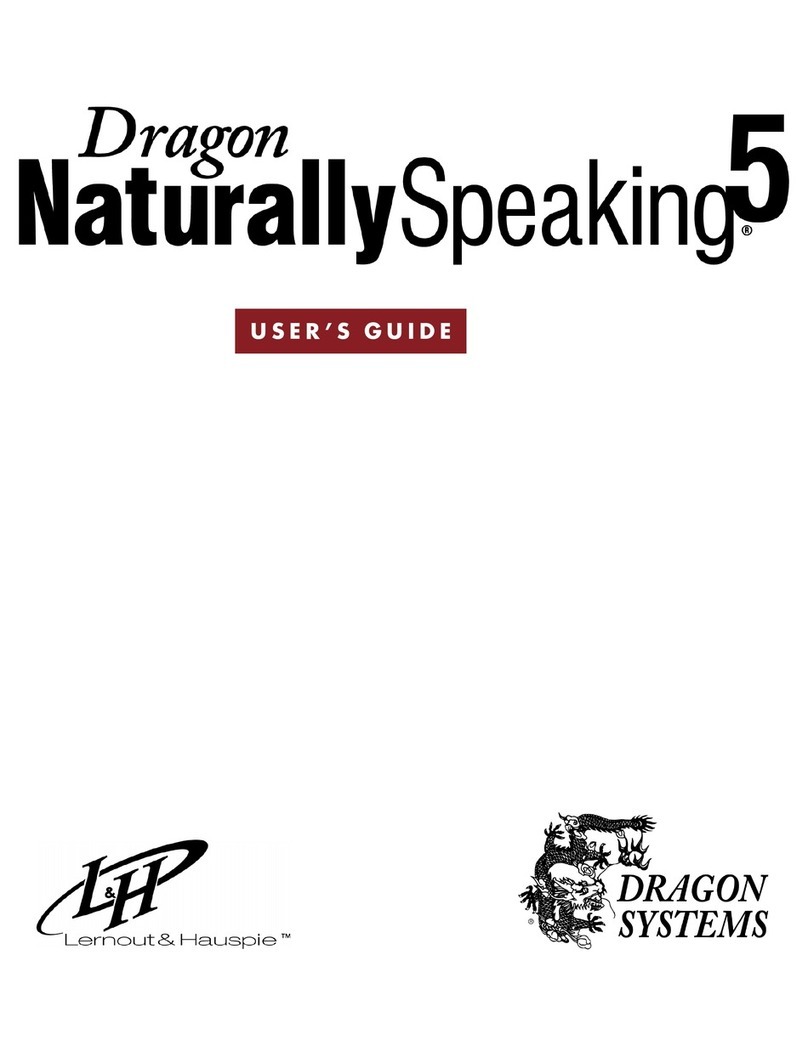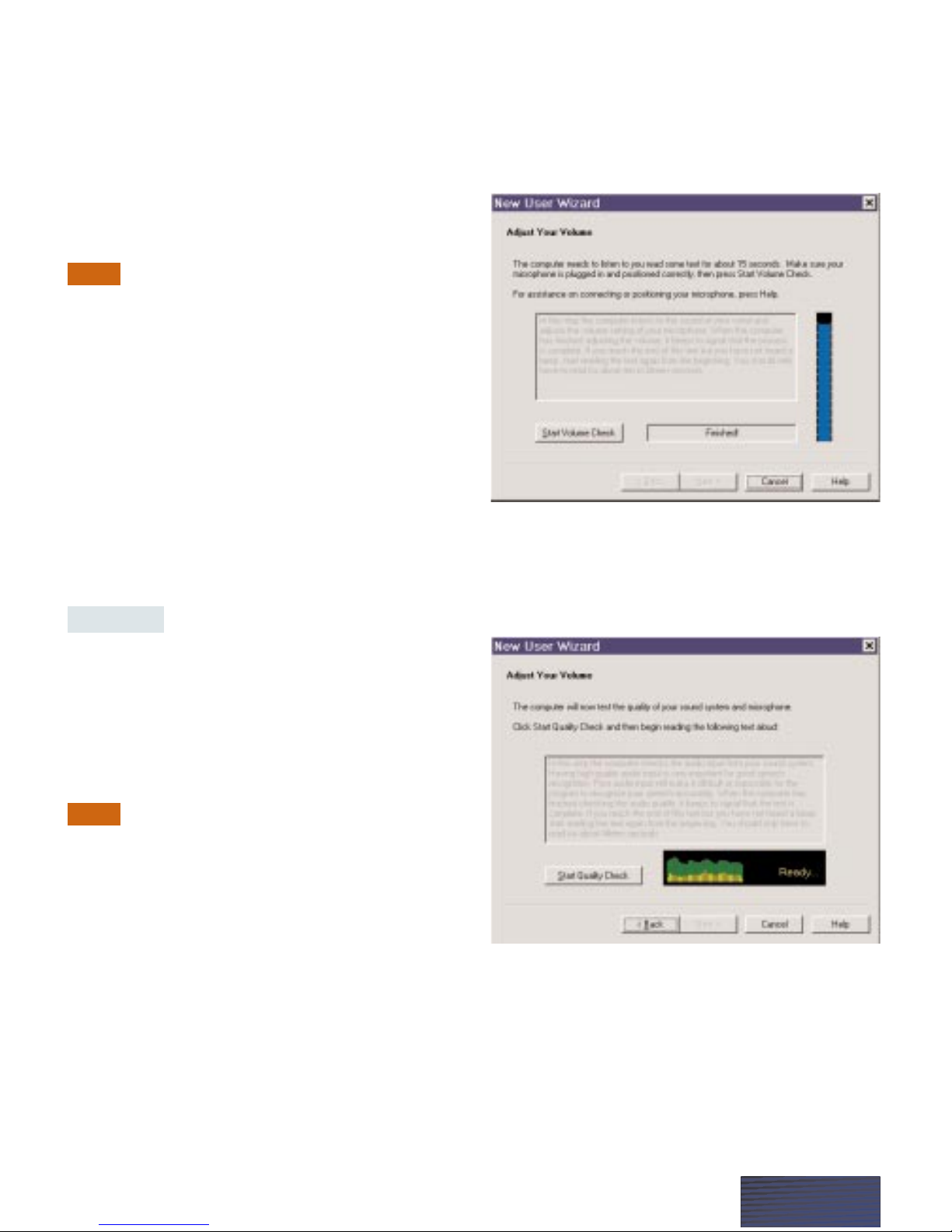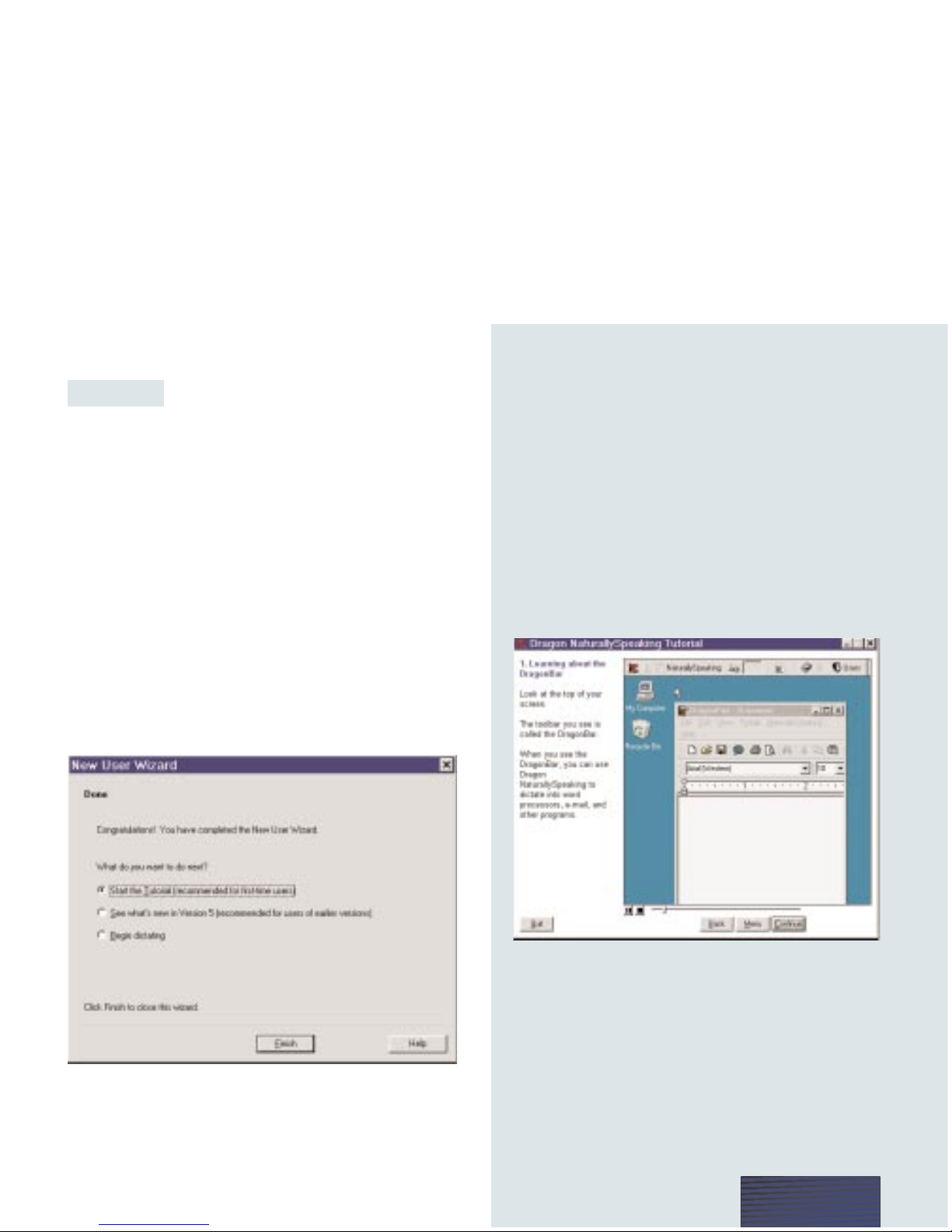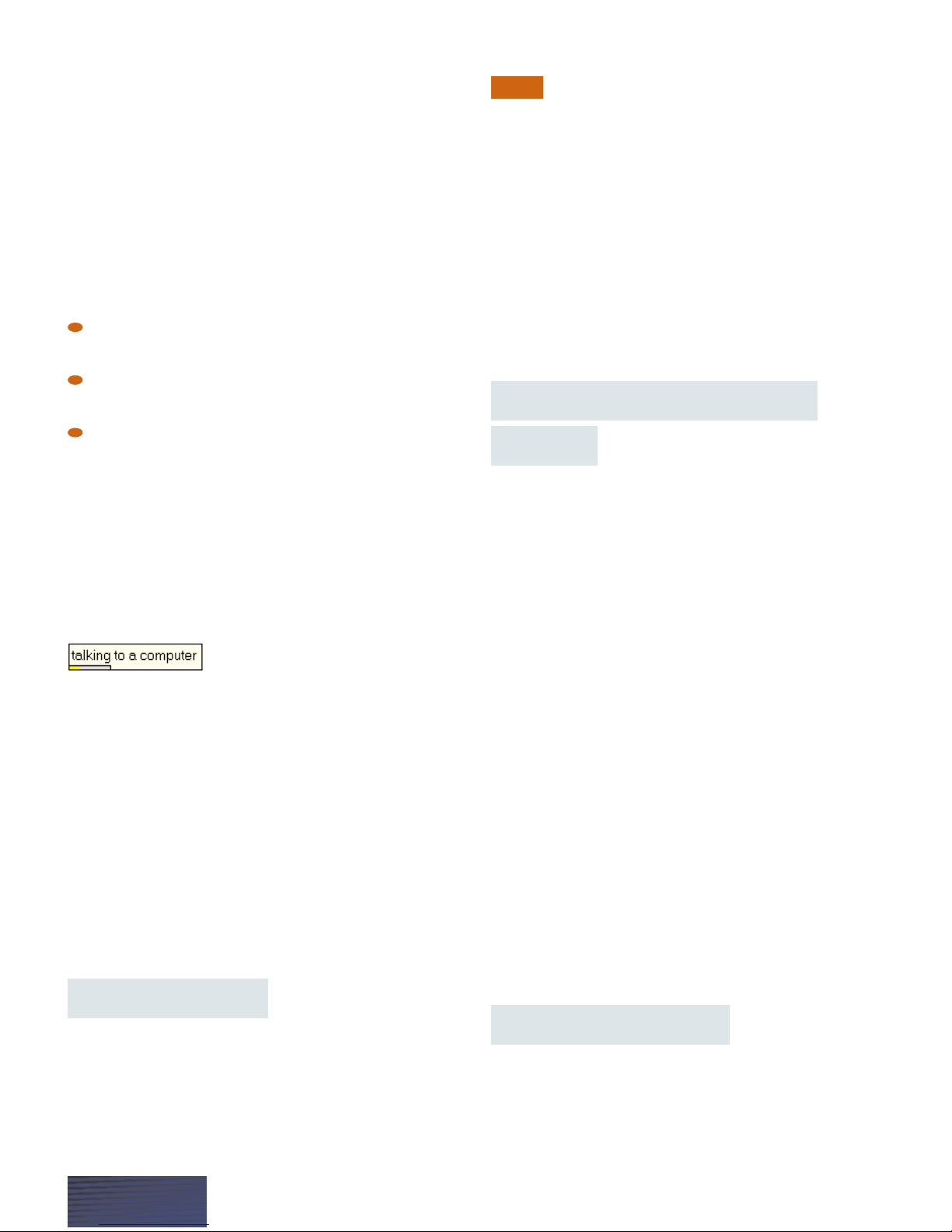Starting to Dictate
You’ll start to dictate in the DragonPad, the built-
in word processor for Dragon NaturallySpeaking.
If the DragonPad is not already open, click the
DragonPad icon on the DragonBar to start it up.
Make sure you click in the DragonPad window to
make it active.
When you begin to dictate, follow these guidelines:
Speak clearly and pronounce each word. Try not
to mumble or slur.
Speak in phrases or complete sentences,
not…like…this.
Think through what you’re going to say before you
say it.
Your first words may take a moment to appear on the
screen while Dragon NaturallySpeaking warms up.
When you talk, text shows up in the small Results
box while Dragon NaturallySpeaking figures out what
you said.
At times the computer will type something that
sounds like what you said but isn’t quite right. People
sometimes misunderstand each other in the same way.
But the computer is not a person, so it won’t help to:
YELL!!!
T a a a a l k s l o o o o o w w w l y y y y…….
Or. Say. Only. One. Word. At. A. Time.
In fact, the computer does better when you speak in
long phrases, using your “natural” voice.
Adding Punctuation
You must tell the computer where to put the
punctuation.
If you are dictating in UK, Australian, Indian,
or Southeast Asian English, you must say “full stop” in
place of “period.” For more information on punctuation
in different dialects, see chapter 4 of your user’s guide.
Dictate the text below and say “comma,” “period,”
and “question mark” to add the punctuation marks.
Harriet [comma] I heard that you are starting a
new job in San Francisco [period] Congratulations
[exclamation mark] When does the new job start
[question mark] I would love to have lunch with
you before you leave [period]
Adding Paragraphs, Line Spaces,
and Tabs
To start a new paragraph, say “New Paragraph.” To
start a new line, say “New Line.” To line up text using
tabs, say “Tab Key.”
New Paragraph, New Line, and Tab Key are examples
of Dragon NaturallySpeaking commands. You must
say commands quickly, without pausing in the middle
of saying a command.
Dictate the text below, making sure to say the
commands as shown.
date [Tab Key] [Tab Key] city [New Paragraph]
June 15 [Tab Key] [Tab Key] Los Angeles [New Line]
June 16 [Tab Key] [Tab Key] San Francisco [New Line]
June 17 [Tab Key] [Tab Key] Seattle [New Line]
You can see a list of Dragon NaturallySpeaking
commands and punctuation marks in the detachable
Command Quick Reference card at the back of this
guide. You will find more command lists, including
punctuation and special characters, in the Command
Appendix of your user’s guide and in the online Help.
More About Commands
Commands are words that tell a program to do
something. For example, “Go To Sleep” is a command
that tells Dragon NaturallySpeaking to stop listening
temporarily. When you say a command, you must
NOTE
PAGE 10