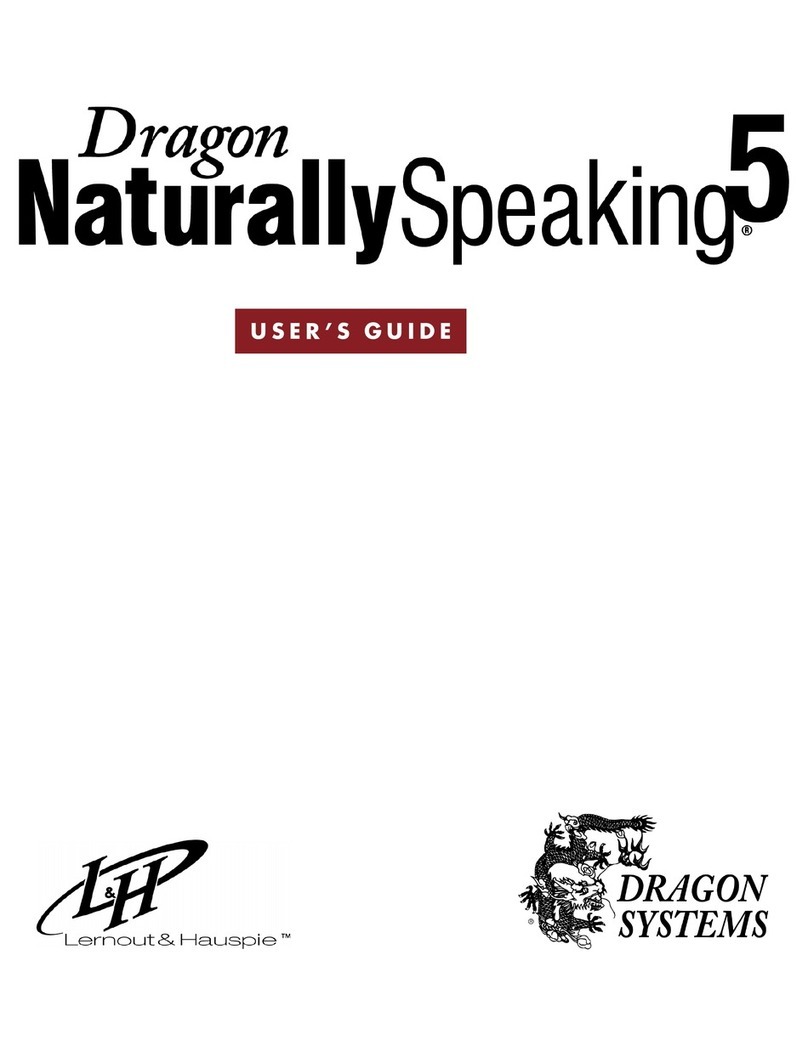THAT’SNOT WHAT I SAID!
Sometimes, the program will type something that sounds
like what you said but isn’t quite right. But the computer
is not a person, so it won’t help to: YELL, t a l k
s l o w l y, or. say. only. one. word. at. a. time. In fact,
Dragon NaturallySpeaking®6 software does better when
you say full sentences and speak in your “natural” voice.
In order to avoid the same recognition mistakes in the
future, you should correct them when they occur, as
described below.
CORRECTING RECOGNITION ERRORS
You can correct mistakes in your text by using the
“Select <word or words> ” command.
For example, if you say:
“Let’s meet to discuss the Conzelmann contract.”
And the program types:
You can say: “Select Councilman”
You will see the Correction menu.
You can say “Choose1” to select the correct choice.
You can also click on the correct choice with the mouse.
Dragon NaturallySpeaking®6 software will then correct the
text in your document and will learn from your correction.
CORRECTION TIPS
Here are some more tips on how to increase accuracy
and correct recognition errors. If you need more
•information, see chapter “Correction Workflow,” in the
Dragon NaturallySpeaking®6 User’s Guide, or find
what you’re looking for in the online Help.
• You can also get the Correction menu to appear by•
selecting text with the mouse or keyboard and pressing
the correction hot key (by default, the minus [-] key on
your numeric keypad).
• If what you really said does not appear in the list, you
can say “Spell That” or just type in the correct text.
• If the text you are trying to select appears in your
document more than once and the computer selects
the wrong one, you can say “Select Again” and it will
select a different occurrence.
• If you find yourself frequently correcting small common
words, it is often more effective to select more than
one word. For example, say “Select going to” instead
of “Select to” even if “going” is the correct text.
• If you play back the text by selecting text and using the
“Play That Back”command, you can press the correction
hot key at any time to correct the text that is currently
being played back. Once you choose an item from
the choice list, the correction will be made and
playback will resume.
• If you want to go through your document and make
a series of corrections, you can bring up the Correction
menu, use the down arrow key to select a choice, then
use the right or left arrow key to make the correction
and navigate to the next correction.
• For more information on how to improve recognition
accuracy, from the Tools menu, click Accuracy Center.
DICTATION TIPS
• Pronounce each word clearly and distinctly and
say all punctuation, but speak with your natural
inflection, not in a monotone voice.
• Say commands without pausing between the
command words (for example, say “New Paragraph”)
BUT— do pause before and after a command
(for example, say “Select last 3 words” [pause]
“Bold That” ). This lets the program separate
commands from words to be typed.
• Be sure that your microphone is in the correct
position and check it every once in a while.
Web: www.LHSL.com/naturallyspeaking / Mail: L&H Holdings USA, Inc., 52 Third Avenue, Burlington, MA 01803
Copyright© 1997–2001 L&H Holdings USA, Inc. All rights reserved. L&H, the L&H logo, the Dragon logo, and Dragon NaturallySpeaking are trademarks or registered trademarks
of Lernout & Hauspie Speech Products N.V. or its affiliates in the United States and/or other countries. All other names and trademarks referenced herein are the trademarks or
registered trademarks of their respective owners. 120-D045-60